Welcome to SurveyGizmo! Learn how to create and share your first survey, analyze your data, configure your account, and more! Let's get started!
Choosing the Right Plan
SurveyGizmo offers a variety of plan and pricing options, depending on your survey and data collection needs. You can try out any of these plans free of charge. Switch among them if you're not seeing the features you need.
SurveyGizmo
SurveyGizmo is an exceptionally powerful forms and survey tool designed to make even the most advanced survey projects fun, easy & affordable. Test drive one of the plans to see what best suits your needs!
You can purchase monthly or annual subscriptions of the SurveyGizmo plans, or sign up for the Free Plan. Visit our Plans & Pricing page to explore the differences in feature sets.
Enterprise Packages
Do you need to collaborate among a large team and leverage Enterprise-level integrations? Explore custom solutions for larger and more complex teams with SurveyGizmo's Enterprise Packages.
Create a Survey/Project
Now that you have started your trial, you're probably ready to create your first project! As the SurveyGizmo name implies, you can certainly create surveys, but surveys are just one of the variety of project types that you can build with SurveyGizmo.
Don't want to start from scratch? SurveyGizmo also has a collection of common use-case templates that you can customize.
In order to create a survey (or other project type), you will need to start on SurveyGizmo's home page. Once you're there, click the big Create a Survey button to get started with your survey.
Or, click the carat (>) on the Create a Survey button to see your other project options. Depending on your SurveyGizmo license, you will have access to some or all of the following project types:
- Create a Survey
- Create a Form
- Create a Poll
- Create a Quiz
- Create a Payment Form
- Create 360 Review Form (add-on)
When creating a survey or a form, you will be starting from scratch, whereas the other project types come with pre-built components to help you get started. In any case, you will likely want to customize your project.
Add Questions
SurveyGizmo offers more than 40 question types. These include the standard Radio Button, Checkbox, and Textbox questions, various grid/matrix options, all the way to Card Sort and Image Heatmap questions commonly used by market researchers.
Each question has a variety of customization options to help you get the most from you data. Learn how to add a question to your survey.
Add Pages
SurveyGizmo utilizes pages to help you break up your survey content. Respondents see one page at a time when taking your survey on a laptop/desktop. When you create a survey, you will see two pages. Page One where you will start adding your questions, and a Thank You Page where your respondents will land upon completing your survey.
Any questions or other elements that are on the same page will be displayed together to your survey respondents. If you have a survey that consists of 100 questions on one page, the survey may seem daunting and fatiguing to your respondents. Check out the Survey Diagnostics on the Test tab to get Estimated Length, Fatigue Score, and Accessibility score.
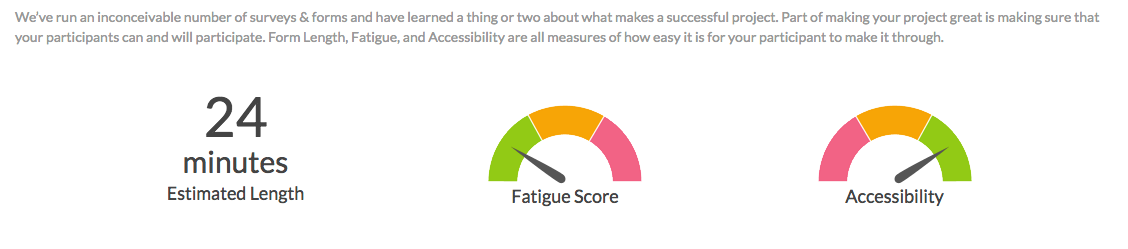
Consider adding pages to this survey, splitting the questions between 5 - 10 pages. This makes your survey a lot easier to navigate for your respondents and overall much less fatiguing.
Add Text/Media
In addition to questions, you can add text and images to your project. Text elements are great for including instructions for your respondents as well as creating an intro page for your survey. You can also add images and videos to make your project more interactive.
Make Your Survey Dynamic
One of the best things about an online survey tool is the added flexibility that allows you to tailor each respondent's survey experience based on things you know about them or things you learned about them earlier in the survey. There are a number of options for customizing your respondents' survey taking experience.
Logic & Piping
If you are looking to create a more dynamic experience, consider Logic or Piping.
- Logic lets you show or hide questions (or whole pages) based on previous answers.
- Piping allows you to take a respondent's selected answers and carry them forward to a follow up question.
Add Actions
One easy way to take your project to the next level is to leverage SurveyGizmo's actions. An action is an element that can be added to your survey to perform a task.
Some of the tasks that you can perform with SurveyGizmo actions are:
- Send an email to notify yourself of a new response to your survey
- Store respondent information behind the scenes
- Perform custom calculations based on the respondent's answers
- Require respondents to enter a password prior to starting your survey
These tasks are typically performed behind the scenes without the survey respondent being aware of it. There are some though, that are displayed to the survey respondent.
Customize Look & Feel
The Build tab offers all the tools you need for adding questions, pages, and actions. However, another important aspect of survey design is the look & feel. Visit the Style tab to customize how your survey looks.
Add Logo & Company Colors
If you are creating a project for your company, chances are that you need to follow strict brand guidelines for your project's look and feel. SurveyGizmo makes it easy to add your company's logo and customize your survey colors to match your branding.
Once you have your branding customized, save your new theme to the Theme Library for easy repurposing down the road.
Pre-Built Theme Library
If you don't want to make all the look & feel customizations, SurveyGizmo offers a library of pre-built themes that you can choose from with the click of a button. In addition to pre-built themes, we also offer more than 25 quick color schemes.
Mobile Optimization
More and more surveys are taken on mobile devices and this trend is likely to continue. It's extremely important to consider how your survey appears and behaves on mobile devices (smart phones and tablets).
SurveyGizmo surveys are mobile-optimized by default. When viewed on a mobile device, surveys automatically adjust their display for a better survey taking experience. By default, this involves presenting one question at a time to the respondent. If this is not ideal for your use-case, you can absolutely adjust it.
Test Your Survey
After you build and style your survey, you are almost ready to get it out in the world! But before you do so, we highly recommend testing your survey. There are several testing options available in SurveyGizmo. We recommend this testing process:
1. Manually Test
As the name suggests, a manual test involves you taking the survey yourself. We recommend doing this a few times.
- Manual testing allows you to experience your survey the way that your respondents will.
- It's a great time to proof read any text in your survey and to make sure that the questions that you are using are appropriate for the type data that you are looking to collect.
2. Generate Test Responses
Now that you've experienced the survey for yourself, you might choose to Generate Test Responses. This will run our test response generator and provide you with additional responses so that you can better examine your data in reports and exports.
Generating test responses will provide you with a larger set of test data than a few manual tests.
3. Create a Report and Export Your Data
As part of the testing process, we recommend creating a Standard Report and exporting your raw data. It's good to do this after you have generated test responses and have a larger data set. Taking a look at your test-data output has a couple of benefits:
- It gives you a good idea of what to expect from the data once real responses start coming in.
- Should a question report or export data in a way that you didn't expect, you have the opportunity to choose a different question type.
One of the main objectives of your testing should be to ensure that you can work with the data that you collect. Avoid surprises! Test your survey!
4. Invite Others to Test
By now, you have taken your survey yourself, generated test responses, and reviewed your data outputs (reports and exports). The last testing step is to share your survey with others! Send your survey to a few colleagues, stakeholders, or family members and friends.
It's easy to not notice your own mistakes; getting some extra eyes on your work never hurts!
5. Delete Your Test Responses
Test data is great for testing, but you probably want to clear it out before you share your survey with real respondents. Visit our help article to learn how.
Share Your Survey
You have built, styled, and tested your survey. Now, it's time to share your survey with your audience.
You won't need to do anything special to publish your survey; the survey is ready to share the moment you create it!
Share a Link to Your Survey
For most users, a simple survey link/URL is all that is needed. In SurveyGizmo, this is called the Primary Share Link and can be accessed by going to your survey's Share tab. If you want to brand your link, there are options for that too:
Email Your Survey to a Contact List
If you have a list of contacts that you want to send an email to, consider creating an Email Campaign. You can upload a contact list, customize your email message, and send unique links to the whole list at the press of a button.
Note that in order to send an Email Campaign via SurveyGizmo, you will need a one-time authorization.
If you don't want to send your invitation via SurveyGizmo, you can still generate your survey links and send using your own system.
Embed Your Survey on a Website
Perhaps you want to survey your website visitors while they are on your site? If so, take a look at the various embed options available in SurveyGizmo:
If those aren't enough, explore our Website Intercept option. This add-on feature allows you to target your survey to only certain visitors to your website, ex. only those visitors who stay on your site for more than 10 minutes.
Other Share Methods
While the above mentioned options may be the most common, there are so many others to choose from! You can administer your survey without an internet connection, share it on social media, or even print it out to share a hard copy.
Need help finding respondents? Let SurveyGizmo's Panel Services team help! Our dedicated panel program manager will work with you to determine the right audience to get the data you need, and will work with one of SurveyGizmo's most trusted panel suppliers to negotiate the best price and ensure high quality results.
View Your Results
Why do you create and administer a survey? The data. Once you start collecting responses, you will have many options for viewing and analyzing your data.
View Individual Responses
If you want to explore your responses one-by-one, you can do so by visiting Results > Individual Responses. In addition to viewing the responses, you can update response status, download responses, or delete unwanted data.
Create Reports
Reports are fantastic for visualizing your data, and SurveyGizmo has a report type for just about every need. Start with the comprehensive Standard Report to view your survey's aggregate data.
- You can slice and dice the data a number of ways by applying filters and segments.
- Add device charts, response maps, view data trends over time!
- Choose from over 30 data visualization elements
Once your report is ready to go, you will probably want to share it. Share your report online, schedule recurring delivery, or download a hardcopy as either PDF, Excel, Word, or PowerPoint!
Need to do some more specialized reporting or analysis? Check out one of the many Advanced Reporting options.
Export Your Data
Do you need to do some analysis outside of SurveyGizmo? We have options for that, too!
- Export your raw data to Excel
- Our SPSS export feature not only allows you to export your data to SPSS, but will automatically setup and import your variable names, variable types, titles and value labels for SPSS as well. We do this by exporting directly to SPSS's proprietary .SAV format from SurveyGizmo which makes the export process clean and easy.
- If that's not enough, check out SurveyGizmo's integration with Tableau, one of the most powerful data analysis tools out there!
Customize Your Account Settings
Before you get too far, it's a good idea to configure a few account defaults and preferences. Doing so can save you time down the road and help you get the most out of the application.
Change Username and/or Login Email Address
In case you need to update your username or login email, you can do so by visiting Account Preferences. When logging in to SurveyGizmo, you will use an email address and password combination. Make sure that the email address associated with your login is valid; if you need to reset your password, an email is sent to your user email address!
Update Contact and Billing Information
Make sure that your Contact and Billing Information is up to date. If you plan on sending emails from SurveyGizmo, a valid physical address must be provided to comply with US CAN-SPAM regulations.
SurveyGizmo single-user accounts are set to renew automatically. As such, keeping your billing information up to date will ensure that no service interruptions occur.
Configure Account Defaults
Visit your Account Defaults page to choose a Time Zone as well as Date & Time Formats for your account so that your survey data makes more sense! You can also select a default currency and default project language for your surveys.
Connect Your SurveyGizmo Account with Third Party Apps
If you use other tools or applications, we encourage you to explore SurveyGizmo's integrations page. You can connect your SurveyGizmo account with a variety of third-party applications, such as Salesforce, MailChimp, and Google Sheets, to name a few! This is a great option for automating internal processes and streamlining your day-to-day operations.
Visit Account > Integrations > 3rd Party Integrations to explore and configure your integrations.
We're Here to Help!
We offer countless resources to help you get the most out of your SurveyGizmo plan.
Help Documentation
If you're not sure how to set something up, search hundreds of help articles, step-by-step guides, and FAQs on our Online Knowledge Base.
Support 7 Days a Week
Our friendly Support Heroes are ready to help you. Our Service team is available online 7 days a week. You can even give us a ring and speak to a real, live person (Mon-Fri).
Private Training
Let us set you up for success! The SurveyGizmo Training team can meet you and your colleagues in-person or online for a SurveyGizmo Private Training on the topics of your choice.
Programming Services
Perhaps you're strapped for time? Let our team of experts take your survey to the next level by creating and implementing custom solutions, survey themes, as well full project builds. Reach out to our Programming Services team to get the ball rolling!
Panel Services
Do you need help finding respondents? We can help with that, too! Our Panel Services team will work with you to determine the right audience to get the data you need, and will work with one of SurveyGizmo's most trusted panel suppliers to negotiate the best price and ensure high quality results.
Articles, E-Books & Webinars
The SurveyGizmo Resources page is filled with blog articles, e-books, and webinars to help you grow your expertise. If you're curious about the Best Practices for Measuring Customer Satisfaction, this is the place for you.
Glossary of Terms
Don't know what you don't know? The Glossary is a great place to get up to speed with all the survey terms you might run into.