Once you are finished customizing your Standard Report you might want to download the entire report. Standard Reports can be downloaded as a PDF or as an Excel, Word, or PowerPoint document.
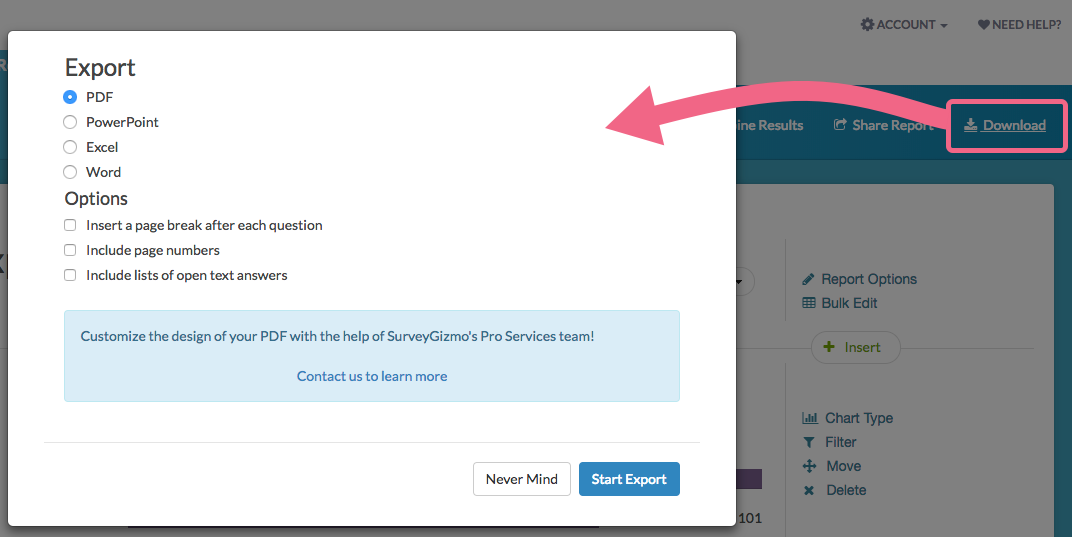
PDF Download
The PDF download will look most like your report as you see it in SurveyGizmo.
When downloading a PDF version of a Standard Report, you can choose these options:
- Insert a page break after each question
- Include page numbers
- Include lists of open text answers

Excel Download
If you only need the aggregated data, the Excel download option is a good choice. This will download all the summarized statistics with no graphs. This way you can create your own customized charts if you wish!
Export Standard Report to Excel
- To create an Excel download of your Standard Report, click the Download option in the upper-right corner of your report and select the Excel option.
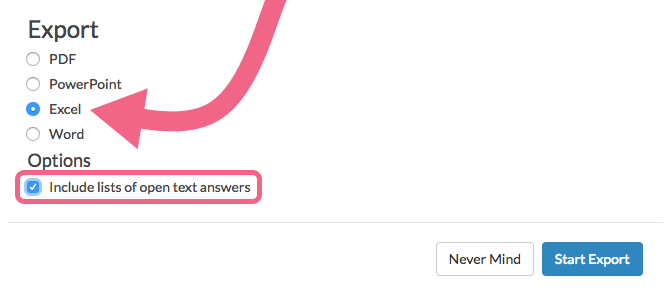
- If you want to include answers provided via open text questions as lists, select Include lists of open text answers.
- Last, select Start Export.
- When it is finished, click Download Export.
Your Excel download will show the aggregated data for each of your questions. See the below incompatible features and elements.
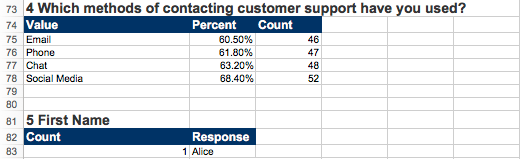
Incompatible Features and Elements
- Response Timeline
- Word Cloud
- Map
- Individual Responses
- Question-Piped Questions or Page-Piped Questions
- Filter Details
Word Download
If you need to customize your charts and tables further, you may want to download your report as a Word document.
- To create an Word download of your Standard Report, click the Download menu in the upper-right corner of your report and select the Word option.
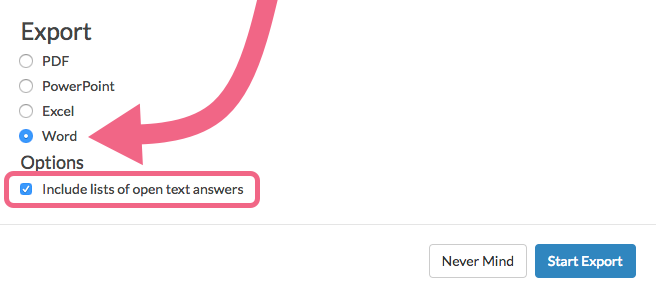
- If you want to include answers provided via open-text questions as lists, select Include lists of open text answers. Last, select Start Export.
- When it is finished, click Download Export.
Your Word download will show the aggregated data for each of your questions along with graphs. Each question along with its corresponding chart and table will be on its own page within Word. See the below incompatible features and elements.
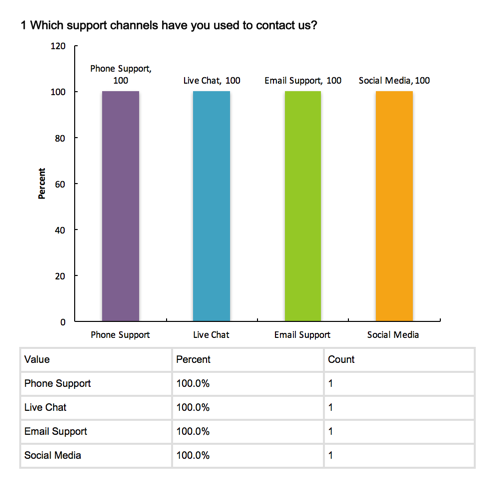
Incompatible Features and Elements
- Response Timeline
- Word Cloud
- Map
- Individual Responses
- Question-Piped Questions or Page-Piped Questions
- Filter Details
- Word Clouds
PowerPoint Export
If you need to integrate your survey data into a PowerPoint presentation, the PowerPoint download will help you accomplish this.
- To create a PowerPoint download of your Standard Report, click the Download menu in the upper-right corner and choose the PowerPoint option.
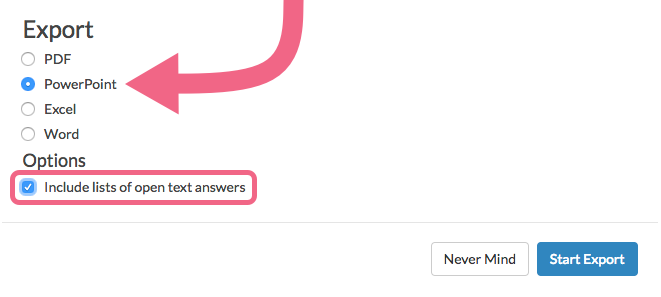
- If you want to include answers provided via open text questions as lists, select Include lists of open text answers.
- Last, select Start Export.
- When the download is finished, click Download Export.
Your PowerPoint download will show the aggregated data for each of your questions along with graphs.
- Each survey question will occupy two PowerPoint slides:
- One slide will show the chart (ex. pie chart, bar chart, etc.)
- One slide will show the summary table
- Depending on the amount of answer options in your chart and table, you may have to move or resize items within PowerPoint to achieve your desired look and feel.
See the below incompatible features and elements.
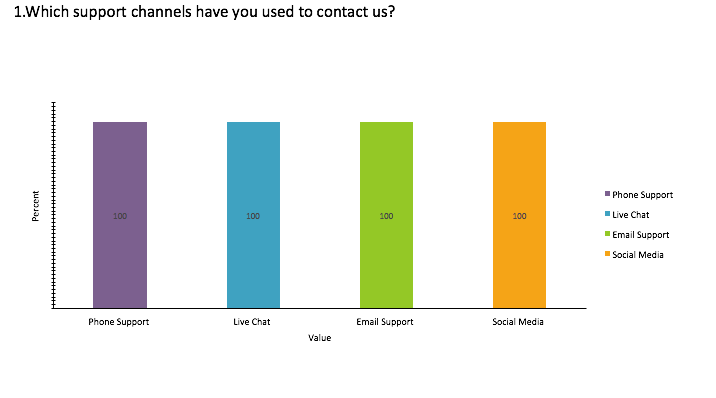
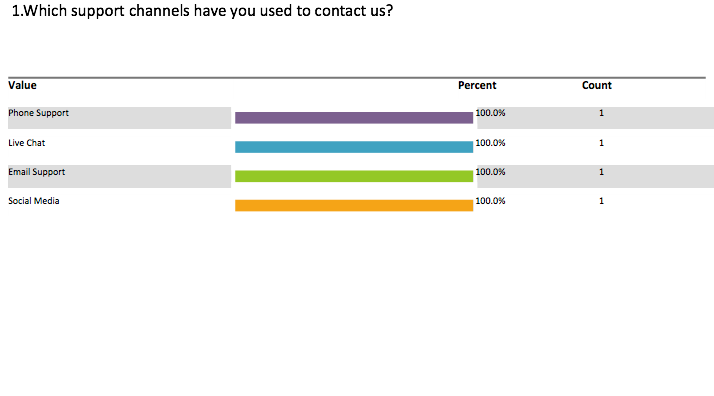
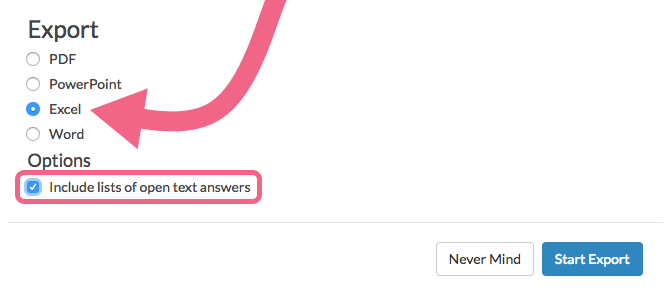
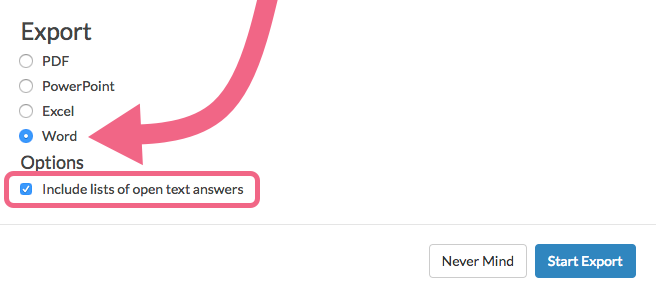
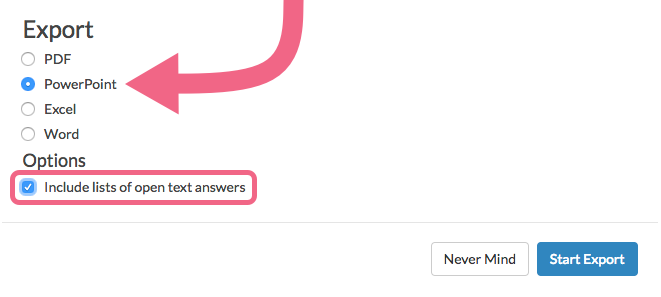
Admin
— Dave Domagalski on 06/25/2019
@Nick: Thank you for your question!
The setting that controls whether or not response counts are included in the report (and subsequent downloads) is available via Report Options > Answer Options.
Once in Answer Options, make sure that 'Response Counts and Checks' is selected.
This is also the default setting for any newly created report.
I hope this helps clarify! If you are seeing inconsistencies with this behavior, please don't hesitate to reach out to our Support team!
David
Technical Writer
SurveyGizmo Customer Experience
— CRE on 06/24/2019
I have matrix/grid type questions that I'd like to export via an Excel download from a standard report. Sometimes when I export, the N (count) value is listed next to the %. Sometimes the N values are not exported along with the %. I'd like the N values to always be reported within the export. Is there a setting I need to be sure I'm selecting to make sure this always happens? Thanks!
Admin
— Dave Domagalski on 05/15/2018
@Trudy: Thank you for your question!
My apologies for the trouble! This looks to be a defect in SurveyGizmo at the moment.
Our Development team is working on a fix and we hope to have this issue corrected soon!
In the meantime, I'm afraid that the only workaround is to eliminate the charts directly in Word after having downloaded the report.
I'm sorry for the trouble!
David
Documentation Specialist
SurveyGizmo Customer Experience
— Trudy on 05/15/2018
Hi, is it possible to export the Standard Report into Word without the Pie Charts? I remove them from the report, but when I export them they're back. Can't figure out how to make it stick. Thanks!
Admin
— Bri Hillmer on 03/09/2018
@Jennifer: This option is not available for PDFs in Standard Reports.
I'll make note of this to discuss with our development team as a possible future improvement!
Bri Hillmer
Documentation Coordinator
SurveyGizmo Customer Experience Team
— Jennifer on 03/09/2018
Is it possible to "Avoid page breaks inside charts and tables" when downloading a pdf of a standard report? The majority of my questions are being separated from the responses. It seems to be an option in the legacy summary report but not the 'new' standard reports.
Admin
— Bri Hillmer on 04/11/2017
@Johannes: It sounds like you might have some disabled answer options that you might just want to permanently delete. Here is a tutorial with more info:
https://help.surveygizmo.com/help/disable-questions-and-options#disable-an-answer-option
I hope this helps!
Bri
Documentation Coordinator
SurveyGizmo Customer Experience Team
— Johannes on 04/11/2017
When I download a PDF report, some questions include all kinds of answer options that were not part of the survey in the first place. Responses look fine as does the report before I export to PDF. Is this a bug in the SurveyGizmo export function?
Admin
— Bri Hillmer on 02/21/2017
@Richard: The basic license includes exports of raw data as covered in the below tutorial but not the download option in reports I'm sorry to say.
https://help.surveygizmo.com/help/excel-export
Bri
Documentation Coordinator
SurveyGizmo Customer Experience Team
— Richard on 02/21/2017
I bought the basic license for surveygizmo and in the features it says that it includes data exports. But when I want to dowload the report it says that I need the standard license? I want to export the data to Excel and Word. Can you clarify this to me?
Admin
— Dave Domagalski on 12/28/2016
@Dogs4dogs: Great question!
You certainly can share graphs and charts generated by your response data (the data that you collect via your surveys is yours) - though how you share this may depend on any disclaimers/terms & conditions that you may have with your respondents/customers.
Often, (if applicable) survey respondents are made aware that data they provide via the survey may be published. In regards to referencing SurveyGizmo, it is certainly encouraged though how you go about doing this is not necessarily something that we can advise on. There are a number of online resources, (such as http://www.citationmachine.net/apa/cite-a-website) that can be helpful in this regard.
I hope this helps clarify!
David
Documentation Specialist/Survey Explorer
SurveyGizmo Customer Experience
— Dogs4dogs on 12/27/2016
Can I use the graphs and charts generated by my response data in an e-book I'm writing? If so, do I need to reference Survey Gizmo? If so, how? Thanks!
Admin
— Bri Hillmer on 11/02/2016
@Christine: I'm not 100% sure I understand the question. It sounds like you are looking to save customizations you made in Excel back to the report in SurveyGizmo? This is not possible I am sorry to say.
I hope this helps!
Bri
Documentation Coordinator/Survey Sorceress
SurveyGizmo Customer Experience Team
— Christine on 11/01/2016
Hi guys , Can I save a customized export to excel of a report? Thx
Admin
— Bri Hillmer on 06/24/2016
@Janelle: Thanks for this feedback! I'll pass this along to our customer experience team!
Bri
Documentation Coordinator/Survey Sorceress
SurveyGizmo Customer Support
— Janelle on 06/23/2016
I find it counter-intuitive that after I choose Download Excel/Word Report, then it downloads, but to exit the popup, the user is expected to click "Never mind" even though it's not never mind, it's "I'm done now"
— Evaluation on 04/25/2016
@Lisa, if you download a free program called Greenshot then you can take a capture of what you see on the screen and it saves it as a good quality image that you can insert into a ppt.
Admin
— Dave Domagalski on 04/25/2016
@Darleena: Thank you for exploring SurveyGizmo Documentation!
The Word Export option is still available as a feature of a Legacy Summary Report: http://help.surveygizmo.com/help/article/link/summary-report.
Should you create a new Legacy Summary Report or access a previously created one, you will see the export to Word option (in addition to the Excel, Powerpoint, and PDF options).
The Export to Word option is not available in the new Standard Report: http://help.surveygizmo.com/help/article/link/standard-report.
I hope this helps clarify!
David Domagalski
Survey Explorer
SurveyGizmo Customer Support
— Darleena on 04/24/2016
I don't know what happened but last month I had the options to export to Word/Excel/PPT/PDF but tonight I only have Excel/SPSS/Bulk PDF. What happened to being able to export to Word?!?!
Admin
— Bri Hillmer on 04/22/2015
@Lisa: Thanks for taking a look at our documentation! Unfortunately, there are some limitations as far as transferring what we display online in our application into Microsoft Office software. Fortunately, much of what you see online can be replicated using Word and PowerPoint tools. Let us know if you get stuck along the way!
Bri
Documentation Coordinator/Survey Sorceress
SurveyGizmo Customer Support