In this tutorial we will cover how to take advantage of SurveyGizmo's Need Help menu to get the answers you need, when you need them.
Wherever you are in the application, the Need Help? option will be available to you.
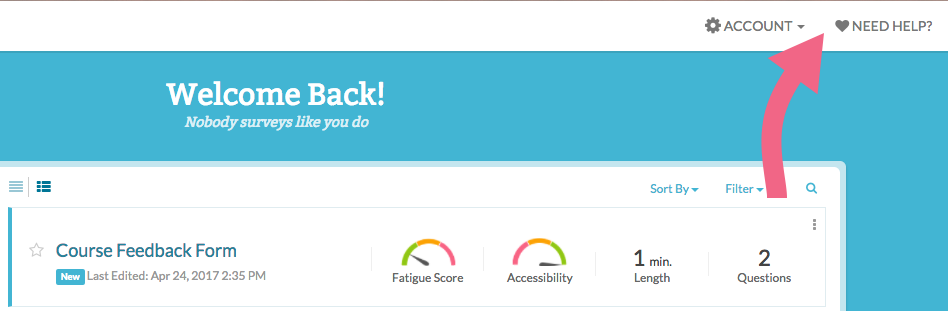
Searching the Help & Community Homepage
Clicking Need Help? will provide you with an option to search SurveyGizmo Help Documentation and Community resources.
The Search bar will be readily available as soon as you click Need Help.
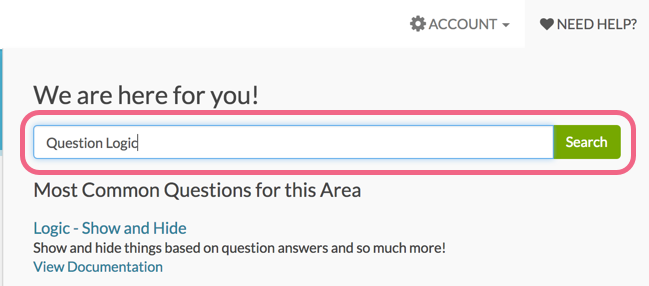
Type in your question or search term and click Search or press enter. You will be navigated to the search results.
Using the Help & Community Search
The search will return results from our Community, Documentation and our API & Scripting resources. Use the tabs at the top to narrow down the results to the resources you wish to reference.
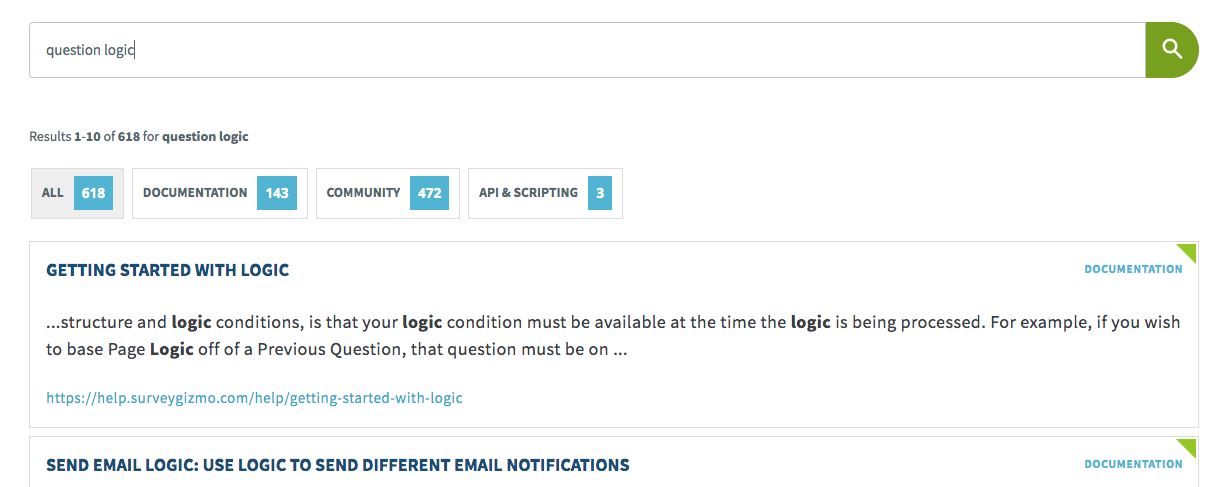
When you find a documentation article or community conversation that looks like it will answer your question, simply click it. It will open in a new tab or window (this depends on your browser's settings).
Asking a New Question in Community
If, after searching, you still haven't found what you are looking for, consider asking the community! Our users ask the best questions and are full of creative solutions; don't miss out! Get involved!
- To ask a question in the community, navigate to the Community Homepage.
- Scroll to the bottom of the page and click the Post a Question to the User Forum link.
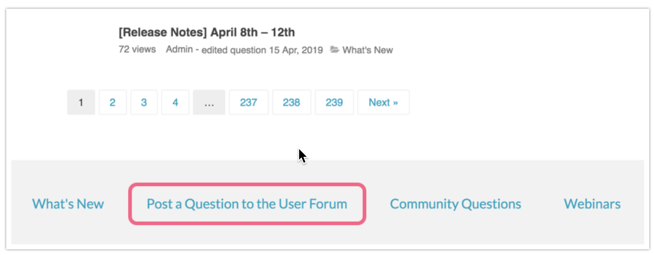
- When you Ask a Question, you will be taken to the Ask form.
- Enter a Title (this is ideally your question in one sentence), choose a Category where you think your question belongs, and enter your complete question and any additional details in the Description field. Before you post your question, be sure to review our How to ask tab for tips and guidelines for asking questions in the community. When you are all set, click Post question.
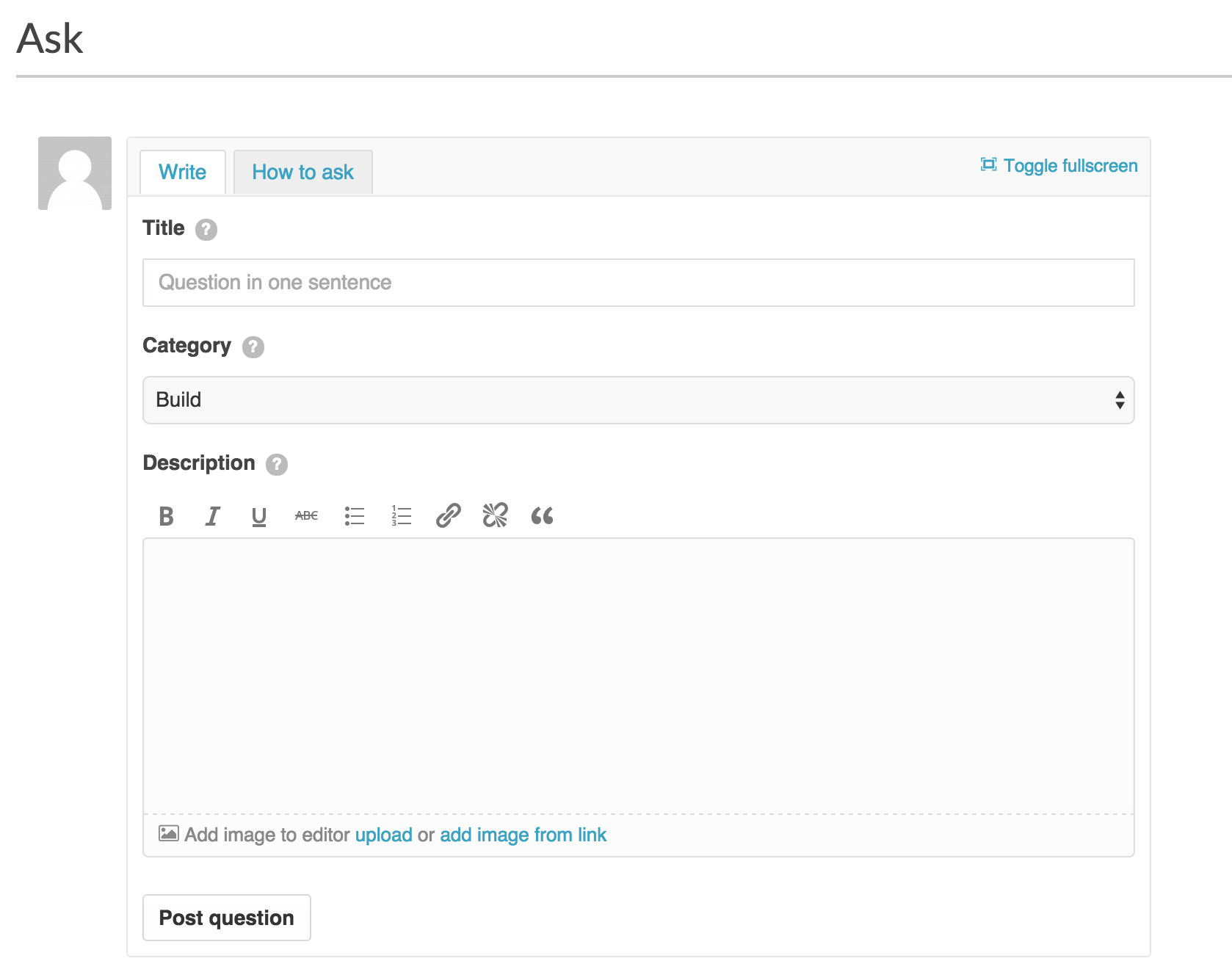
Be sure to stay logged in or check back later for activity on your question. You'll receive notification alerts within the Help & Community site, as well as, email notifications when other users respond to your question.
When you have received a response that answers your question, be sure to click Select on the response that best answers your question; this will help out other users with the same question!
Using Documentation
Remember you also have the help documentation as a resource to answer your questions. To access the help documentation, click Need Help. You can use the available search bar to search Documentation and Community content or click on suggested documentation articles from the Most Common Questions for this Area section.
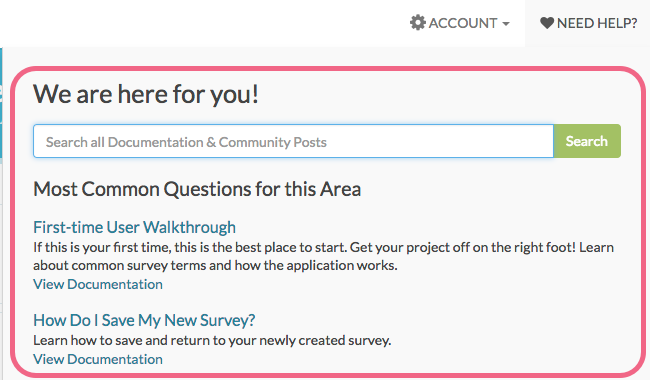
If you prefer to access the Documentation Homepage directly, click No, show additional support options in answer to the Does this solve your problem question within the Need Help menu.
You will then see your Additional Help Options. Click Search Documentation to navigate to the Documentation Homepage.
Having trouble finding the Documentation homepage? Here's the link: http://help.surveygizmo.com/

Be sure to scroll to the bottom of the page to browse our most popular articles for your answer or check out our new articles. You will also see some new-user content via the First Time Here section.
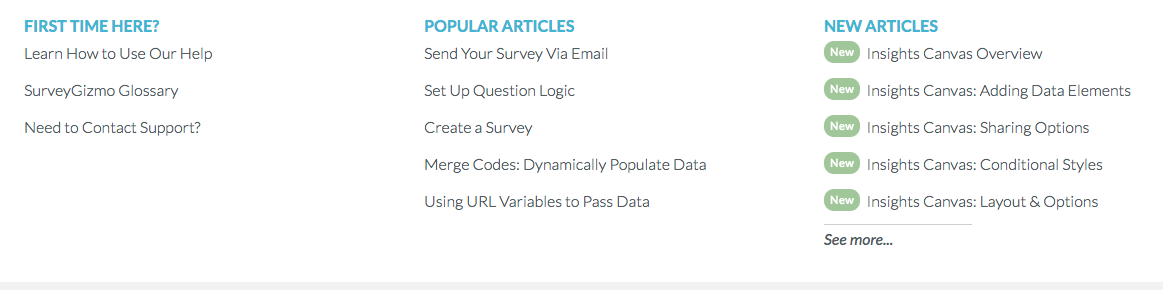
Using Documentation Category Pages
Some help categories will have sub-categories. For example, there's a lot to do with building your survey, so the Build category is broken down into eleven sub-categories. The first 5 articles will be listed below the category and you can click the See More option to view a more comprehensive list.
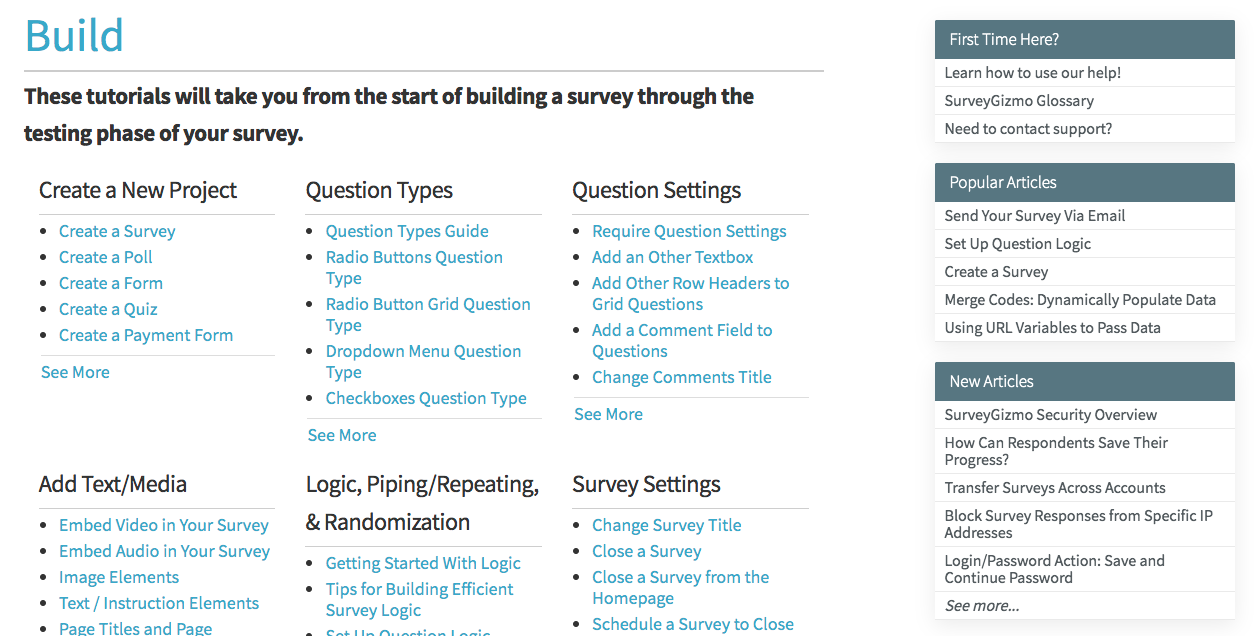
Click the sub-category header to view the full list of articles. Use the breadcrumb navigation links to return to where you came from.
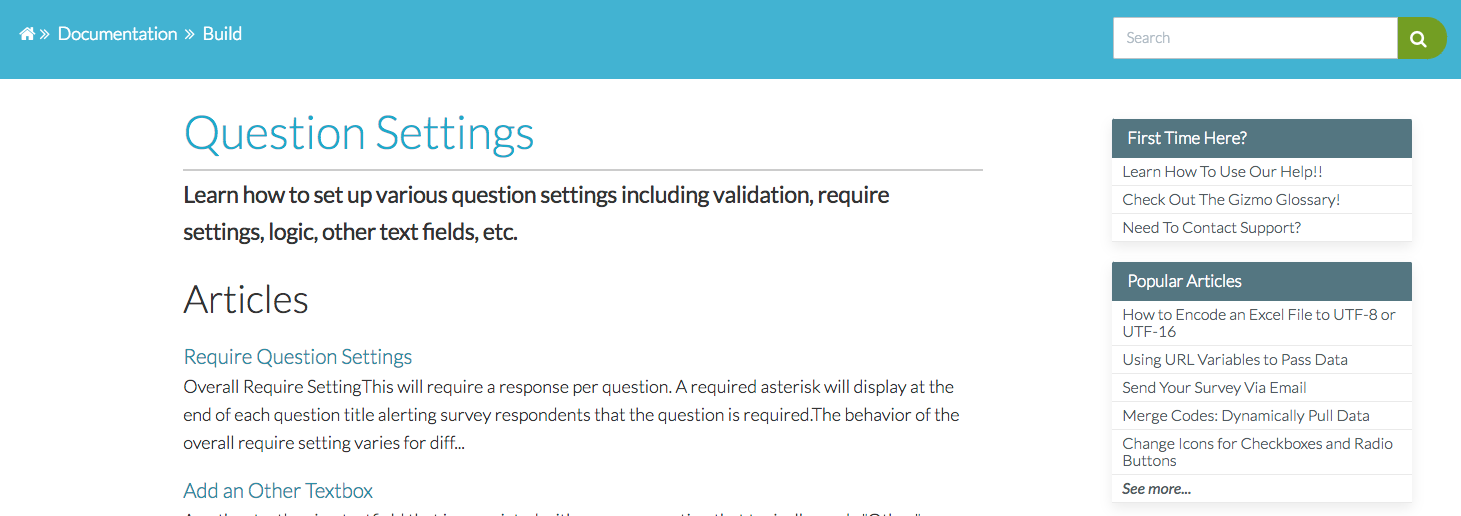
Using Articles
Within a help article there are a number of different tools to help get you the answer you are looking for. The In This Article widget in the right-hand column is designed to help you orient yourself within the article. If you're looking for a quick answer we recommend scanning the sections of the article here. You can click these links to jump to a section.
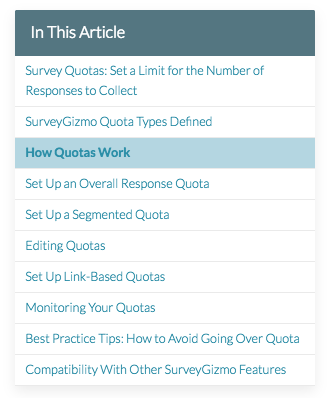
The Available on These Licenses widget will list the licenses in which the feature is available. If you accessed the help from within the application, we'll display your license for reference.
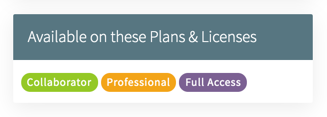
Sometimes an article may highlight multiple features, in which case further detail is needed. In these cases, you will see a See License Grid link within the Available on These Licenses section. The link will take you to a grid that will further break-down the licenses/accounts needed to access the features described:
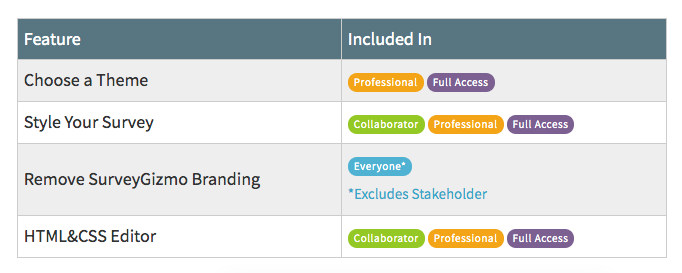 At times you will see that a feature is included in a license i.e Standard, Market Research, or Full Access. Other times, you may see that something is included in Individual or Team & Enterprise accounts - meaning that all paid licenses types have access, regardless of account type.
At times you will see that a feature is included in a license i.e Standard, Market Research, or Full Access. Other times, you may see that something is included in Individual or Team & Enterprise accounts - meaning that all paid licenses types have access, regardless of account type.
If the article did not answer your exact question, check out the Related Articles at the bottom of the article as we often have multiple articles on a given feature.
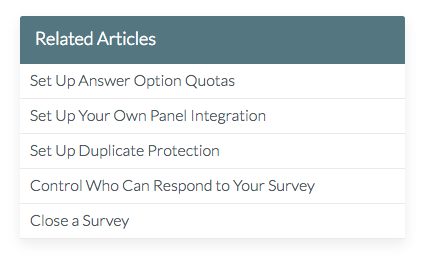
At the bottom of each article we have a quick five-star rating to collect your feedback. You can also leave a comment and we'll follow up just as soon as we can. Send us feedback! We're constantly working to improve our documentation; your feedback really helps!
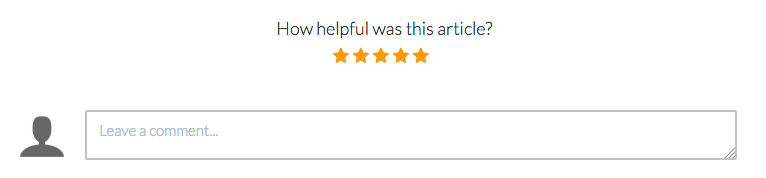
The Share This Article widget has tools to either download (PDF) or email the article link to a friend or colleague.
Worried that the article is out of date? Check the Last Updated date and time.

Each of these awesome tools are brought to you by our friends at KnowledgeOwl. KnowledgeOwl makes awesome knowledge base software for businesses big and small. A much deserved thanks to KnowledgeOwl for helping us help you!
Contacting Support
Finally, if you've had no luck finding your answer, reach out to our Support Heroes via email or phone. Learn more about contacting support.
| Premium Support | Available to: |
|---|---|
| 24/7 Phone Support & Priority Email | New Account Managed Account Administrators (additional Premium Support seats can be purchased) |
| Standard Support | Available to: |
| Community (Browse, Ask & Answer) | Everyone |
| Documentation | Everyone |
| Standard Email (24/7) | SurveyGizmo users with the following licenses: CollaboratorProfessionalFull Access Legacy Accounts: Basic, Pro, Premier, Enterprise, Enterprise Plus & Dedicated |
| Standard Phone Support (8am - 4pm MT) Mon - Fri | SurveyGizmo users with the following licenses: ProfessionalFull Access Legacy Accounts: Pro, Premier, Enterprise, Enterprise Plus & Dedicated |
@plans @grid
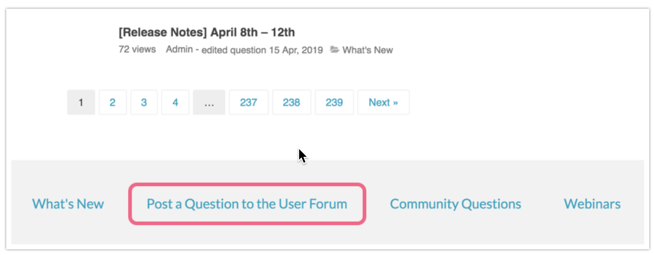
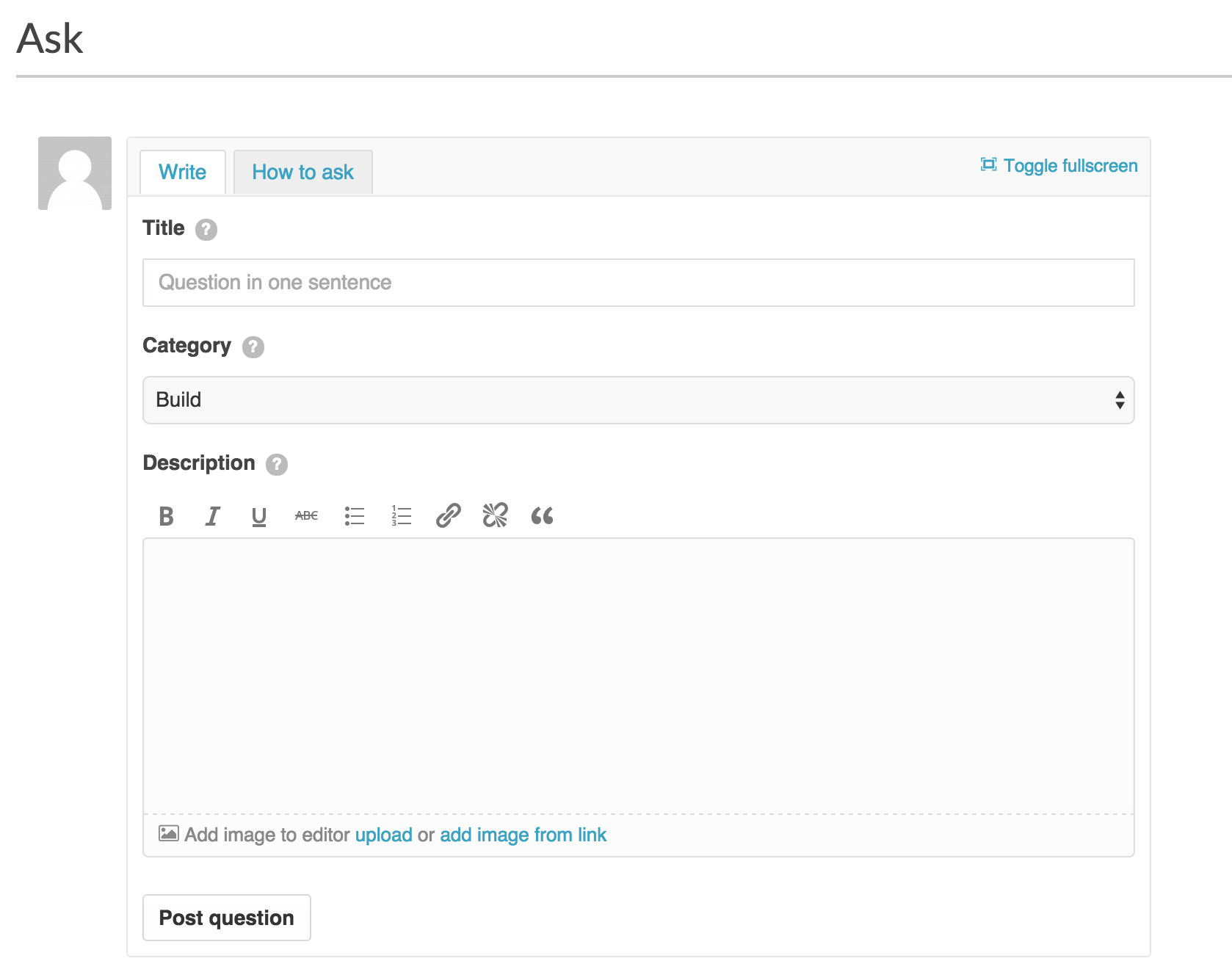
Admin
— Bri Hillmer on 11/11/2015
@Davidbenkof: Thanks for the great feedback! I added links throughout!
Bri
Documentation Coordinator/Survey Sorceress
SurveyGizmo Customer Support
— Davidbenkof on 11/11/2015
It should have links to the various ways to get help; I couldn't find them.
Admin
— Bri Hillmer on 10/13/2015
@Monica: It sounds like you are looking for a way to display your survey respondents' name without allowing them to change it. Check out our tutorial on using email campaign data in your survey:
http://help.surveygizmo.com/help/article/link/using-contact-data
I hope this helps!
Bri
Documentation Coordinator/Survey Sorceress
SurveyGizmo Customer Support
— Yanina on 10/09/2015
Necesito un tipo de pregunta en la que incoporar datos con insert merge code , y que no se puedan modificar: Nombre y Apellido
[question("value"), id="41"]
Admin
— Bri Hillmer on 03/11/2015
@Pat: Thanks for taking a look at our documentation and leaving a comment. It looks like you have two accounts with the same password. Here is our documentation that covers how to fix this up:
http://surveygizmov4.helpgizmo.com/help/article/link/trouble-logging-in#multiple-accounts-with-the-same-email-address
I hope this helps!
Bri
Documentation Coordinator/Survey Sorceress
SurveyGizmo Customer Support
— Pat Fokas on 03/11/2015
I cannot find this survey i sent out in my Survey Gizmo Account? to run a report?
http://www.surveygizmo.com/s3/1572900/Scrum-Master-Training-Survey