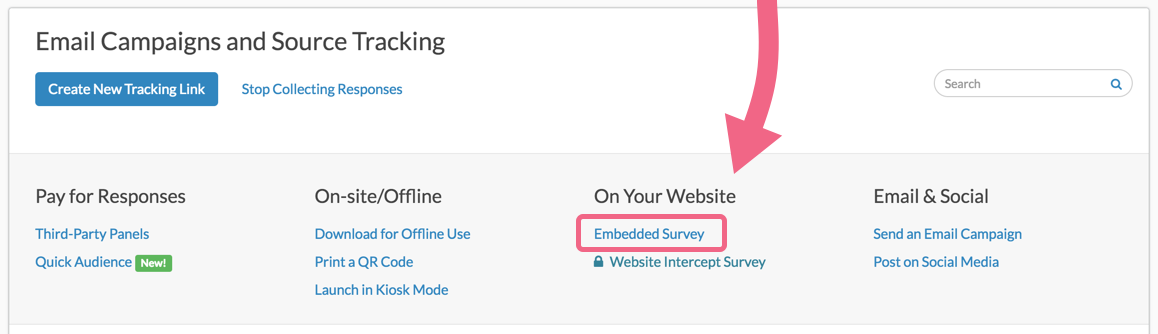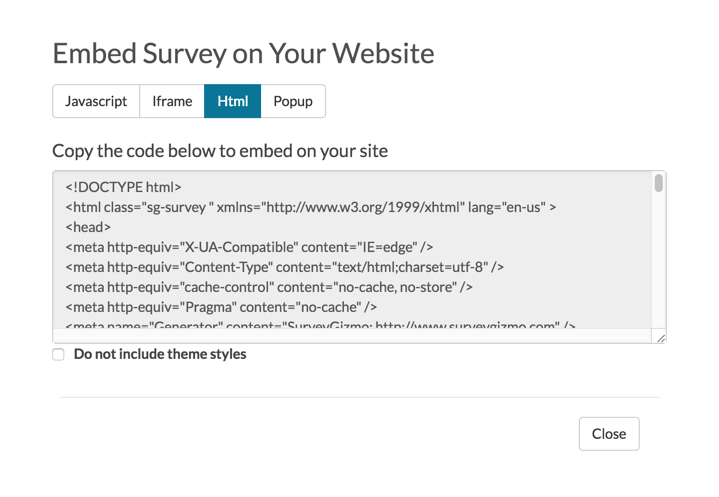SurveyGizmo's embed options allow you to easily include your surveys directly on your own website. In this tutorial, we'll cover how to set up the HTML embed option.
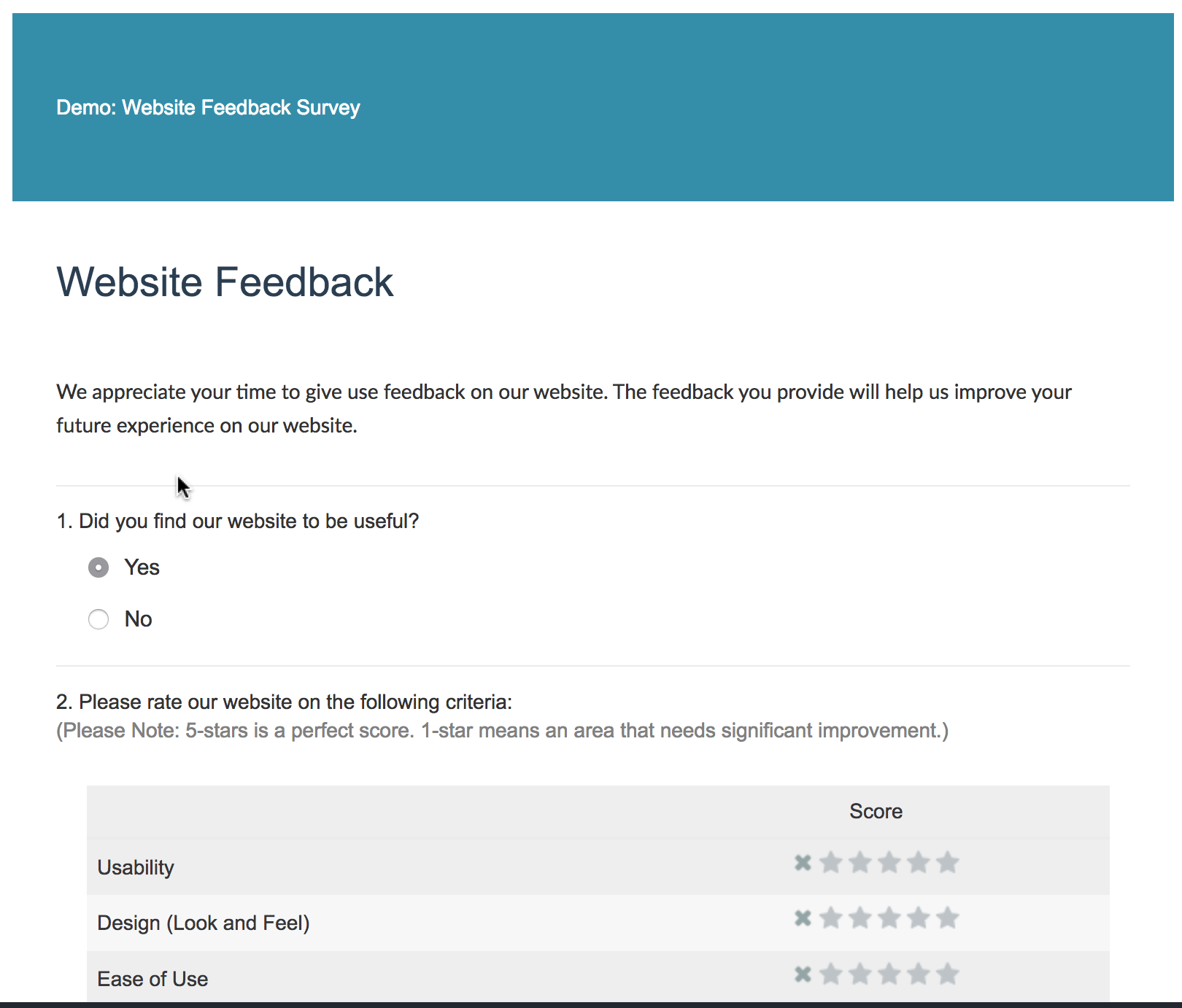
When should I use an HTML Embed?
Our HTML Embed includes the HTML code for the first page of your survey to paste on your website. The survey respondent is then redirected to www.surveygizmo.com once the respondent submits the first page (at this time the redirect does not support private domains).
- To obtain the embed code to create a pop-up on your website, go to the Share tab of your project, click the link for Embedded Survey (located on the bottom-half of the share page).
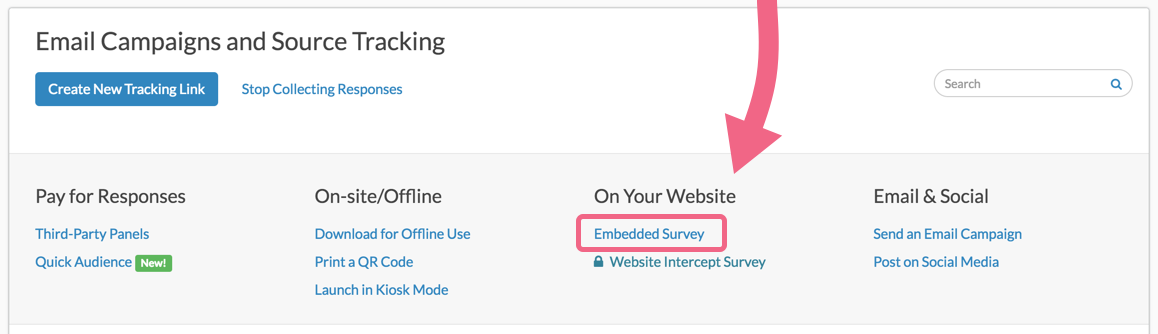
- Select HTML and copy and paste the code on your website.
- If you would like, you can select the Do not include theme styles option to ensure your survey blends in with your website.
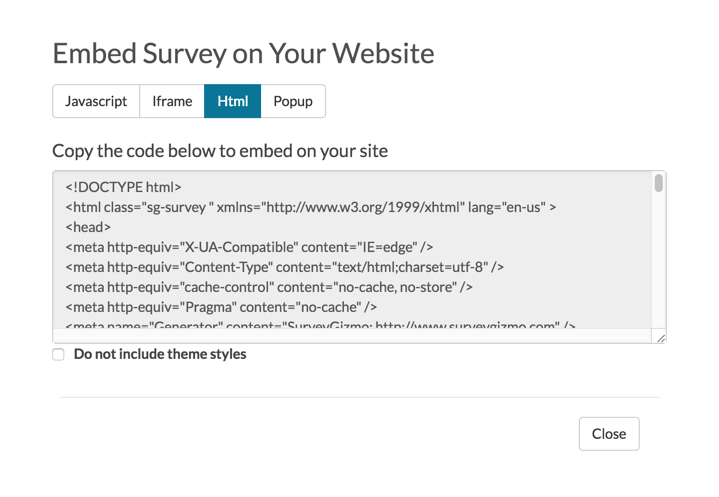
Making Customizations to Your Embed
If you'd like to make customizations to your embed you'll need to create a dedicated embed link. To do so, click the Create New Tracking Link button. As this option indicates, this will also allow you to track and segment responses by campaign.
Give your dedicated link a name and go to the Advanced tab. From here you have the following options:
- Duplicate Cookie Protection - By checking this option, it will place a cookie on the respondent's browser that will stop them from answering the survey more than once using this embed. If they clear their cookies, however, they will be able to take the survey using this embed link again. For more advanced duplicate protection, please go to your Advanced > Response Settings tab.
- Quota - This option allows you to limit the total number of responses this particular embed link will record. Once that quota is met, your respondents will no longer be permitted to submit their response.
- URL Variables - This option allows you to automatically pass unique URL variables through the embed link for each respondent that accesses the survey. Format this as a query string, without a leading '?' or '&'.
- Language - If you have multiple languages in your survey, you can choose which language will display by default in this particular embed. If you choose "auto" the system will automatically detect the language of the browser the respondent is using and display that option if it's available. If not, it will default to English.
To share this link click the Share dropdown and select the method you wish to use to share.
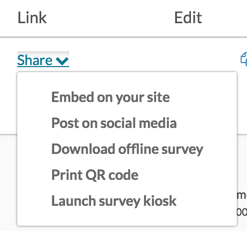
HTML Embed: What Does It Look Like?
Below is a Demo HTML Embed of a Website Feedback Survey.
Demo: Website Feedback Survey
HTML Embed and reCAPTCHA
If you plan on using a reCAPTCHA on surveys that are embedded on your website, you will need to register your website/domain with Google's reCAPTCHA service. Visit the reCAPTCHA documentation to learn more.
Limitations
- File Upload & Cascading Dropdown questions will not work on the first page of an HTML embed. They will work on any page following the first page.
- The survey counter merge code is not compatible with embedded surveys.
- The Conjoint question is not compatible with HTML embeds.
- Question Logic is not compatible with the first page of an HTML embed.
- Single Sign-On for survey respondents is not compatible with embedded surveys.