Building surveys can be time intensive. Start your survey with a template to reduce survey build time by using a pre-built SurveyGizmo template or a custom template of your own!
Looking for information on how to style your survey? Check out the Style Your Survey Tutorial!
SurveyGizmo Templates
We've done the hard work for you! Our pre-built templates are collections of questions, forms, and inputs that we've noticed are popular in the surveying community. For instance, if you're looking to create a Job Application, you can choose to use our Job Application template, which is full of questions you would normally see on a job application. This will jump start your build, letting you focus on the details!
Pre-built SurveyGizmo Templates are available at the Collaborator license level and up.
Custom Templates
Reuse your work! If you've spent a lot of time building a survey or project that you'd like to reuse, you can save it as a template so it's available for you and your team members to use later!
Once you've chosen a template, you're free to customize it however you want. For example, if you are using our Job Application template, you can add your company name throughout the survey by editing the survey as you normally would. You can also add questions and other survey elements as needed. The same goes with your survey's theme!
Create a Custom Template
Any of your existing surveys can be set as a custom template under Tools > Survey Settings.
We discourage using projects that you've used to collect data as templates as the template setting will remove access to your data and reports. Instead, we recommend making a copy of this project and setting that project up as a template.
To set up an existing project as a template:
- Go to Tools > Survey Settings.
- (Optional) Enter a Description.
- (Optional) Specify a Category - This will organize your templates in the template picker when creating a new project.
- Select Make this a template and Save Settings.
Once your project is saved as a template, you'll notice that your project navigation along the top has changed. Templates are blueprints for creating new surveys so you won't see the Share, Test, or Results tabs.

Delete a Template
If at any time, you would like to use your template as a survey for data collection you can do so by going to the Tools > Survey Settings and unchecking Make this a template. This will remove the template from your create from template menu.
Create a Survey from a Template
Creating a survey from a template incorporates the template's build tab. Reports and Tracking Links are not copied from the template.
- Click the Create Survey button from your home page/dashboard.
- On the create survey screen, select the option to Use a Template then select the template you wish to use in the dropdown. Click Use this Template and your survey will be created.
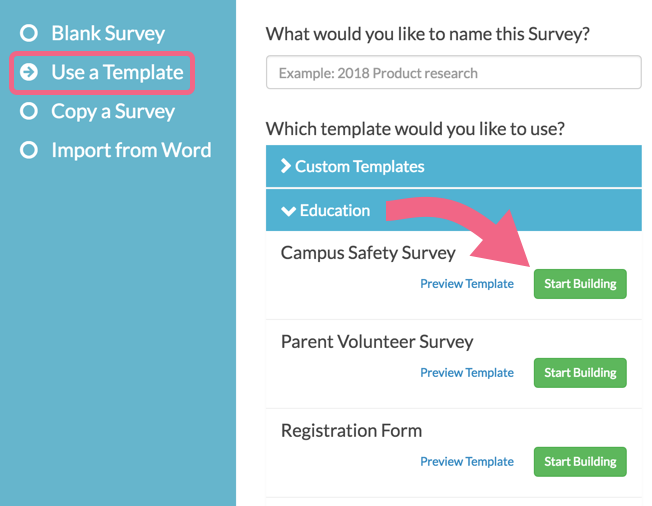
Your template-based project has been created! You can now customize it to meet your needs!
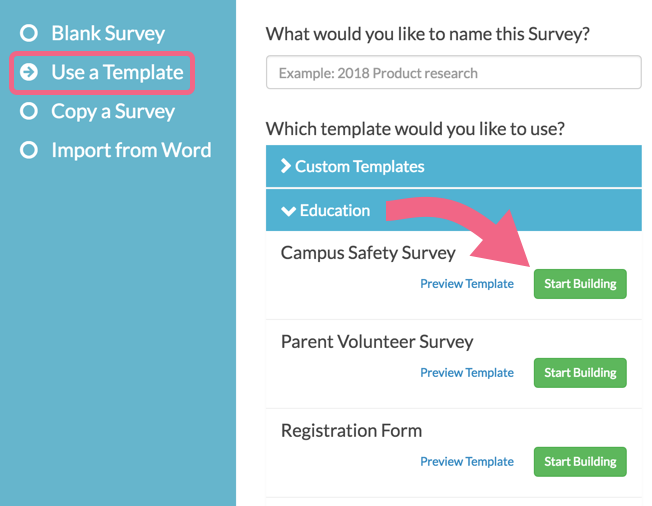
Admin
— Dave Domagalski on 04/12/2018
@Rachel: Thank you for your question!
I'm afraid that we do not currently have a product review template, but I will definitely note this with our Product team as a potential future improvement.
Thank you!
David
Documentation Specialist
SurveyGizmo Customer Experience
— Rachel on 04/12/2018
Are there product review templates available?
Admin
— Dave Domagalski on 02/07/2017
@Steve: Thank you for your question!
I'm sorry that the article did not provide you with the answer. When creating a survey from a template, reports from the template source are not included.
I have added a note to this article to help communicate that going forward.
One workaround that you could consider is to not make the original survey a template. The original survey could then be copied to create new versions. Copying a survey allows for copying reports as well:
https://help.surveygizmo.com/help/copy-a-survey#copying-email-campaigns-links-and-reports
I hope this helps clarify!
David
Documentation Specialist/Survey Explorer
SurveyGizmo Customer Experience
— Steve on 02/07/2017
When creating a survey template, can you not also carry over reports for the survey the template was created from?
Admin
— Dave Domagalski on 12/07/2016
@Craig: Thank you for your note!
I'm afraid I am not able to provide a timeline with regard to when this is due to be fixed. However, this is certainly something that we can keep you informed on! I will open a ticket for you so that we can keep you posted once this is addressed.
I'm sorry for the trouble!
David Domagalski
Survey Explorer & Documentation Specialist
SurveyGizmo | http://surveygizmo.com
— Craig on 12/07/2016
Hi Bri, I'm still experiencing the bug. When is it due to be fixed?
Admin
— Bri Hillmer on 06/08/2016
@Area.innovacion.caixabank: Right now there is a bug where all custom templates are showing up in the top category "Custom Templates" instead of in their respective category. I've reported the to the development team to fix up!
My apologies for the confusion!
Bri
Documentation Coordinator/Survey Sorceress
SurveyGizmo Customer Support
— Area.innovacion.caixabank on 06/08/2016
Hi,
I've been trying to create a survey template following the steps mentioned above, but my new template wouldn't show when selecting "Use a Template" when trying to create a new survey.
In "Advanced > General" I've specified a Category and save the modification, and it actually appears listed in "Use a Template" however the category appears empty.
I would appreciate if you could tell me what am I missing in the configuration or if there is any conflict. The survey I'm trying to set as a template uses all types of Logic.
Thanks in advance.
Admin
— Bri Hillmer on 07/20/2015
@Greg: Thanks for taking a look at our documentation and sending feedback! I've updated this article so it jives with your experience! Sorry for the confusion!
Bri
Documentation Coordinator/Survey Sorceress
SurveyGizmo Customer Support
— Greg on 07/18/2015
Creating and Using Survey Templates - help not the same as the new build.