There are two ways to copy a survey. You can find the survey you wish to copy then copy it or create a survey then search for the survey you wish to copy. The method you choose will probably depend on the number of surveys you have in your account.
Option 1: Find the survey then copy
To copy a survey in list view click the ellipsis on the right-hand side of your survey and select Copy Survey. From here give your new survey a name and click Start Building.
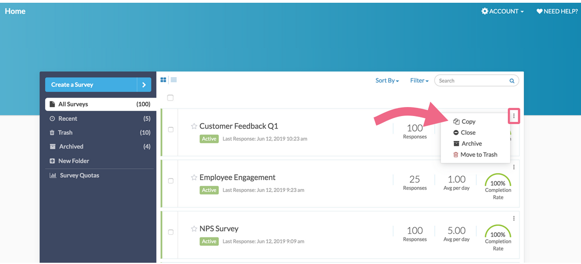
The same applies to table view. click the ellipsis on the right-hand side of your survey and select Copy Survey.
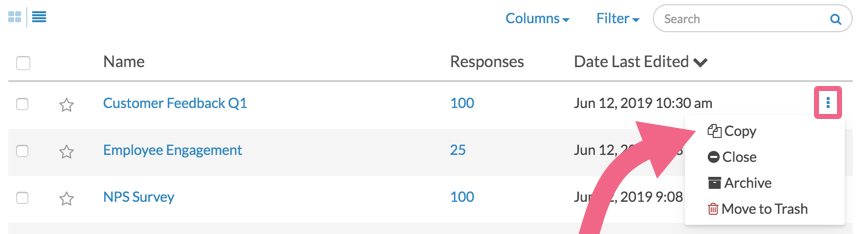
Option 2: Create a survey then search for the survey to copy
You can also create a copy of a survey when you click the Create Survey button.
- When the window appears, click Copy Survey in the left-hand column.
- In the first field give your new survey a name.
- In the second field search for the survey to copy; you can search by name or ID number.
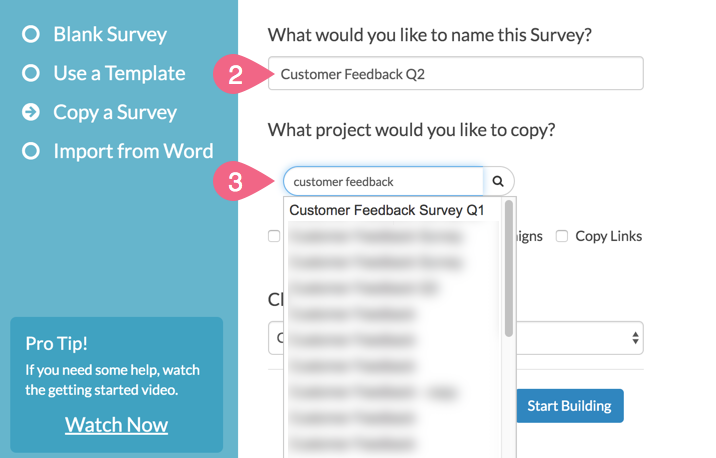
Copy Email Campaigns, Links, Reports, and Anonymous Setting
When copying your survey you can also select to copy any of the existing reports, email campaigns or share links along with the survey. You can also decide to make the copy anonymous*. For example, you may want to choose the copy reports option if you have spent a lot of time customizing a Standard Report. This will save you some time when you start reporting on your copied survey.
*If your account has been configured to force all surveys to be anonymous, this option will not be available on an individual survey basis.
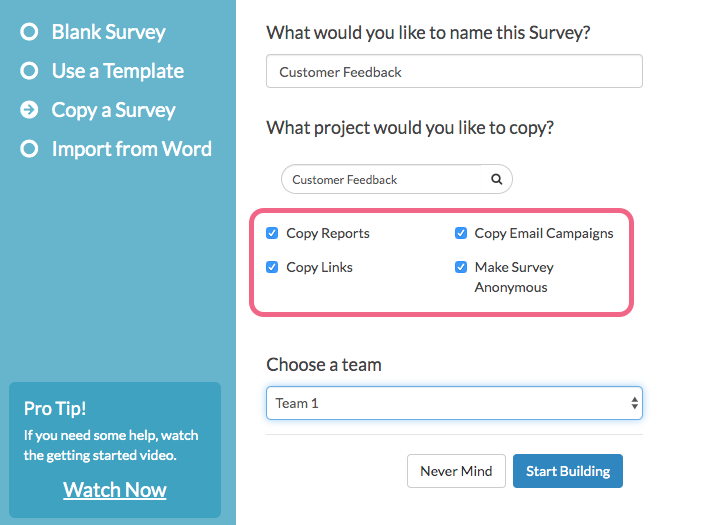
FAQ
Can I copy a survey with quotas?
At this time, quotas are not available to be copied with the survey.
Is page randomization included when copying a survey?
At this time, page randomization is not included when copying surveys.
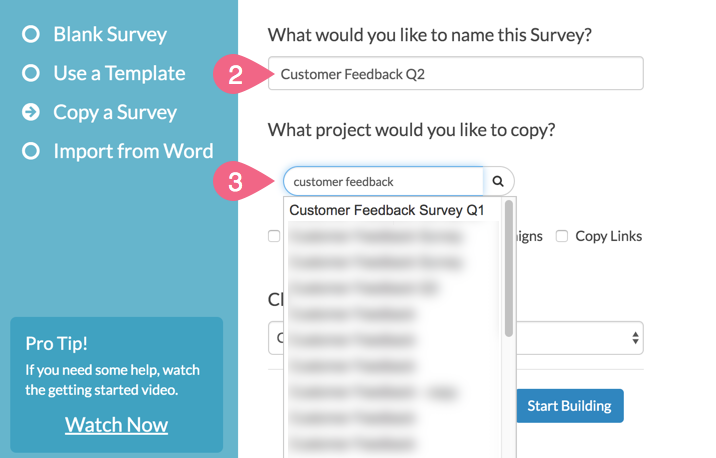
Admin
— Bri Hillmer on 12/19/2018
@Jeni: Done! Thank you for adding your voice, I; it helps us to make decisions as we consider functionality to add and improve!
Bri Hillmer
Documentation Coordinator
SurveyGizmo Customer Experience Team
— Jeni on 12/19/2018
Please add my name to the list of people who want to be able to copy quotas along with copying a survey. I am fielding a new wave each month with two dozen demographic quotas and it would be great if I didn't have to set them anew each month.
Admin
— Bri Hillmer on 11/20/2018
@Erin.pascaretti: Happy Thanksgiving to you!
Here are a couple of tutorials that should help!
https://help.surveygizmo.com/help/copy-survey-and-import-data
https://help.surveygizmo.com/help/data-import
Bri Hillmer
Documentation Coordinator
SurveyGizmo Customer Experience Team
— Andres on 11/20/2018
I would like to copy a survey with the data. It would appear from your comment below that this is not possible. The link you gave for importing data doesn't work anymore (http://surveygizmov4.helpgizmo.com/help/article/link/data-import). Please help. Thanks so much and Happy Thanksgiving - ERP
Admin
— Bri Hillmer on 10/16/2018
@Tbopinion: At this time, quotas are not available to be copied with surveys. We hear this request quite a bit so I appreciate your voice as it helps us to make decisions as we consider functionality to add and improve!
Bri Hillmer
Documentation Coordinator
SurveyGizmo Customer Experience Team
— Tbopinion on 10/16/2018
Hello! How can I copy the survey with quotas? I have the tracker with 4 waves and the survey has more than 50 quotas. How can I copy the the survey with quota settings?
Admin
— Bri Hillmer on 07/14/2016
@Laurie: Here is our tutorial that covers the steps to get a survey transferred to another account:
https://help.surveygizmo.com/help/article/link/moving-a-survey
Bri
Documentation Coordinator/Survey Sorceress
SurveyGizmo Customer Support
— Laurie on 07/14/2016
A colleague created a survey with a free account, just to get the hang of SG. Now she's asked me to create the exact survey from my paid license. How can I copy without recreating each thing? I tried to import from word but it didn't work. :(
— Hsoistma on 07/09/2016
sort of, once I copy it, I want to save my originals in a folder, how do I get the copied survey into a folder? Do I have to change the name of the copied survey?
Admin
— Bri Hillmer on 07/13/2015
@Katelijn: We can move a survey for you if you wish. Here is our tutorial on making a request to do so:
https://help.surveygizmo.com/help/article/link/moving-a-survey
You would then need to export and import your data:
http://help.surveygizmo.com/help/article/link/copy-survey-and-import-data
Bri
Documentation Coordinator/Survey Sorceress
SurveyGizmo Customer Support
— Katelijn.simons on 07/13/2015
Is it possible to copy the survey, export it and then import it onto a different account? It seems that our company already had an paid account. So I hope there is a way to avoid creating the entire survey again all over again...
Admin
— Bri Hillmer on 06/10/2015
@Su: Thanks for taking a look at our documentation. At this time copying surveys can only be done one at a time.
Bri
Documentation Coordinator/Survey Sorceress
SurveyGizmo Customer Support
— Su on 06/10/2015
is it possible to copy multiple surveys at one go?
Admin
— Bri Hillmer on 03/05/2015
@Peter: Thanks for taking a look at our documentation! I'm sorry for the trouble! I've opened a ticket with you in order to sort out the trouble. You should receive an email shortly!
Bri
Documentation Coordinator/Survey Sorceress
SurveyGizmo Customer Support
— Peter shurtleff on 03/05/2015
Help ! I can't copy a Survey !?!? I've been an enterprise customer for over 2 years. Just came back to SG (haven't been in since September last year). I was forced to change my expired password and I have no options to copy a questionnaire and I need links to go out to my client tomorrow morning.