SurveyGizmo gives you the tools to Copy your survey and to use the Data Import Tool to import the original survey's data into the copy. This can be accomplished by using the following features:
Follow these steps to copy a survey and bring over the data:
1. Export Data
Access the survey that you wish to copy and export the survey data via the CSV/Export option. Click on Results > Exports and select CSV/Excel. Once you have run your export in SurveyGizmo, download it as a CSV file.

2. Copy your Survey
Navigate to your home page and copy your survey. There are a couple of options for copying your survey.
3. Import Data into Copy
Now that you have copied your original survey, you will need to access the copy and navigate to Tools > Import Data. You will be using the Data Import Tool to upload the CSV/Excel file that you downloaded in Step 1 into the copied survey.
Review the Data Import Supported Question Types here.
Choose your file's CSV delimiter and select your file (this is the file that you downloaded in Step 1). Click Upload Data
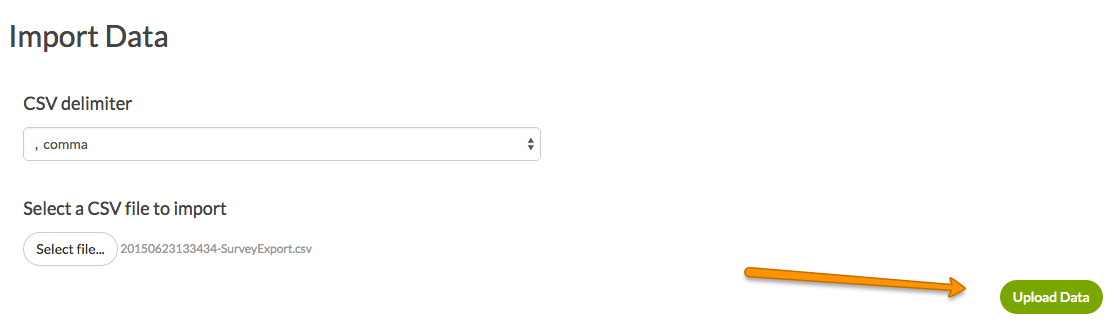
Click on Suggest Matches - this will allow SurveyGizmo to try to match up your file's column headers with the available questions in your copied survey.
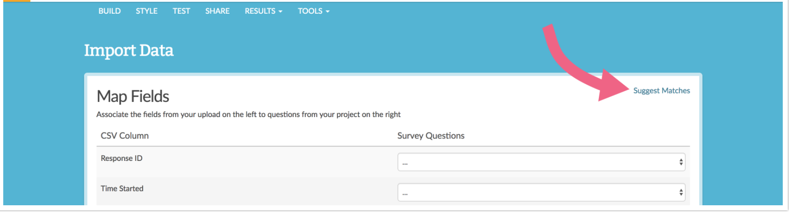
Review the matches and manually match up any questions that the tool was not able to automatically. Click Preview and Import. Last, click Upload Data.
You are all done! Your copied survey should now contain the data that was downloaded from the original survey - giving you two versions of the survey with data.