Within SurveyGizmo you can create surveys using specifically formatted text copied and pasted from a Word document or other text editor.
The following survey elements can be created using this survey creation method:
- Text/Instructions
- Textbox
- Essay/Long Answer
- Radio Button
- Checkboxes
- Radio Button Grid
- Checkbox Grid
- Textbox Grid
- File Upload
Before you get started, please note that you need to have your survey built-in Word before you import. Once you've imported, any changes or additions will need to be made using SurveyGizmo.
- To create a survey from a Word document click Create Survey on your dashboard.
- Give your survey a name and select Import from Word.
- Next, cut and paste the contents of your document into the field provided and click Start Building.
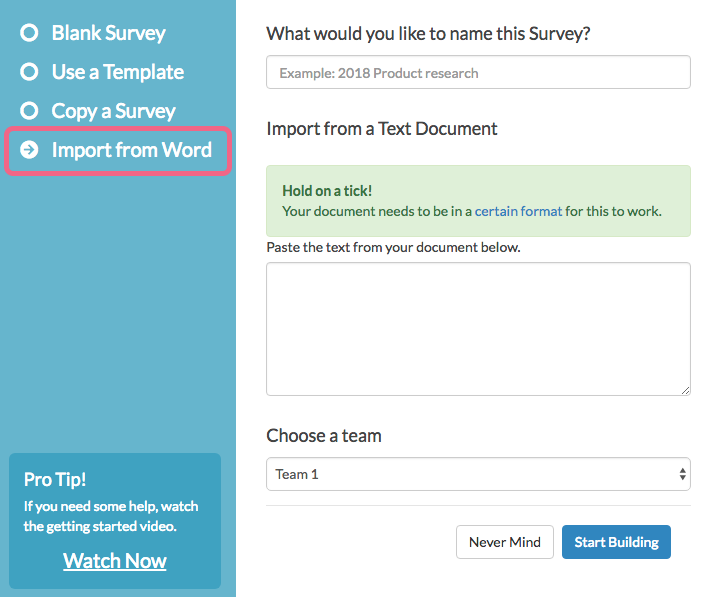
At the bottom of this tutorial, there is a sample .doc file to reference when creating your own files for import. There are some basic formatting/syntax rules that are important to be aware of when building your own survey:
- Each element (question, descriptive text, NewPage) is separated by at least one blank line between the elements (think of it like double-spacing the elements)
- To start a new page, add the special code ::NewPage:: which is case-sensitive! You can also include the title of the page by adding a space and the title immediately after the code (e.g. ::NewPage:: Title of the Page )
- HTML is allowed in the question titles, descriptive text, and the answers
- Question titles MUST be on a single line! If you require a line break within your question titles, use the HTML break tag:
- Be careful of the instructions for using spaces versus using a tab. It is very important to use the proper formatting as described below
- If you run into odd issues with formatting due to the metadata that can sometimes come from copying and pasting from a Word document, try Saving As a plain text file (*.txt).
Let's cover each element that can be included in your Word import file.
Word Import Survey Elements
Comments
Comments are allowed in your document to assist you in organizing your document, but will not be part of your survey when it is imported. They are used heavily in the Documentation Sample .doc file provided at the end of this tutorial. A comment can be placed anywhere within the file (it is not required to be on its own line), and is wrapped with the following symbols: /* and */.
/* This is a comment. */New Page
To add a new page to your survey, you must add in the specially formatted code below. This code is case-sensitive and must be entered exactly as follows:
::NewPage::If you prefer, you can also specify a title for the page to help keep your survey organized, by following the above code with a space and then the title of the page. No HTML should be used in the page title!
::NewPage:: Title of the PageTIP: It is not necessary to start your survey with the ::NewPage:: element unless you wish to change the title of the page from the default, "Page One."
Text/Instructions
A descriptive text field provides a text description that informs the respondent but does not require a response. This is typically an introduction or instructions for the survey taker. A descriptive text can be added by simply typing any text on its own line. If you wish to have multiple lines of text, ensure that there is only a single line break between the text if it is the same descriptive text field. The importer will replace your line breaks with the HTML automatically during the import to maintain your formatting.
This is an introductory paragraph.
By doing a single line break, these are the same descriptive text field.
By adding a blank line above, this became a new field & may include HTML code.Textbox
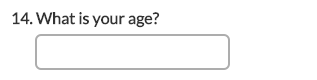
A Textbox is a short open-ended question type that is created by the question title on a single line, followed by one or more consecutive underscores on the line immediately below the question title.
What is your age?
____Essay
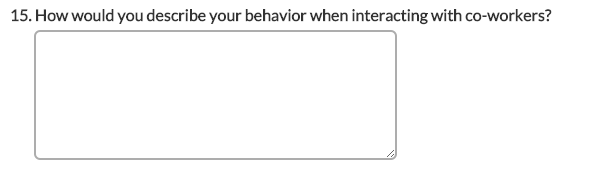
An Essay is a lengthy open-ended question type that is created by a question title on a single line, followed by two or more lines of at least one consecutive underscore.
How would you describe your behavior when interacting with co-workers?
_____
_____Radio Button
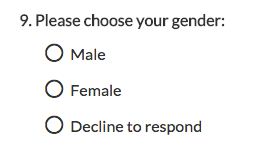
The Radio Button is the most common survey question format and presents the respondent with multiple choices, allowing them to select only a single answer. It is created by a question title on a single line, followed by each possible answer on the following lines, preceded by opening and closing parentheses.
Please choose your gender:
()Male
()Female
()Decline to respondNote that additional spaces are allowed between each parenthesis or between the parentheses and the answer. Do not use tabs within the answer!
TIP: The above format is the recommended format, however, a shorthand version is allowed for this question type which includes the parenthesis only on the first answer.
Please select your gender.
() Male
Female
Decline to respondCheckbox
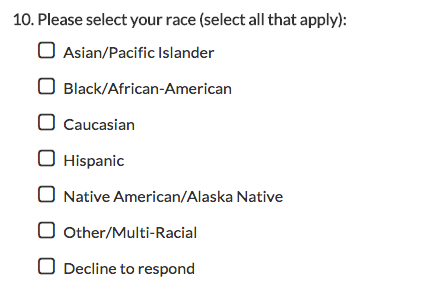
The checkbox question asks the respondent to select one or more items from a list of choices. It is created by a question title on a single line, followed by each possible answer on the following lines, preceded by an opening and closing brackets.
Please select your race (select all that apply):
[]Asian/Pacific Islander
[]Black/African-American
[]Caucasian
[]Hispanic
[]Native American/Alaska Native
[]Other/Multi-Racial
[]Decline to RespondNote that additional spaces are allowed between each bracket or between the brackets and the answer. Do not use tabs within the answers!
TIP: The above format is the recommended format, however, a shorthand version is allowed for this question type which includes brackets included only on the first answer in the list.
Select all of the airlines you have flown in the past 3 months.
[ ] Southwest
United
Delta
AmericanRadio Button Grid
The Radio Button Grid allows respondents to select one of the possible criteria (columns) about each item listed in the left-most column (the row headers). It is created by a question title on a single line, followed on the next line by each column's answer separated by a tab, then each following line containing the row header, a tab, and a set of parentheses for each column header, all separated by tabs.
In the radio button table below, rate the following tree decorations.
1 2 3 4 5
tinsel () () () () ()
garland () () () () ()
spray-on snow () () () () ()
ornaments () () () () ()You will notice that on the second line, where the column headers (answers) are specified, a tab was intentionally added at the beginning. There is no label for the row header's column, so nothing is present for the first item. The first tab is not required but recommended for clarity.
TIP: The above format is the recommended format, however, a shorthand version is allowed for this question type which includes only a first set of parenthesis after the tab that follows the first row header.
In the radio button table below, rate the following tree decorations.
1 2 3 4 5
tinsel ()
garland
spray-on snow
ornamentsCheckbox Grid
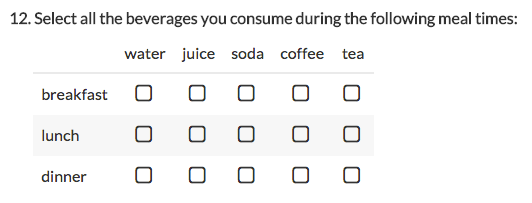
The Checkbox Grid allows respondents to select one or more matching criteria (columns) about each item listed in the left-most column (row headers). It is created by a question title on a single line, followed on the next line by each column's answer separated by a tab, then each following line containing the row header, a tab, and a set of brackets for each column header, all separated by tabs.
Select all of the beverages you consume during each meal time.
water juice soda coffee tea
breakfast [] [] [] [] []
lunch [] [] [] [] []
dinner [] [] [] [] []You will notice that on the second line, where the column headers (answers) are specified, a tab was intentionally added at the beginning. There is no label for the row header's column, so nothing is present for the first item. The first tab is not required but recommended for clarity.
TIP: The above format is the recommended format, however, a shorthand version is allowed for this question type which includes only a first set of brackets after the tab that follows the first row header.
Select all of the beverages you consume during each meal time.
water juice soda coffee tea
breakfast []
lunch
dinnerTextbox Grid
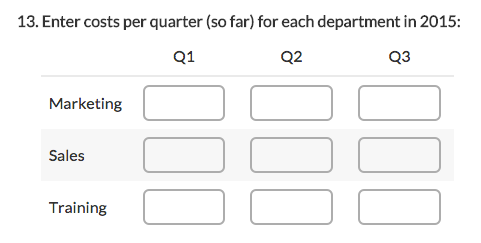
The Textbox Grid allows respondents to provide an open answer for each specified row and column alignment. It is created by a question title on a single line, followed on the next line by each column's answer separated by a tab, then each following line containing the row header, a tab, and one or more underscore characters together for each column header, each separated by tabs.
Enter costs per quarter per department in the table of textboxes below.
Q1 Q2 Q3 Q$
Marketing______
Sales______
Training______You will notice that on the second line, where the column headers (answers) are specified, a tab was intentionally added at the beginning. There is no label for the row header's column, so nothing is present for the first item. The first tab is not required but recommended for clarity.
TIP: The above format is the recommended format, however, a shorthand version is allowed for this question type which includes only a single underscore after the tab that follows the first row header.
Enter costs per quarter per department in the table of textboxes below.
Q1 Q2 Q3 Q$
Marketing_
Sales
TrainingFile Upload
The file upload question type allows respondents to upload a file to your survey. You can now add this question type through the Import from Word feature using the question title as the first line, and then the exact phrase ::file upload:: as the second line. Note: File Upload is not present in the sample files.
Please upload your resume.
::file upload::Unsupported Features
The Word Import feature is limited to the question types listed above. Survey logic cannot be created through the importer and must be created through the survey editor after the importing.
Sample Word File and Survey
- Download .doc file: Word Import Sample
- Survey Link: http://www.surveygizmo.com/s3/425706/Word-Import-Documentation-Sample
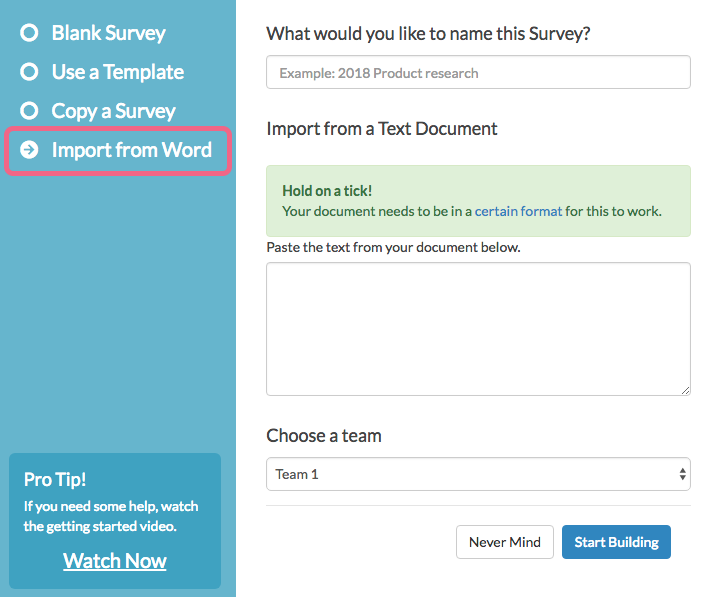
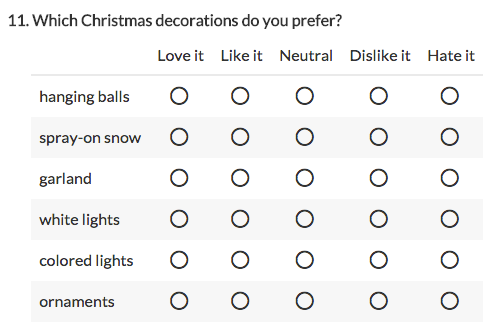
Admin
— Bri Hillmer on 10/23/2018
@Zoe: Thanks for your question. At this time, only a single line break is supported in creating multi-line text in a given field. A second line break triggers the survey builder to create a new field.
I'll make note of this for discussion as a possible future improvement with our development team!
Bri Hillmer
Documentation Coordinator
SurveyGizmo Customer Experience Team
— Zoe on 10/23/2018
Hi, is there a way to get instruction text into the survey through a word import? I'm finding that If I have a question with a line break in it e.g:
'which flavours of ice cream do you eat?
Please select all that apply'
It won't be imported properly, but when the line break is removed it works. I want a gap between the question text and instruction text, but don't want to have to run through the survey after it's been imported and add in the line break.
Thanks
Admin
— Dave Domagalski on 05/15/2018
@Christopher: Great question!
Question numbers will be generated by SurveyGizmo once your Word file is uploaded.
The numbers will be generated for questions only, not text/instruction elements.
I hope this helps clarify!
David
Documentation Specialist
SurveyGizmo Customer Experience
— Christopher on 05/15/2018
will SG add question numbers later, or should they be included in the WORD doc?
Admin
— Bri Hillmer on 01/17/2018
@Andyn: Thanks for the feedback; this should definitely help other users like yourself!
Bri Hillmer
Documentation Coordinator
SurveyGizmo Customer Experience Team
— Marc on 01/17/2018
Works well (if you are careful). Very nice trick - saved a bunch of time.
Admin
— Bri Hillmer on 12/08/2017
@Postbox: Survey logic cannot be created through the importer and must be created through the survey editor after the importing.
I hope this helps!
Bri Hillmer
Documentation Coordinator
SurveyGizmo Customer Experience Team
— Andy on 12/08/2017
Hi, I want to create a survey from Word, and I would like to know if I can already specify question logic in the Word file? Or is it only possible to enter the question logic after I have created the survey in SurveyGizmo? Thanks!
Admin
— Dave Domagalski on 02/17/2017
@Chester: Thank you for your question!
I'm afraid that the question size can only be adjusted after creating the survey. To do this for the Essay Question, click the edit option and access the Layout tab. Once there, you should see options for width and height.
I hope this helps clarify!
David
Documentation Specialist/Survey Explorer
SurveyGizmo Customer Experience
— Chester on 02/17/2017
When uploading content from a Word doc, can I change the size of the essay text box to make it larger?
Admin
— Dave Domagalski on 12/27/2016
Yehonatan: Thank you for your question!
Currently, the 'Import from Word' tool is available for the creation of new surveys only. I'm afraid there is not an option to import from Word into an existing survey.
I'm sorry for the inconvenience! I will make a note of this with our Development Team as a potential future upgrade to the import functionality.
Best regards,
David
Documentation Specialist/Survey Explorer
SurveyGizmo Customer Experience
— Yehonatan on 12/26/2016
Question:
is there a way to import from a word file into an already existing survey?
I have a survey that I duplicate with and then change, but I'd also like to be able to add questions to it from word.
is it possible? if so, how?
Admin
— Bri Hillmer on 05/29/2015
@Brittany: Also, be sure to check out our bulk editor to set your questions as required in bulk: http://help.surveygizmo.com/help/article/link/bulk-add-edit#require-enable-disable-or-show-hide-question-numbering-in-bulk
I hope this helps!
Bri
Documentation Coordinator/Survey Sorceress
SurveyGizmo Customer Support
Admin
— Bri Hillmer on 05/29/2015
@Brittany: Thanks for taking a look at our documentation! You cannot specify a question as required in the Word import but this is a great idea! I will be sure to make note of this for discussion with our development team for future improvements!
Bri
Documentation Coordinator/Survey Sorceress
SurveyGizmo Customer Support
— Brittany on 05/29/2015
Is there a way to indicate that a field is required when uploaded? That would be just the best!