Did you know SurveyGizmo has 42 different question types? Don't be overwhelmed though; this guide covers each question type, what each looks like, and when to use them. Review the below list of question types, starting with the basic and most commonly-used question types and ending with the most advanced. Visit each question's full tutorial linked below to learn more.
Are you curious about the data output from each of SurveyGizmo's question? Visit the How Does Each Question Report? Tutorial.
Basic Question Types
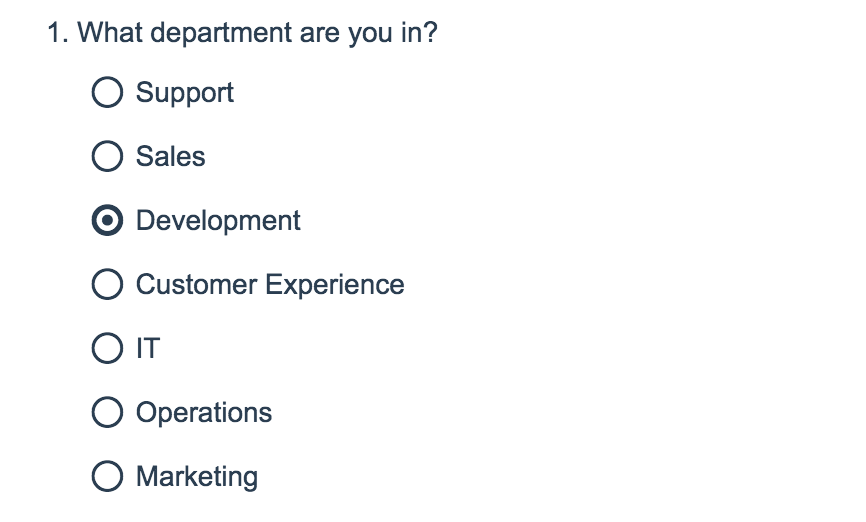
- Check it out in an example survey!
- Add a survey with this question to your account!
Radio Button
Radio Button questions allow respondents to select a single choice from a list.
When to use it
Use Radio Button questions to ask your respondents to choose a single option from a short list. Radio Button questions should always be used when asking yes or no questions.
Learn more about this question type in the Radio Button Question Type Tutorial.
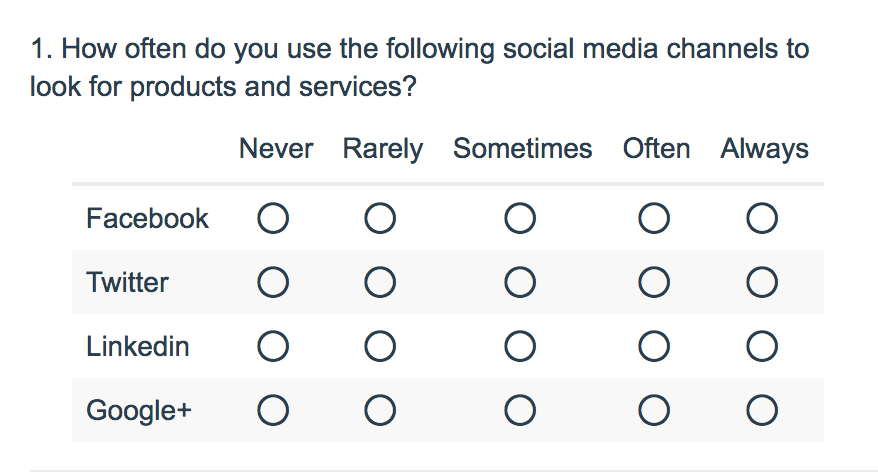
- Check it out in an example survey!
- Add a survey with this question to your account!
Radio Button Grid
A Radio Button Grid allows respondents to select an answer option (column) for each row in a grid. If you are looking to allow only one response per column, check out our Ranking Grid question type.
When to use it
Use a Radio Button Grid to group a series of radio button questions together that share the same answer options.
Radio Button Grid questions are great to use in place of using a series of Rating (Likert Scale) questions when you need to report on the questions together. The grid averages feature will allow you to do just this!
Learn more about this question type in the Radio Button Grid Question Type Tutorial.
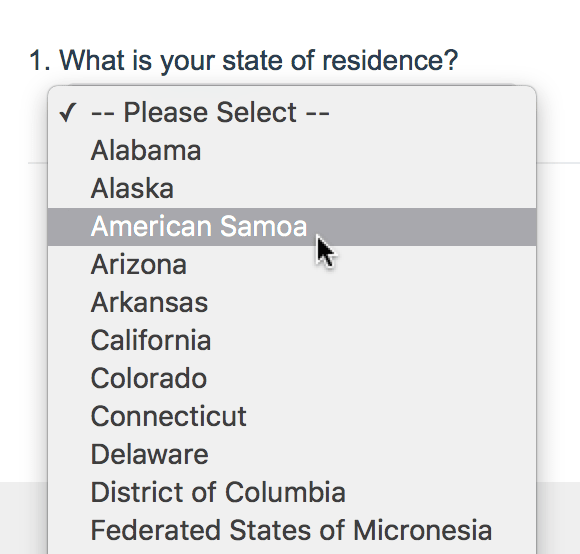
- Check it out in an example survey!
- Add a survey with this question to your account!
Dropdown Menu
Dropdown Menus are single-select questions with answer options displayed in a dropdown list. We also have the ability to create a multi-select Dropdown Menu.
When to use it
Use Dropdown Menus to ask your respondents to choose a single option from a long list. For example, use a Dropdown Menu when asking state of residence. We recommend limiting how many answer options you put in dropdown menu because large sets of options (think 100+) fatigue survey respondents and over 2,000 can cause issues with the Build tab.
Learn more about this question type in the Dropdown Menu Question Type Tutorial.
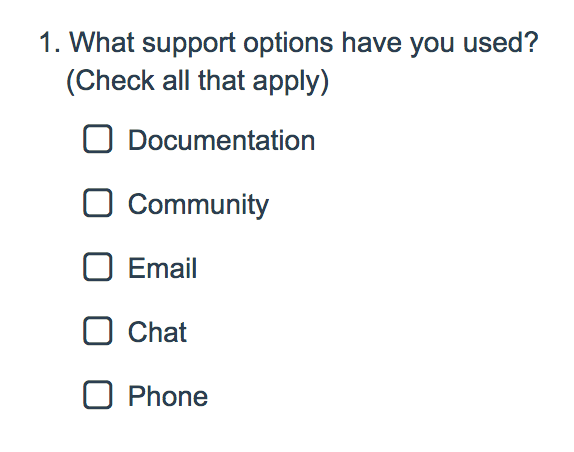
- Check it out in an example survey!
- Add a survey with this question to your account!
Checkboxes
Checkbox questions allow your respondents to select multiple answers from a list.
When to use it
Use Checkbox questions to ask your respondents to select multiple answers.
Learn more about this question type in the Checkboxes Question Type Tutorial.
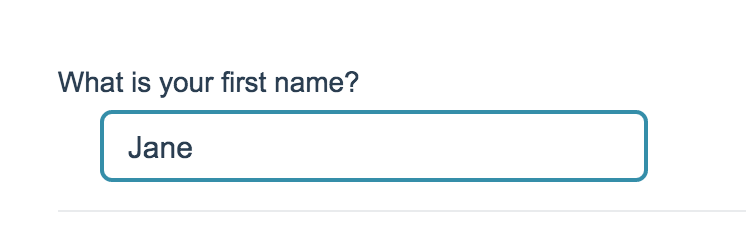
- Check it out in an example survey!
- Add a survey with this question to your account!
Textboxes
A Textbox question is a short-answer, open-text field.
When to use it
Use Textbox questions to collect a single word or short sentence response. For example, name, street address, or city.
Learn more about this question type in the Textbox Question Type Tutorial.
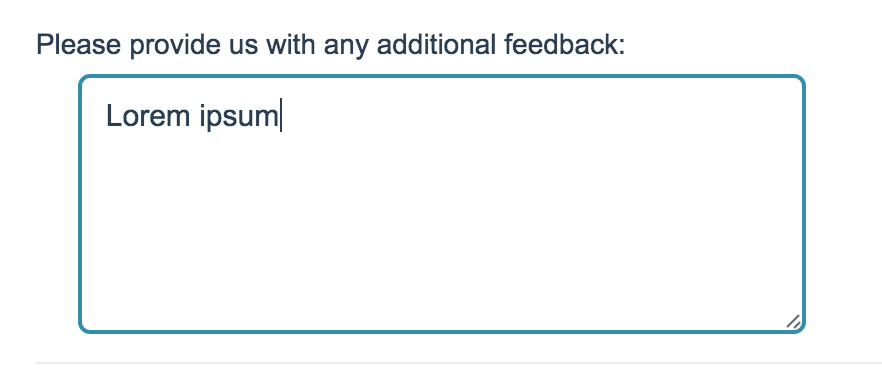
- Check it out in an example survey!
- Add a survey with this question to your account!
Essay / Long Answer
An Essay question is an open-text field used to gather longer open-text responses.
When to use it
Use Essay Questions to collect a paragraph or two of text. For example, ask respondents to provide additional feedback in their own words.
Learn more about this question type in the Essay Question Type Tutorial.
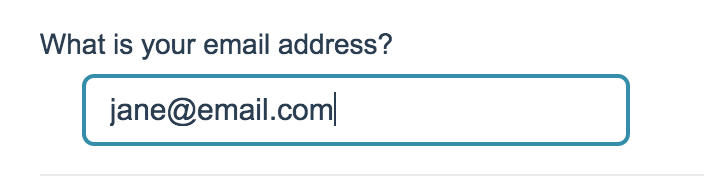
- Check it out in an example survey!
- Add a survey with this question to your account!
An Email question is a short-answer, open-text field with validation that ensures entries are email addresses.
When to use it
Use Email questions to gather email addresses from your respondents.
Learn more about this question type in the Email Question Type Tutorial.
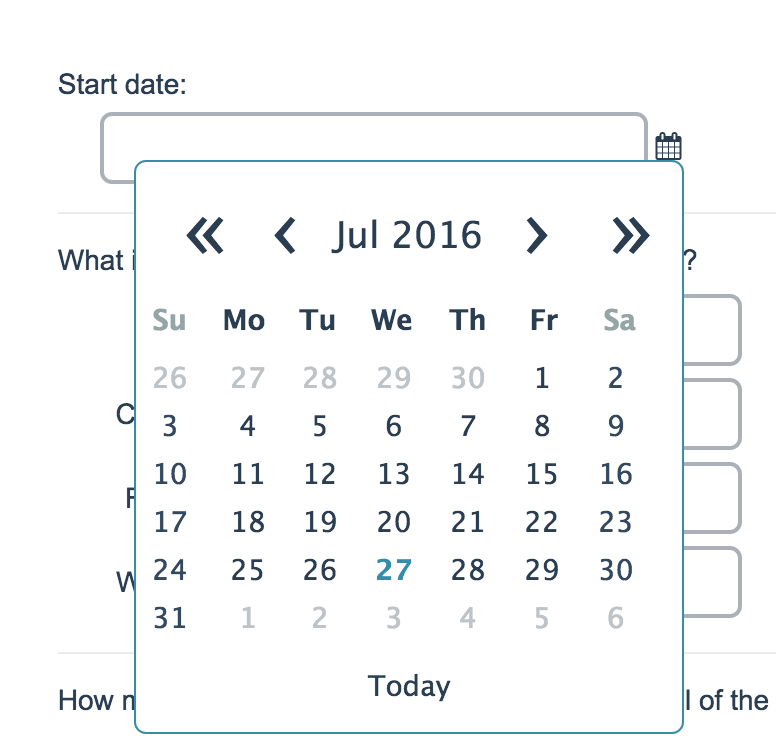
- Check it out in an example survey!
- Add a survey with this question to your account!
Date
A Date question is a short-answer, open-text field with validation that ensures entries are dates. You can choose to validate using the following formats:
- MM/DD/YYYY
- DD/MM/YYYY
- YYYY/MM/DD
When to use it
Use Date questions to collect date responses from your respondents.
Learn more about this question type in the Date Question Type Tutorial.
Intermediate Question Types
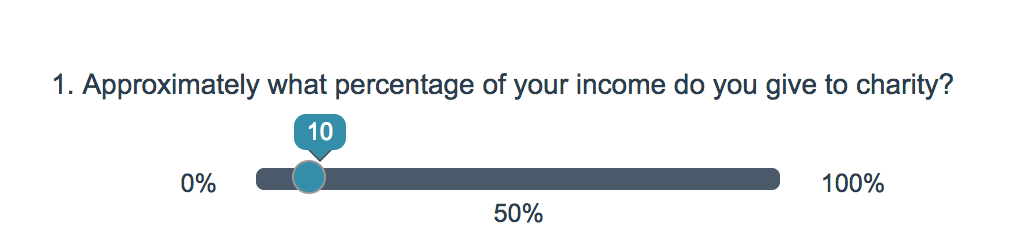
- Check it out in an example survey!
- Add a survey with this question to your account!
Slider
The Slider is an interactive question that allows respondents to select values from a continuous range by dragging a slider along a range.
Use a Slider List to gather feedback on multi items.
When to use it
The Slider is an excellent way to engage your respondents with an interactive numeric sliding scale.
Learn more about this question type and the licenses in which it is available in the Slider Question Type Tutorial.
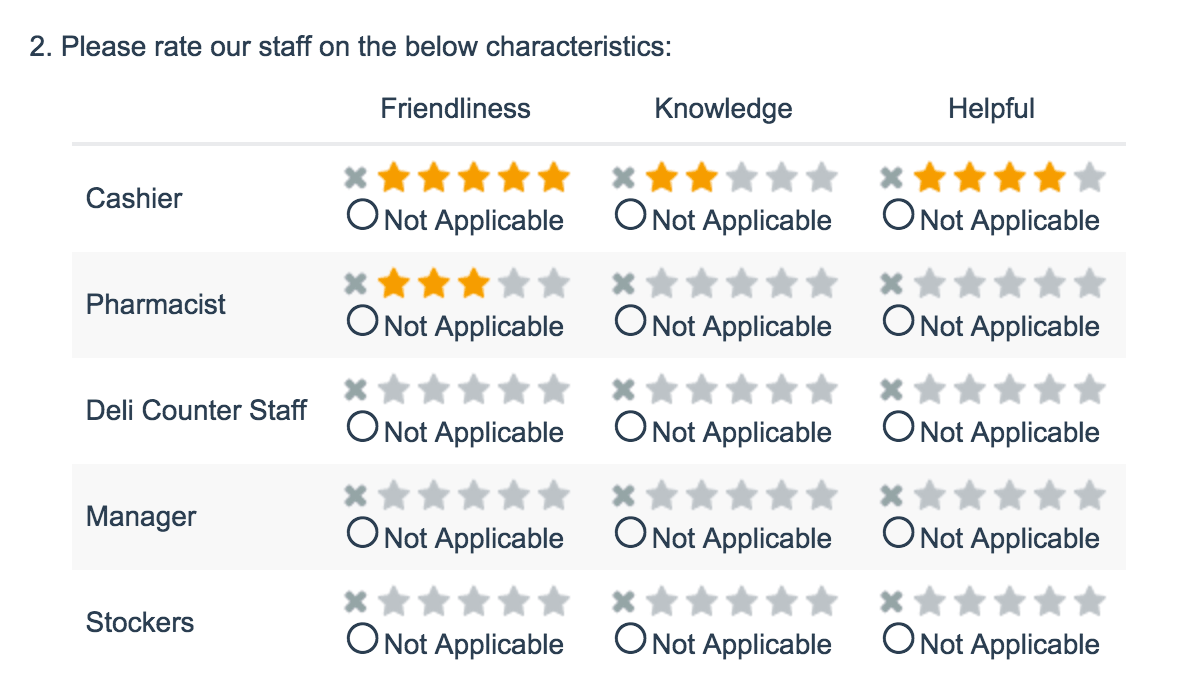
- Check it out in an example survey!
- Add a survey with this question to your account!
Star Rating Grid
Star Rating Grid questions allow respondents to use stars to rate multiple items (rows) on multiple dimensions (columns). Each star represents the equivalent numeric value for that rating (e.g. Four stars will report a 4).
The X next to each set of stars allows respondents to clear their answer if they change their mind or misclick. You can also choose to provide respondents with a Not Applicable option.
When to use it
Use Star Rating Grid questions as an interactive way to ask your respondents to rate a list of items on multiple characteristics. For example, rate things like customer service and satisfaction.
Learn more about this question type and the licenses in which it is available in the Star Rating Grid Question Type Tutorial.

- Check it out in an example survey!
- Add a survey with this question to your account!
Net Promoter Score® (NPS)
Net Promoter Score measures the loyalty between a provider and consumers.
NPS questions are typically phrased like so: "Based on your experience, how likely are you to recommend SurveyGizmo to a friend or colleague?"
Respondents respond on a scale from 0 to 10. Typically, the reporting value is numeric for analysis purposes.
When to use it
Use Net Promoter Score questions to gauge your customers' loyalty.
Learn more about this question type and the licenses in which it is available in the NPS Question Type Tutorial.

- Check it out in an example survey!
- Add a survey with this question to your account!
File Upload
The File Upload question type allows you to have your respondents upload up to 10 files/documents as part of their survey response. You can choose the file extensions you wish to allow as well as a max upload size when you create the question.
When to use it
The possible uses of the file upload question are many. Use it as part of a job application form to allow respondents to upload their resume and cover letter. You might use it in consumer surveys to allow respondents to upload a picture of your product as the found it on the shelf in the store. These are just two of the many possibilities for using this question!
Learn more about this question type and the licenses in which it is available in the File Upload Question Type Tutorial.
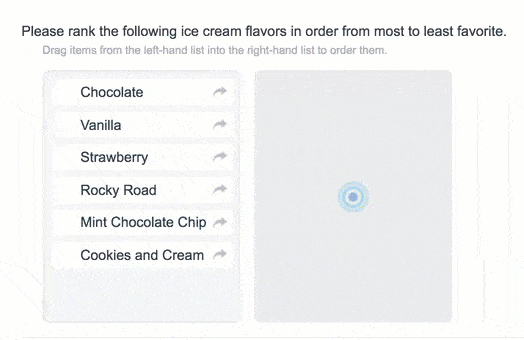
- Check it out in an example survey!
- Add a survey with this question to your account!
Drag & Drop Ranking
Drag & Drop Ranking questions allow respondents to rank a list of items by dragging and dropping each item in order of preference.
While we provide screen reader messages for this question, it is not easily accessible for respondents using screen readers.
Use the standard ranking question as an alternate accessible version. See Ranking Grid Question Type for more information.
When to use it
Use Drag & Drop Ranking questions as an interactive way to ask your respondents to rank order a list of items first to last.
Learn more about this question type and the licenses in which it is available in the Drag & Drop Ranking Question Type Tutorial.
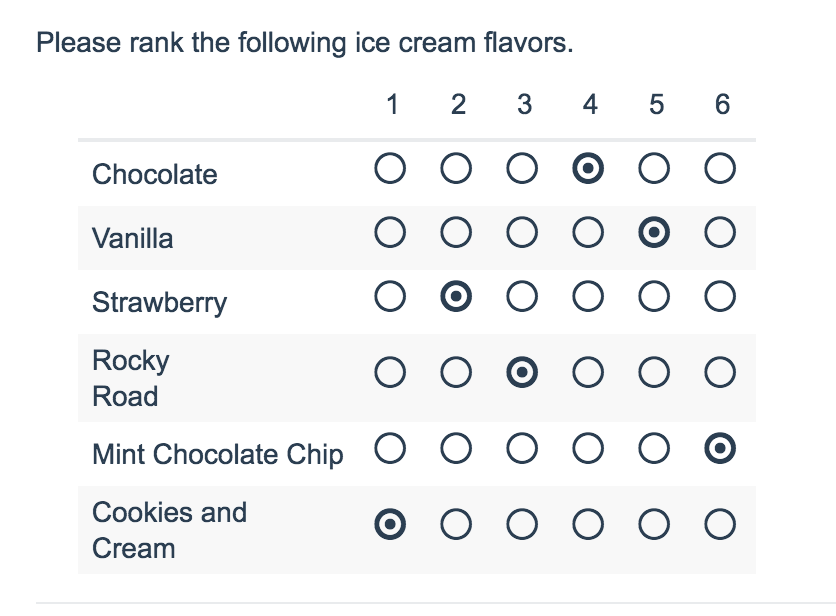
- Check it out in an example survey!
- Add a survey with this question to your account!
Ranking Grid
Ranking Grid questions allow respondents to rank a list of items in order, by selecting their numeric rank from a table of radio buttons, where each column is restricted to a single answer across all rows. This question type is designed as a numeric ranking, so you will not be able to put text into the column headers.
When to use it
Use the Ranking Grid question to allow respondents to rank of list of items first to last. You can also use this question in place of Drag & Drop Ranking question for screen reader accessibility.
Learn more about this question type and the licenses in which it is available in the Ranking Grid Question Type Tutorial.
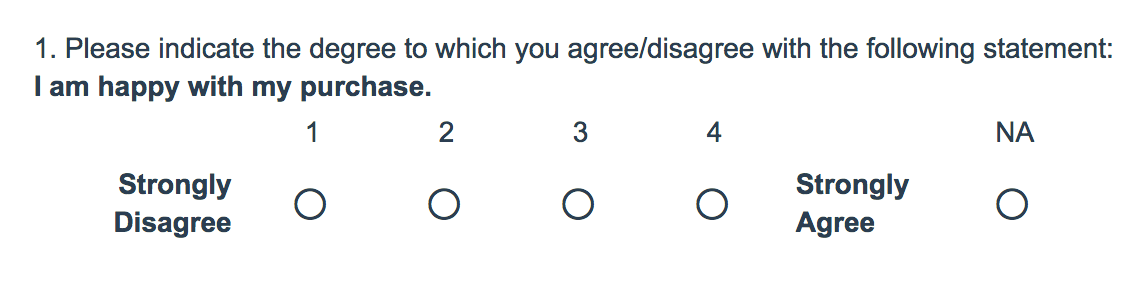
- Check it out in an example survey!
- Add a survey with this question to your account!
Rating (Likert Scale)
A Rating question is a single-select scale question, often referred to as a Likert Scale.
When to use it
Use Rating questions to collect respondents' opinions using answer choices that range from one extreme to another, such as very unhappy to very happy. These choices are shown horizontally, with labels above or below each choice. Typically, the reporting value is numeric for analysis purposes.
Learn more about this question type and the licenses in which it is available in the Rating (Likert Scale) Question Type Tutorial.
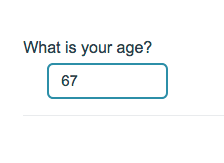
- Check it out in an example survey!
- Add a survey with this question to your account!
Number
A Number question is a short-answer, open-text field with validation that ensures entries are numbers.
When to use it
Use Number questions to collect number responses from your respondents. For example, age or street number.
Learn more about this question type in the Number Question Type Tutorial.

- Check it out in an example survey!
- Add a survey with this question to your account!
Percent
A Percent question is a short-answer, open-text field with validation that ensures entries are percentages.
To allow respondents to enter percentages for a list of items that are then summed for a total value check out our Continuous Sum Question Type.
When to use it
Use Percent questions to collect percentage responses from your respondents.
Learn more about this question type in the Percent Question Type Tutorial.
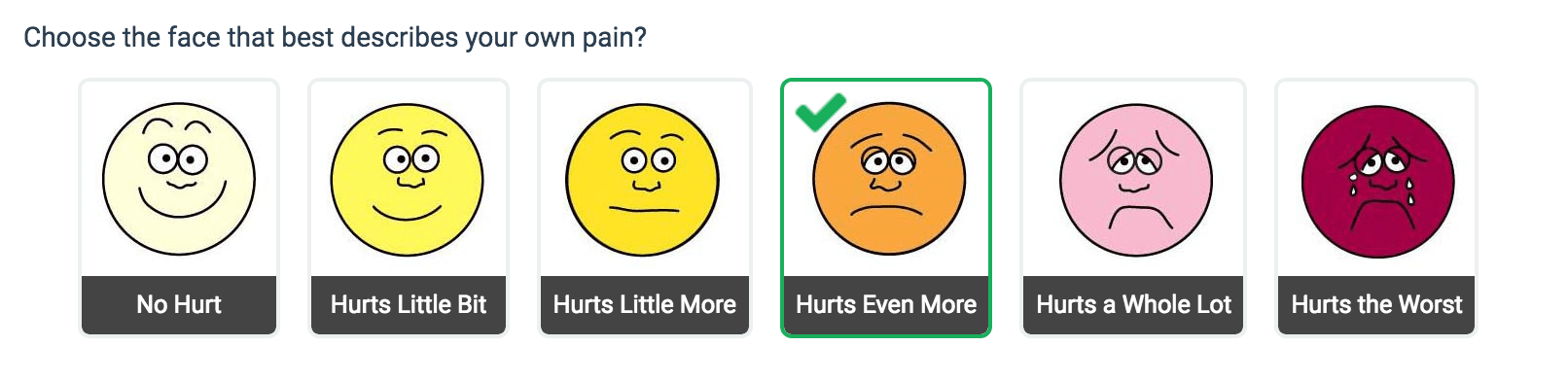
- Check it out in an example survey!
- Add a survey with this question to your account!
Image Select (select one)
The Image Select (select one) question type is a single-select question with clickable images as answer options.
When to use it
Use the Image Select (select one) question to ask your respondents to choose a single image from a list of images.
Learn more about this question type and the licenses in which it is available in the Image Select (select one) Type Tutorial.
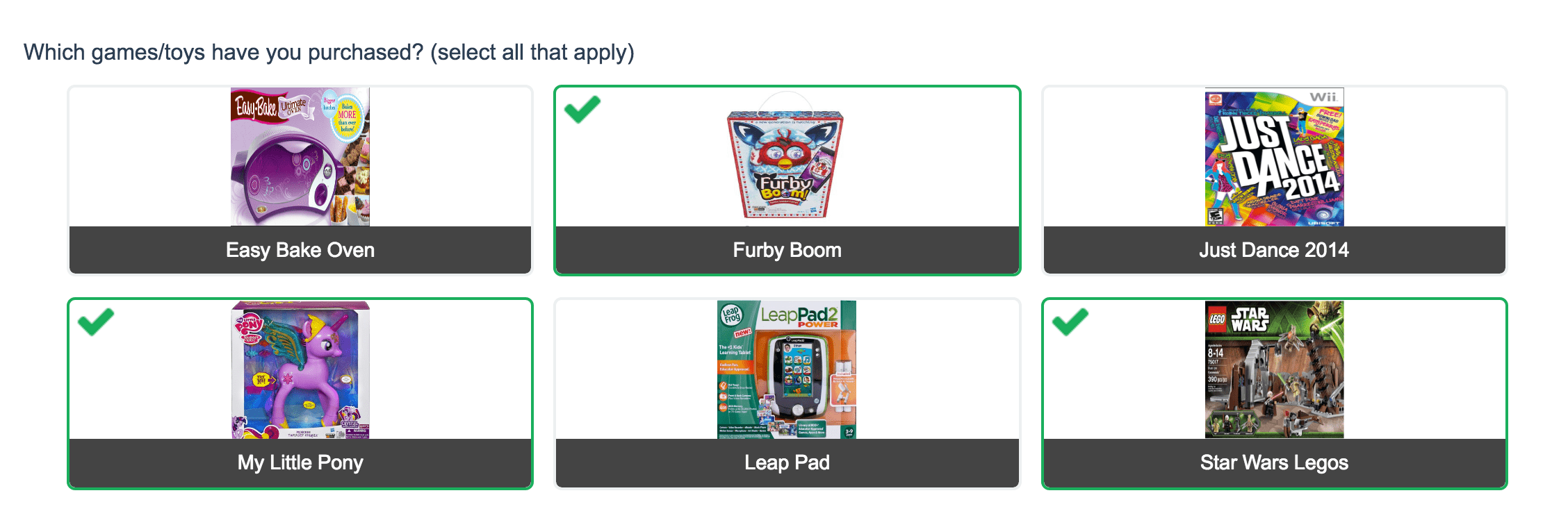
- Check it out in an example survey!
- Add a survey with this question to your account!
Image Select (multi select)
The Image Select (multi select) question type displays multiple images to the respondent allowing them to select their answer by clicking directly on the images. Respondents are able to select multiple images.
When to use it
Use the Image Select (select one) question type if you only want your respondents to select a single image.
Learn more about this question type and the licenses in which it is available in the Image Select (multi select) Question Type Tutorial.
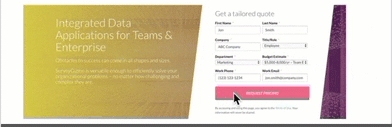
- Check it out in an example survey!
- Add a survey with this question to your account!
Image Heatmap
The Image Heatmap question type allows your survey respondents to provide feedback on an image. Respondents can click anywhere on that image and select answer options you provide e.g. Like, Dislike.
You can also allow respondents to comment on their selections to provide additional context.
If you want similar functionality for a paragraph of text, check out our Text Highlighter question type.
When to use it
The Image Heatmap is quite flexible and has a number of potential applications, for example:
- Use the Image Heatmap to gather feedback on a new webpage layout - ask respondents what section of the page they would click to access a specific part of your website to test how intuitive the design is.
- The Image Heatmap can help you perform research on a new product (concept testing). Ask your respondents to indicate what they like/dislike about your upcoming product.
Learn more about this question type and the licenses in which it is available in the Image Heatmap Question Type Tutorial.
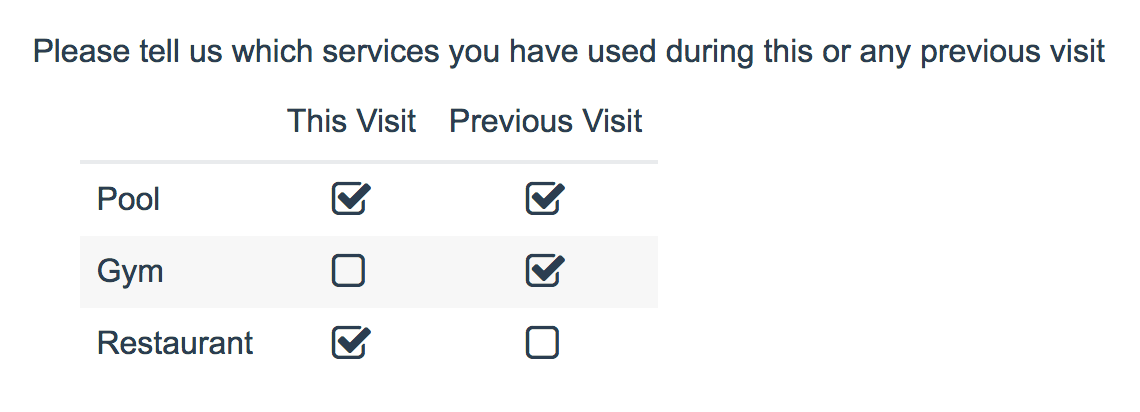
- Check it out in an example survey!
- Add a survey with this question to your account!
Checkbox Grid
The Checkbox Grid allows respondents to select multiple answer options (columns) for each row in a table.
When to use it
Use a Checkbox Grid to group a series of checkbox questions together that share the same answer options.
Learn more about this question type and the licenses in which it is available in the Checkbox Grid Question Type Tutorial.
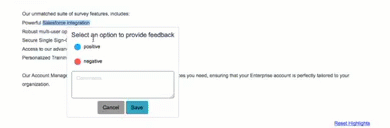 Check it out in an example survey!
Check it out in an example survey!- Add a survey with this question to your account!
Text Highlighter
The Text Highlighter question type allows your survey respondents to provide feedback on paragraph or two of text. Respondents can click specific pieces of the text sample and select answer options you provide e.g. Like, Dislike.
You can also allow respondents to comment on their selections to provide additional context.
If you want similar functionality for an image, take a look at the Image Heatmap question type.
When to use it
Use the Text Highlighter when you want to gather feedback on text. This question type is great for getting insights on marketing content, a written advertisement, or any other piece of text.
Your respondents can highlight a piece of the text, categorize it according to your answer options, and provide comments to further explain their answer(s).
Learn more about this question type and the licenses in which it is available in the Text Highlighter Question Type Tutorial.
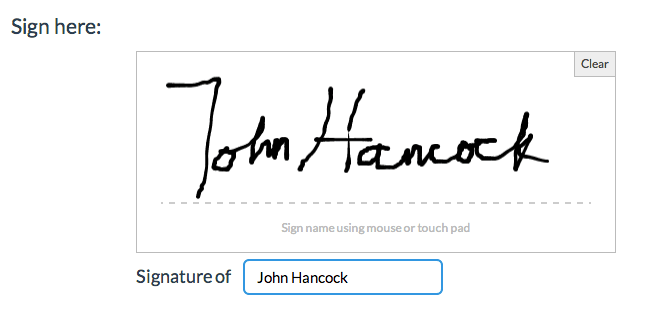
- Check it out in an example survey!
- Add a survey with this question to your account!
Signature
The Signature question type allows your survey respondents to add their signature using their mouse or touch screen. The Signature question includes both a field for respondents to sign, as well as, a textbox to type their full name.
When to use it
Use the Signature question for job applications and legal forms. For example, if you're signing a lease on a house, but can't get out of work to do so, why not just sign it online? Because it works great on mobile devices, the signature question is an ideal solution for in-person surveys and market research using an iPad or other tablets.
Learn more about this question type and the licenses in which it is available in the Signature Question Type Tutorial.
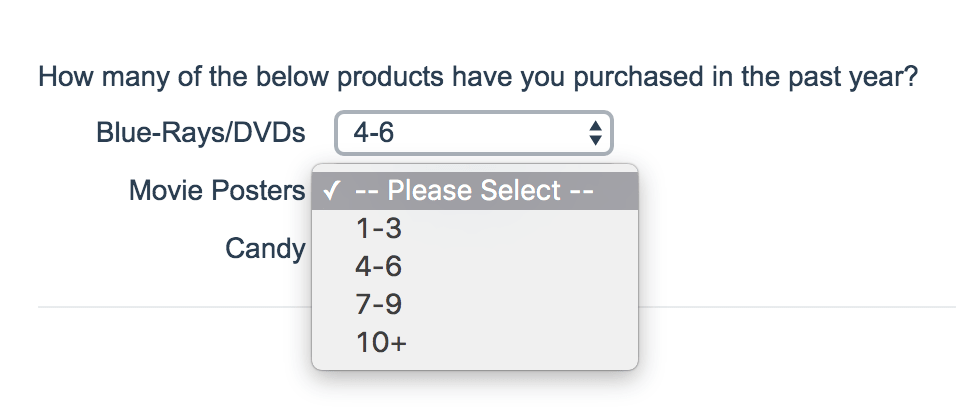
- Check it out in an example survey!
- Add a survey with this question to your account!
Dropdown Menu List
Dropdown Menu List questions allow respondents to select an option for multiple items in a list using a uniform dropdown of answers.
When to use it
Use a Dropdown Menu List to display multiple dropdown questions that share the same possible answers. For example, purchased quantity of a list of products.
Learn more about this question type and the licenses in which it is available in the Dropdown Menu List Question Type Tutorial.
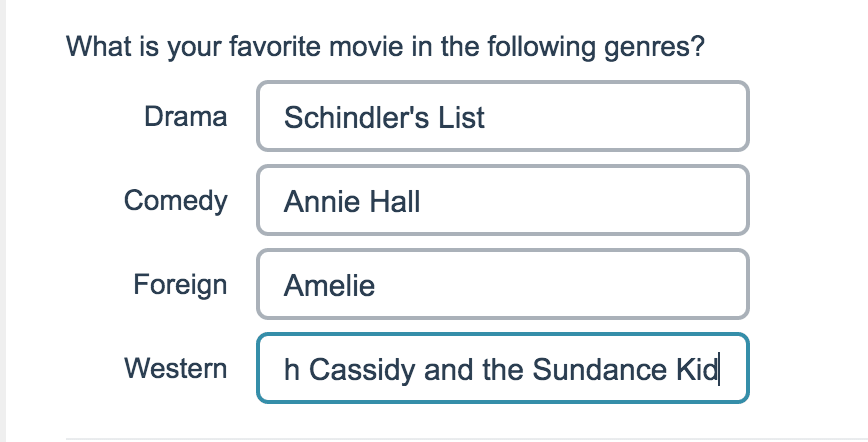
- Check it out in an example survey!
- Add a survey with this question to your account!
Textbox List
A Textbox List is a list of short-answer, open-text fields with labels for each row.
You can define the textbox width and choose to position the labels on the left or right side of the input field.
When to use it
Use a Textbox List to allow respondents to provide a short-answer response for a list of items. While these fields were designed to collect short answers there is actually no character limit set on these fields.
Learn more about this question type and the licenses in which it is available in the Textbox List Question Type Tutorial.
Advanced Question Types
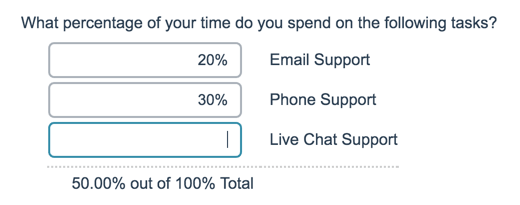
- Check it out in an example survey!
- Add a survey with this question to your account!
Continuous Sum
Continuous Sum questions allow respondents to enter numeric values (often percentages or dollar amounts) for a list of items that are then summed for a total value.
When to use it
This question type is used to see how a larger value, such as a budget, is allocated across several items.
Learn more about this question type and the licenses in which it is available in the Continuous Sum Question Type Tutorial.
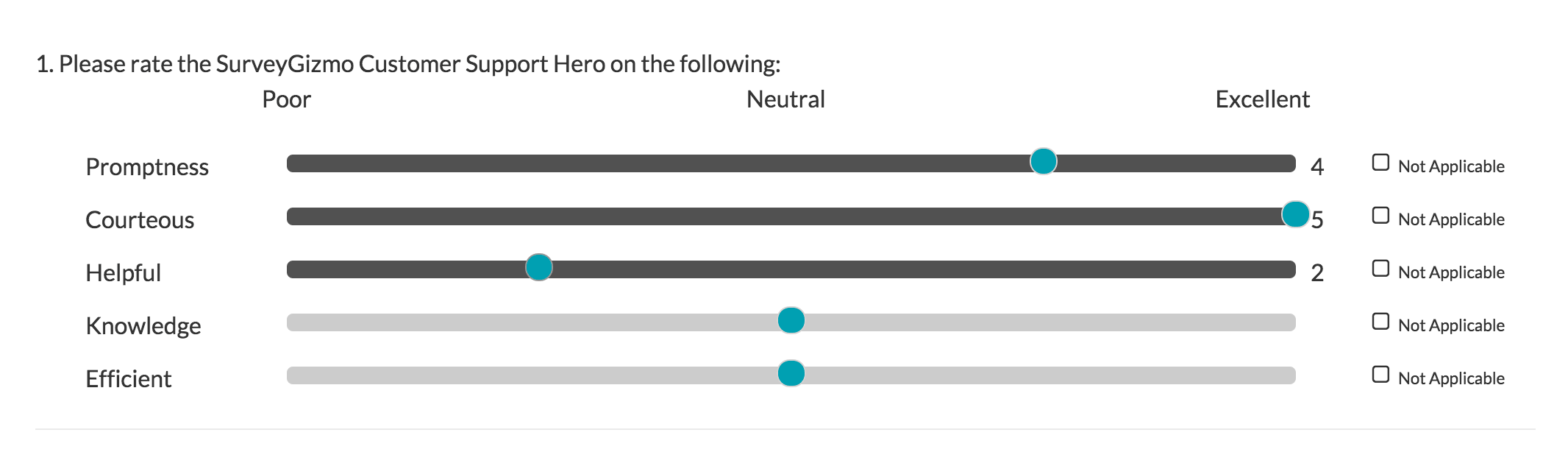
- Check it out in an example survey!
- Add a survey with this question to your account!
Slider List
The Slider List is an interactive question that allows respondents to select values for multiple rows of items by dragging a slider along a range.
If you want to use a slider to rate a single item, check out our Slider question type.
When to use it
The slider question is an excellent way to re-think semantic differentials or Likert scale questions in a way that really engages your respondents.
Learn more about this question type and the licenses in which it is available in the Slider List Question Type Tutorial.
Video Sentiment
The Video Sentiment question type allows your survey respondents to provide continuous feedback while watching a video, by dragging a slider along a range.
If you would like to gather continuous feedback for audio media instead, use the Video Sentiment question type.
When to use it
Use the Video Sentiment question to gather second-by-second feedback on a video.
Respondents can react to the video at any point while it is playing, by moving a slider. Each interaction with the slider is recorded and is time stamped for reports. You can also allow respondents to comment.
Learn more about this question type and the licenses in which it is available in the Video Sentiment Question Type Tutorial.
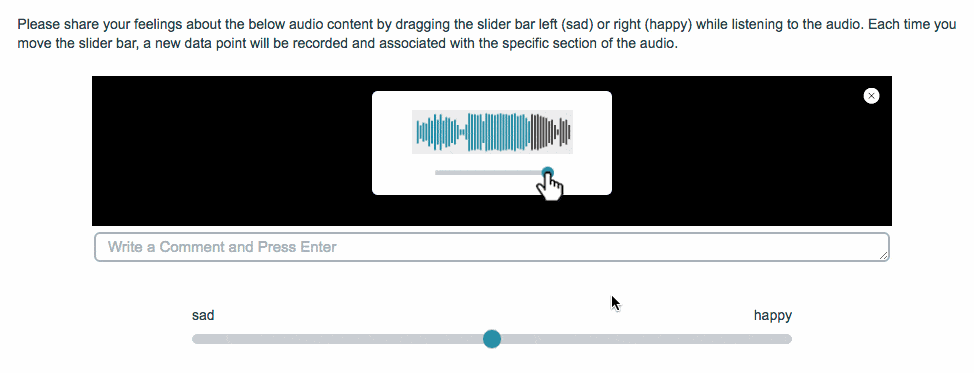
- Check it out in an example survey!
Audio Sentiment
The Audio Sentiment Question Type allows your survey respondents to provide continuous feedback while listening to audio, by dragging a slider along a range.
If you would like to gather continuous feedback for video media instead, use the Video Sentiment question type.
When to use it
Use the Audio Sentiment question to gather continuous feedback on audio media.
Respondents can react to the audio at any point while it is playing, by moving a slider. Each interaction with the slider is recorded and is time stamped for reports. You can also allow respondents to comment.
Learn more about this question type and the licenses in which it is available in the Audio Sentiment Question Type Tutorial.
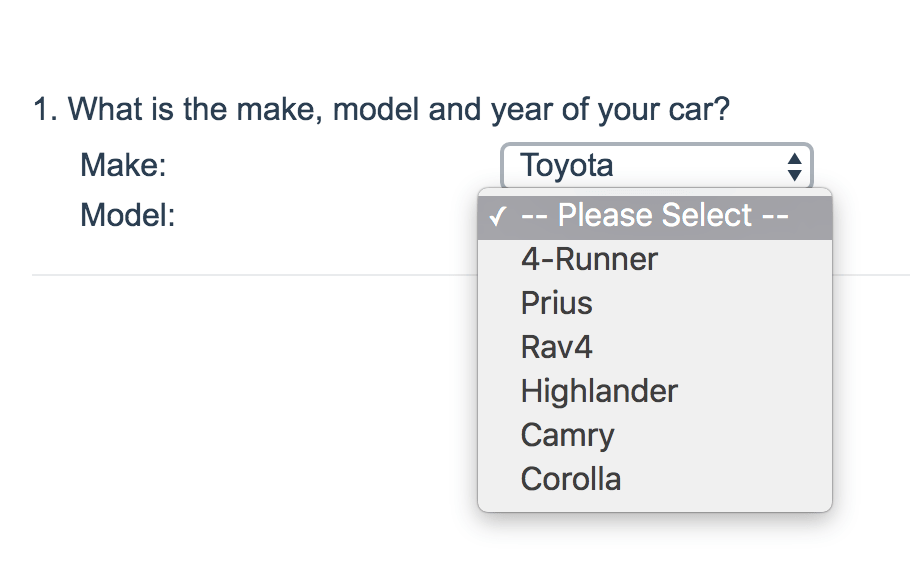
- Check it out in an example survey!
- Add a survey with this question to your account!
Cascading Dropdown Menu
The Cascading Dropdown Menu allows you to drill down through hierarchical data by using one dropdown menu as a filter into the next.
For example, a common use is the collection of the respondent's state and city. Using this question type, the respondent's state selection can be used to filter the options in the city dropdown.
When to use it
If you need your respondents to select from a very large list, say the university/school they went to, that list can be up to 4000 items long!
Using a Cascading Dropdown, you can filter the options in the school dropdown by the state selection. By making it easier for the respondent to locate values, you will improve your respondent's experience and, as a result, you will likely get better data!
Some additional examples of when you might use a Cascading Dropdown:
- Product Category, Product
- Car Make, Model, Year
- State/Province, Cities
- Sales Region, Sales Representatives
Learn more about this question type and the licenses in which it is available in the Cascading Dropdown Menu Question Type Tutorial.
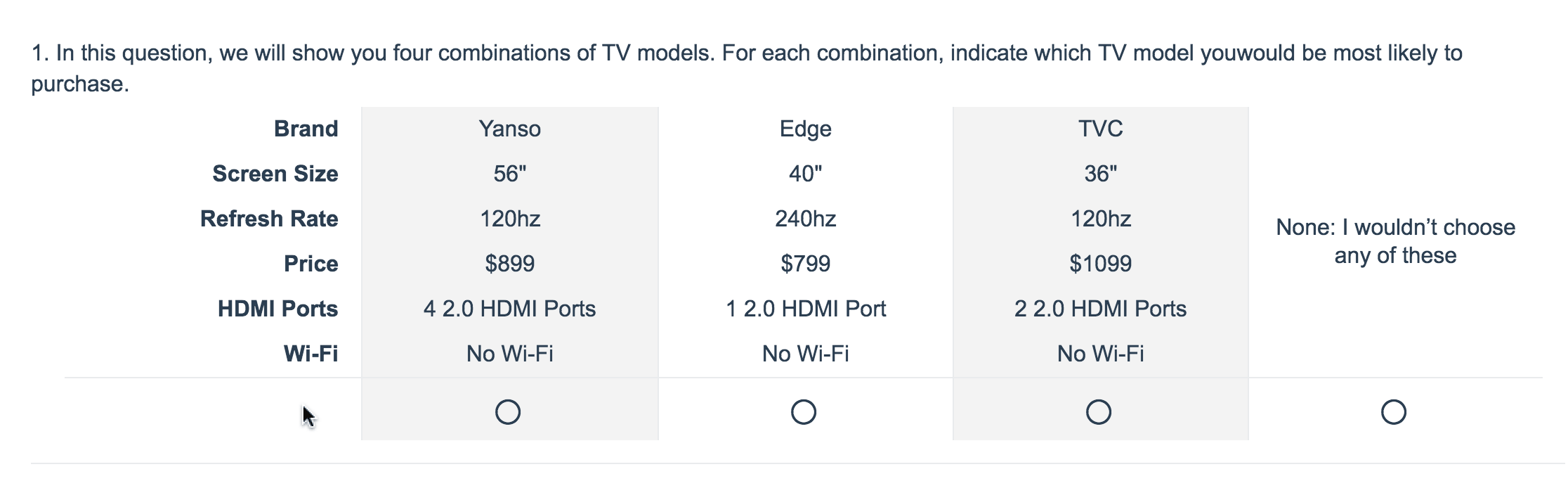
- Check it out in an example survey!
Conjoint (Choice-Based)
Conjoint is a market research question used to determine how customers value the various features that make up an individual product or service. Use the Conjoint question to determine what combination of features is most influential in customer decision making.
The SurveyGizmo Conjoint question uses choice-based conjoint analysis (CBC) (also known as discrete choice conjoint analysis). CBC is the most common form of conjoint analysis. The respondent is asked to indicate the option or package they are most likely to purchase. The importance of attribute features and levels can be mathematically deduced from the trade-offs made when selecting one (or none) of the available choices.
As an example, say we're researching what attributes are most influential when purchasing a TV. We have the below attributes and attribute levels:
- Brand: Edge, TVC, Yanso
- Screen Size: 36", 40", 48", 56", 60", 75"
- Refresh Rate: 60hz, 120hz, 240hz
- Price: $499, $529, $799, $899, $1099, $1499
- HDMI Ports: 1, 2, 3, or 4 ports
- Wi-Fi: Wi-Fi Enabled, No Wi-Fi
Using the choice-based conjoint question we can show combinations (aka cards) of potential attribute levels to respondents to analyze how they make choices between these products.
Learn more about this question type and the licenses in which it is available in the Conjoint (Choice-Based) Question Type Tutorial.
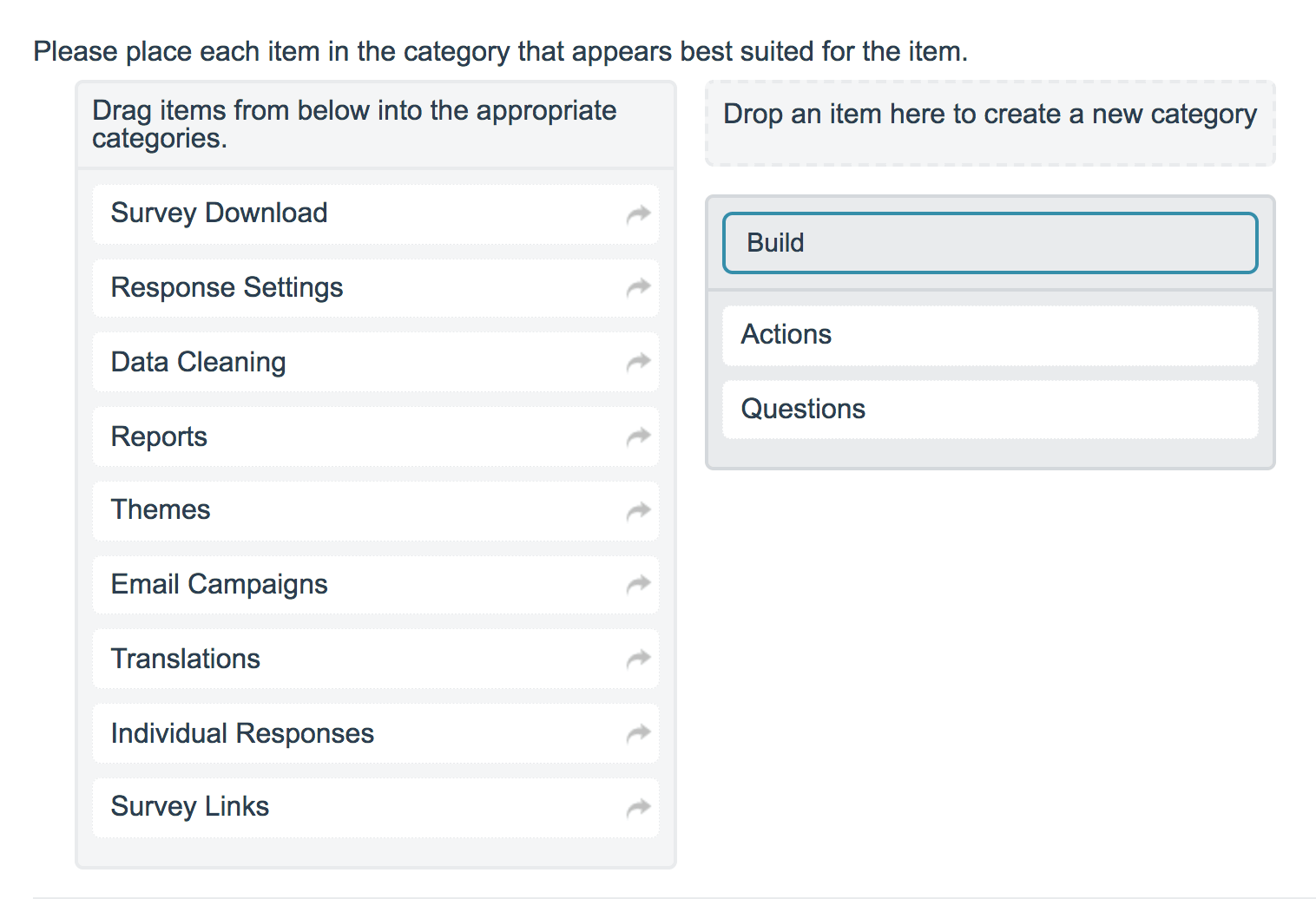
- Check it out in an example survey!
- Add a survey with this question to your account!
Grouping (Open Card Sort)
The Grouping (Card Sort) question type is interactive and allows respondents to categorize options by clicking and dragging Items into Groups of their choosing.
When to use it
Use the Grouping (Open Card Sort) question when asking your respondents to place options into categories that they provide.
Learn more about this question type and the licenses in which it is available in the Grouping (Open Card Sort) Question Type Tutorial.
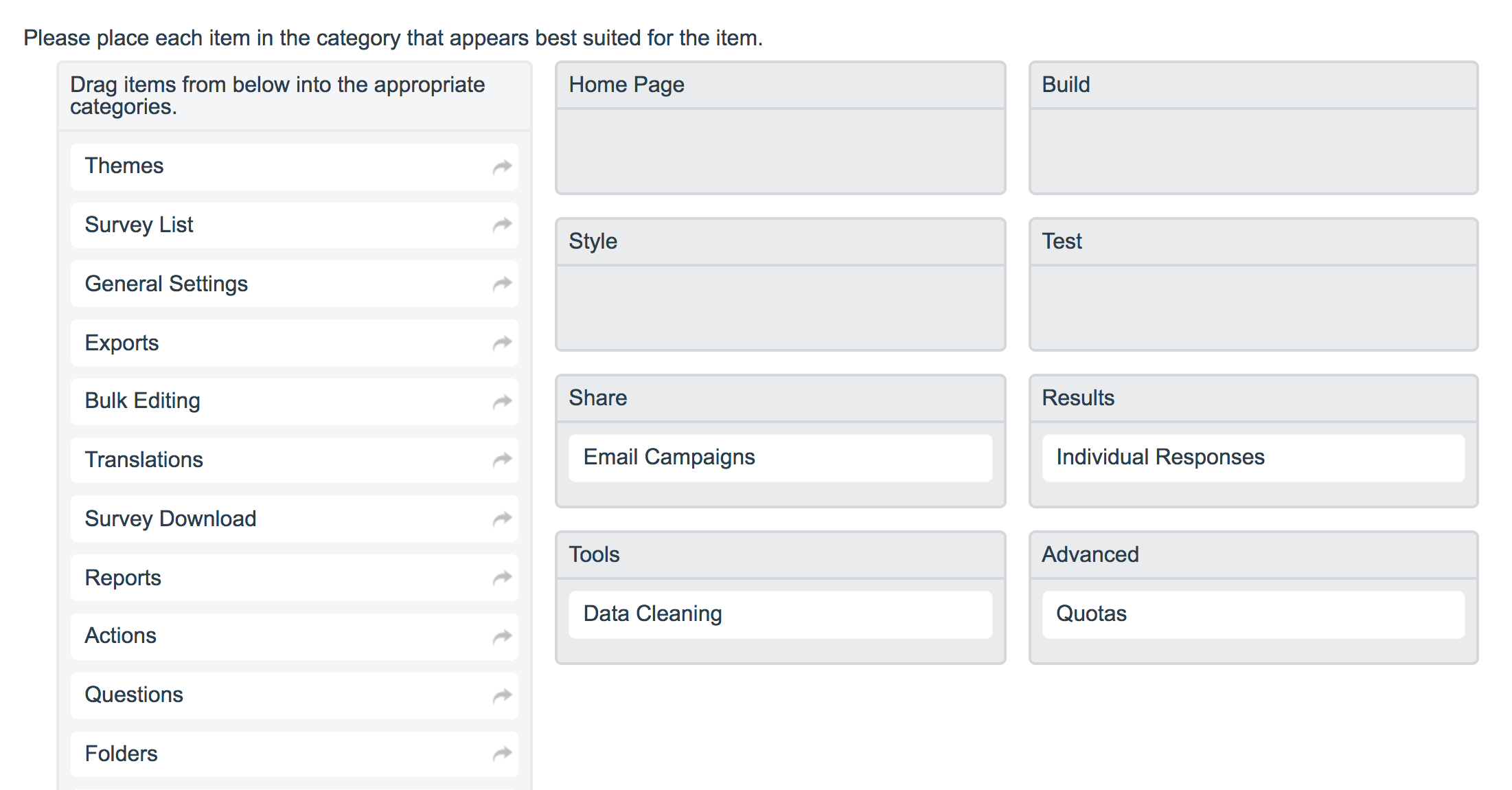
- Check it out in an example survey!
- Add a survey with this question to your account!
Grouping (Closed Card Sort)
The Grouping (Card Sort) question type allows respondents to categorize options by clicking and dragging Items into Groups. In the Closed version of this question, the options and categories are determined by you as the survey builder.
When to use it
Use the Closed Grouping (Card Sort) question when asking your respondents to place options into categories of your choosing.
Learn more about this question type and the licenses in which it is available in the Grouping (Closed Card Sort) Question Type Tutorial.
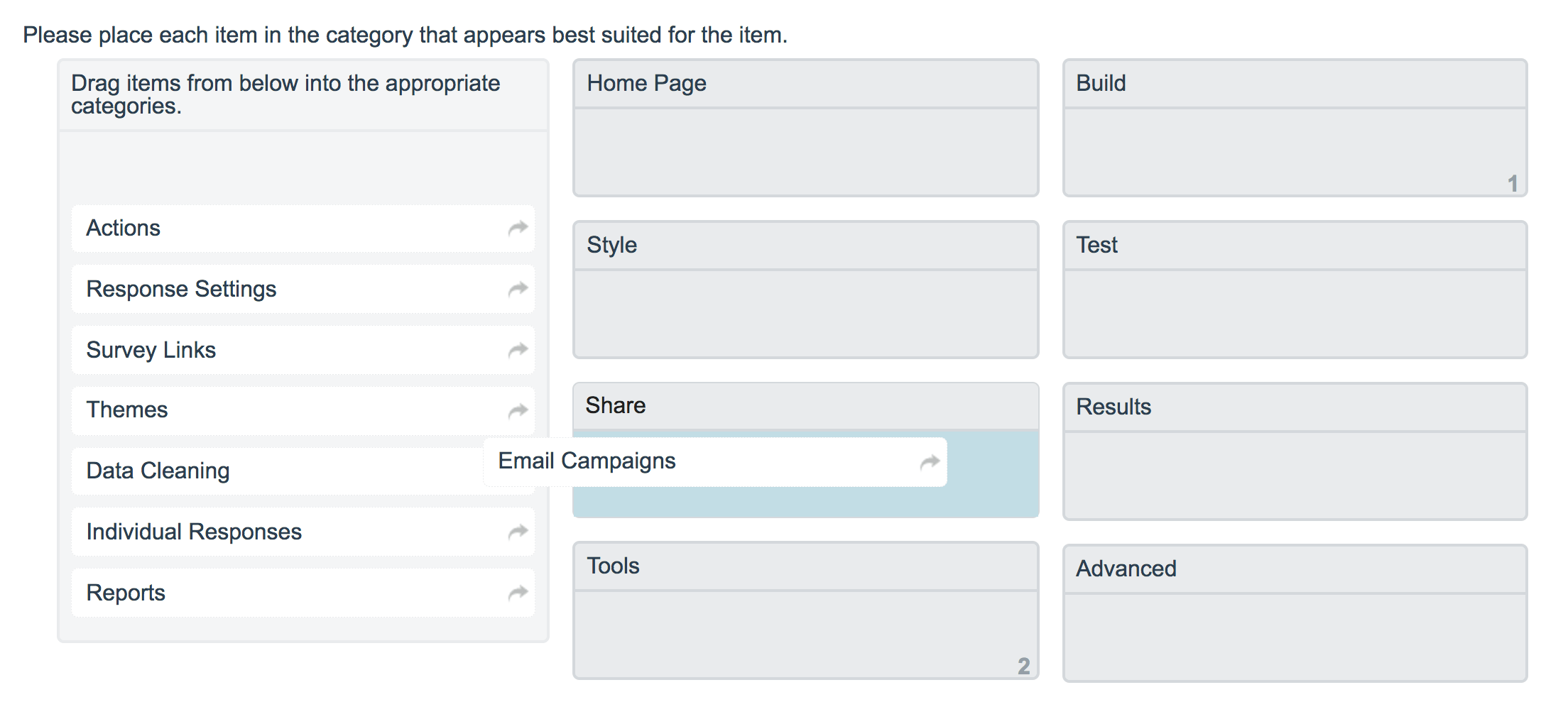
- Check it out in an example survey!
- Add a survey with this question to your account!
Quick Sort
The Quick Sort question type is interactive and allows respondents to categorize options by clicking and dragging Items into Groups of your choosing.
Once a respondent places an item into a group, the item is no longer visible and thus cannot be moved from one group to another.
To indicate whether a Group contains Items, a count will be displayed to the respondent in the lower-left corner of each category.
When to use it
Use the Quick Sort question when asking your respondents to place options into categories. In the Quick Sort question, the items and groups are determined by you as the survey builder.
Learn more about this question type and the licenses in which it is available in the Quick Sort Question Type Tutorial.
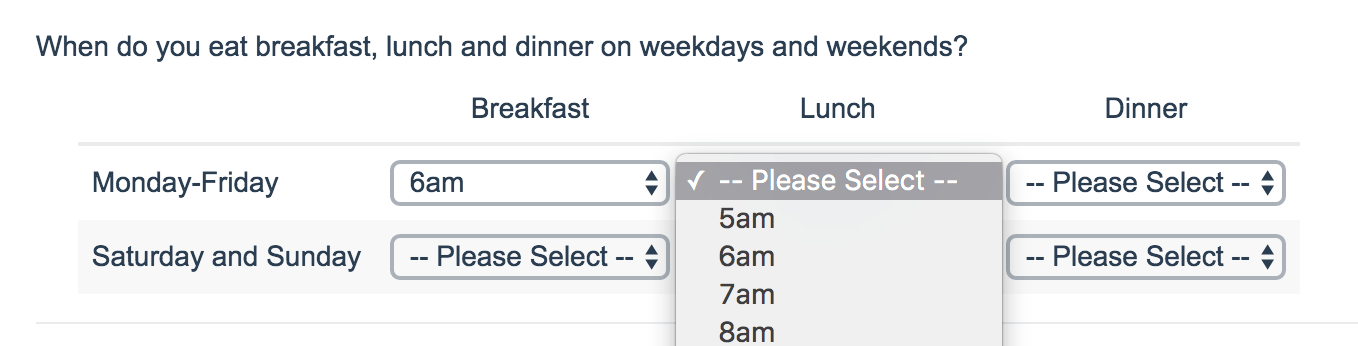
- Check it out in an example survey!
- Add a survey with this question to your account!
Dropdown Menu Grid
The Dropdown Menu Grid allows respondents to select an option for each column and row combination using a uniform dropdown of answers.
When to use it
Use a Dropdown Menu Grid to display multiple dropdown questions that share the same possible answers. The dropdown menus are presented as 'cells' within the grid.
Learn more about this question type and the licenses in which it is available in the Dropdown Menu Grid Question Type Tutorial.
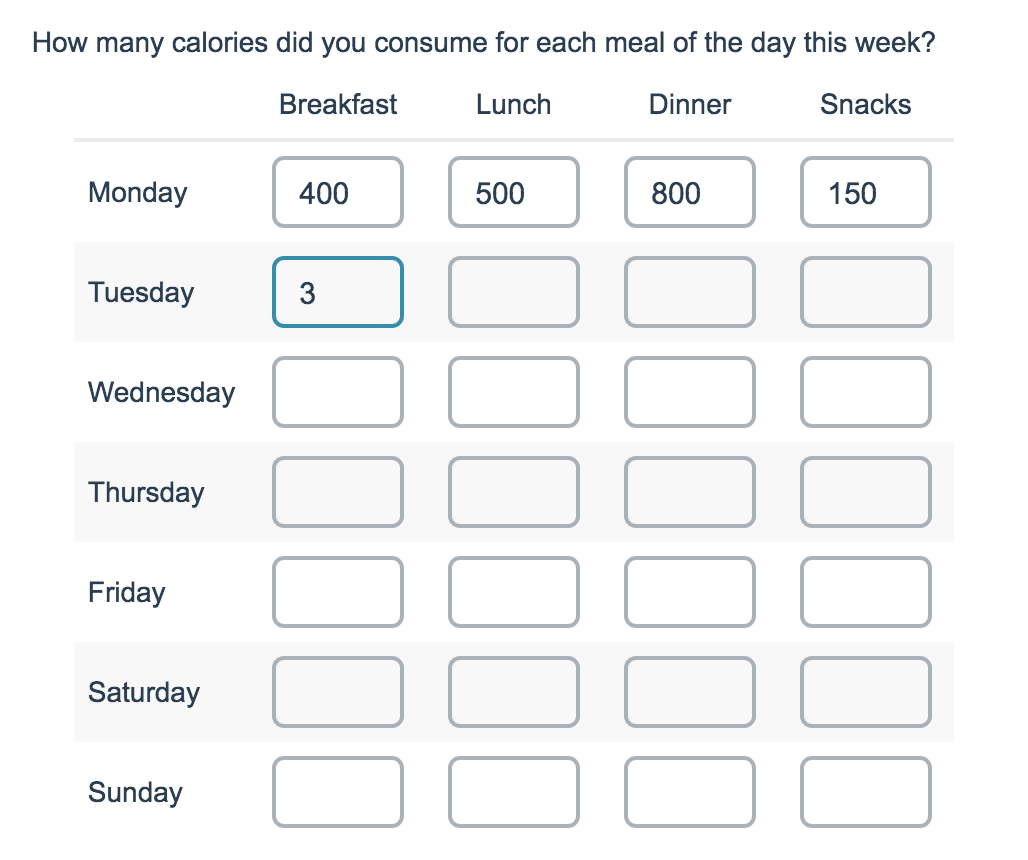
- Check it out in an example survey!
- Add a survey with this question to your account!
Textbox Grid
The Textbox Grid allows respondents to enter short open-ended text answers to multiple questions in a table format. Each 'cell' in the table is a textbox.
When to use it
Use Textbox Grids to group multiple short-answer questions together. While these fields were designed to collect short answers there is no actual character limit set on these fields.
Consider using the Textbox List question type for a one-column-display.
Learn more about this question type and the licenses in which it is available in the Textbox Grid Question Type Tutorial.
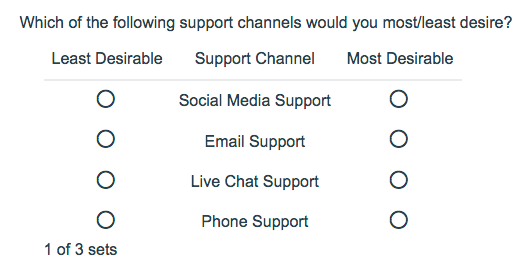
- Check it out in an example survey!
- Add a survey with this question to your account!
Max Diff
Using the Max Diff question type (aka maximum difference scaling) respondents are shown a set of the possible attributes and are asked to indicate the best and worst attributes (or most and least important, most and least appealing, etc.).
When to use it
Max Diff is an alternative to standard rating scale results that might lead you to believe everything is important. By forcing respondents to make choices between options, Max Diff delivers results that show the relative importance of the items being rated.
Learn more about this question type and the licenses in which it is available in the Max Diff Question Type Tutorial.
Semantic Diff
Semantic Differential questions are a form of rating scale designed to identify the connotative meaning of objects, words, and concepts.
When to use it
Similar to a Likert question, a Semantic Differential allows you to collect many opinions in one question.
Learn more about this question type and the licenses in which it is available in the Semantic Diff Question Type Tutorial.
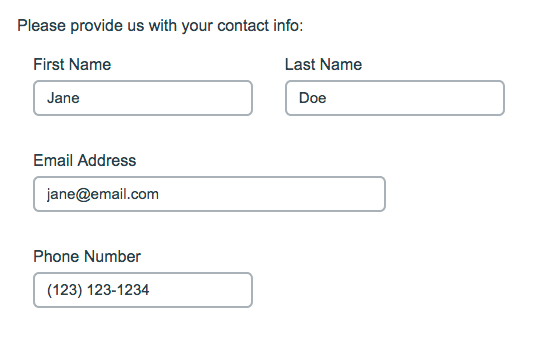
- Check it out in an example survey!
- Add a survey with this question to your account!
Contact Form
The Contact Form question type is a formatted group of textboxes designed to collect contact information.
When to use it
Add a Contact Form to collect contact information from your respondents.
Learn more about this question type and the licenses in which it is available in the Contact Form Question Type Tutorial.
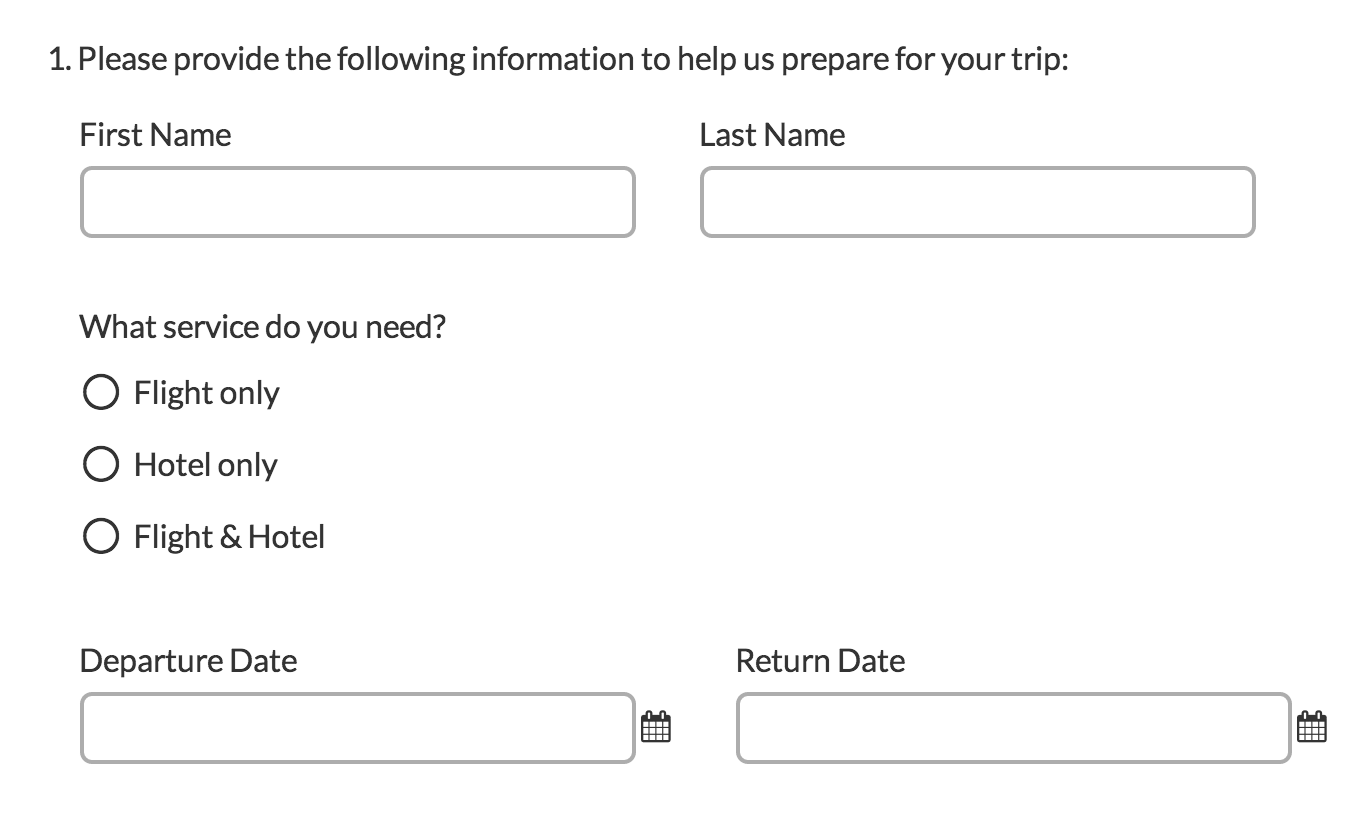
- Check it out in an example survey!
- Add a survey with this question to your account!
Custom Group
The Custom Group question type allows you to group questions of different types together and control the layout of the questions, specifically whether there is a line break and the next question displays on the same line.
When to use it
Use Custom Groups to group different questions types together to show that they're all related to each other. For example, you could add a Dropdown Menu, a Textbox, and a multiple choice question all into one group of questions.
Learn more about this question type and the licenses in which it is available in the Custom Group Question Type Tutorial.
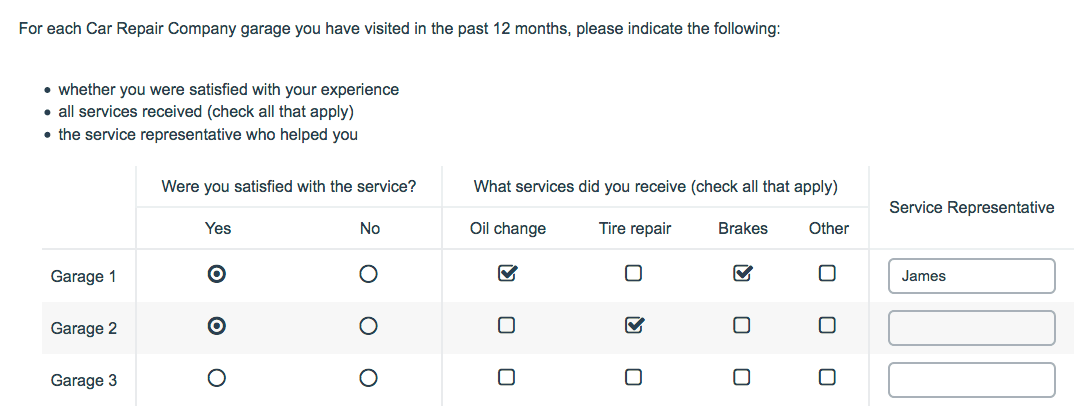
- Check it out in an example survey!
- Add a survey with this question to your account!
Custom Table
The Custom Table question type allows you to arrange and repeat questions of different types in a table format.
Question types that can be added as columns are:
- Radio Buttons
- Dropdown Menus
- Checkboxes
- Textboxes
- Essays
When to use it
Use Custom Tables to repeat a series of different question types for a list items (row headers).
Learn more about this question type and the licenses in which it is available in the Custom Table Question Type Tutorial.
User Data
If you are using User Data Fields to store data about each of your SurveyGizmo users, you can leverage this data within surveys using the User Data question.
As an example, let's say that we've set up training course instructors as users in our SurveyGizmo account. Within their User Data Fields, we store information about the course each user teaches. We can leverage this data to create a survey question. Respondents can then select the course that they took, which then maps back to the instructor data allowing you to share individualized reports.
Learn more about this question type and the licenses in which it is available in the User Data Question Type Tutorial.
Net Promoter, Net Promoter System, Net Promoter Score, NPS and the NPS-related emoticons are registered trademarks of Bain & Company, Inc., Fred Reichheld and Satmetrix Systems, Inc.
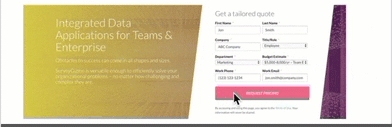
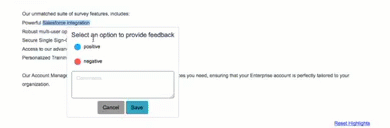 Check it out in an
Check it out in an
Admin
— Bri Hillmer on 04/19/2018
@Sherry: What you describe is not possible out of the box. Our Programming Services team is available for customizations like this for a fee. You can learn more about the Programming Services team here: https://www.surveygizmo.com/programming-services/
Bri Hillmer
Documentation Coordinator
SurveyGizmo Customer Experience Team
— Sherry on 04/19/2018
I AM LOOKING FOR A TEXTBOX GRID THAT IS NUMERIC AND MUST ADD TO 100, LIKE CONTINUOUS SUM. TWO COLUMNS - ONE FOR NOW AND ONE FOR PREFERRED WITH 4 DESCRIPTORS TO DIVIDE THE NUMBERS AMONG.