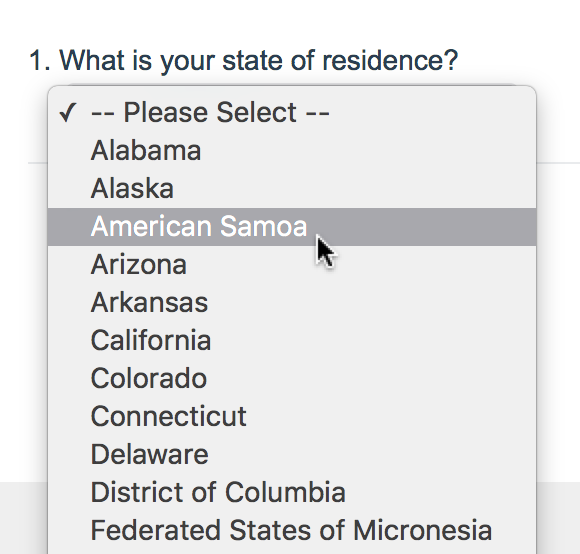
- Check it out in an example survey!
- Add a survey with this question to your account!
Dropdown Menus are single-select questions with answer options displayed in a dropdown list. We also have the ability to create a multi-select Dropdown Menu.
When To Use It
Use Dropdown Menus to ask your respondents to choose a single option from a long list. For example, use a Dropdown Menu when asking a respondent what state they live in.
We recommend limiting how many answer options you put in dropdown menus because large sets of options (think 100+) fatigue survey respondents and over 1,500 can cause loading issues with the Build tab.
If you do need to add a large number of answer options, the Cascading Dropdown Menu question may be a good alternative.
Multi-Select Setting
On the Validation tab of the dropdown menu question check the Multi-Select option to allow survey respondents to select more than one option from the dropdown menu.
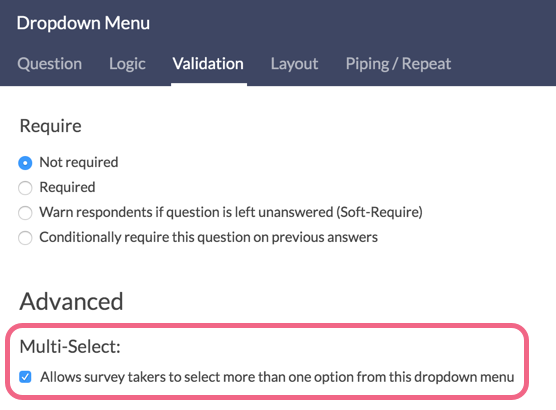
Users can then select multiple options by pressing and holding Command/Control and clicking each option they wish to select.
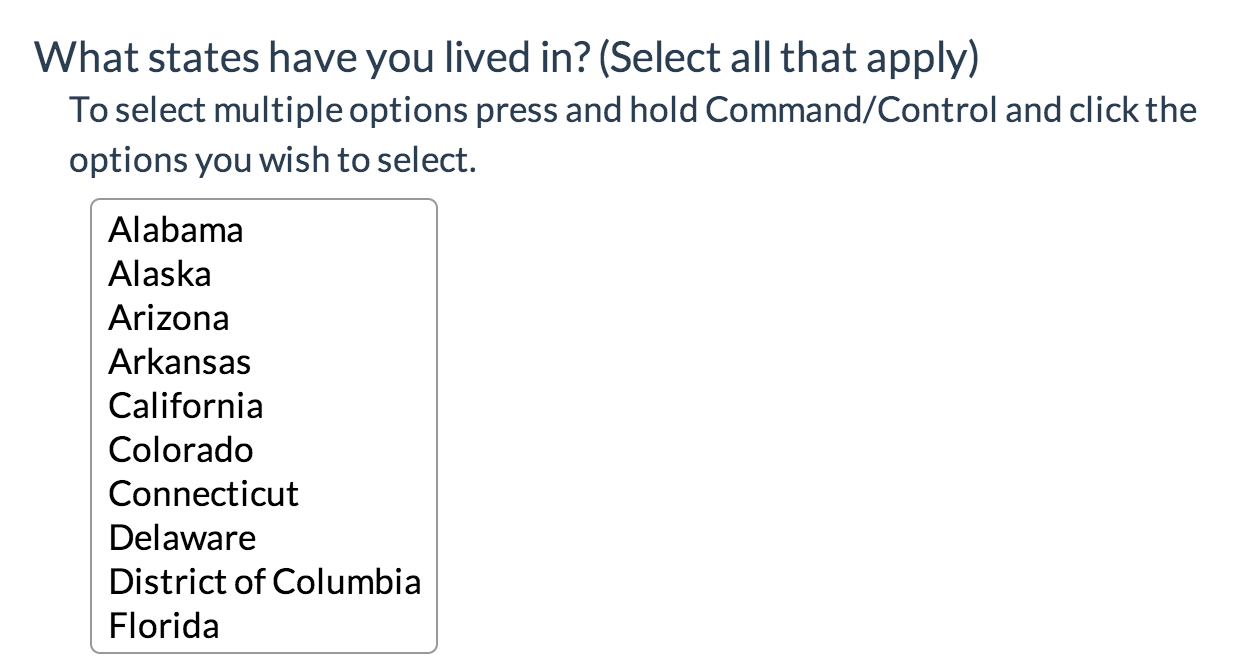
Change Please Select Placeholder
You will notice that by default, SurveyGizmo's dropdown menu question has -- Please Select -- as the default placeholder text. If you want to customize or update this text, visit our tutorial for step-by-step instructions.
Survey Taking
On a desktop and most laptops the Dropdown Menu question type looks like so.
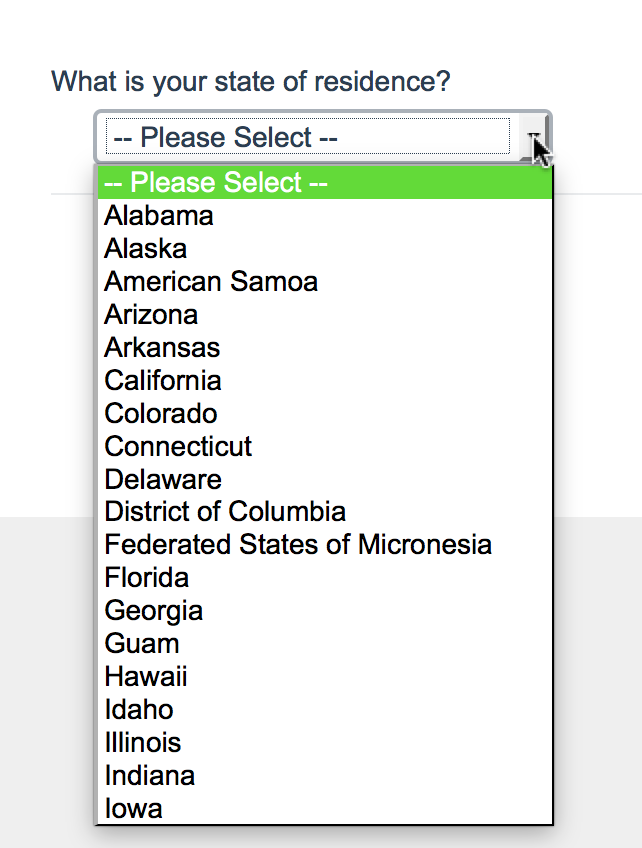
When optimized for mobile devices the Dropdown Menu question type displays in a very similar format. Many mobile devices have a native select interface to make it easier for respondents to select an option with their finger. Whether or not this is available depends on the device.
By default, survey questions show one at a time on mobile devices to prevent the need for scrolling on smaller screens. For single-select questions, like the Dropdown Menu, the screen will automatically advance after an option is selected. You can turn off this one-at-a-time interaction if you wish.
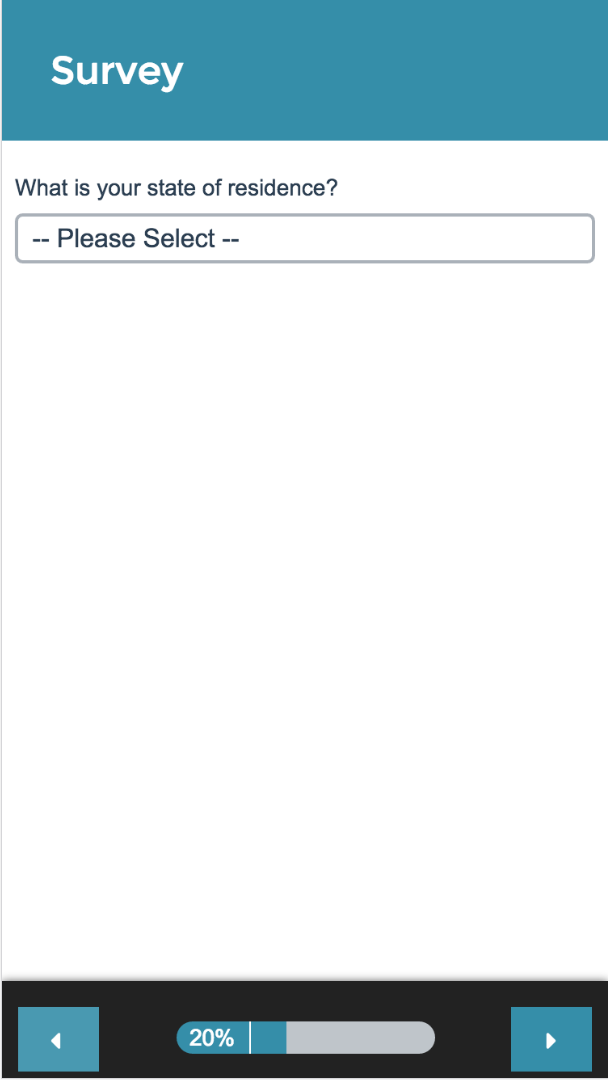
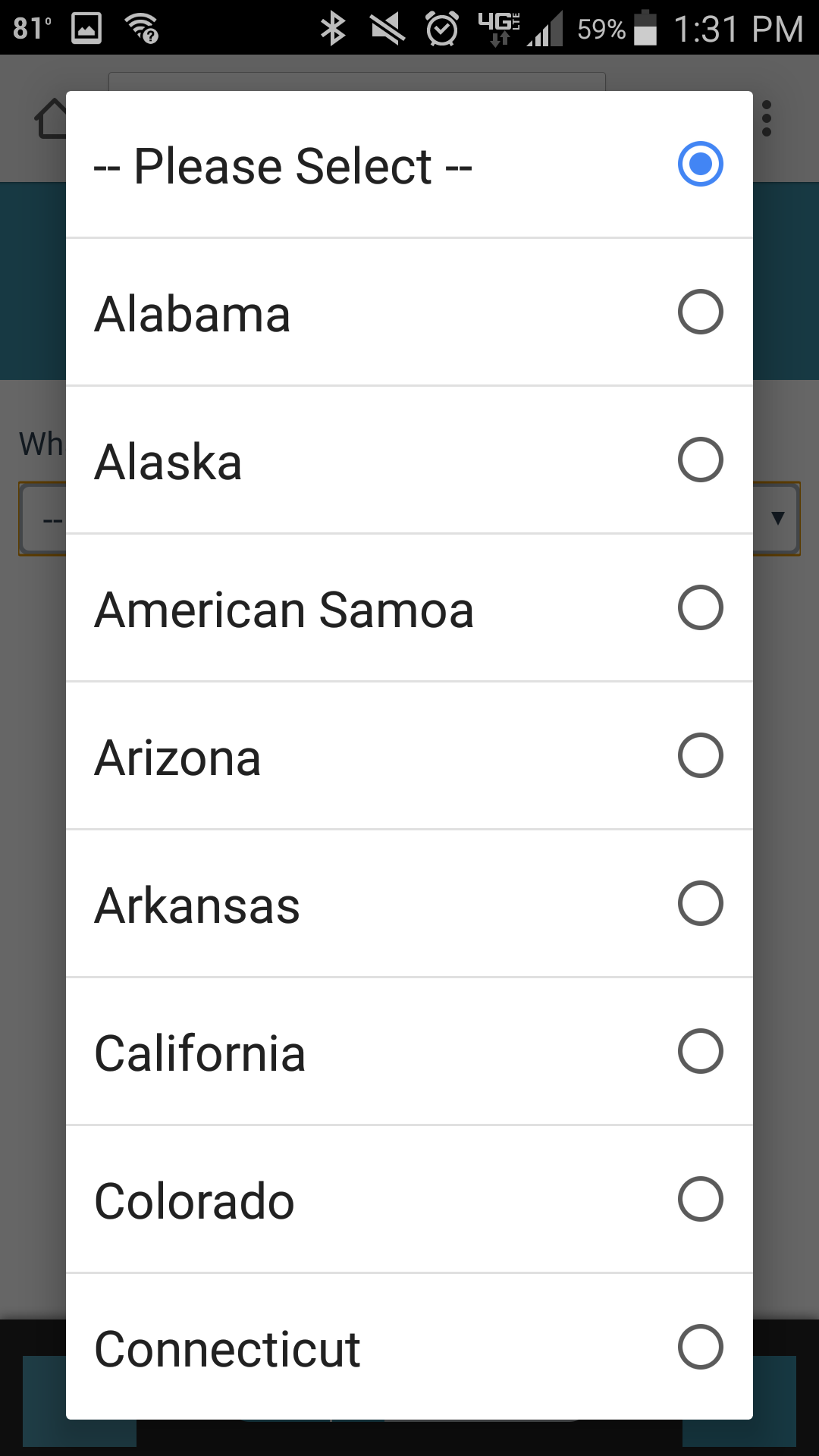
Reporting
Dropdown Menus report as a Pie Chart, by default, with a table that includes a count and percent for each answer option.
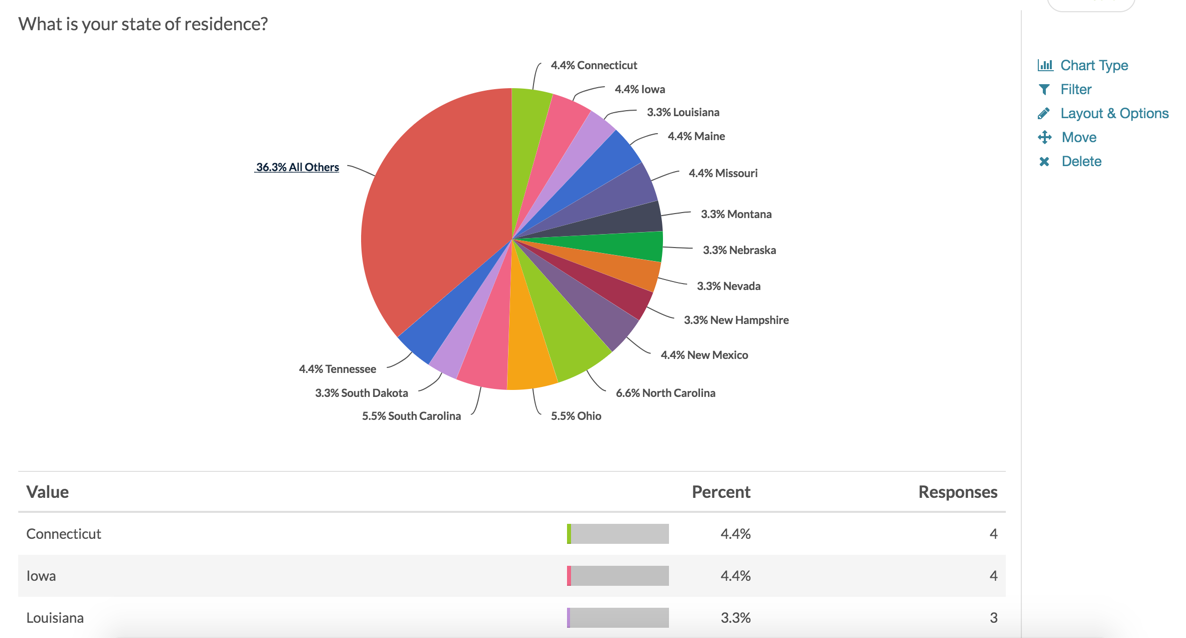
See additional compatible chart types
Within the Standard Report there are various chart types available for visualizing your data. The below grid shows which of the chart types Dropdown Menu questions are compatible with.
See what other report types are compatible
The below grid shows which of the our report types Dropdown Menu questions are compatible with. If you plan to do some specific analysis within SurveyGizmo this report compatibility chart should help you choose the right question types.
| Report Type | Compatible |
|---|---|
| Standard | |
| Legacy Summary | |
| TURF | |
| Profile | |
| Crosstab | |
| Comparison |
Exporting
The default Dropdown Menu is single-select, and the export will have a single column of data. However, if multi-select box is enabled, a column will be present for each answer option possible.
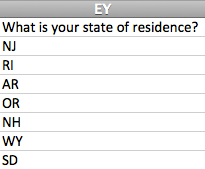



Admin
— Dave Domagalski on 09/19/2017
@Matthew: Thank you for your question!
When utilizing the multi-select option within the Dropdown Menu question, I'm afraid that the requirement to hold command/control in order to select multiple answers cannot be removed.
We generally recommend the checkbox question when needing to collect multiple answers, as it is more straight-forward for survey respondents.
If you have a large list of answers, displaying these in multiple columns can help:
https://help.surveygizmo.com/help/checkboxes#layout-considerations
I'm sorry for the inconvenience and hope this helps!
David
Documentation Specialist
SurveyGizmo Customer Experience
— Matthew.phillips@blackdog.org.au on 09/18/2017
With the Multi-Select Dropdown is it possible when selecting options you can remove the requirement to hold down the command/control key.
The Multi-Select Dropdown has been implemented on mobile great, as you click the options they stay selected, however on a desktop holding down command/control seems restrictive .