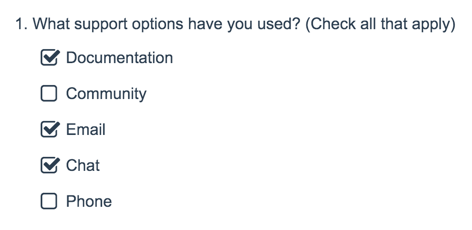
- Check it out in an example survey!
- Add a survey with this question to your account!
Checkbox questions allow your respondents to select multiple answers from a list.
When To Use It
Use Checkbox questions to ask your respondents to select multiple answers.
You can even use images as your answer options or customize the icons themselves.
Add an Other, Please Specify Option
On the Question tab of the question editor, add each of your answer options. Then, to add the answer option of Other, start by clicking the 'Add "Other", "NA", etc' link. Select Other - Write In or Other - Write In (Required) if you want the Other textbox to be required.
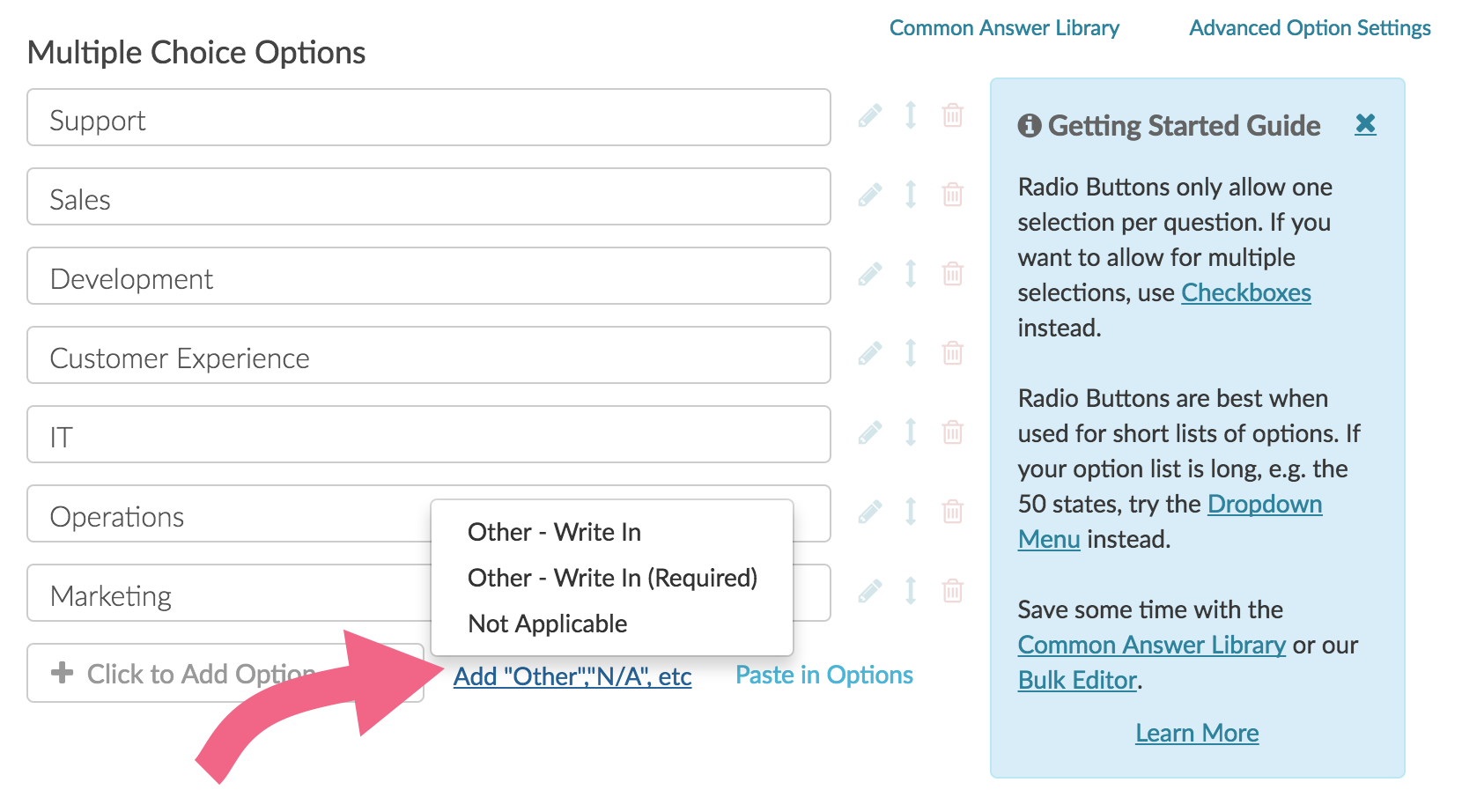
Once the option is added, you can customize the text of the option if you wish.
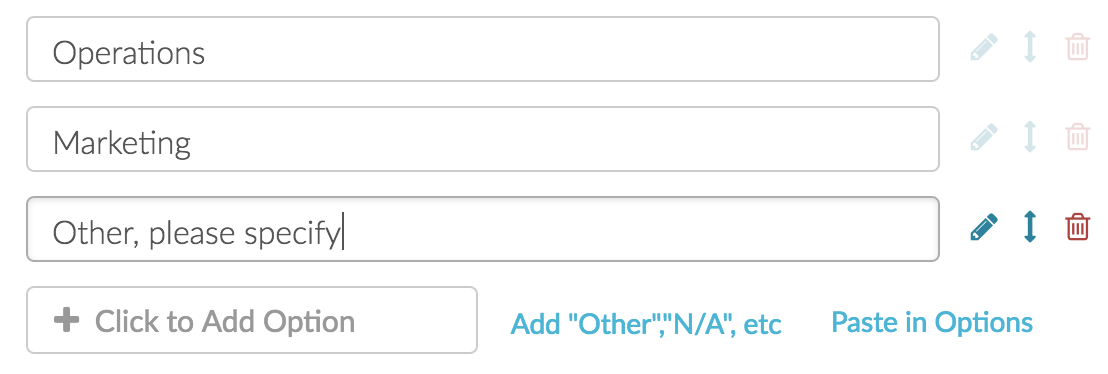
Check out our Add an Other Textbox Tutorial for more info!
Additional Settings
Exclusive/None of the Above - Answer options with this setting cannot be selected with any other answer option. See our Answer Option Special Settings tutorial for more info.
Not Applicable - Answer options set to not applicable are exclusive and can be removed from Summary Reports. See our Answer Option Special Settings tutorial for more info.
All of the above - Create an "All of the above" answer option and select this setting so respondents can mark all options in one click. See our Answer Option Special Settings tutorial for more info.
Max Answers Selectable - Sets a cap on the maximum selectable options. This option is available on the Validation tab of your checkbox question.
Minimum Answers Required - Requires a minimum number of selected answers. This option is available on the Validation tab of your checkbox question.
Layout Customizations
If you are incorporating a large number of answer options for your Checkboxes question, consider displaying the answers in multiple columns or try a Dropdown Menu for usability. To add columns, edit your question and update the Number of Columns field under the Layout tab.
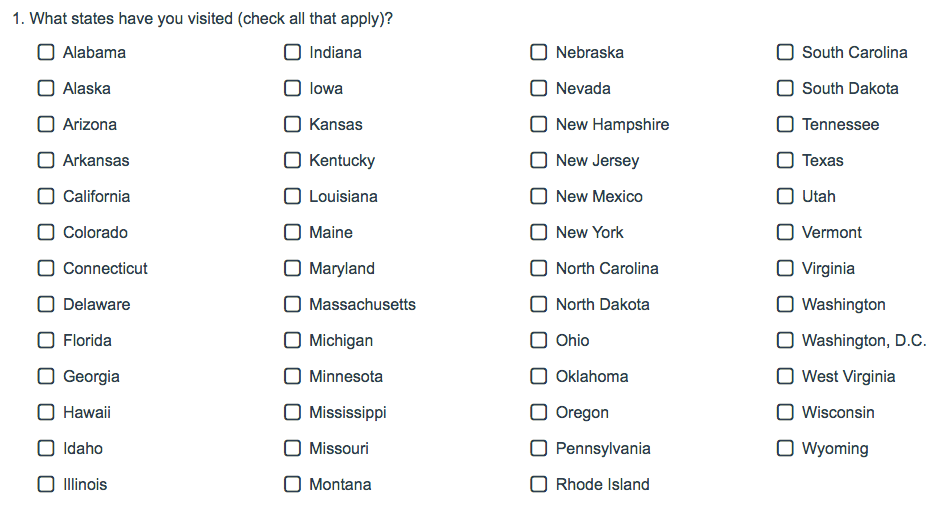
Survey Taking
On a desktop and most laptops, the Checkboxes question type looks like so.
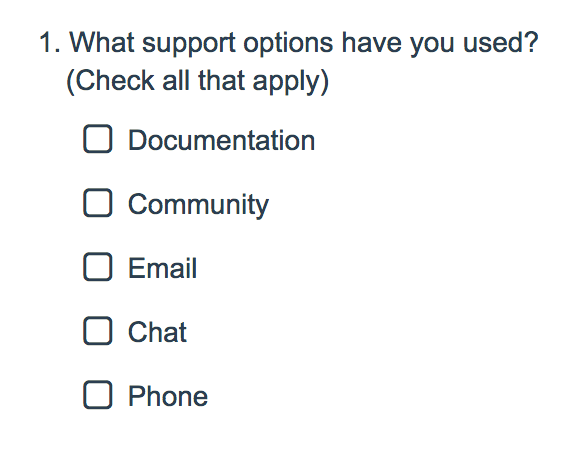
When optimized for mobile devices the Checkboxes question type looks very similar but with larger targets as mobile respondents will be using their finger to select answers.
By default, survey questions show one at a time on mobile devices to prevent the need for scrolling on smaller screens. You can turn off this one-at-a-time interaction if you wish.
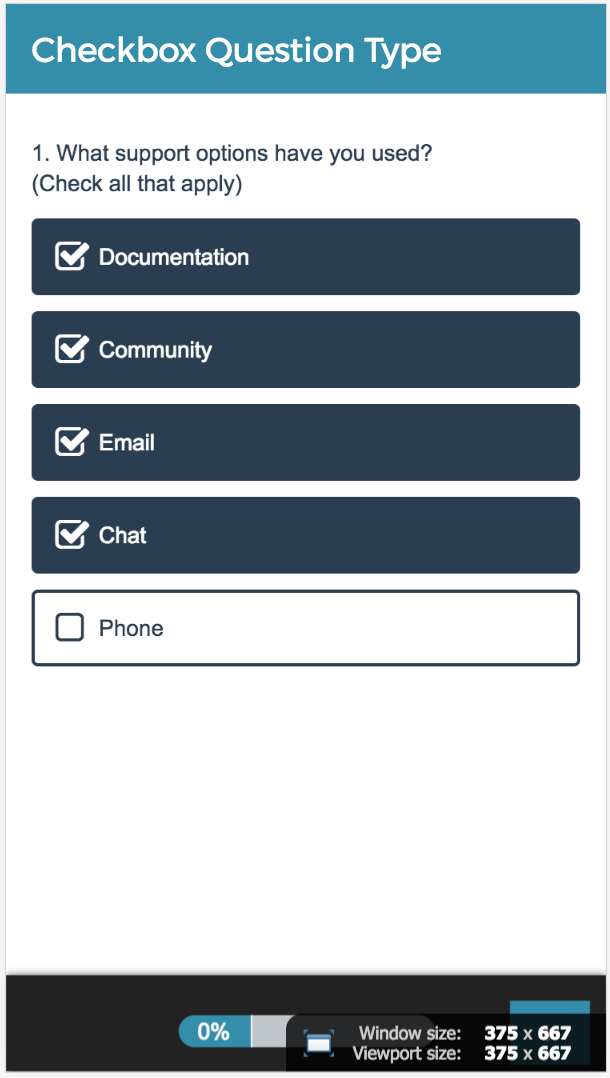
Reporting
Checkbox questions report as a Vertical Bar Graph, by default, with a table that includes a count and a percent for each answer option. These percentages will not add up to 100% as respondents can choose more than one option.
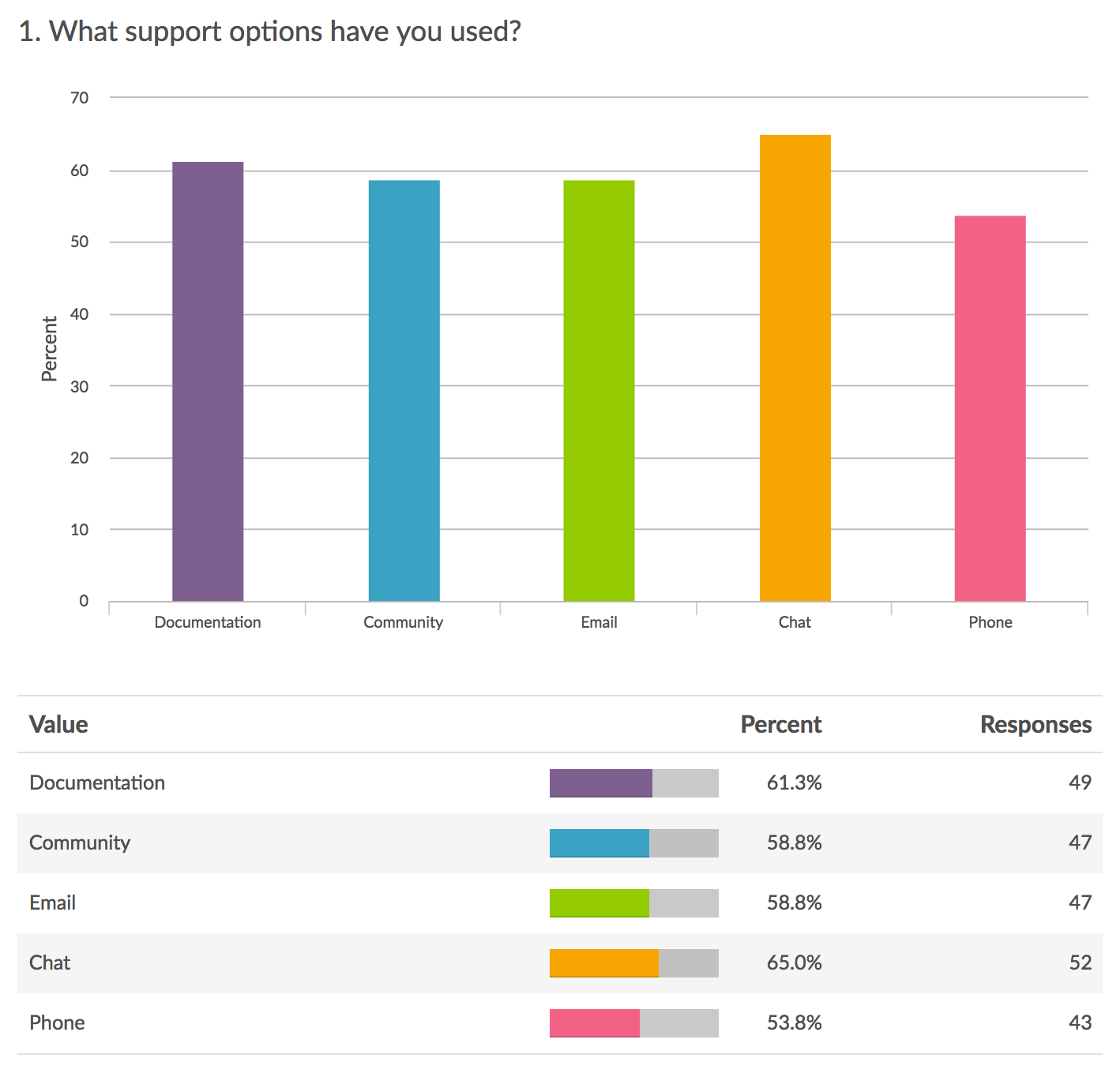
See additional compatible chart types
Within the Standard Report there are various chart types available for visualizing your data. The below grid shows which of the chart types Checkbox questions are compatible with.
See what other report types are compatible
The below grid shows which of the report types Checkbox questions are compatible with. If you plan to do some specific analysis within SurveyGizmo this report compatibility chart should help you choose the right question types.
| Report Type | Compatible |
|---|---|
| Standard | |
| Legacy Summary | |
| TURF | |
| Profile | |
| Crosstab | |
| Comparison | (not available as source question) |
Exporting
In the CSV/Excel Export Checkbox questions export a column for each answer option. If that answer option was selected its reporting value will appear in the cell.
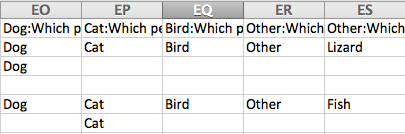



Admin
— Andrew Sturtz on 12/23/2019
John: Absolutely.
We have the ability to randomize answer options for specific questions for all survey takers. See below:
https://help.surveygizmo.com/help/randomization
I hope this helps!
Andrew
SurveyGizmo Customer Support Team
— John on 12/21/2019
Is it possible to display answer options in a different order for different users? Same answer options, random order. Thanks - John
Admin
— Dave Domagalski on 04/26/2018
@Beth: Thank you for your question!
While there is not an upload option for answer options, we do offer a means for adding answer options in bulk. The below article should be a good starting point:
https://help.surveygizmo.com/help/bulk-add-edit
I hope this helps!
David
Documentation Specialist
SurveyGizmo Customer Experience
— Beth on 04/25/2018
I have 118 answer options. Is it possible to upload these answer options?
Admin
— Dave Domagalski on 01/04/2017
@57930: Thank you for your question!
It sounds like you want to categorize your answer options within the Checkbox Question. This can be done by adding group names to the answer options:
https://help.surveygizmo.com/help/group-headers
I hope this helps!
David
Documentation Specialist/Survey Explorer
SurveyGizmo Customer Experience
— 57930 on 01/04/2017
How can I "organizational headers" to organize the answers?
Admin
— Dave Domagalski on 10/18/2016
@Sara: Thank you for your question!
While there is not an option to trigger sub-options within a question, SurveyGizmo does have a feature that allows you to 'group' answer options under a heading. The following article covers this topic:
https://help.surveygizmo.com/help/group-headers
I hope this helps!
David
Documentation Specialist/Survey Explorer
SurveyGizmo Customer Experience
— Sara on 10/18/2016
I want to add sub-category answers to two of the answers on my list - one has 8 options, the other has three...how do I do this? The "do you have a pet" logic isn't exactly what I'm looking for. I want to have additional options show up once they pick that answer...
Admin
— Bri Hillmer on 09/22/2016
@Clare: You can adjust the width of the question with a little CSS. For example, if you place the following CSS Class name on the question itself as described in this tutorial:
https://help.surveygizmo.com/help/css-class-names
Then place the following CSS in your survey's theme. To do so go to the Style tab and scroll to the bottom of the survey preview and access the link to the HTML/CSS Editor and paste the below code on the Custom CSS tab:
.width-50{
width: 50%;
}
I hope this helps!
Bri
Documentation Coordinator/Survey Sorceress
SurveyGizmo Customer Experience Team
— Clare on 09/22/2016
When I put my check box answers into columns, these columns appear very widely spread on the page. Is there an easy way to make the columns in a checkbox answer closer together without affecting other survey questions? Thanks!
Admin
— Bri Hillmer on 07/26/2016
@Vietpoll: This would have to be done in Excel after exporting the data.
Bri
Documentation Coordinator/Survey Sorceress
SurveyGizmo Customer Support
— Vietpoll on 07/25/2016
Same Amy.zwart's Situation, But I wana use it in Excel's Format, Kindly, Are you have any suggestion ? Thank in advance.
Admin
— Bri Hillmer on 06/07/2016
@Amy.zwart: We have this level control available in our SPSS export. Here is our tutorial with more info:
https://help.surveygizmo.com/help/article/link/spss#define-spss-variable-names
Bri
Documentation Coordinator/Survey Sorceress
SurveyGizmo Customer Support
— Alyssa on 06/06/2016
Is it possible to specify the header for each checkbox option? (In this example, can I replace "Dog: Which pets do you have..." with something like Pet_dog, Pet_Cat, Pet_Bird, Pet_Other, Pet_WriteIn)