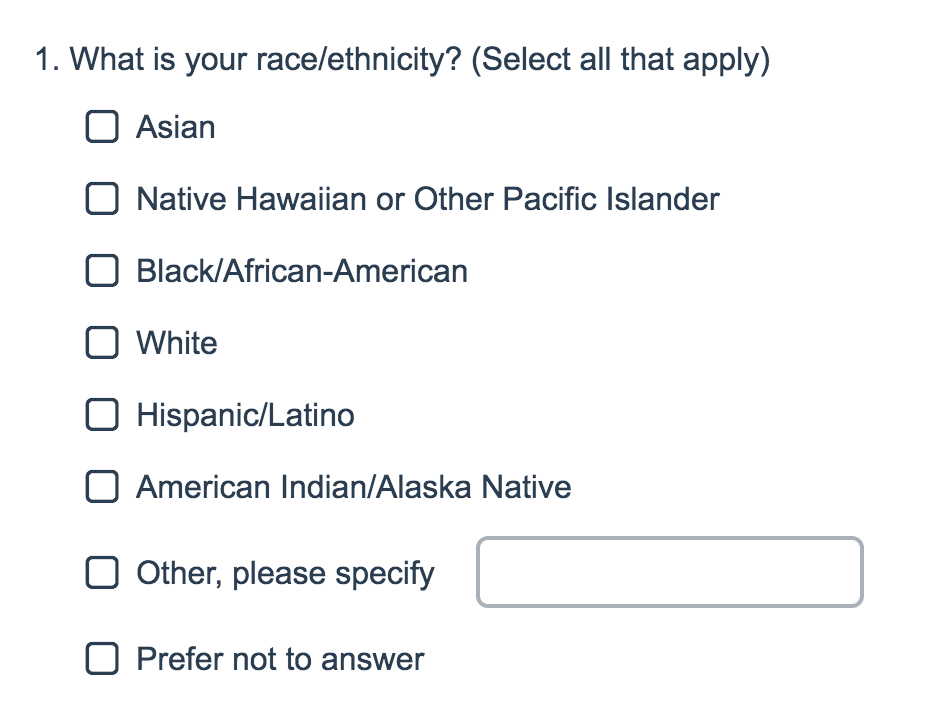
- Check it out in an example survey!
- Add a survey with this question to your account!
An other textbox is a text field that is associated with an answer option that typically reads "Other" or "Other (Please Specify)." Other textboxes allow respondents to provide an answer that is outside of your predetermined list of answer options. There is no limitation to how much text can be input into an Other textbox.
You can add an Other textbox to Radio Buttons and Checkbox questions. You can also add Other row headers to grid question types; check out the Add Other Row Headers Tutorial to learn how!
Setup
On the Question tab of the question editor, add each of your answer options then, to add your click the New "Other", "NA", etc link. Select Other - Write In or Other - Write In (Required) if you want the Other textbox to be required. Once the option is added, you can customize the text of the option if you wish.
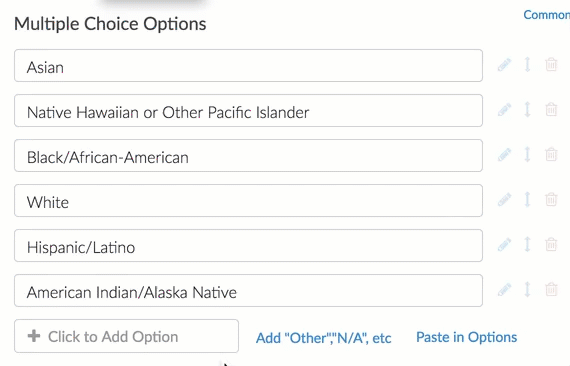
Validating Other Textbox entries
Validation can be set up for your Other textbox on the Validation tab of the question editor. You can require entries to be formatted as a Number, Percent, Currency, Email or Date.

To set up advanced validation, select the RegEx option from the Answer Format dropdown. You can use one of our pre-built common patterns or input your own RegEx. For more information on RegEx, check out the Textbox Answer Formats Tutorial.
Changing the width of Other Textboxes
To change the width of your Other textboxes, you can do so under the Layout tab of the question editor.
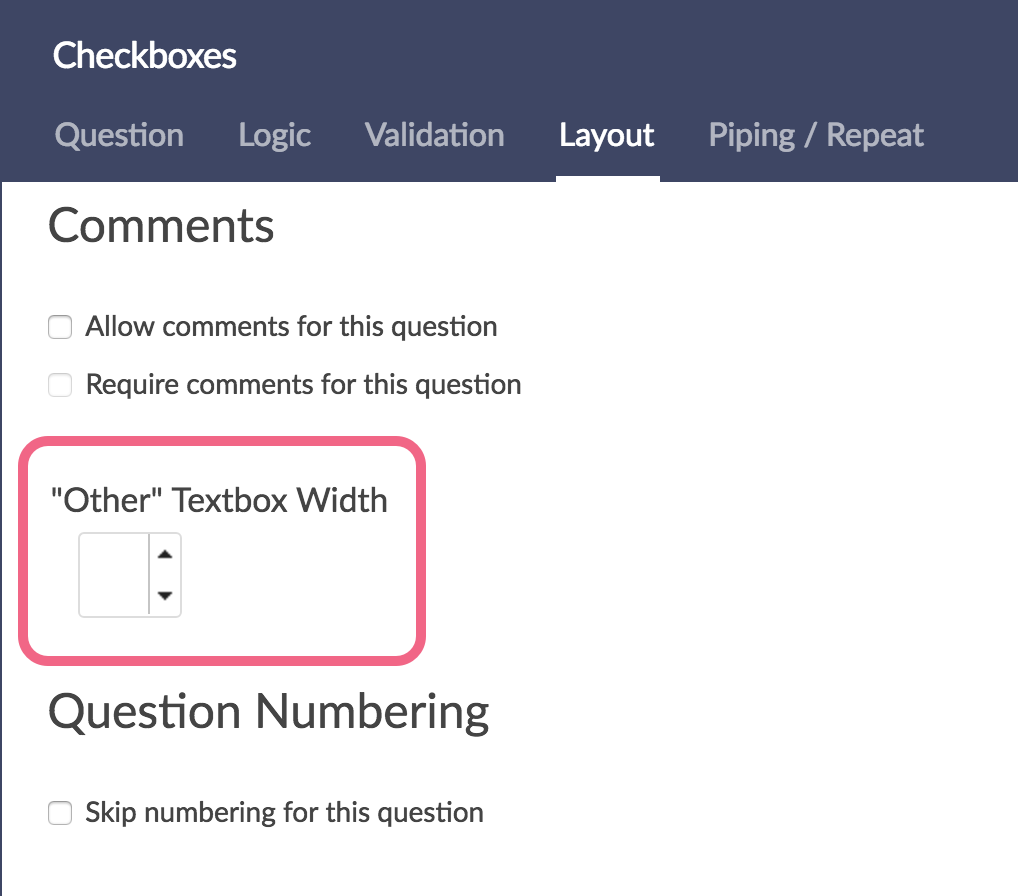
Fixing Other Textboxes when randomizing answer options
When randomizing answer options, you will generally want to keep the Other - Write-In option at the bottom of the list. You can fix the position of this answer option by editing the question, then clicking the pencil icon next to the Other answer option.
On the Settings tab, scroll down and select Yes under the Fixed Position heading.

Click Done and then Save Question. You'll see that the Other option will remain fixed now!
Add An Other Textbox to a Dropdown Menu Question
Want to add an "Other, please specify" option to a dropdown menu question? No problem! While we do not have a built-in Other textbox option for dropdown menus, you can set this up using show/hide logic to make a hidden textbox question appear!
1. Add an "Other" answer option to your dropdown menu question.
2. Add a Textbox or Essay question directly following your dropdown menu question and name it "Please specify" or something similar.
3. On the Logic tab of your Textbox/Essay question check Only show this question based on answers to previous questions or other logic conditions.
4. In the first dropdown of the logic builder that appears, select the dropdown menu question.
5. Select the other answer option on the right of the logic builder.
6. Click Save Question.
You're all set up! Now, the Other text field will be hidden unless they specifically choose "Other" from the dropdown menu, and it will pop up when they do!
Other Textboxes in Reports
Standard Reports
Other Textboxes are automatically included in Standard Reports. Simply click the option to view a table with the results.
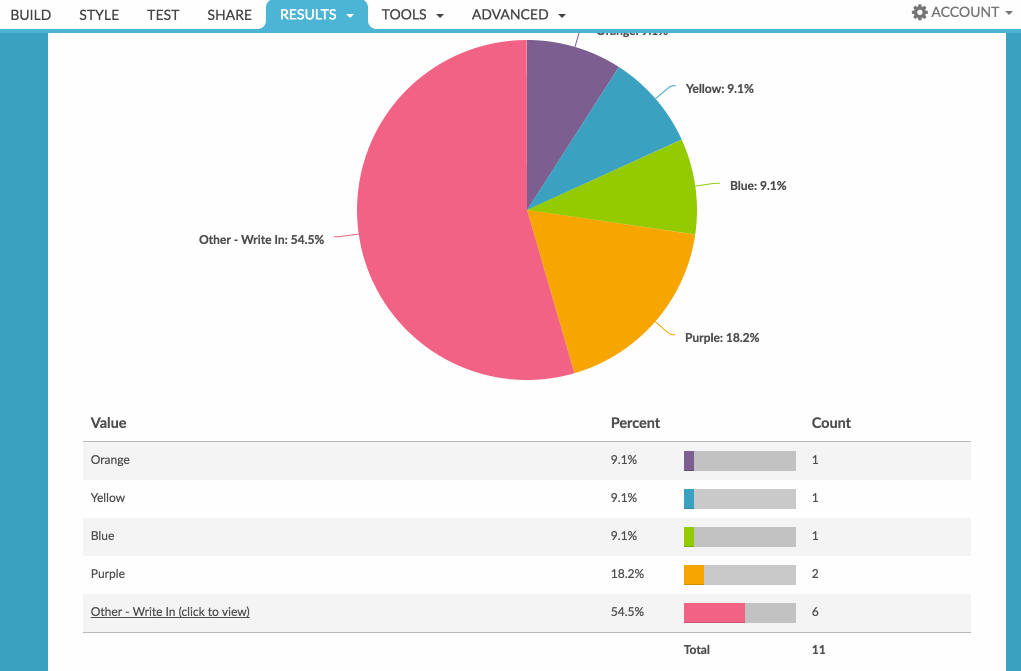
Admin
— Andrew Sturtz on 01/14/2020
Adam: Thank you for your question!
That is correct. If they’ve selected another option, they will not be required to answer the Other - Write In (Required) option.
I hope this helps!
Andrew
SurveyGizmo Customer Support Team
— Ahorowitz on 01/13/2020
Does the Other - Write In (Required) option mean that respondents will be prompted to enter text if (only if) they select other but do not write anything in the box? (I.e., it doesn't require them to write something in the box if they've selected another response option, correct?)
Admin
— Bri Hillmer on 02/13/2019
@Anne: We do not have an option to allow respondents to add other textboxes as needed. I'll make a note of this for discussion with our product and engineering teams as a possible future improvement!
Bri Hillmer
Documentation Coordinator
SurveyGizmo Customer Experience Team
— Anne on 02/13/2019
Is there a way to allow the user to add a text box? Some survey takers might have only one answer, but I want to provide an option for them to select "add antoher" that would give them another text box for another answer if needed.
Admin
— Bri Hillmer on 02/13/2019
@Nancy: I'm sorry this option is so difficult to find. If you edit your question and then click the pencil icon to the right of the other answer option. Then in the Special Settings dropdown menu you can select the top option which is an ellipsis to turn off the other setting.
Sorry again for the trouble you had finding this!
Bri Hillmer
Documentation Coordinator
SurveyGizmo Customer Experience Team
— Nancy on 02/13/2019
When my question was created we included the "other" box. Now we need to remove it but I can't seem to find a setting for that. Help!
Admin
— Bri Hillmer on 06/08/2018
@John: The textbox answer should definitely export in their own column. I did a quick test and confirmed this was the case. If you are seeing something different reach out to our support team regarding this anomaly!
https://help.surveygizmo.com/help/surveygizmo-support-hours
Bri Hillmer
Documentation Coordinator
SurveyGizmo Customer Experience Team
— John on 06/08/2018
The reporting on the CSV file puts the text box answers at the end of the check box column responses automatically, is there a way to make the text report in the column next to the check box response column?
Admin
— Dave Domagalski on 04/30/2018
@Howard: Thank you for your question!
Yes, you can customize the "Other" text to read "Yes", or any other text that you may need.
After you have added the answer options to your question, click the link to Add "Other","N/A", etc and select the 'Other - Write In (Required) option. Refer to the 'Setup' section above for context.
Once you have added this Other Write In (Required) option, you can click into the text field and customize the 'Other - Write In (Required) text to read whatever is needed.
I hope this helps clarify!
David
Documentation Specialist
SurveyGizmo Customer Experience
— Howard.gold on 04/30/2018
Can we change "Other" to "Yes" and force the user to give detail? As In "Do you use another service: [Yes: name___________________]
Admin
— Bri Hillmer on 01/10/2017
@Jspady: You can do this with a little CSS. The below code should do it; add it to your surveys theme. To do so go to the Style tab and scroll to the bottom of the survey preview to access the link for the HTML/CSS Editor. Paste the below code on the Custom CSS tab.
.sg-type-radio ul.sg-list label.sg-other {
margin: 0.65em 1em -.2em;
display: block;
}
I hope this helps!
Bri
Documentation Coordinator
SurveyGizmo Customer Experience Team
— Jspady@mac.com on 01/10/2017
Is it possible to force the Other/Write-in box to appear below the response text -- instead of immediately to its right?