If you want to add an image to the text of a question, you can use the HTML Editor to quickly insert an image uploaded to your File Library.
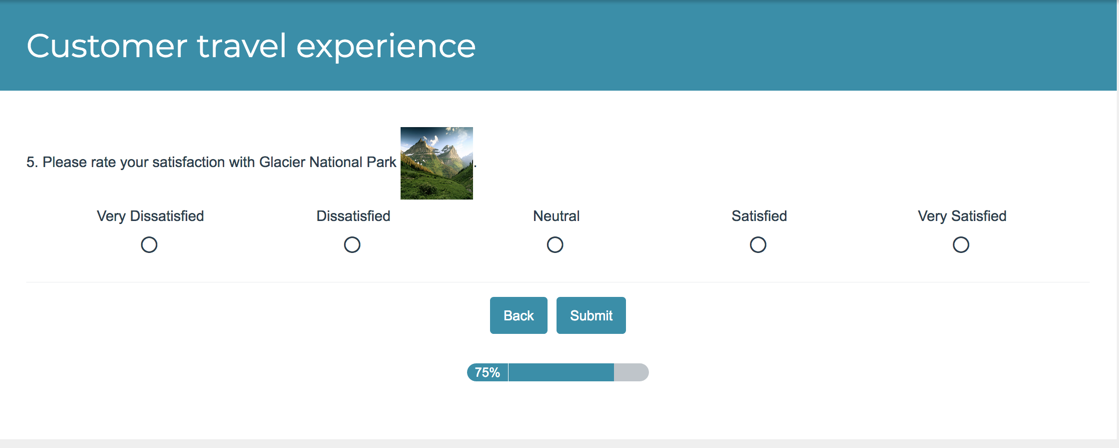
Setup Instructions
- Edit the question and click into the question text field. Click the Full Mode button (...) in the editor toolbar.
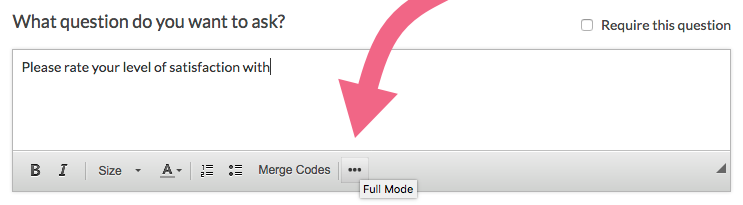
- Click the Insert Image button to bring up a list of the files in your File Library.
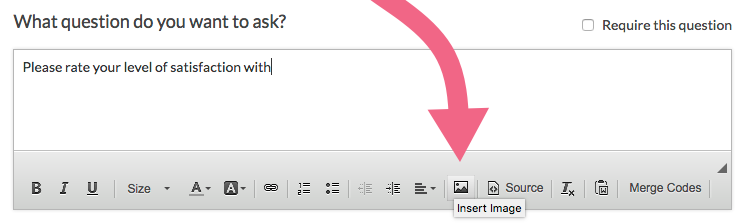
- Select the image that you wish to use from your File Library and click Insert Image.
- The image will be inserted at your cursor but you can then move it around as needed.
- Double-click on the image to bring up the Image Properties where you can make further customizations. This is a great way to add Alternative Text (alt text) which is utilized by screen-readers and will help make your images accessible to the visually impaired.
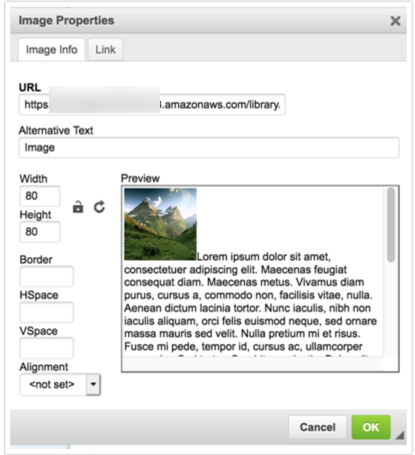
- If the image is hosted on an external site, you can input the URL in the Image URL field and click Insert Image. Make sure to include the http:// or https:// at the beginning of the link.
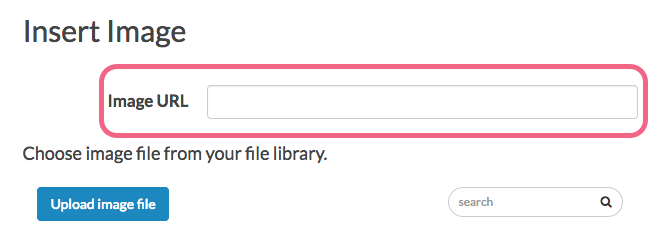
If you need to insert another image in the same question, simply repeat these steps!
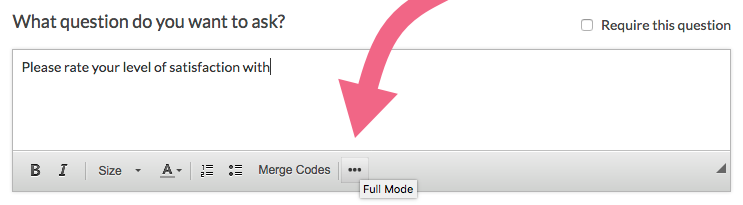
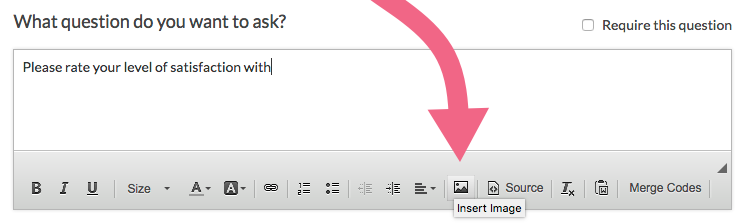
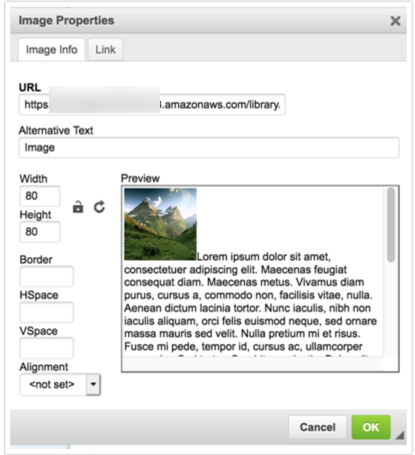
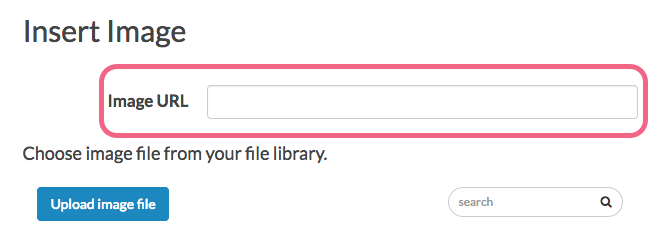
Admin
— Dave Domagalski on 09/11/2019
@Jared: Thank you for your question!
I'm afraid that we do not have examples for implementing either image carousels or the ability to zoom into images.
Both of these customizations require HTML and CSS modifications to be implemented in a survey. w3schools is a great resource for tracking down example code for these types of modifications:
https://www.w3schools.com
I hope this helps!
David
Technical Writer
SurveyGizmo Learning & Development
— Jared on 09/10/2019
Do you have any recommendations for image handling? i.e image carousels or the ability to zoom into images
Admin
— Dave Domagalski on 05/30/2019
@Jessica: Thank you for your question!
When you add an image to your question text using the instructions outlined above, the image will scale automatically to fit on mobile screens.
As such, the main thing to keep in mind is that images will shrink to fit smaller screen sizes (potentially making them difficult to interpret (depending on the content of the image).
I'm afraid there isn't necessarily a hard and fast rule here. You will likely need to do a little testing with the images that you plan on using to make sure they will appear well on mobile devices.
I hope this helps!
David
Technical Writer
SurveyGizmo Customer Experience
— Jessica on 05/30/2019
Hi, is there something different or special to consider when using images for a mobile survey?
Admin
— Dave Domagalski on 04/29/2019
@BitTitan: Thank you for your note and my apologies for the trouble!
It sounds like you might be using a slightly different process than what is described in this article.
It's a bit difficult to know what the issue might be here without taking a closer look. If you are still having trouble with adding an image, please don't hesitate to reach out to our Support team where we can troubleshoot the specific process you are using:
https://help.surveygizmo.com/help/surveygizmo-support-hours
David
Technical Writer
SurveyGizmo Customer Experience
— BitTitan on 04/26/2019
I pasted an image into the text field, resized it, and then hit save, it just disappeared. Why is the save option broken?
Admin
— Dave Domagalski on 09/20/2017
@Honguyen: Thank you for your question and my apologies for the trouble!
Most often when we see issues with images loading, it is due to a conflict with the url security.
If for example, your image uses the secure https:// protocol, but your survey link uses the default http:// protocol, this could cause an issue.
My first suggestion is to make sure that the image and survey urls both use either the http or https protocols.
I hope this helps!
David
Documentation Specialist
SurveyGizmo Customer Experience
— Honguyen on 09/19/2017
I am in the process of building a survey and had inserted URL's for images to the questions. But after a few days, the images have disappeared and am unable to load again......tips??
Admin
— Dave Domagalski on 04/25/2016
@Tatiana: Thank you for exploring SurveyGizmo Documentation!
There is not a specific recommended image size for this implementation. The size needed is largely dependent on how you want the image to display within the question.
Perhaps you want a small image to supplement the question text, or a large image to span the width of the page. As such, there is a bit of trial and error in getting an image that is the right size.
I hope this helps clarify!
David Domagalski
Survey Explorer
SurveyGizmo Customer Support
— Tatiana on 04/23/2016
standard image size?
Admin
— Bri Hillmer on 05/09/2015
@Kasia: Your WYSIWYG editor may be turned off. Here is our instructions on turning it back on!
http://help.surveygizmo.com/help/article/link/turn-off-html-editor
I hope this helps!
Bri
Documentation Coordinator/Survey Sorceress
SurveyGizmo Customer Support
— Kasia Lorenc on 05/08/2015
Are these old instructions? Has HTML mode been disabled? I don't even see an option to enable the WYSIWYG.