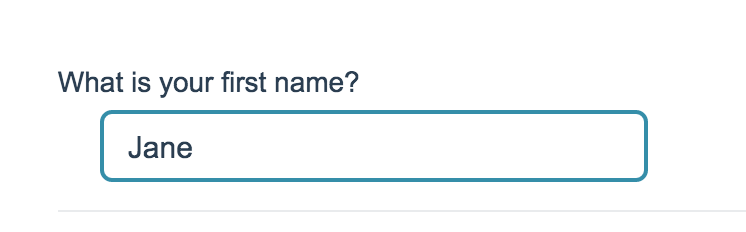
- Check it out in an example survey!
- Add a survey with this question to your account!
A Textbox question is a short-answer, open-text field.
When To Use It
Use Textbox questions to collect a single word or short sentence response. For example, name, street address, or city. We have yet to find a character limit on the amount of data this question type can collect. Still not sure which text field to select? Check out our tutorial on Textboxes vs. Essay.
Best Practice Tip
Because Textboxes do not have validation settings by default, the data from a textbox question can get pretty messy. Never Fear! There are a couple of tools to help assist you with collecting cleaner data!
- One of the quickest methods for cleaning up data entered into textbox questions is to select the option on the Validation tab to Capitalize each word. This will clean up your reporting a bit by eliminating case-sensitivity as a variation in your data.
- We have Basic and Advanced Validation tools available on the Validation tab to ensure respondent entries are in a format you expect.
- Our Auto Suggest Answers feature will suggest answers while the survey respondent types.
- Finally, if you know the list of possible answers and want to ensure that your data is tidy, use a Dropdown Menu question type instead!
Textbox Layout Options
- Left or right labels for your question can be added on the Question tab via the Left Label and Right Label fields.
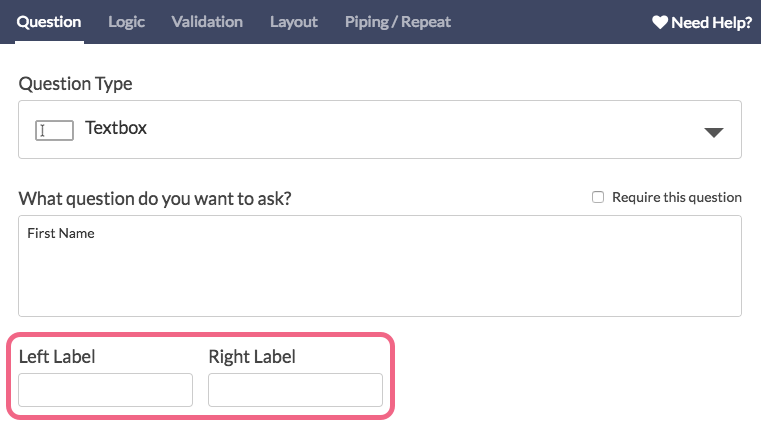
- The width of the textbox can be adjusted on the Layout tab via the Texbox Width field.
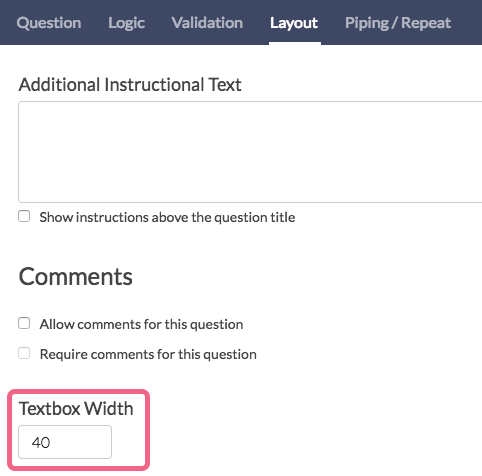
Textbox Validation Options
There are a number of validation options available for Textbox questions. While specific question types exist to collect Email, Percent, and Number formatted text, a Textbox question itself can also be formatted to collect these types of input.
Learn more about the numerous validation options here.
Min & Max Character Count
The Validation tab of your Textbox question also allows you to specify both the Min Character Count and Max Character Count for the text that your respondents will be entering.
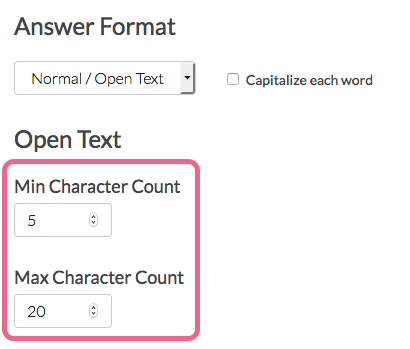
Input a number value into each field to specify a character count. Spaces are counted towards both the min & max counts.
Survey Taking
On a desktop and most laptops, the Textbox question type looks like so.
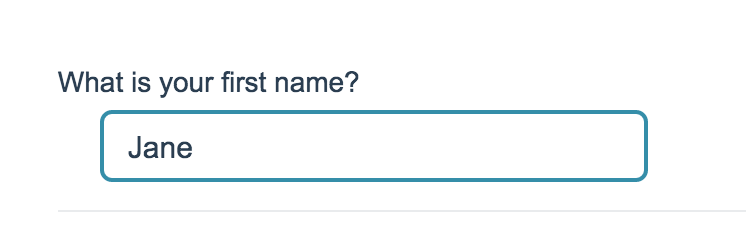
When optimized for mobile devices the Textbox question type looks very similar.
By default, survey questions show one at a time on mobile devices to prevent the need for scrolling on smaller screens. You can turn off this one-at-a-time interaction if you wish.
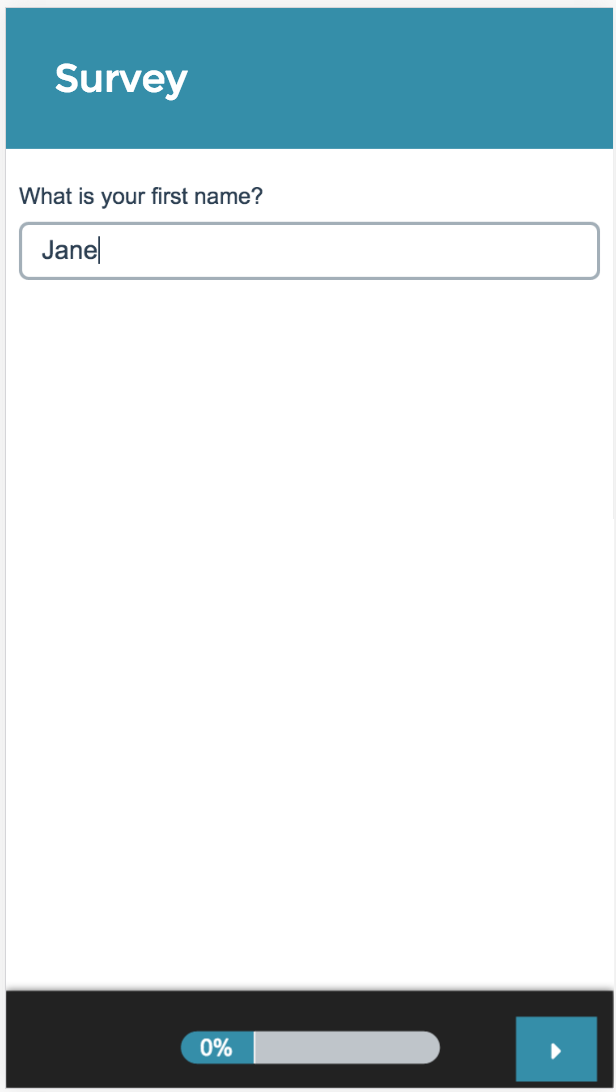
Reporting
In Standard Reports an unvalidated textbox question will report as a Word Cloud, by default, with a list of the responses below.
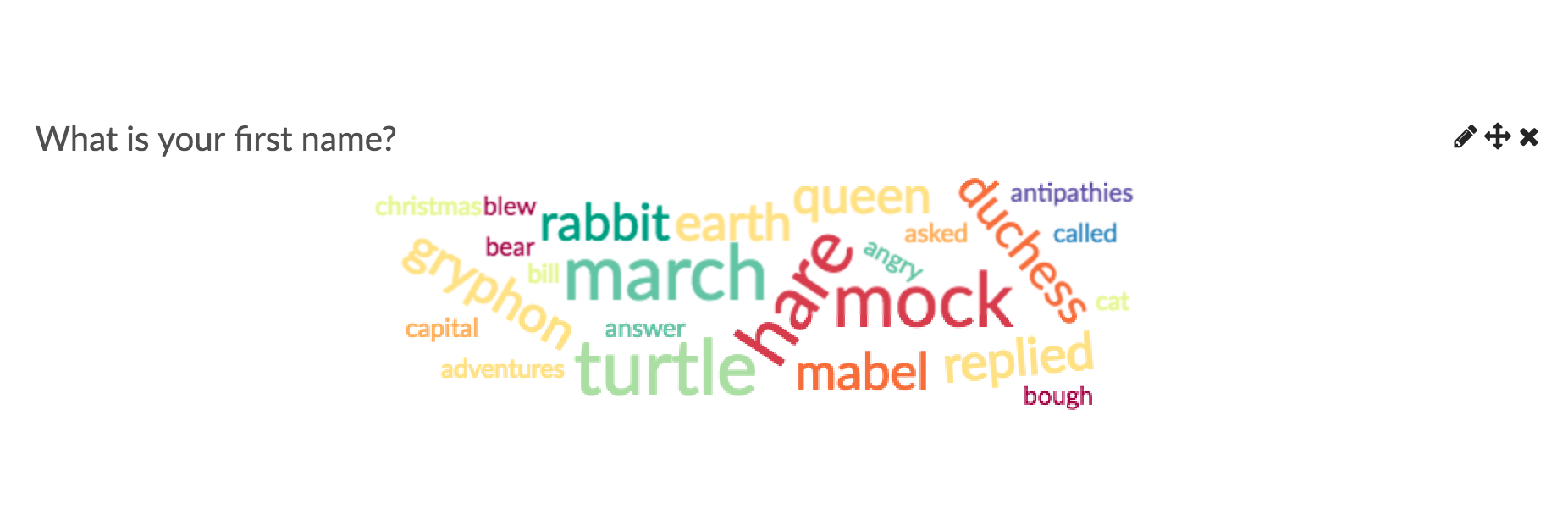
If you are using number validation on a Textbox question your data will report as a Number question reports.
If you are using email validation on a Textbox question your data will report as an Email question reports.
If you are using date validation on a Textbox question your data will report as a Date question reports.
If you are using percent validation on a Textbox question your data will report as a Percent question reports.
See additional compatible chart types
Within the Standard Report there are various chart types available for visualizing your data. The below grid shows which of the chart types Textbox questions are compatible with.
| Chart Type (Aggregate) | Compatible | |
|---|---|---|
| Word Cloud | | |
| Collapsed Response List | | |
| Contact Cards | | |
| DIY Grid/Cards | |
See what other report types are compatible
The below grid shows which of the report types Textbox questions are compatible with. If you plan to do some specific analysis within SurveyGizmo this report compatibility chart should help you choose the right question types!
| Report Type | Compatible |
|---|---|
| Standard | |
| Legacy Summary | |
| TURF | |
| Profile | |
| Crosstab | |
| Comparison | (not available as source question) |
Exporting
In the CSV/Excel export, the data is displayed in a single column within the spreadsheet.
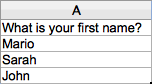
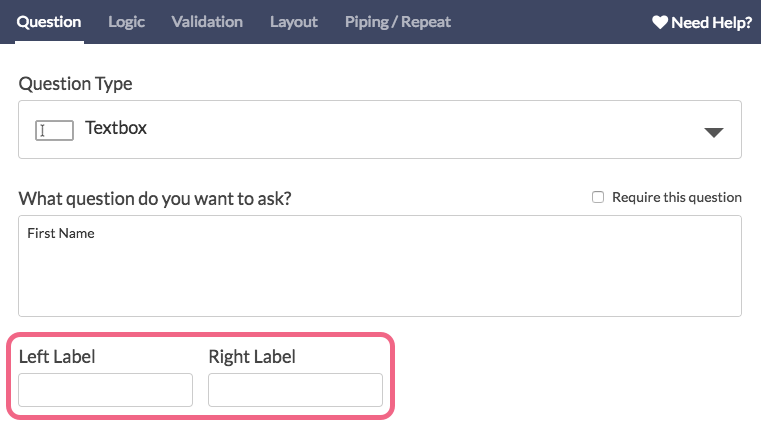
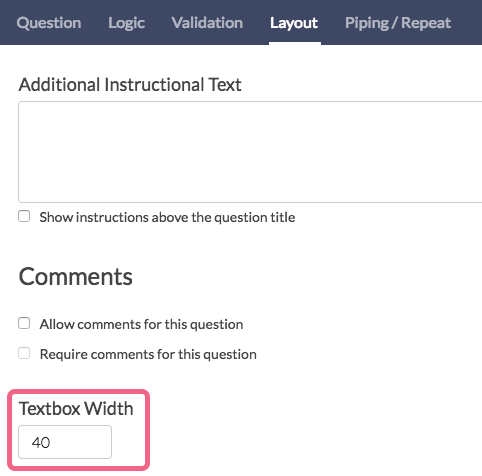
Admin
— Mike Cordeiro on 03/10/2020
@Ivana: Great Question!
At this time there is not an out of the box way to remove the character labels on the question as it would require custom scripting.
We do have a Professional Services Team, who specializes in unique one-off builds at an additional cost. The would be able to assist with this moving forward and can be contacted using the link below:
https://www.surveygizmo.com/professional-services/
I hope this helps clarify!
Mike
Technical Writer
SurveyGizmo Learning and Development
— Ivana on 03/10/2020
Hi, is there a way to hide a min/max character count?
Admin
— Dave Domagalski on 02/06/2017
@Dave: Sure thing, happy to help!
David
Documentation Specialist/Survey Explorer
SurveyGizmo Customer Experience
— Dave on 02/06/2017
Aha! Thanks!
Admin
— Dave Domagalski on 02/06/2017
@Dave: Great Question!
The Textbox List question type does allow you to require that a specific number of answers are provided (this does require access to the Validation Tab).
To access this setting, edit your Textbox List question, navigate to the Validation tab and scroll down to the section labeled "Answer Requirements".
You will see the "If answered, minimum answers required" field which should be set to 6 to accommodate your scenario.
I hope this helps clarify!
David
Documentation Specialist/Survey Explorer
SurveyGizmo Customer Experience
— Dave on 02/06/2017
I'm requiring an answer to a Textbox List question with 6 subquestions (email address, home phone number, cell phone number, etc). I then use Zapier to ship the comma-delimited data to a Google Spreadsheet where I can parse it into various spreadsheet columns. To do this, I need respondents to provide answers to all 6 subquestions (even if it's just "N/A"), but apparently the answer requirement is fulfilled if the respondent answers just one of the subquestions. That, of course, results in problems parsing the comma-delimited data in the spreadsheet (there aren't enough commas!). Is there a way to compel respondents to put something in each of the 6 subquestion boxes, or provide Zapier with a full, comma-delimited list of all 6 questions?
Thanks,
Dave
Admin
— Bri Hillmer on 01/17/2017
@Alexandraaukes: You can edit each response to clean up the data:
https://help.surveygizmo.com/help/viewing-responses#editing-responses
You'll then need to run a new report to pull these changes when you are finished.
I hope this helps
Bri
Documentation Coordinator
SurveyGizmo Customer Experience Team
Bri
Documentation Coordinator
SurveyGizmo Customer Experience Team
— Alexandraaukes on 01/16/2017
Hey there, as I am quite new to survey building I seem to have made the mistake of not including the "Capitalise each word" validation. Is there a way to consolidate responses with deviating spelling in order for the response count/word cloud to reflect the responses more accurately in the report? Thanks!
Admin
— Bri Hillmer on 09/24/2016
@Larry.quick: My pleasure! Let us know if we can help with anything else!
Bri
Documentation Coordinator/Survey Sorceress
SurveyGizmo Customer Experience Team
— Larry.quick on 09/23/2016
Thanks @Bri - that's helpful advice
Admin
— Bri Hillmer on 09/06/2016
@Larry.quick: What you describe would require custom scripting to achieve.
If you have someone on your team that is fluent with custom scripting or JavaScript they might be able to build this for you. Here is our scripting documentation if you want to try your hand at this:
http://script.surveygizmo.com/help
Alternatively, we have a programming services team that can do a project like this for you! Get more information here:
https://www.surveygizmo.com/programming-services/
Bri
Documentation Coordinator/Survey Sorceress
SurveyGizmo Customer Experience Team
— Larry.quick on 09/06/2016
Hi folks, I have a form I'm using to gather information, and I have a textbox in which a form-respondent will provide a unique preferred name. I want that entry to be checked against the entries previous form-responders have made, and any conflicts (duplicate be flagged). is there a way to achieve that?
Admin
— Bri Hillmer on 01/27/2016
@Jacqueline.ng@mudskipper.biz: I just realized I left out the most important part of what you are trying to do. Once you switch to a pie chart you'll have the option to turn on various statistics. The average will be on by default!
Bri
Documentation Coordinator/Survey Sorceress
SurveyGizmo Customer Support
Admin
— Bri Hillmer on 01/27/2016
@Jacqueline.ng@mudskipper.biz: This is a great question! You can absolutely do this. If you switch your chart type to a pie or bar chart the data will be aggregated.
Here is our tutorial on report chart types:
http://help.surveygizmo.com/help/article/link/reporting-element-display-options
And here is some information on change your report chart type:
http://help.surveygizmo.com/help/article/link/summary-report#change-chart-type
I hope this helps!
Bri
Documentation Coordinator/Survey Sorceress
SurveyGizmo Customer Support
— Survey-asia@amiculum.biz on 01/26/2016
I’ve generated a report for my PILOT_APHWG Educational Needs Survey but am having trouble customising the report. A couple of questions were built as textbox questions limited to only numeric responses. In the current report I have generated, the results are displayed as response counts. Without going into individual responses and calculating manually, is there a way to display the averages of the numeric input by the respondents? Eg if there are 3 responses of 15,15 and 40, I would like to overall response to show an average of 35. The current report shows 100% (3 out of 3 respondents responded).
Admin
— Dave Domagalski on 09/22/2015
@Sheila: Thank you for your question!
While in the majority of cases, converting a question to another question type after collecting data is not advised - in your case it should not be an issue.
Converting a basic text box question to an essay will not affect historical data collected on that question.
I hope that helps!
David
Survey Explorer
SurveyGizmo Customer Support
— Sheila on 09/22/2015
I've noticed that my survey-takers are typing a lot of data in the text box I provided. I initially expected, 1-2 word answers and they're trying to type paragraphs. I have a lengthy survey and almost a thousand response; would it be safe to change this field to the larger Essay Response field without losing any historical data? I tested it with a super short survey, and it seemed to work, but I'm nervous about making changes to my annual survey which has been ongoing since January.
Admin
— Bri Hillmer on 06/04/2015
@Judi: Thanks for checking out our documentation and taking the time to leave feedback! We do have a couple of question types that allow for multiple text fields. Check out the following questions types:
http://help.surveygizmo.com/help/article/link/textbox-list
http://help.surveygizmo.com/help/article/link/textbox-grid
http://help.surveygizmo.com/help/article/link/contact-form
http://help.surveygizmo.com/help/article/link/custom-group
Hopefully one of these are what you are looking for!
Bri
Documentation Coordinator/Survey Sorceress
SurveyGizmo Customer Support
— Judi on 06/04/2015
No, I need to add multiple text boxes to my answer type and thought I could do so.