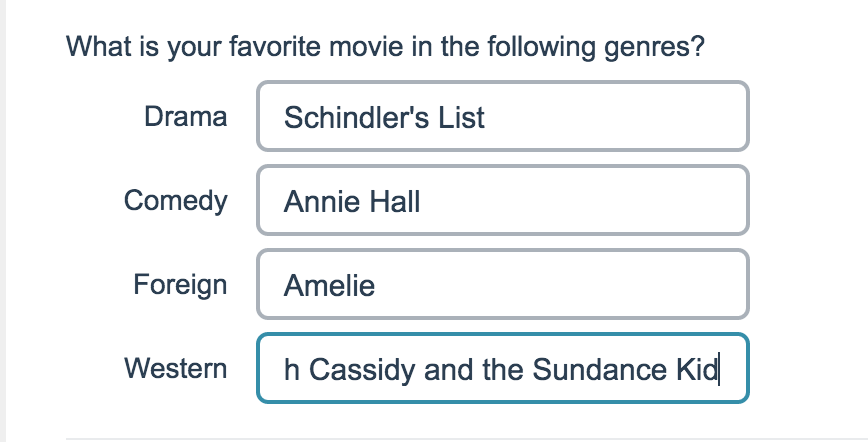
- Check it out in an example survey!
- Add a survey with this question to your account!
A Textbox List is a list of short-answer, open-text fields with labels for each row.
You can define the textbox width and choose to position the labels on the left or right side of the input field.
When To Use It
Use a Textbox List to allow respondents to provide a short-answer response for a list of items. While these fields were designed to collect short answers there is actually no character limit set on these fields.
Setup
- On your survey's Build tab, click to add a question and select Textbox List from the available options.
- Input the text for the question that you want to ask and use the Multiple Choice Options section to provide the list rows for your question. Here, you can also use the Prefill text fields to provide default answers for your respondents. These can be overridden by the respondents.
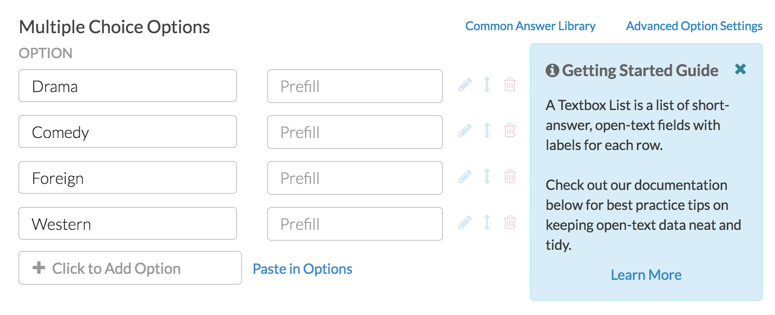
- Make sure to Save your question when you are finished.
Best Practice Tip - Validation
Because Textbox Lists do not have validation settings by default, the data from these questions can get pretty messy. Never Fear! There are a couple of tools to help assist you with collecting cleaner data!
- One of the quickest methods for cleaning up data entered into textbox questions is to select the option on the Validation tab to Capitalize each word. This will clean up your reporting a bit by eliminating case-sensitivity as a variation in your data.
- We have Basic and Advanced Validation tools available on the Validation tab to ensure respondent entries are in a format you expect.
- Our Auto Suggest Answers feature will suggest answers while the survey respondent types.
- Finally, if you know the list of possible answers and want to ensure that your data is tidy, use a Dropdown Menu question type instead!
Layout Options
On the Layout tab, you can make several adjustments:
- Use the Number of Columns field to indicate whether you want to display your textboxes in multiple columns. This is particularly helpful if you have a large amount of list rows.
- The Label Position setting allows you to place labels to the right of your textboxes, instead of the default left.
- Additionally, you can adjust the width of the textboxes in your textbox list question.
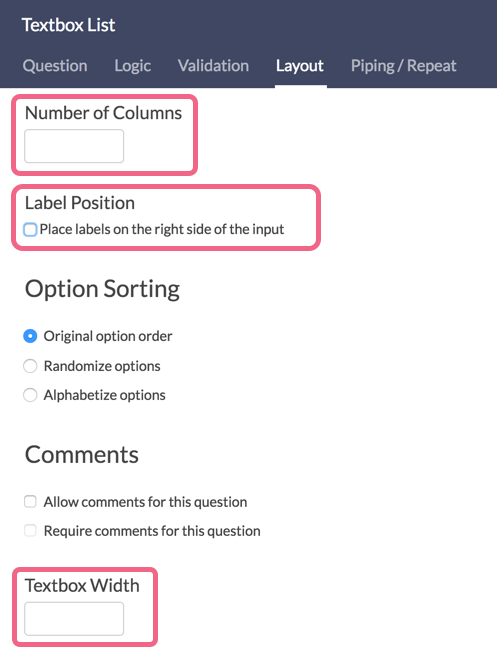
Survey Taking
On a desktop and most laptops the Textbox List question type looks like so.
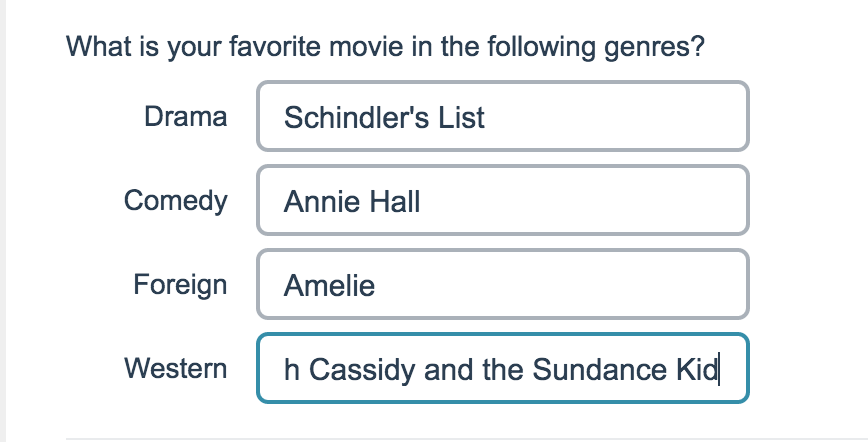
When optimized for mobile devices the Textbox List question type looks very similar.
By default, survey questions show one at a time on mobile devices to prevent the need for scrolling on smaller screens. You can turn off this one-at-a-time interaction if you wish.
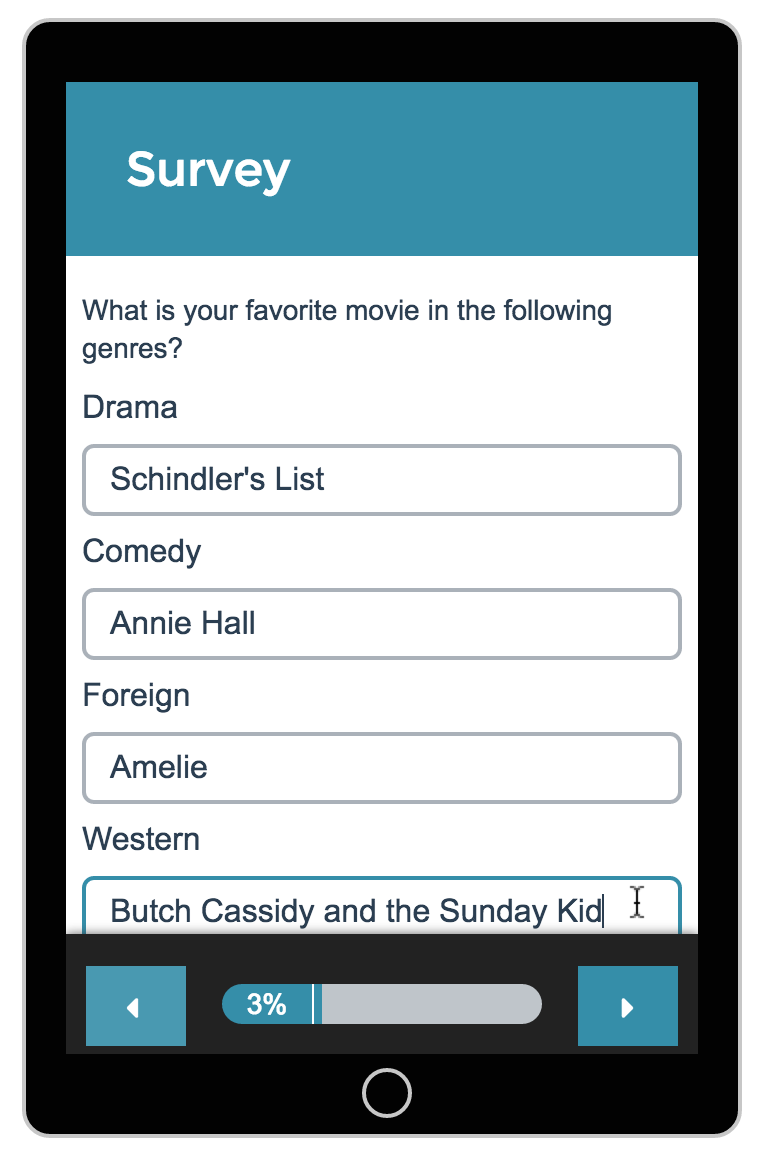
Reporting
Standard Report
In the Standard Report Textbox List questions include a Word Cloud per row. Below each word cloud is a Collapsed Response List of all responses for that row.
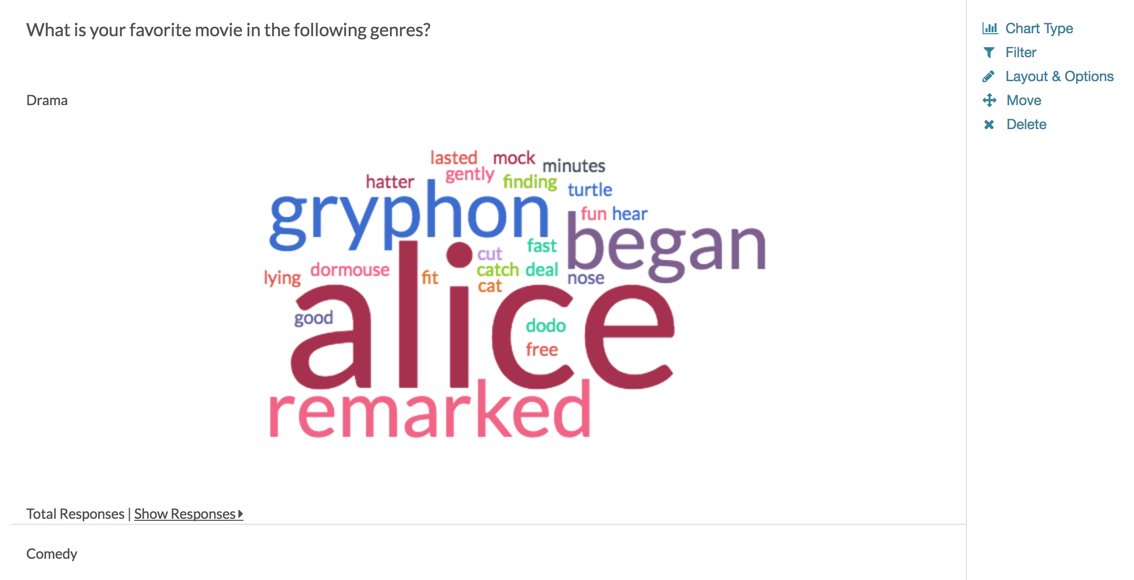
See additional compatible chart types
Within the Standard Report there are various chart types available for visualizing your data. The below grid shows which of the chart types Textbox List questions are compatible with.
See what other report types are compatible
The below grid shows which of the report types Textbox List questions are compatible with. If you plan to do some specific analysis within SurveyGizmo this report compatibility chart should help you choose the right question types!
| Report Type | Compatible |
|---|---|
| Standard | |
| Legacy Summary | |
| TURF | |
| Profile | |
| Crosstab | |
| Comparison | |
Legacy Summary Report
In the Legacy Summary Report the Textbox List question reports as an Appendix element for each textbox.
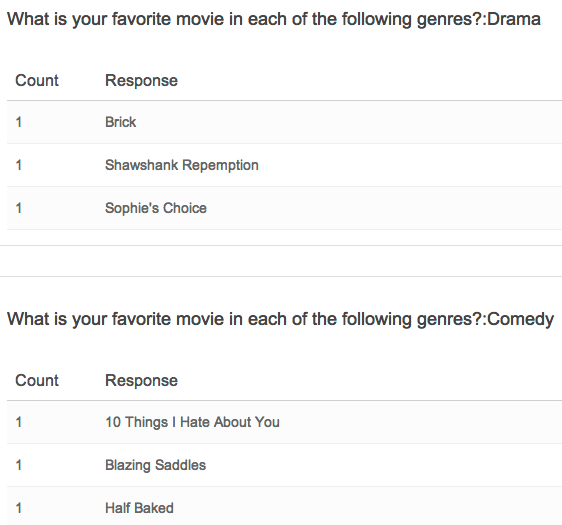
Exporting
In the CSV/Excel export, will display a column for each list item. The column header will display the list item first, then the question title.

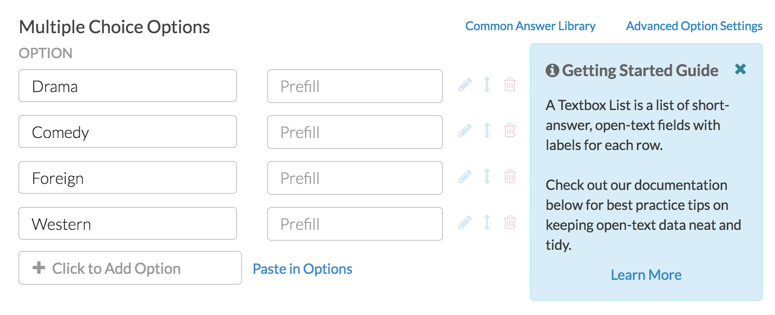



— Mike.cordeiro on 05/05/2020
@Christian: Thank you for your question!
At this time there is currently not a way to have an exclusive option within a textbox list. I suggest having the text box one would like to be exclusive as a separate question preceding the rest of the list on a different page. After the initial exclusive question page, add page logic so that the page will only display if the initial textbox was not answered.
I hope this helps!
Mike
Technical Writer
SurveyGizmo Learning and Development
— Christian on 05/04/2020
Hi, ist it possible to include an Exclusive Option to the Textbox List?
Like:
Name:
Last name:
E-Mail:
Exclusive: "No Entry" (Here should be a Checkbox)
— Brian on 02/23/2020
@Jared: Thank you for your question!
At this time there is not an out of the box way to apply maximum amount of text boxes for validation.
Hope this helps!
Mike
Documentation
SurveyGizmo Customer Experience
— Jared on 02/21/2020
Hi - there is an option with textbox lists to have minimum answers required validation, is it possible to have a maximum number of answers.
Admin
— Dave Domagalski on 11/14/2019
@Tim: Thank you for your question!
The best way to build a segment based on several zip codes collected via an open-ended question is as follows:
- Add Segment using the Create Advanced Segment option and click Edit Logic.
- Select your question in the logic condition.
- Select 'matches regex pattern' as the operator.
- Enter the desired zip codes in the last field, separated by the pipe symbol (|).
For example, 80501|80301|12345 and so on.
I hope this helps!
David
Technical Writer
SurveyGizmo Learning & Development
— Tim on 11/14/2019
I have a textbox question that collected zip codes. How do I build a segment around specific zip codes? For example in SurveyMonkey you use a semi-colon "85014; 85282; 85255" to tell the platform to build a segment for anyone who answered one of the following in the zip code field. How does this work in Gizmo?
Admin
— Dave Domagalski on 08/13/2019
@Brian: Thank you for your question!
I'm afraid I don't have a great answer. While this is a current limitation, perhaps these validation options can be added as a future enhancement.
I will share this feedback with our Product team for consideration. I'm sorry for the trouble!
David
Technical Writer
SurveyGizmo Learning & Development
— Brian on 08/13/2019
Is there a reason Min and Max Character Counts aren't a validation option for Textbox List questions?
Admin
— Dave Domagalski on 11/26/2018
@Simon: Thank you for your question!
The Textbox List question does not have a built-in setting to hide the textbox labels.
In order to hide the labels, custom CSS code is required:
1. Edit your textbox question and click on the 'Layout' tab.
2. Add the word 'textbox' as a CSS Class Name:
https://www.screencast.com/t/wgvMGunM
3. On the Style tab, access the HTML/CSS editor (bottom right) and paste the following into the Custom CSS field:
.textbox label {
display: none;
}
This should hide the labels.
I hope this helps!
David
Documentation Specialist
SurveyGizmo Customer Experience
— Bastion on 11/21/2018
How do I hide the question labels for this question type? I've tried methods listed for other question types but they're not working for this one.
Admin
— Dave Domagalski on 08/08/2018
@Mars: Thank you for your question!
I’m afraid that the Textbox List question does not currently offer a built-in ’N/A’ option. I can certainly note this need with our Product team as a potential future enhancement. In the meantime, I would have to recommend one of the alternatives that you suggested as a workaround.
I’m sorry for the trouble!
David
Documentation Specialist
SurveyGizmo Customer Experience
— Mars on 08/08/2018
Hi! Is it possible to show a 'N/A option' at the bottom of my textbox list? I would prefer an option to skip the question by checking the 'N/A button' rather than setting the question as 'not required' or asking respondents to write 'N/A' in a textbox field. Thanks in advance!
Admin
— Dave Domagalski on 07/24/2018
@Mdurso: Thank you for your question!
I'm afraid that the Textbox List question does not support both left and right labels, only one of the two can be implemented at a time.
If you have a need for both a left and right label, the standalone Textbox question does allow for this configuration:
https://help.surveygizmo.com/help/textbox#textbox-layout-options
I'm sorry for the trouble!
David
Documentation Specialist
SurveyGizmo Customer Experience
— Mdurso on 07/24/2018
How do I add left and right labels for Textbox List Question Type?
Admin
— Bri Hillmer on 05/22/2018
@Rebecca: Piping from a list of textboxes is not supported as it creates large and unmanageable data files as respondents enter variations of the same spelling. Instead, I would recommend providing respondents with a discrete list of options via a checkbox and then piping from that.
I hope this helps!
Bri Hillmer
Documentation Coordinator
SurveyGizmo Customer Experience Team
— Leanne.holt@cmpsolutions.com on 05/22/2018
Can I use the answers to a text box list to pipe into a future question? For example, I want people to identify three 'top' things they have learnt and then use these answers later to ask about shifts in learning (using a radio button grid)
Admin
— Dave Domagalski on 05/03/2018
@Webmestre: Thank you for your question!
SurveyGizmo does not have a built-in setting to adjust the alignment of the textbox list labels.
Having said that, the following piece of custom CSS code should do the trick:
.sg-type-multitext th {
text-align: left;
}
You can refer to this content for steps on adding custom CSS code:
https://help.surveygizmo.com/help/style-your-survey#custom-css-and-html
I hope this helps!
David
Documentation Specialist
SurveyGizmo Customer Experience
— Webmestre on 05/03/2018
Hi,
I'm using the textbox list with labels on the left (aligned right) and inputs on the right (aligned left?). I'd like both to be aligned left on 2 columns. Is there a way to get that kind of layout?
Thank you.
Admin
— Bri Hillmer on 02/08/2018
Hi Scott,
Yes, required table questions like this simply require an answer. If you go to the Validation tab of the question you can specify minimum answers required if the question is answered. This in combination with requiring the question overall will require each row to be answered. You can learn more about various requirement customizations in our Require Settings Tutorial.
https://help.surveygizmo.com/help/require-question-settings#minimum-answers-rows-required-setting
I hope this helps!
Bri Hillmer
Documentation Coordinator
SurveyGizmo Customer Experience Team
— Scott on 02/08/2018
I've made this a required question, but respondents only have to answer one of the text boxes to move forward. Do I have to make a separate question for each field to ensure they fill out each textbox?