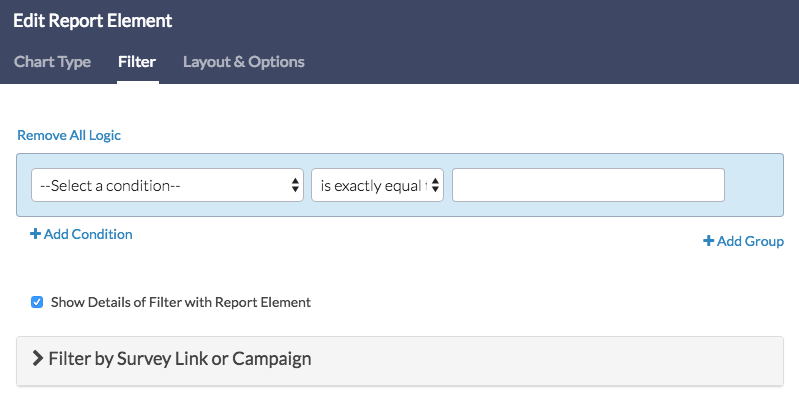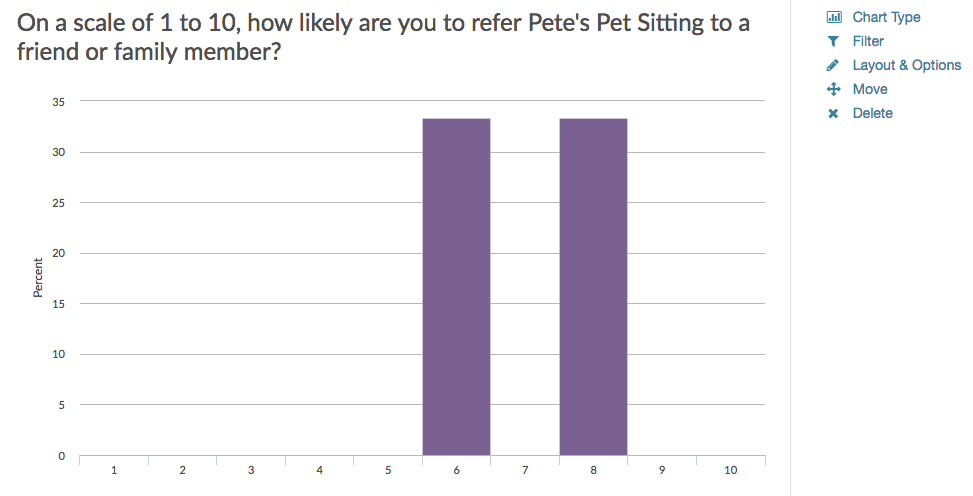
Standard Report: Histogram
Histograms are used to graphically represent numeric data.
Default Questions
Related Chart Types
Available Options for Histograms
There are a number of options available for histograms.
Filter
First, if you wish to filter the data that displays for an individual histogram chart, click Filter to the right of the element and use the logic builder. Learn more about filtering an individual element.
- If you wish to display the specific details of your filters below your chart check the Show Details of Filter with Report Element checkbox below the logic builder.
- You will also see an option to filter this element by Survey Link or Campaign. This filter option will allow you to only include data in this element that was collected via a specific link (or links).
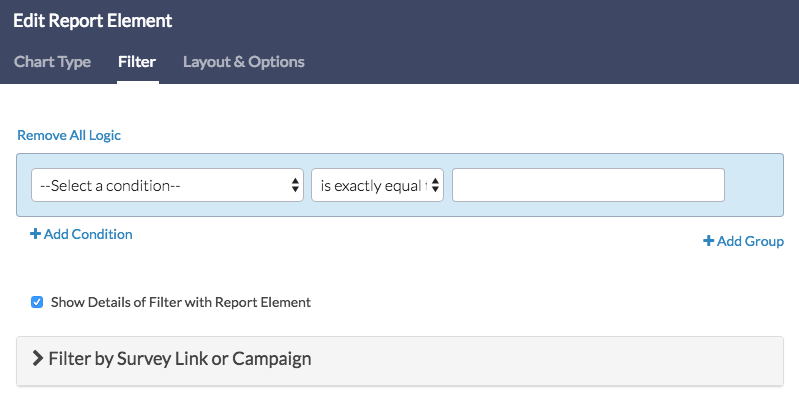
Chart Type Tab
If you want to explore other compatible chart types, click Chart Type to the right of the element and select a different chart type from the available options.
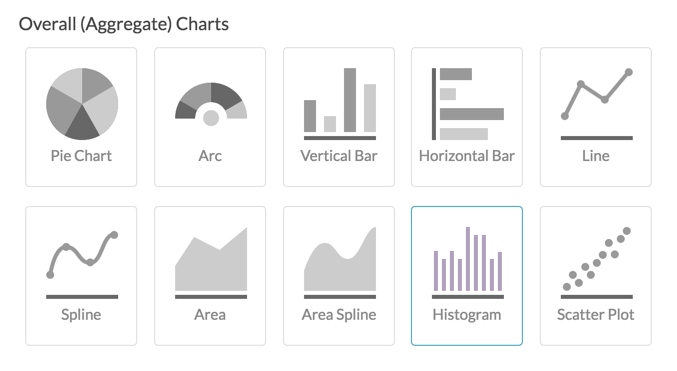
Layout & Options Tab
To explore even more options, review the settings available within the Layout & Options section.
Question Options
- Chart - Include or exclude the main chart.
- Statistics - See below list of available statistics for this chart type.
Chart Options
- Chart Size - You can adjust the chart size small, medium, or large.
- Axis Values - Elect to display Option Counts rather than the default Option Percents for your axis values.
Available Statistics
- Total Responses
- Hidden Count
- Skipped Count
If reporting values are numeric the below statistics are available.
- Sum
- Average
- Min
- Max
- Standard Deviation