Include Individual Responses in the Standard Report
Sometimes the individual responses are as important to understanding your data as the summarized/aggregated data.
- Use the Insert button located between any two report elements to include a grid of your Individual Responses. Select Response Table from the available options.
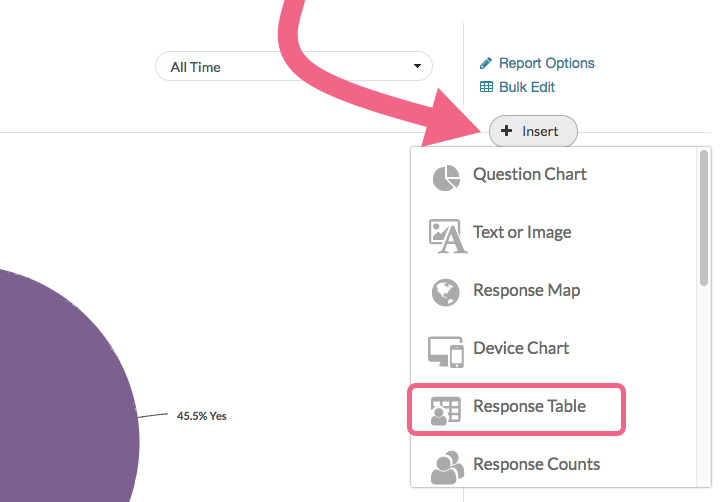
- After selecting this option a table of Individual Responses will be added to your report. Here you will see a list of your responses.
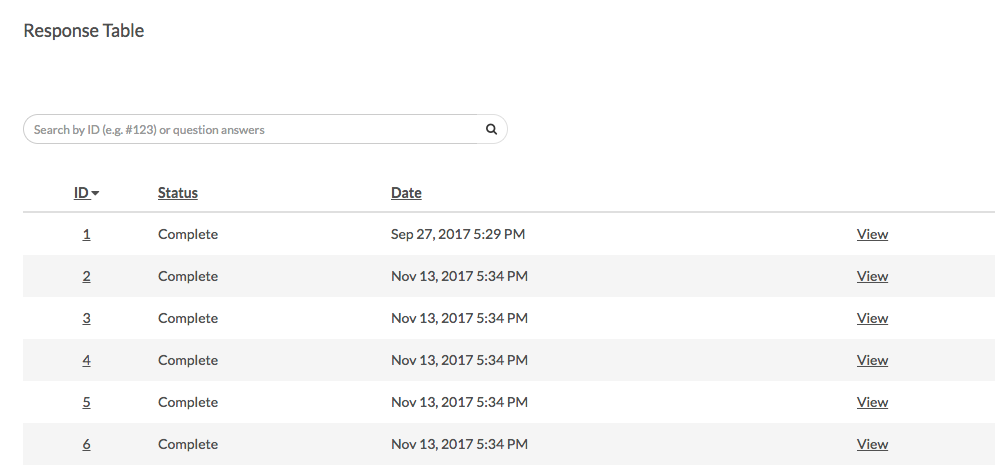
Sort by Column
Your Response Grid can be sorted by the default column headers of ID, Status, and Date. To sort by one of these column headers, click directly on the column header. Click on the column header a second time to sort in the opposite direction.
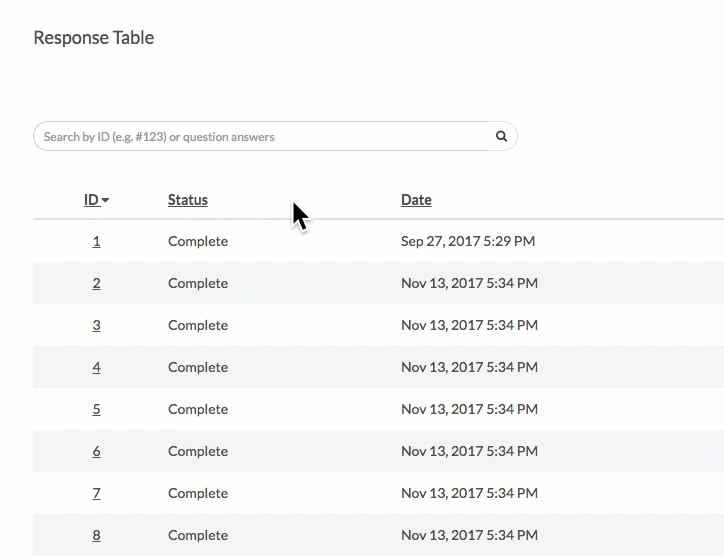
Customize Grid Columns
If you wish to customize what is displayed in the grid click the edit link to the right of the Response Table. Next, select the Customize Grid Columns link and select up to 5 fields to include. Be sure to scroll to the bottom of the window and click Done to apply your changes.
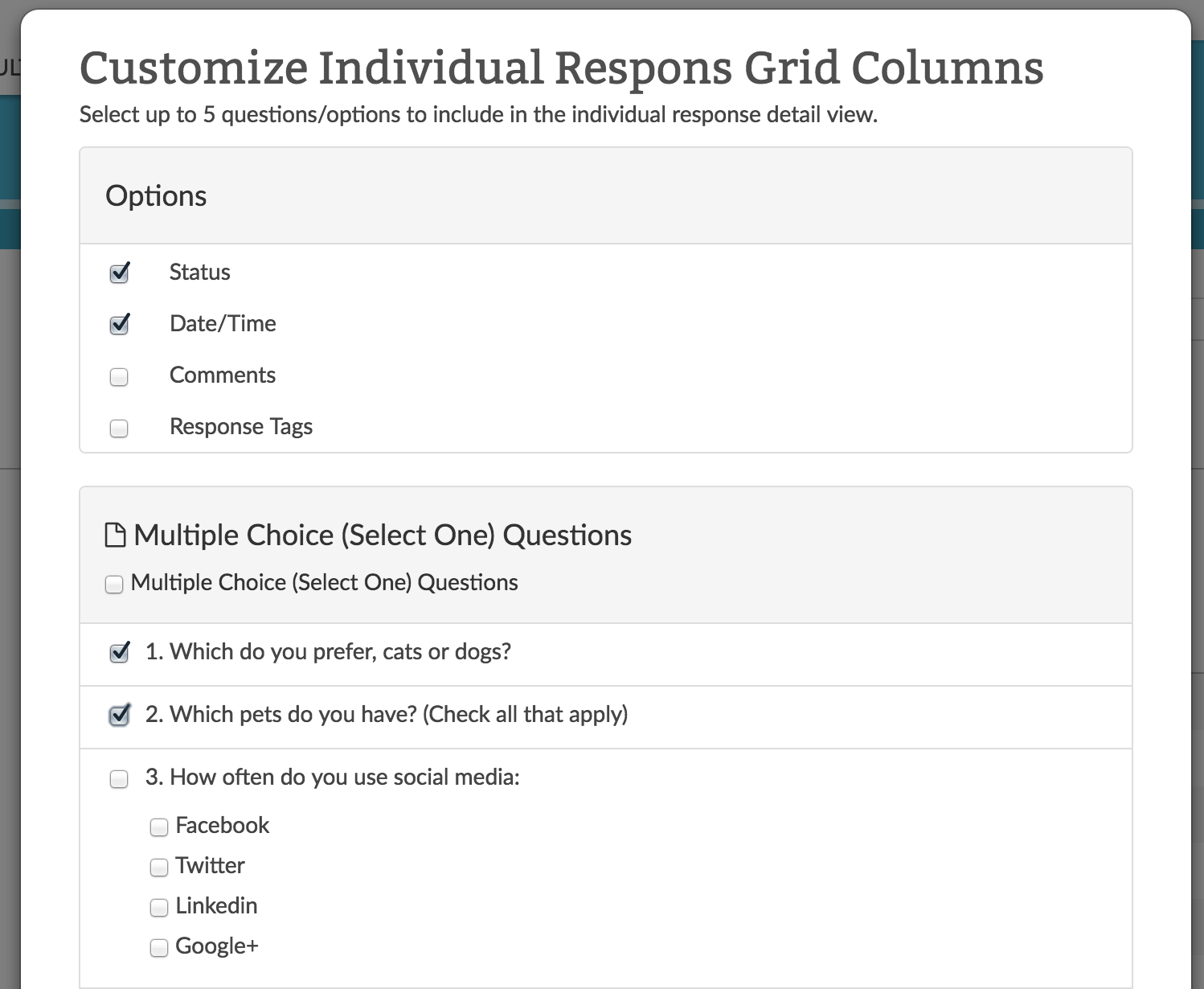
Customize Detail View
The Detail View refers to the data that is seen if a specific individual response is clicked.
If you wish to customize the data within this view, click Edit to the right of the Table and select Customize Detail View. All pages and questions will be selected by default. Simply uncheck any questions or pages you wish to exclude from view in the Individual Response.
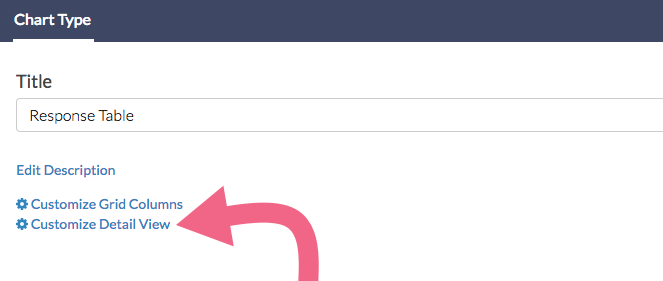
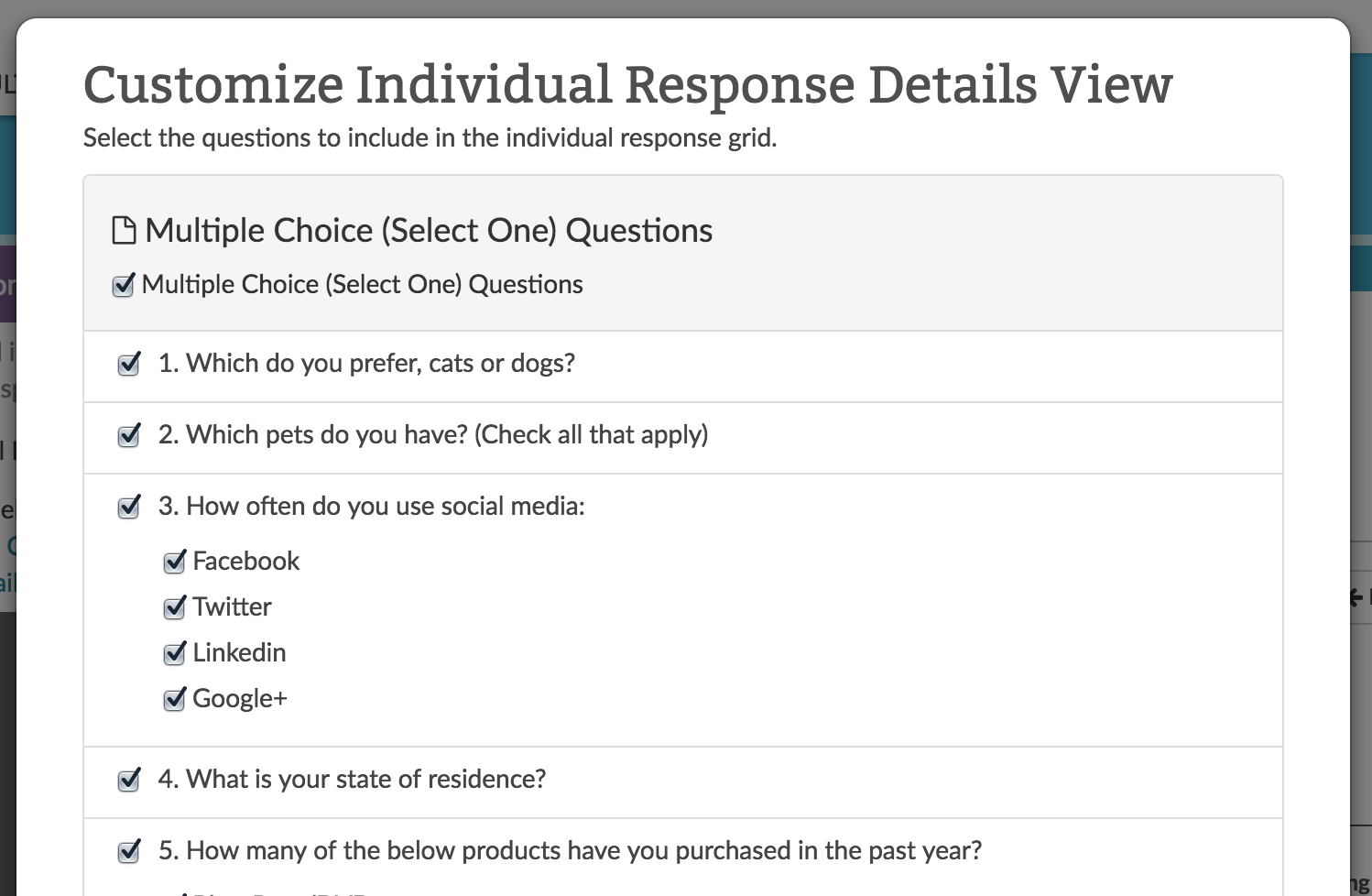
Limitation
At this time, response tables are not available in report downloads.
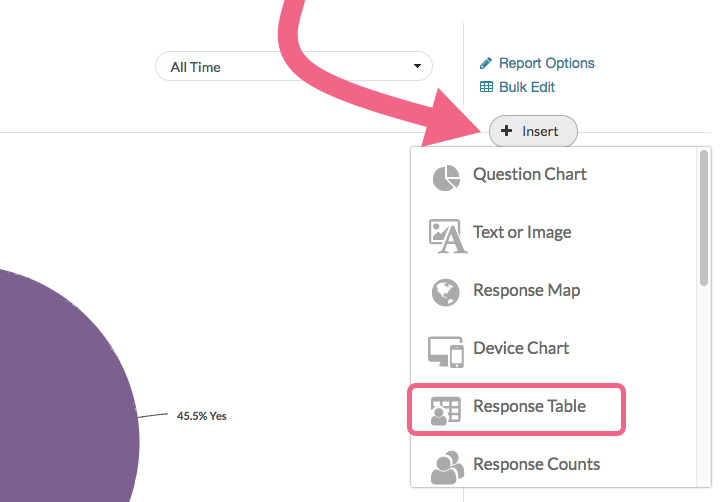
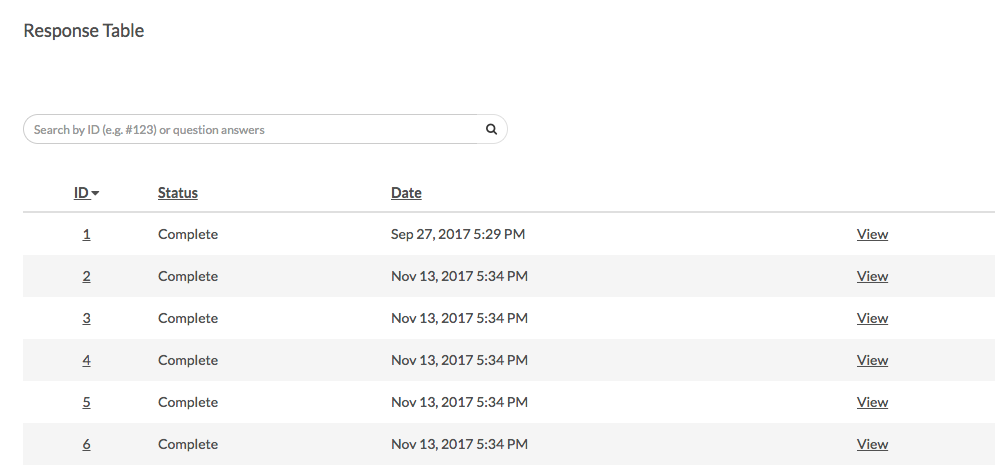
Admin
— Dave Domagalski on 11/15/2019
@Knowledge: Thank you for your question!
I'm sorry for the limitations of the Response Table within the Standard Report. Based on what you mentioned, I think the DIY Grid or Cards may be a good option as they both allow grouping of response data by Response ID.
The following article should be a good place to start:
https://help.surveygizmo.com/help/diy-table
I hope this helps!
David
Technical Writer
SurveyGizmo Learning & Development
— Knowledge on 11/14/2019
I agree with @Mark below...
I'd like to place a Response Table under each of my questions so that I can see each answer next to the comment field. Currently, the default comment element (word cloud) does not show me a list of comments in relation to the answer given for the question.
As @Mark points out below, the Response Table will only appear one time in a report. If I try to add it again, nothing happens.
Is there a better way to accomplish what I'm trying to do?
Thanks
Admin
— Bri Hillmer on 02/08/2019
@Dan: You can choose to include URL variables in the grid portion of the Response Table using the Customize Grid Columns option:
https://help.surveygizmo.com/help/standard-report-response-table#customize-grid-columns
I should note that the URL Variables do not display when you click View on a given response however.
You might also consider building a DIY Response Grid:
https://help.surveygizmo.com/help/diy-table
Finally, you can set up segments using URL variables if you wish to see all your data grouped by your URL Variables:
https://help.surveygizmo.com/help/compare-data-with-segments
I hope this helps!
Bri Hillmer
Documentation Coordinator
SurveyGizmo Customer Experience Team
— Dan on 02/07/2019
Hi Bri, I'm trying to include URL Variables that have been created in the response table in a report. We are passing an owner, Unique ID, and System type over in URL variables. From a consumption perspective it provides little value to see those variables in a separate chart because i can't correlate them to the rest of my report elements. Is there any way to include URL variables in a response table? Is my only option to export the data then manipulate it to a more consumable format?
Admin
— Bri Hillmer on 08/17/2018
@Mark: I'm sorry this document did not answer your question. The response table is meant to mimic what you see on the Results > Individual Responses Tab. As such, there is just the one table that shows each response in the rows. There will be pagination at the bottom of the element if you have numerous responses.
Can you tell me a little more about what you were expecting to see? Perhaps we can find another solution!
Bri Hillmer
Documentation Coordinator
SurveyGizmo Customer Experience Team
— Mark on 08/16/2018
I don't understand why reports can only have 1 response table from this article. It seems like a bug.