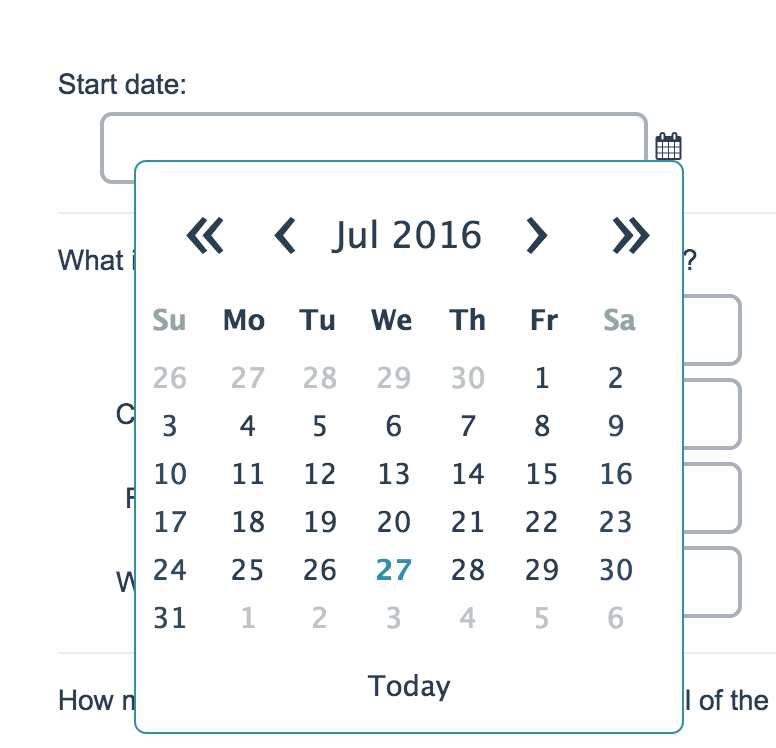
- Check it out in an example survey!
- Add a survey with this question to your account!
A Date question is a short-answer, open-text field with validation that ensures entries are dates. You can choose to validate for the following formats:
- MM/DD/YYYY
- DD/MM/YYYY
- YYYY/MM/DD
The question includes a calendar date-picker that can also be navigated using keyboard controls.
When To Use It
Use Date questions to collect date responses from your respondents.
Selecting Your Date Format
On the Validation tab of your date question select either MM/DD/YYYY, DD/MM/YYYY, or YYYY/MM/DD format.
If you wish to set this up by default for the entire survey you can do so via Advanced > General > Standard Survey Date Format.
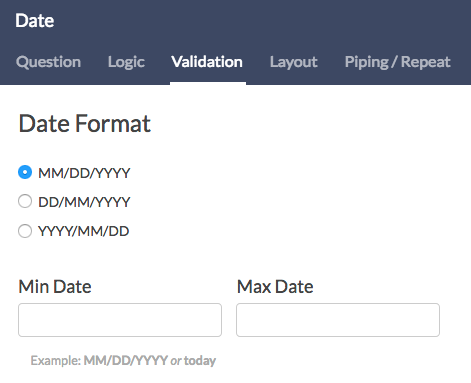
Specifying a Min/Max Date Range for Survey Respondents
On the Validation tab of your date question you can specify the range of dates for which respondents can select using the calendar date picker. For example, say you are looking to allow survey respondents to only select a 2014 date. You can specify 01/01/2014 as the Min value and a Max value of 12/31/2014. Then when survey respondents click on the date picker calendar they would only be permitted to select between those dates.
You can also enter "today" as the min or max value to only allow respondents to select today's date or future dates or past dates.
There are other useful formats such as -1 week, or -1 month. This would mean that whenever survey respondents take your survey they would only be permitted to select a date as far back as one week or one month ago.
Valid Date Formats for Filtering
- mm/dd/yyyy
- mm/dd/yy
- dd/mm/yyyy
- dd/mm/yy
- 10 April 2014
- +/-1 days, weeks, months or years
- next/last Monday
- today
Survey Taking
On a desktop and most laptops the Date question type looks like so.
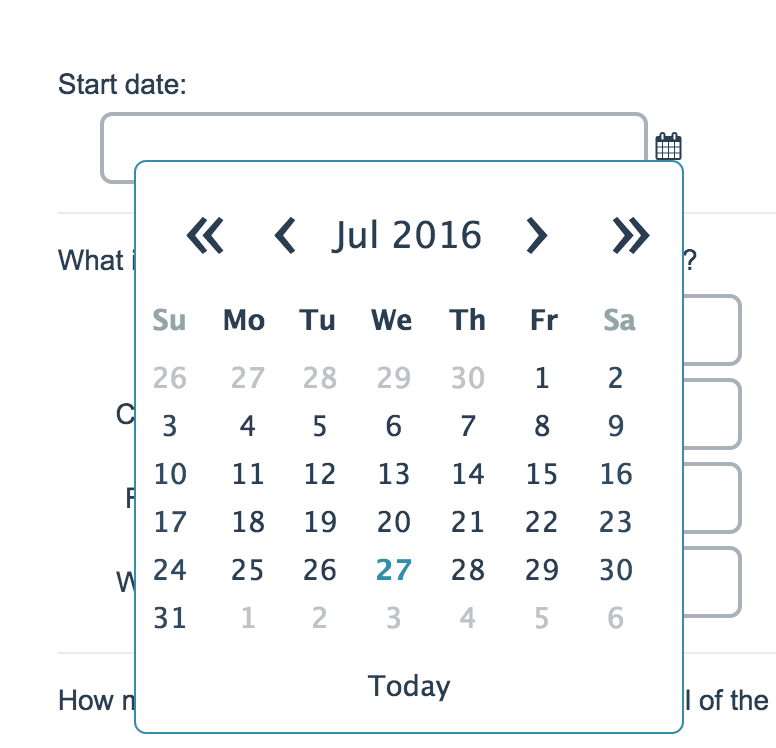
When optimized for mobile devices the Date question type looks very similar.
By default, survey questions show one at a time on mobile devices to prevent the need for scrolling on smaller screens. You can turn off this one-at-a-time interaction if you wish.
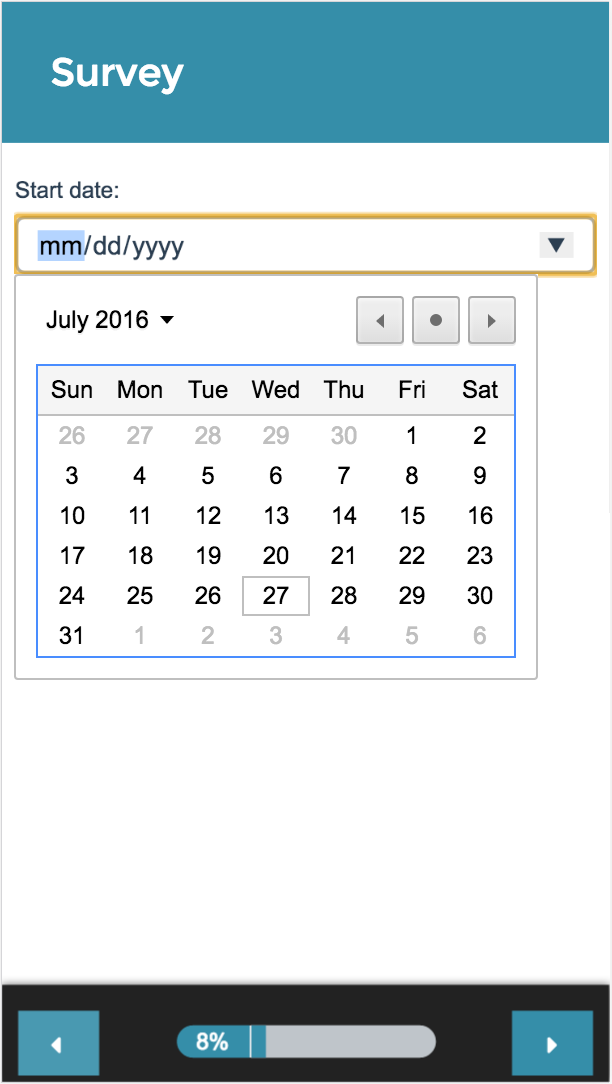
Note: The date picker calendar may not be supported on all mobile browsers, however keyed entries will still be validated for valid date entries.
Navigating the Date Picker via Keyboard Controls
The Date Question is screen reader accessible and the associated calendar date-picker can be navigated by all users via keyboard controls. Use the following controls to navigate the date picker:
- When the calendar is opened, focus is set on the current date.
- Press the LEFT (⇦) and RIGHT (⇨) arrow keys to navigate a calendar row by day.
- Press the UP (⇧) and DOWN (⇩) arrow keys to navigate between weeks on the same week day.
- Press the PAGE UP and PAGE DOWN keys to navigate forward and backward by month.
- Press the HOME and END keys to navigate forward and backward by year.
- Press the SPACE or ENTER keys to activate/input the selected date.
- Press ESCAPE to close the calendar.
Reporting
In the Standard Report Date questions report as a collapsed response list.

See additional compatible chart types
Within the Standard Report there are various chart types available for visualizing your data. The below grid shows which of the our chart types Date questions are compatible with.
| Chart Type (Aggregate) | Compatible | |
|---|---|---|
| Collapsed Response List | | |
| Contact Cards | | |
| DIY Grid/Cards | |
See what other report types are compatible
The below grid shows whether Date questions are compatible with each of our report types. If you plan to do some specific analysis within SurveyGizmo this report compatibility chart should help you choose the right question types.
| Report Type | Compatible |
|---|---|
| Standard | |
| Legacy Summary | |
| TURF | |
| Profile | |
| Crosstab | |
| Comparison | (not available as source question) |
Exporting
In the CSV/Excel export, the data is displayed in a single column within the spreadsheet.
— Mike.cordeiro on 08/11/2020
@GVIEmployeeSurvey: Thank you so much for reaching out to our help page!
At this time there is not a built-in way for users to select the year first when using the date question. I will certainly pass this along to our engineering team to review as a possible function in the future!
Thanks!
Mike
Technical Writer
SurveyGizmo Learning and Development
— GVIEmployeeSurvey on 08/06/2020
Is there a way to select the year first? We are using this to have users select their birthday. Our clients average age is late 60s, early 70s. It takes a good deal of time to scroll through.
Admin
— Dave Domagalski on 11/06/2019
@David.townsend: Thank you for your question!
Yes, the Date question can be pre-populated with today’s date. The best way to accomplish this is with the system date merge code: [system("date")]. More information regarding merge codes can be found at:
https://help.surveygizmo.com/help/merge-codes#system-data-merge-codes
The above merge code can be placed in the Default Answer field found at the bottom of the Layout tab when editing your Date question. If you need to format the output of the date, refer to this content:
https://help.surveygizmo.com/help/merge-code-customizations#formatting-and-transforming-data-in-merge-codes
I hope this helps!
David
Technical Writer
SurveyGizmo Learning & Development
— David.townsend on 11/06/2019
Is there a way to have this field auto completed with today's date (whatever day someone is completing the survey)?
Admin
— Dave Domagalski on 10/09/2018
@CMA: Thank you for your question!
I'm afraid that we do not have a previously documented script for this specific scenario.
If you do want to pursue this custom functionality further, our Programming Services team is available to design and build custom solutions:
https://www.surveygizmo.com/programming-services/
Best regards,
David
Documentation Specialist
SurveyGizmo Customer Experience
— CMA on 10/09/2018
I was wondering if there's any existing SurveyGizmo Script to hide selected dates from multiple calendars (if they're on the same page)? I want to give users the option to select 3 preferred dates, each on a different calendar-function question. If they select a certain date in the 1st calendar question, I would want that to be blocked off when they open and choose a date in the 2nd calendar function (and again for the 3rd). Is this currently possible?
Admin
— Dave Domagalski on 05/18/2018
@Deborah: Thank you for exploring SurveyGizmo documentation content!
The Date Question is still limited in terms of the fields that can be translated. I'm afraid that I am not able to provide an ETA on this upgrade at this time.
My apologies for the trouble!
David
Documentation Specialist
SurveyGizmo Customer Experience
— Deborah on 05/17/2018
Is the date-picker calendar still currently limited in terms of translation? If so, is there any ETA on an update?
Admin
— Dave Domagalski on 12/22/2017
@Kate: Thank you for exploring SurveyGizmo Documentation content!
I'm sorry for the trouble with the Date Question!
If wanting to allow a Min Date of 1 year ago from today, inputting -1 year in the Min Date field should do the trick. I just tested this and can confirm that it works.
If this is still not doing quite what you expect it to, please don't hesitate to reach out to our Support Team via the Need Help menu in your account!
Best regards,
David
Documentation Specialist
SurveyGizmo Customer Experience
— Kate on 12/22/2017
why wont date picker allow me to put min date 1 year ago from today? it only chooses 1 year in the future no matter what column i put 1 year in!
Admin
— Dave Domagalski on 10/30/2017
@TCardinal: Thank you for your question!
I'm afraid that the date-picker calendar is currently limited in terms of translation.
I have notified our Development Team of this limitation so that we can look into prioritizing an update.
I'm sorry for the inconvenience!
David
Documentation Specialist
SurveyGizmo Customer Experience
— TCardinal on 10/30/2017
Is there any way to change the language for the calendar picker when the user select a different language? I would have assumed the system would do this automatically but it does not. Even on a system that is set up as a French system.
Admin
— Bri Hillmer on 06/07/2017
@INF: This is possible but only with JavaScript. If you're not ready to try your hand at scripting our Programming Services team does customizations like this for a fee. You can learn more here:
https://www.surveygizmo.com/programming-services/
Bri Hillmer
Documentation Coordinator
SurveyGizmo Customer Experience Team
— ICT on 06/07/2017
Is it possible to disable weekends and holidays in the calendar? This is common for reservations on business days.
Admin
— Dave Domagalski on 02/09/2017
@Jane: Thank you for your question!
This type of validation would require customization via Custom Scripting or JavaScript. If you have development resources on your team, the following page is a good place to start:
https://script.surveygizmo.com/help
Alternatively, this is something that our Programming Services Team would be able to assist with:
https://www.surveygizmo.com/programming-services/
I hope this helps!
David
Documentation Specialist/Survey Explorer
SurveyGizmo Customer Experience
— Blaze on 02/08/2017
I want to ask 1) a question about when someone wants to hold their event with datepicker, then 2) ask a question about when they want to put their sign up about the event with the second datepicker set so that people are unable to pick a date earlier than the first date + 28 days. How would I do that?
Admin
— Bri Hillmer on 01/30/2017
@Rebecca: We do not have the out-of-the-box ability to limit the day of the week that can be selected. However, this is the kind of customization our programming services team can do for a fee. You can learn more about this service here:
https://www.surveygizmo.com/programming-services/
Bri
Documentation Coordinator
SurveyGizmo Customer Experience Team
— Operations on 01/30/2017
I'd love it if I could limit respondents to only select a specific day of the week (only Mondays or only Fridays, for example). Because that is the random persnickety need I have. Thanks!
Admin
— Dave Domagalski on 12/19/2016
@Warren: I'm happy to hear that helped you get what you needed!
Cheers!
David
Documentation Specialist/Survey Explorer
SurveyGizmo Customer Experience
— Warren on 12/19/2016
Perfect I achieved exactly what I wanted by adding a hidden value action and populating with [system("date"),format="d/m/Y"]
Thanks!