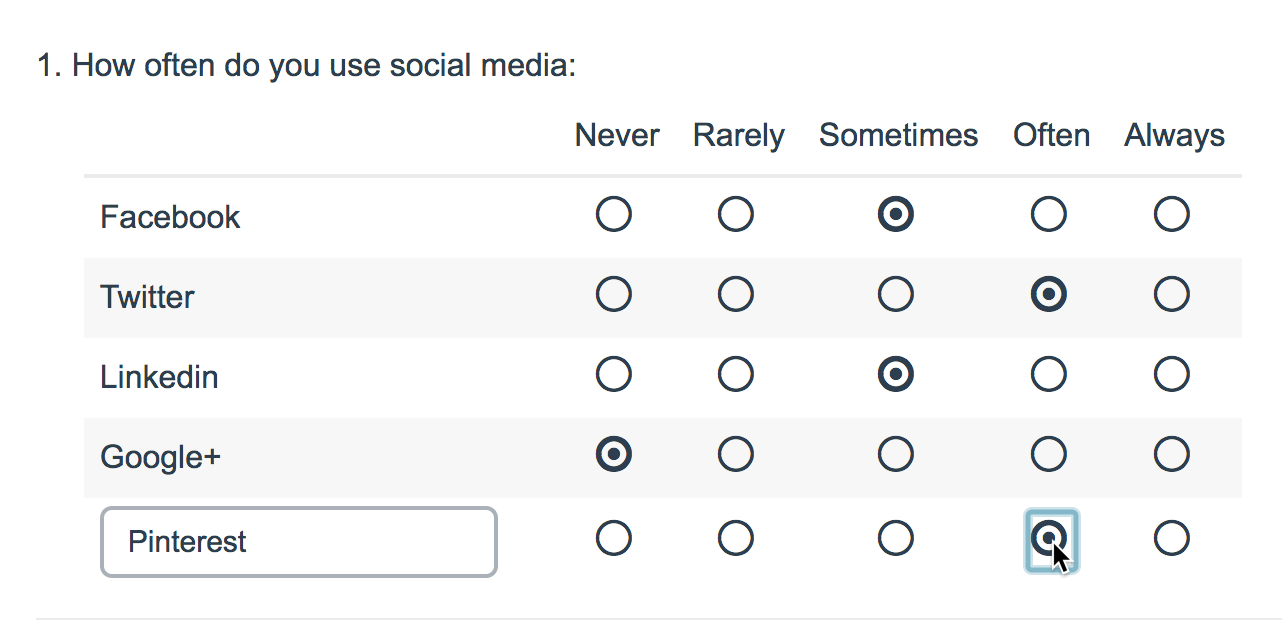
- Check it out in an example survey!
- Add a survey with this question to your account!
Similar to how you can and an other, write in textbox to an answer option in a Radio Button or Checkbox question, you can also add an other, please specify row header to grid questions.
Compatible Question Types
You can add an other textbox to your row headers for the following table questions:
Setup
- First, add a new or edit your existing grid question.
- Under the Row Headers section on the far right select to Add x number of "Other - Write In" Rows and click Save Question.
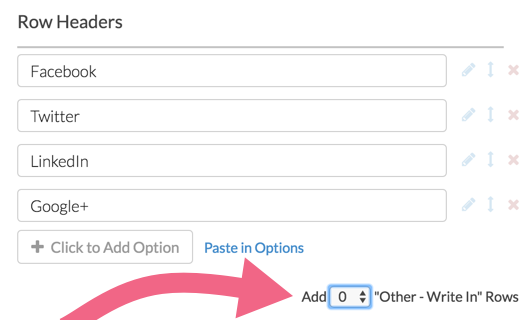
- Before you launch your survey, we encourage submitting a handful of test responses and reviewing how data collected via other rows reports and exports. Make sure to avoid data surprises!
Customize placeholder text that displays in other row header
The Enter another option text will display as a placeholder in the other row header textbox. When respondents click into this field the placeholder text will be immediately removed and they will be able to enter their own text.
You can customize this placeholder text under Tools > Text & Translations.
- Select the language you wish to customize and go to the Messages tab.
- Scroll to the option for Placeholder text for table other rows.
- Click edit and specify the text you wish to use in place of the default "Enter another option." This will update the placeholder text across your survey.
Prepopulate Other Row Headers
On the Validation tab of your grid question enter your text in the Default answer for other Row Header field or click Insert merge code to select answers from questions on previous pages or to use email invite data. Respondents will still be able to change this text.
Default text is different than placeholder text. Default text in other row headers, if not changed by the respondent, is recorded as an answer. If you do not wish to record your default row header text as an answer you can use placeholder text instead.
Other Row Headers in Reports
Other row headers will be included in Standard Reports and Legacy Summary Reports by default. Note that other row headers are case sensitive. If someone were to write in "Flower" and someone else wrote "flower", our system would not be able to tell that the two are the same and will enter them as two separate options.
Other rows cannot be deleted from the Standard Report or the Legacy Summary Report.
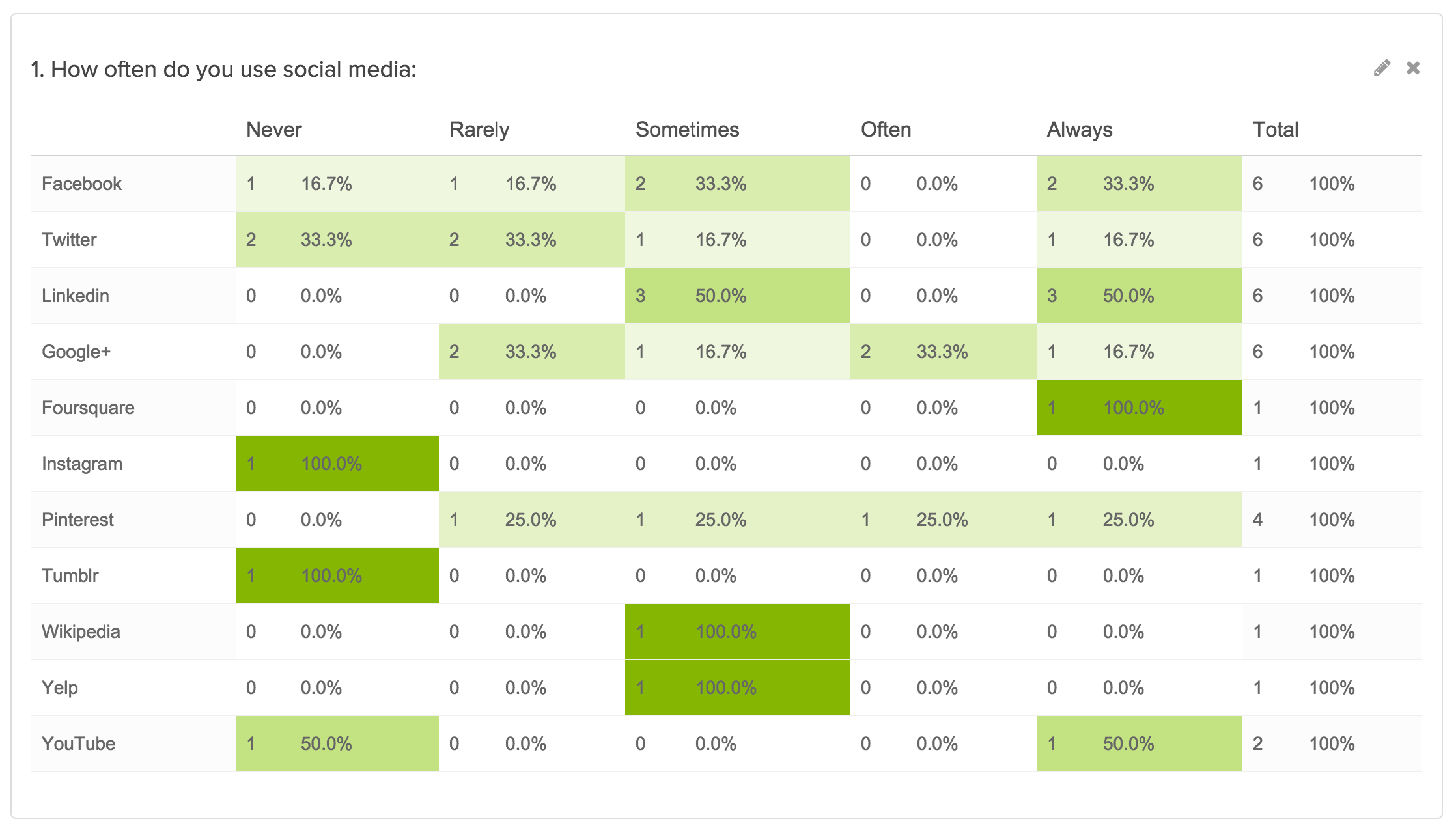
Other Row Headers in Exports
CSV/Excel Exports
Each unique value entered in other row header fields will be added as a new column in CSV/Excel Exports. For example, using our social media question from above, three respondents entered Pinterest in the other row, each with a slightly different variation. As a result, a new column in the export was created for each unique variation:

Depending on the configuration of your question and number of unique responses in the other rows, this could create a large number of extra columns in your export. You might imagine that this could become quite unwieldy with more unique values.
SPSS Exports
Other Row Headers are not available in SPSS exports. Never fear though, you can export a CSV file and import it into SPSS. Check out our tutorial on How to Open a CSV File in SPSS.
Common Customization
Professional Full Access
Add a row header label to display outside of the textbox
A lot of customers have requested the ability to display the label the other option outside of the textbox. You can do this a little JavaScript!
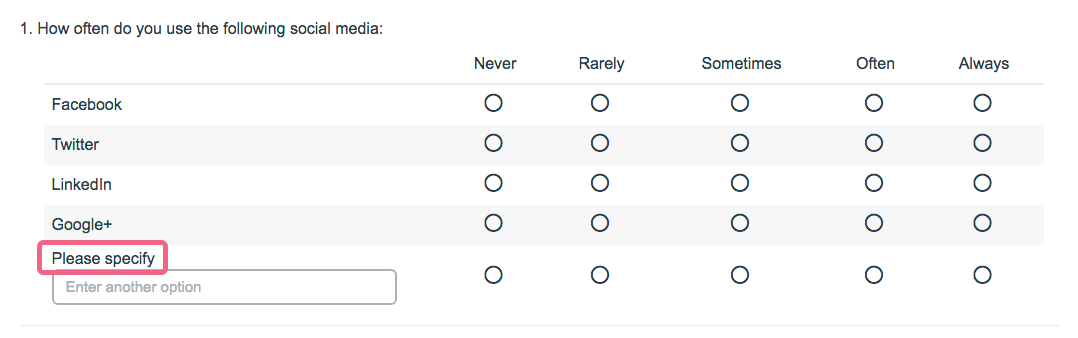
To do so paste the below JavaScript code into a JavaScript Action on the same page as each grid question you wish to affect.
- Change the Please specify text to the text you wish to use.
- Change the numerical value in i = 5 to the row number of other row header.
$(document).ready(function(){
//specify the text you would like placed above the other field
var message = "Please specify";
//count the number of rows minus the header and place that number here (where it says var i = #)
var i = 5;
$('.addother tr:eq('+ i +') .sg-first-cell').prepend(message);
});
Finally, edit your grid question and go to the Layout tab and and enter addother in the CSS Class Name field.
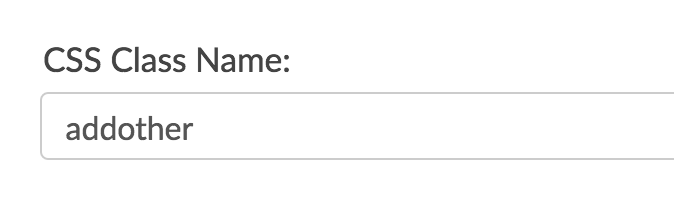
Alternative Solution
If you are looking to design a grid that allows for only open-ended row headers, consider the Custom Table Question Type as an alternative option. Using this solution, you can avoid extra columns being created in your raw data export, though you should still run a couple of test responses and review your reports/exports to make sure you can use the data in the way you hope.
Setup
- To set this up, add a Custom Table question to your survey.
- Under Column Headers add a Textbox type question. Refer to the Custom Table setup instructions, if needed. This Textbox question will serve as the 'other' row alternative.
- Create a second column header, in our example this will be a Radio Buttons type that will allow our respondents to share their social media platform usage.
- Under Row Headers add as many row headers as needed. Keep in mind that the row headers do need a label. Using our social media question from above, we will label our rows Social Media Platform 1, Social Media Platform 2, and so on.
Our resulting question appears as follows:
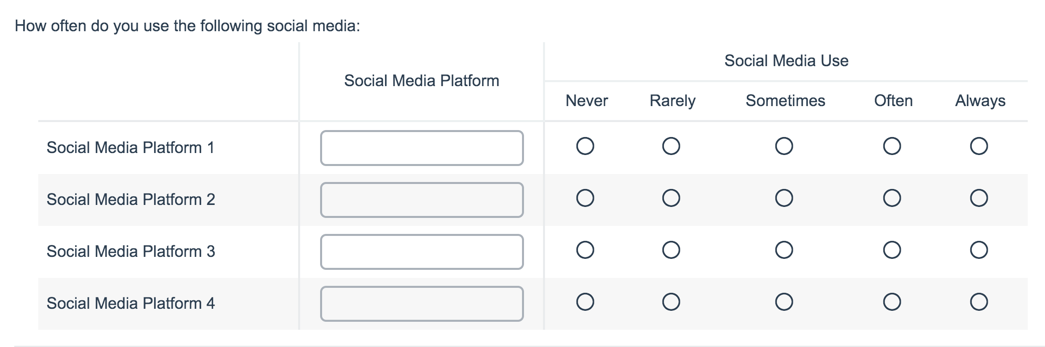
The resulting export will not create new columns for each unique answer, but rather a set number of columns. Using our example, we will see four columns for the four Textbox rows and four columns for the four Radio Buttons rows:

As always, we encourage reviewing test data within Reports and Exports to avoid an surprises with how the data is presented.
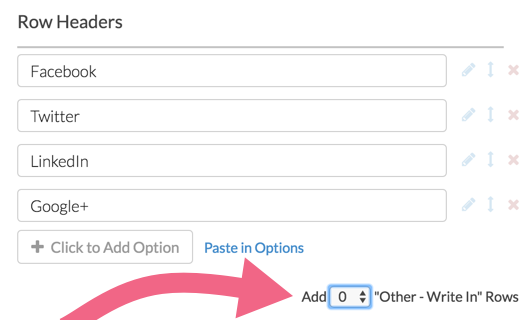
Admin
— Dave Domagalski on 09/05/2019
@Marta: Thank you for your question!
I'm afraid that Drag & Drop Ranking questions do not allow for an 'other, specify' option. At this time, the 'other, specify' option is available for Radio Button and Checkbox question types.
I'm sorry for the trouble!
David
Technical Writer
SurveyGizmo Learning & Development
— Gladys on 09/05/2019
Is other(write -in) an option for drag and drop ranking? We have our list but we need to add an Other-Specified ...Thanks
Admin
— Dave Domagalski on 09/19/2018
@Ben: Thank you for your question!
I'm afraid that the Custom Table question is not compatible with the 'Other Row Header' feature.
Aside from using separate Checkbox and Textbox grids, the alternative would be via a custom solution. This is something that could be explored with our Programming Services team:
https://www.surveygizmo.com/programming-services/
I hope this helps clarify!
David
Documentation Specialist
SurveyGizmo Customer Experience
— Ben on 09/19/2018
Is there a way of doing this with a Custom Table? I want to do this with a table that combines check boxes and text boxes.
Admin
— Bri Hillmer on 03/09/2016
@L.vantiem: I ran into this recently too! What I ended up doing was using the If answered, minimum rows required option on the Validation tab and set it to the number of real rows. Here is a tutorial with more information on this:
http://help.surveygizmo.com/help/article/link/require-question-settings#minimum-answers-required-per-row
I hope this helps!
Bri
Documentation Coordinator/Survey Sorceress
SurveyGizmo Customer Support
— L.vantiem on 03/09/2016
I've used this "other" row as an optional row ("Other, write in:") in a chekcbox grid question. All the answers in this grid are required, but the 'write in option' shouldn't be requiered. Is it posible to exclude this option from being requiered?
Admin
— Bri Hillmer on 12/07/2015
@jacqueline.ng@mudskipper.biz: We have a similar script that only allows survey respondent to select an option once they have entered the other write in text. This is covered in the this tutorial:
http://help.surveygizmo.com/help/article/link/required-other-rows
As far as doing the reverse, which is what you are looking for, we do not currently have either a script or a built-in way to achieve this. I can work with our development team to see if this is something we could come up with. Try the above solution in the meantime to see if this works for you!
Bri
Documentation Coordinator/Survey Sorceress
SurveyGizmo Customer Support
— Survey-asia@amiculum.biz on 12/06/2015
Hi, how do we make the 'other -write in' row a required answer option so that if the respondents key in text in the 'other' row, they are required to make a selection from the radio grids. This is to avoid respondents offering a new social media platform (in this case), but not specifying how often they use it.
Admin
— Bri Hillmer on 04/22/2015
@Zehra: Great catch! I updated the documentation accordingly. Thanks for helping us improve our documentation!
Bri
Documentation Coordinator/Survey Sorceress
SurveyGizmo Customer Support
— Zehra on 04/22/2015
I noticed that other row headers do not show up when I export my data to SPSS. Can you update this page to let others know that that's the case?