
- Check it out in an example survey!
- Add a survey with this question to your account!
Net Promoter Score measures the loyalty between a provider and consumers.
NPS questions are typically phrased like so: "Based on your experience, how likely are you to recommend SurveyGizmo to a friend or colleague?"
Respondents respond on a scale from 0 to 10. Typically, the reporting value is numeric for analysis purposes.
When to use it
Use Net Promoter Score questions to gauge your customers' loyalty.
Setup
- Click the Question link on the page where you would like to add your NPS question.
- Select Net Promoter Score from the Question Type dropdown and enter the question you wish to ask.
- This will add answer options 0-10. You'll notice that these options are greyed out; this is because they cannot be changed. This is so that the question can report properly.
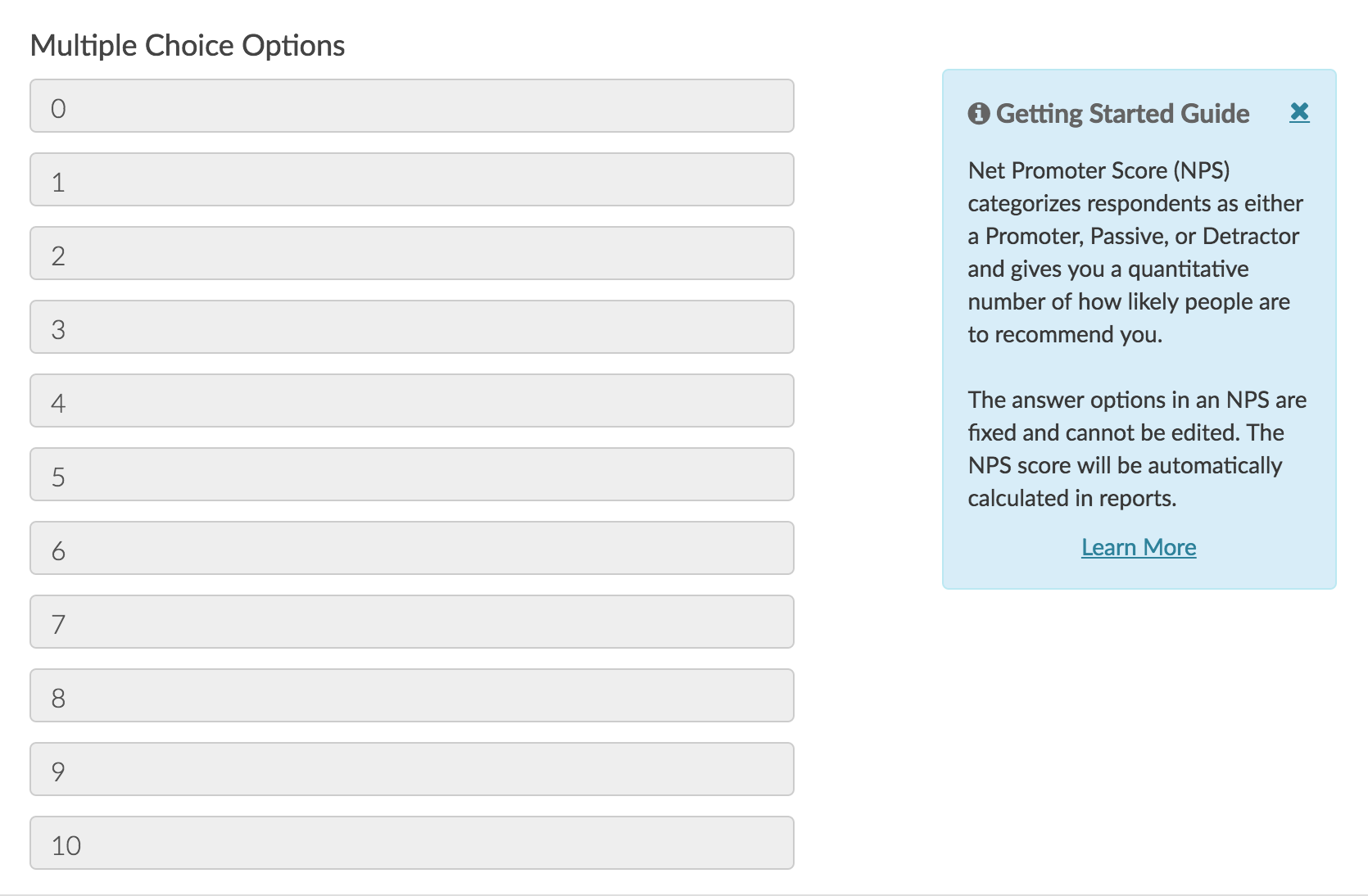
- Below the answer options, we recommend adding a Far Left Label and Far Right Label and click Save Question.
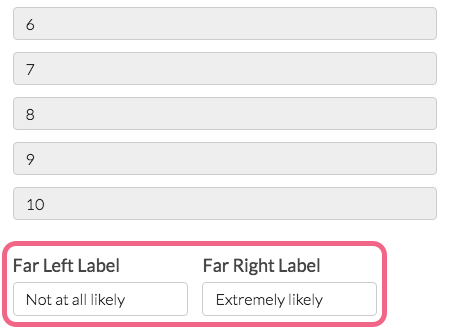
Best Practice Tip: Adding a Follow-up Essay Question
Net Promoter Score questions should always be paired with an open text field to collect details on why the respondent choose their score. Otherwise, how are you going to improve your score?

Of course, you'll need to read and act on this feedback once you start collecting it. Check out our Open Text Analysis and Response Tagging tools to help you with this!
Survey Taking
On a desktop and most laptops the Net Promoter Score question type looks like so.

When optimized for mobile devices the Net Promoter Score question type looks very similar but with larger targets as mobile respondents will be using their finger to select answers.
By default, survey questions show one at a time on mobile devices to prevent the need for scrolling on smaller screens. For single-select questions, like the Net Promoter Score question, the screen will automatically advance after an option is selected. You can turn off this one-at-a-time interaction if you wish.
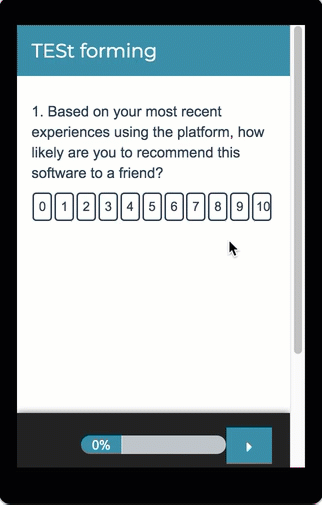
Reporting
In reports responses are categorized as either promoters (9-10), neutrals (7-8) or detractors (0-6). A Net Promoter Score is calculated as the percent of promoters minus the percent of detractors.
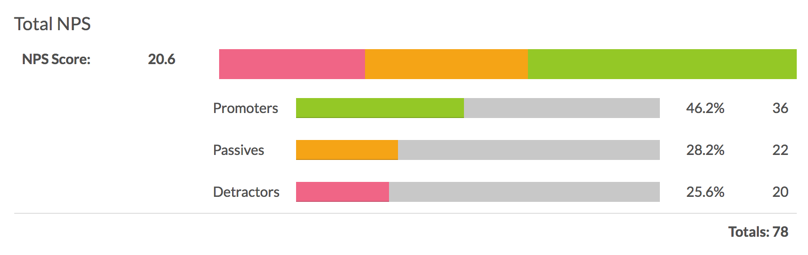
Additional Reporting Options
There are a couple of other options for reporting on your NPS question:
- If you prefer to see a detailed breakdown of the selected answer options (how many 0's, 1's, 2's, etc. were selected), the Standard Report Table Element is a great option for this.
- If you want to see the specific value selected (0-10) for each individual respondent, use the DIY Response Grid/Cards reporting element.
Change Colors and Categories in Reports
Within a Standard Report your NPS questions will use the Group Answer Options feature to group Detractors, Passives, and Promoters.
Using this feature, you can update the colors for your NPS reporting element, should you prefer something other than SurveyGizmo's defaults. To do so, click on each category's color selector to choose a different color for representing that category in your report.
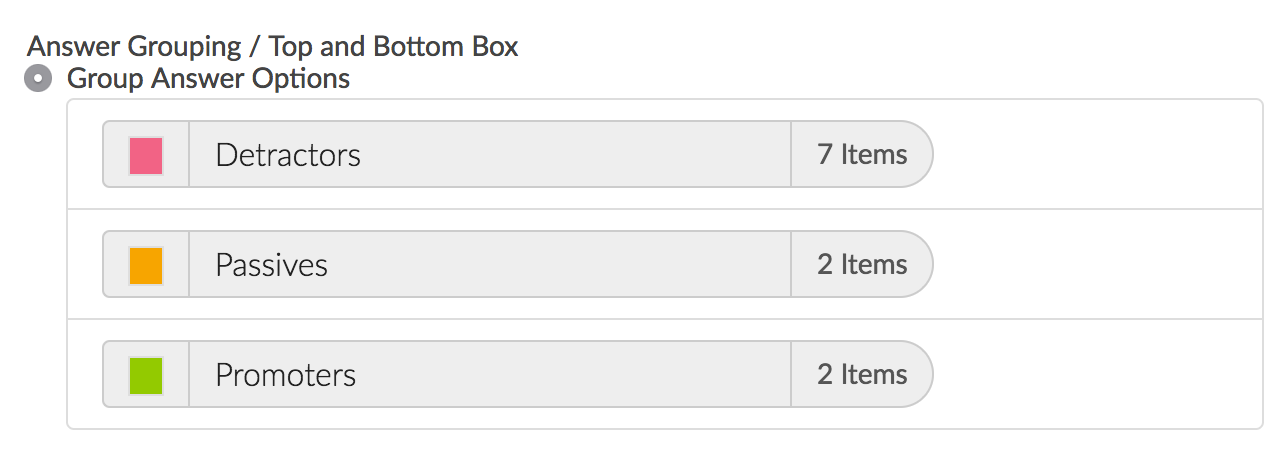
If you wish to change the category name this can be done using the Text and Translations tool. Go to Tools > Text and Translations and click the language for which you wish to change the NPS categories. Go to the Reports tab and scroll to the Detractors, Passives, and Promoters. Click Edit to change the category name.
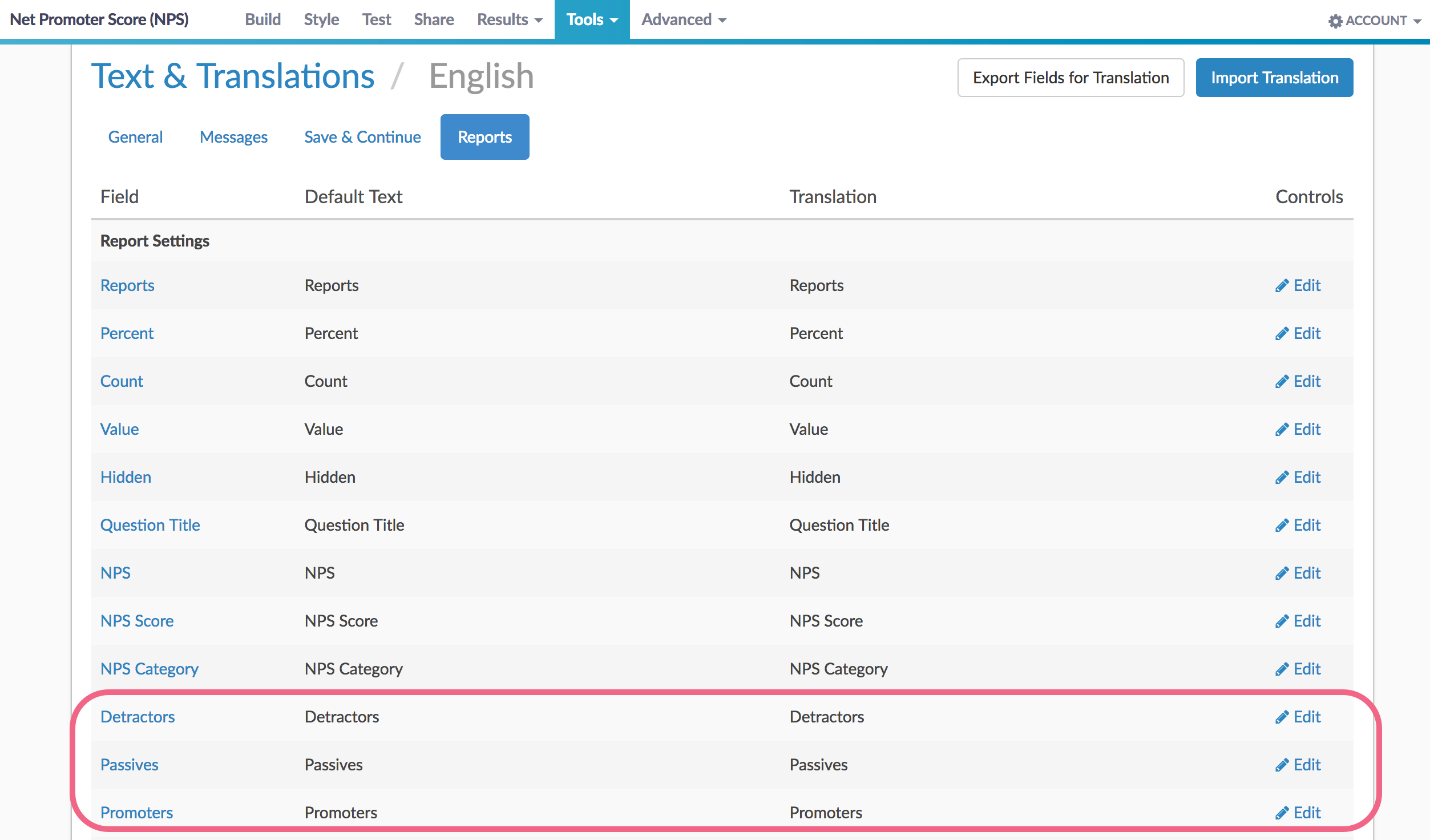
See additional compatible chart types
Within the Standard Report there are various chart types available for visualizing your data. The below grid shows which of the chart types Net Promoter Score questions are compatible with.
See what other report types are compatible
The below grid shows which of the report types Net Promoter Score questions are compatible with. If you plan to do some specific analysis within SurveyGizmo this report compatibility chart should help you choose the right question types!
| Report Type | Compatible |
|---|---|
| Standard | |
| Legacy Summary | |
| TURF | |
| Profile | |
| Crosstab | |
| Comparison |
Exporting
In the CSV/Excel export, the data is displayed in a single column.
Using NPS in Publication
If you plan on publishing your NPS data, take a moment to make sure that you give appropriate attribution.
FAQ
Can I change the number of options in the NPS question?
Our software does not allow for changing the number of answer options in this question type. Net Promoter Score is designed around an 11-point scale, and our reporting relies on this. If you would like to hide the 0 option in your NPS question, you can do so without negatively affecting the reporting for this question by using the following snippet of display code.
Go to Style and scroll to the bottom of the survey preview to access the link to the HTML/CSS Editor. Paste one of the below CSS statements on the Custom CSS tab.
If your NPS question has a left label copy and paste the below CSS.
.sg-type-nps .sg-cell-2{
display: none;
}If your NPS question does not have a left label copy and paste the below CSS.
.sg-first-cell {
display: none;
}Can I change the colors of the NPS in Reports?
Yes, within a Standard Report your NPS questions will use the Group Answer Options feature to group Detractors, Passives, and Promoters.
Using this feature, you can update the colors for your NPS reporting element, should you prefer something other than SurveyGizmo's defaults. To do so, click on each category's color selector to choose a different color for representing that category in your report.
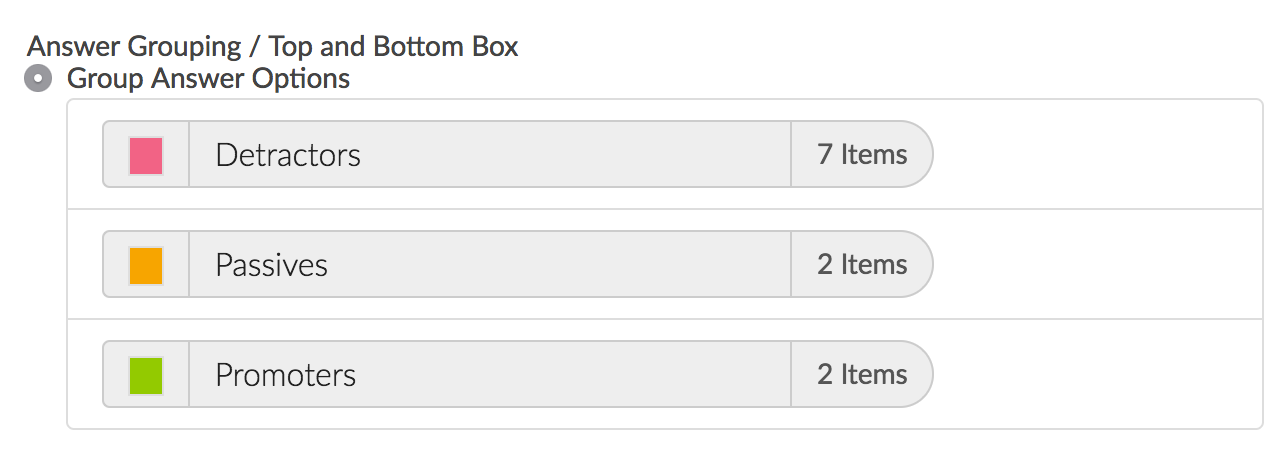
How reliable is Net Promoter Score?
There is little clear evidence for or against the use of Net Promoter Score as a performance indicator. Common points of discussion include its simplicity, the 11-point scale used, and the arbitrary grouping of promoters vs detractors vs neutral. We encourage you to weigh the benefits (simplicity, intuitiveness) against the potential downsides (lower accuracy, cultural differences affecting promoter vs detractor grouping) to determine if it may be the right question type for your situation.
Net Promoter, Net Promoter System, Net Promoter Score, NPS and the NPS-related emoticons are registered trademarks of Bain & Company, Inc., Fred Reichheld and Satmetrix Systems, Inc.
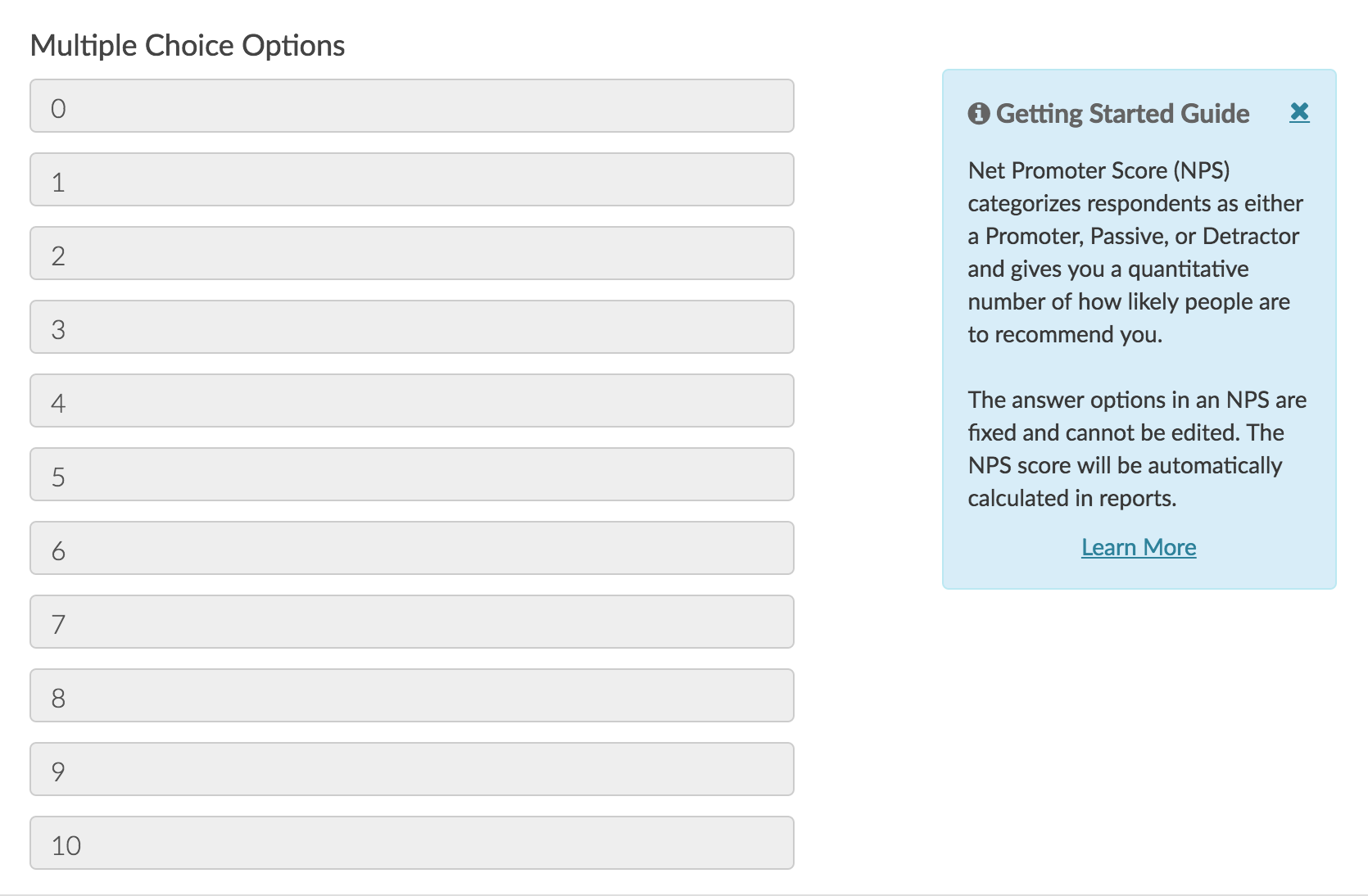
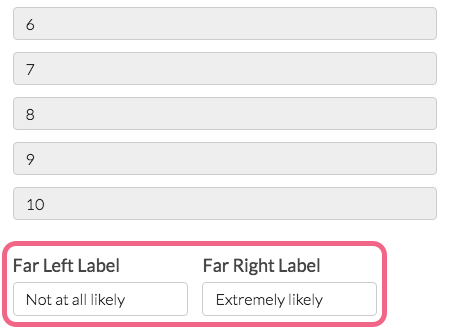



Admin
— Dave Domagalski on 10/29/2019
@Rebecca: Thank you for your question!
I’m afraid that there is not a way to change the look and feel of NPS questions for desktop view without significant customizations via CSS and JavaScript code.
I hope this helps clarify!
David
Technical Writer
SurveyGizmo Learning & Development
— Katie on 10/29/2019
Is there a way to change the look and feel of NPS questions for desktop view?
Admin
— Dave Domagalski on 01/04/2019
@Nick: Great question!
There is a way to do this. You can convert the default NPS Chart to a Standard Report Table Element:
https://help.surveygizmo.com/help/standard-report-table
This will convert your NPS Chart to a table that breaks down the percentages of each individual answer option.
You can then export your Report (via PDF) with this information.
I hope this helps!
David
Technical Writer
SurveyGizmo Customer Experience
— CRE on 01/04/2019
Is there a way for NPS to export as a raw frequency distribution on the report export? I am fine seeing the 3 NPS buckets grouped, but can I also see % of 0s, % of 1s, % of 3s, .... % of 10's? ... Is there a way to accomplish this?