Using group names you can group long lists of answer options into sub groups. For example, say you want to ask respondents who their favorite superhero is and you'd like to include the publisher in the list. You can use group names to break up the list of heroes by publisher!
If you are looking to group answer options in your reports check out our Answer Grouping/Recoding Tutorial.
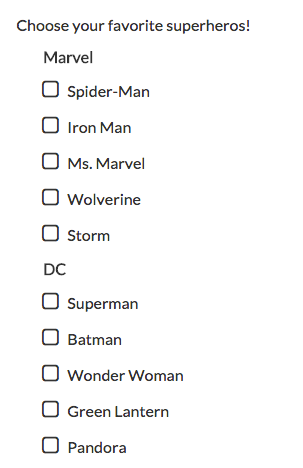
Add Group Names
- Edit your question.
- Click the pencil icon to the right of the first answer option you would like to group.
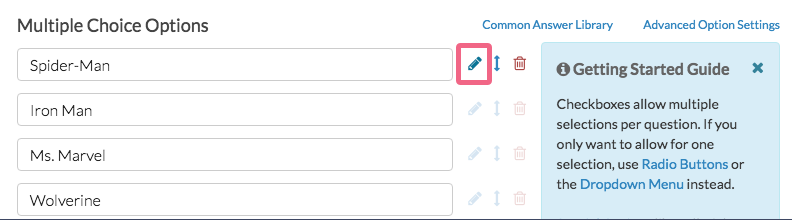
- Enter the group name you would like to assign to this answer option in the Group Name field and click Done to close the answer option menu.
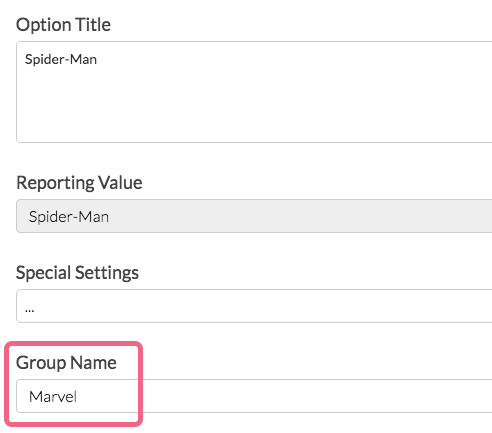
- Rinse and repeat steps 2 and 3 for each answer option you want to be listed under a group header (you'll need to add a group name to each answer option one-by-one).
- Click Save Question when you are finished adding group names.
Compatible Question Types
There are four question types that support group names.
FAQ
What if I do not include answer options under a group name, what will it look like?
If you decide not to group certain answer options in your question, they will appear at the top above the rest of the groups.
Do group names show up in Report/Exports?
Nope! Group names do not appear in your reports or exports. They are strictly used to provide your survey respondents with more information and organization when responding to questions with long answer lists.
Can I make my group names a different color so they stand out?
You sure can. This requires a little bit of CSS code. Go to your survey Style tab, scroll to the bottom of the survey preview to access the link for the HTML/CSS Editor, and copy and paste the below code on the Custom CSS tab. Change the red to whatever color you wish to use!
.group strong {
color: red;
}Then, simply go to the question(s) that use group names and place the class name group in the CSS Class Name field on the Layout tab.
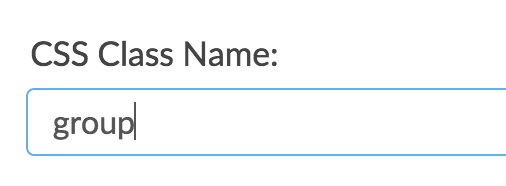
Note: The above CSS code will work for a Radio Button or Checkbox question types. For the Dropdown Menu question type, use the following CSS code in conjunction with the above mentioned CSS Class Name:
.group optgroup {
font-weight: bold;
color: red;
}Can I translate my group names?
Indeed! To go Tools > Text & Translations and click on the language you wish to translate. Edit the question with group headers and scroll to the bottom of the pane. Group Names will show below the answer options.
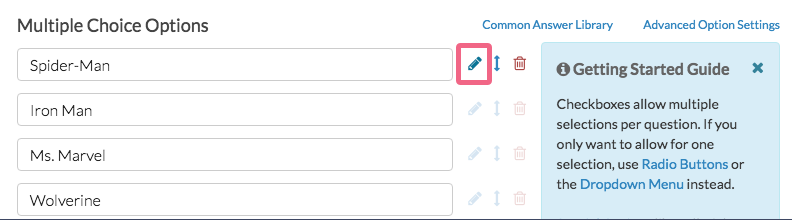
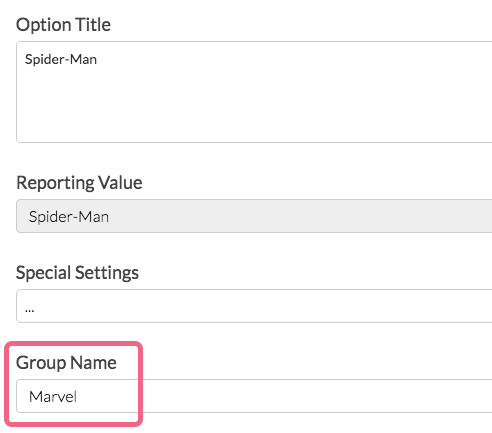
Admin
— Sri Ali on 05/13/2019
@Jared: Thank you for your question!
It is possible to bulk paste in questions, answer options, and reporting values. I have included documentation below that walks you through how to do so.
https://help.surveygizmo.com/help/edit-all-reporting-values
https://help.surveygizmo.com/help/import-from-word
https://help.surveygizmo.com/help/bulk-add-edit
I hope this was helpful!
Sri Ali
Advanced Support Technician
— Jared on 05/12/2019
Hi - can you bulk edit groupings? e.g. bulk paste in label, value and group
Admin
— Dave Domagalski on 12/05/2018
@Will: Thank you for checking in on this!
I'm afraid that at this time there is no update with regard to having columns with a different number of items in each column.
My apologies for this limitation!
David
Documentation Specialist
SurveyGizmo Customer Experience
— Emeryusdtech@emeryusd.org on 12/05/2018
Similar to another comment from a year ago. Any update on having columns with a different number of items in each column? Thanks for the help!
See — Moises on 02/08/2017
Admin
— Bri Hillmer on 11/20/2018
@Austin: At this time there is not a way to achieve what you describe. I will make note of this for discussion of possible future improvements with our development team!
Bri Hillmer
Documentation Coordinator
SurveyGizmo Customer Experience Team
— Austin on 11/20/2018
Hello, I see above that if you do not group answer options, they will appear at the top above the groups. Is there a way to have them appear at the bottom, such as in the case of 'Other' or 'None of the above' options?
Admin
— Dave Domagalski on 11/06/2018
@Shani: Thank you for your note!
I'm afraid that a feature to randomize answer groups has not been introduced into SurveyGizmo. The feature has been cataloged with our product team but has not been prioritized for development.
If you are interested in pursuing this further, our Programming Services team can develop custom survey functionality:
https://www.surveygizmo.com/programming-services/
I'm sorry for the trouble!
David
Documentation Specialist
SurveyGizmo Customer Experience
— Alex on 11/06/2018
Hi. Is there a way to randomize the groups (not answers within a group)? I noticed the answer from 2 years ago saying it is not optional but was wondering if you made any progress on this?
Admin
— Bri Hillmer on 09/28/2017
@Business: Answer option groups are not available for later use using any of our built-in features I'm sorry to say. This is something you could script with our custom scripting language if you have coding experience:
https://script.surveygizmo.com/help
Bri Hillmer
Documentation Coordinator
SurveyGizmo Customer Experience Team
— Eric on 09/27/2017
Is there a way to pull group names into piping or merge codes? For example, in a survey where someone selects a city from a set of radio buttons grouped by state, and I want to have a later state selection question default to the state/group of the city they selected earlier.
Admin
— Bri Hillmer on 02/14/2017
@Emily: Thank you for this feedback! There is not currently a way to prevent the group names from piping forward. I can see your point, however, some users may want the groups to pipe forward. I will report you request to our development team so we can track users that are affected by this!
Bri
Documentation Coordinator
SurveyGizmo Customer Experience Team
— Emily on 02/13/2017
Hello! Is there a way to prevent the group name from piping forward? I have group names set up in a multi-select question, and then am carrying forward selected options into the following question to have them choose one. The group names now look weird, with only one answer option below it. Thanks in advance!!
Admin
— Dave Domagalski on 02/08/2017
@Moises: Thank you for exploring our documentation content.
I'm afraid the behavior with regard to how grouped answers behave within columns has not been updated.
I will certainly note your interest in this feature with our Development Team so that we can keep you posted should there be any developments.
I apologize for the limitation!
David
Documentation Specialist/Survey Explorer
SurveyGizmo Customer Experience
— Moises on 02/08/2017
I see a comment below saying that it is not possible to have columns with different number of items in each column. But the comment if from 1 year ago so I was wondering if there has been an update since then to be able to have each group of options into a different column regardless of the number of items in each group
Admin
— Bri Hillmer on 11/22/2016
@Zoe: This is a great question! I actually had to test the randomizing within groups because I did not know that that worked! We don't have the ability to randomize the groups I am sorry to say. I will definitely make note of this for discussion about future possible improvements with our development team!
Bri
Documentation Coordinator
SurveyGizmo Customer Experience Team
— Zoe on 11/22/2016
Hi, I can see that it's possible to randomise the answer order within groups, but is it possible to randomise the order the answer groups show in as well? Thanks!
Admin
— Dave Domagalski on 08/08/2016
@Steve: Thank you for your question!
If the Group Name field is not available, it is likely due to question compatibility. Are you using one of the compatible question types listed above?
I hope this helps!
David
Documentation Specialist/Survey Explorer
SurveyGizmo Customer Support
— Heather on 08/08/2016
For step #3 above, my options only show Option Title, i.e., I have no Group Name option. What am I doing wrong?
Admin
— Bri Hillmer on 07/29/2016
@Carole.brezillon: My pleasure!
— Carole.brezillon on 07/29/2016
Hi Bri, I've just checked and developments have been made! Many thanks for your great reactivity, it really saves my life (and a lot of time) :)