Looking for a quick method to alphabetize your answer options? We've got it!
- Edit the question and go to the Layout tab.
- Scroll to find the Option Sorting section and select the option to Alphabetize Options.
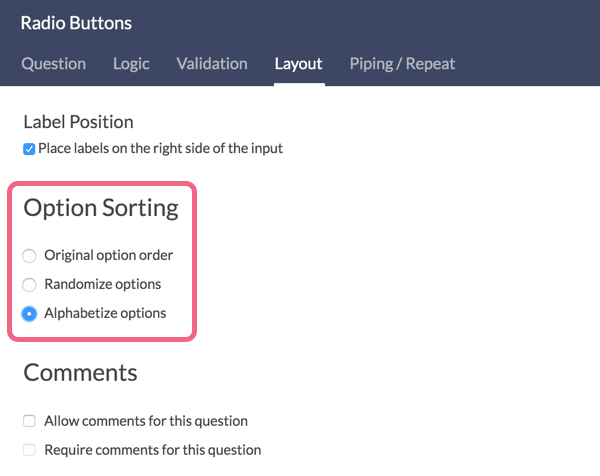
- Click Save Question et voila!
Note that your answer options may not appear alphabetized on the Build tab as the Build tab will always show to original answer option order. You may need to preview your survey or access the share link to see the alphabetized answer options.
Considerations
- This will work for the default language and all Latin-based language translations.
- Alphabetize answer options will include answer options with special settings such as Not Applicable, Other, etc.
- If you wish to exclude options with special settings or another answer option from being reordered, edit the option and on the Settings tab select Yes under Fixed.
- This setting is not currently available for row or column headers.
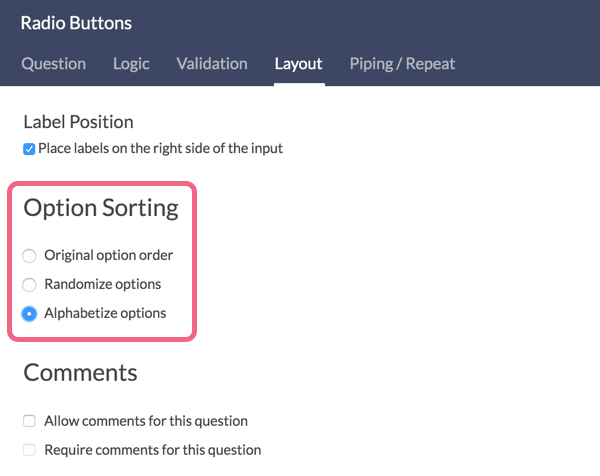
Admin
— Dave Domagalski on 04/04/2019
@Bridget: Thank you for your note!
I'm sorry for the trouble! It is likely that your answer options will not be alphabetized when viewing your survey on the Build tab.
The best option here is to preview your survey via the Preview button at the upper right of any survey page.
I hope this helps!
David
Technical Writer
SurveyGizmo Customer Experience
— Bridget on 04/04/2019
Agreed. This re-Alphebatizing ability would be helpful.
Admin
— Bri Hillmer on 09/14/2018
@Julie: New options should be alphabetized automatically. If you continue to have trouble reach out to our support team; they will get you sorted!
Bri Hillmer
Documentation Coordinator
SurveyGizmo Customer Experience Team
— Julie on 09/14/2018
When I edit a dropdown menu and add new items--how do I get it to re-alphabetize?