SurveyGizmo allows you to use HTML to style text within your survey questions, text elements, and email messages. This can be easily done with the use of our HTML editor which does most of the work for you.

However, you may want to style certain text within your survey where the HTML editor is not available, such as the answer options within your survey questions. Have no fear! There is a way to do this with some simple HTML code.
Below you will find some of the most common HTML codes for text styling (with examples).
| Description | HTML | Result |
|---|---|---|
| Change text color | <font color="red">This is some text!</font> | This is some text! |
| Make text bold | <strong>This is some text!</strong> | This is some text! |
| Italicize text | <em>This is some text!</em> | This is some text! |
| Underline text | <u>This some text!</u> | This is some text! |
| Change font size | <font size="2">This is some text!</font> | This is some text! |
| Link to a external resource* | <a href="www.surveygizmo.com">Click Here!</a> | Click Here! |
HTML code like the code in the examples above can be used to style the text of your answer options when editing your survey question. Place an opening HTML tag such as <strong> before the word or piece of text that you want to style. Place a closing tag such as </strong> at the end of the word or text that you want to style.
Other Methods for Adding HTML to Your Answer Options
Not everyone is comfortable with writing HTML. That's OK, we have a handy trick.
You can use the editor tool bar in the question text field of your to format your text. This will create the HTML for the formatting behind the scenes. Then, you can just copy and paste this into your answer option. To do so, follow the below steps.
Enter the text you wish to format in the question title field and use the editor toolbar to format that text.

Once you have that formatted as you would like, click the Full Mode button on the editor toolbar.
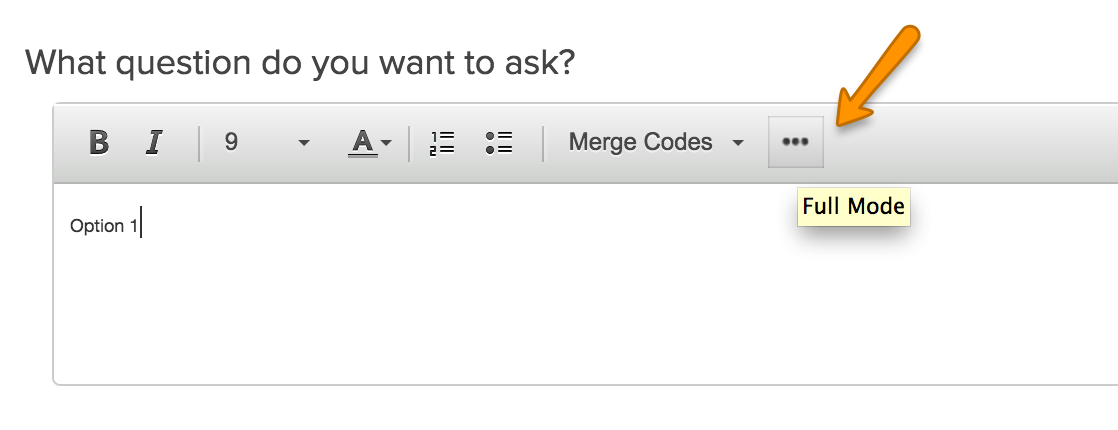
Then click the View Source button on the editor toolbar.
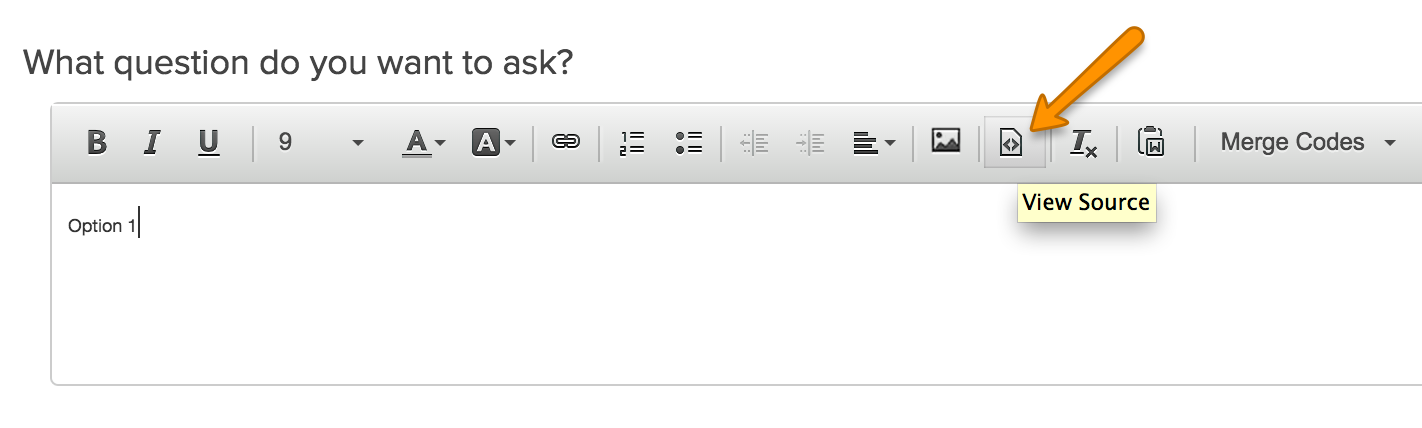
Now, copy the answer option and the HTML that is surrounding it.
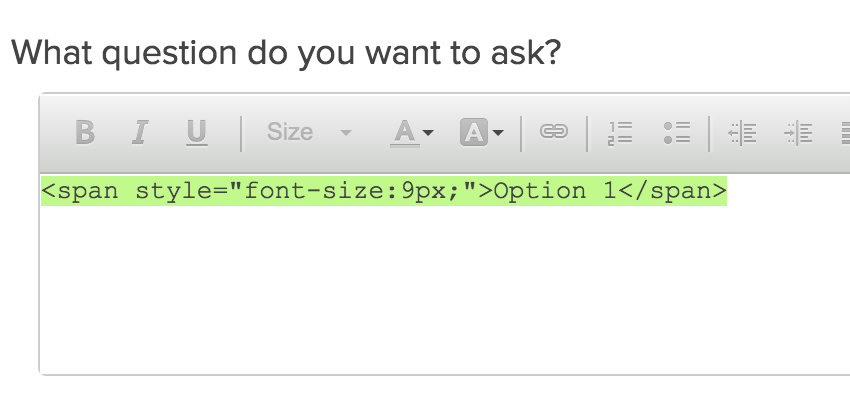
Finally, paste the answer option and HTML in the answer option field. Don't forget to delete the answer option from your question text and then Save Question when you are finished!

Considerations
- HTML consists of an opening tag and a closing tag. Failing to properly open or close HTML can result in the code "bleeding" onto other text in your survey and can also cause undesired behavior within the survey Builder.
- When using HTML code in your answer options, you will likely want to use Custom Reporting Values to ensure that your Exports are free of the HTML.

Admin
— Dave Domagalski on 01/08/2019
@Nick: I'm happy to hear that this helped!
Cheers,
David
Technical Writer
SurveyGizmo Customer Experience
— CRE on 01/08/2019
Thank you David! This did the trick! Genius!
Admin
— Dave Domagalski on 01/08/2019
@Nick: Thank you for your clarification!
In the case of question titles or row headers, I suggest exploring the Question Alias feature.
This feature allows you to provide a 'short name' for question/row titles, and can be updated in bulk:
https://help.surveygizmo.com/help/edit-all-question-aliases
Once you have provided aliases, your CSV/Excel exports will automatically use these, whereas Reports can be customized to use them.
I hope this can help as a workaround.
Best regards,
David
Technical Writer
SurveyGizmo Customer Experience
— CRE on 01/07/2019
Ah, I may have spoken too soon. The items I want to then apply values to are the ROW titles in matrix question... not the column titles. It doesn't look like there's a way to ascribe values to the row headers... is there?...
— CRE on 01/07/2019
Thank you! So clever! :-) Much appreciated.
Admin
— Dave Domagalski on 01/07/2019
@Nick: Thank you for your question!
If you have used HTML code in your answer options, the best workaround is likely to use Reporting Values:
https://help.surveygizmo.com/help/reporting-values
In this case, you would keep the HTML formatting in the 'answer option' field and use the 'reporting value' field to define a plain text version.
Please don't hesitate to reach out to our Support team for specific guidance on this, if needed.
David
Technical Writer
SurveyGizmo Customer Experience
— CRE on 01/07/2019
This is great, and I've used this in our survey, however the HTML code bleeds over into the reporting dashboard.... So instead of the plain text showing up in the report as would be preferred, it shows up on the report dashboard verbatim "How welcoming is the organization?"... .is there any way to prevent this from happening in the reporting dashboard for questions you've added formatting to?