By default, the Reporting Value for each answer option you create will be set to the same value as your answer option title. However, there are many instances where you may want to define your own custom reporting values. For example, researchers often assign their own reporting values to make analyzing data easier in programs such as Excel.
SurveyGizmo gives you the option to define your own reporting values for most of our core question types.
Note: If you update your reporting values (from text to numerical) after collecting data (or during data collection), your survey responses will need to be re-indexed in order to correctly display data and statistics in your reports.
Allow for at least five minutes prior to creating new reports or re-running existing reports.
Depending on the size of your survey and the amount of responses, your reports may take a bit of time to run when created/accessed the first time after updating your reporting values.
Assign Custom Reporting Values
A very common use case for customizing your reporting values is when using a question to gauge satisfaction or agreement with your product, service, etc.
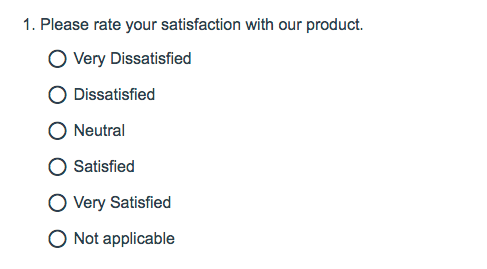
- To customize your reporting values, Edit your question.
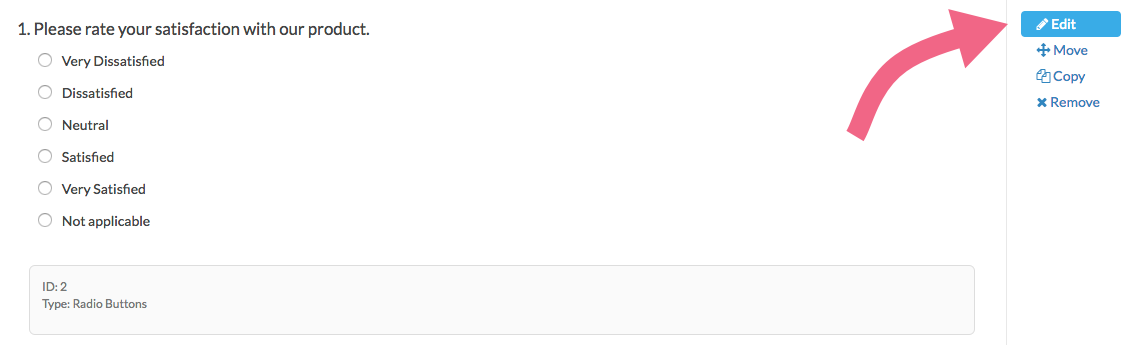
- Click on Advanced Options and select Custom under Reporting Values. Click Save.
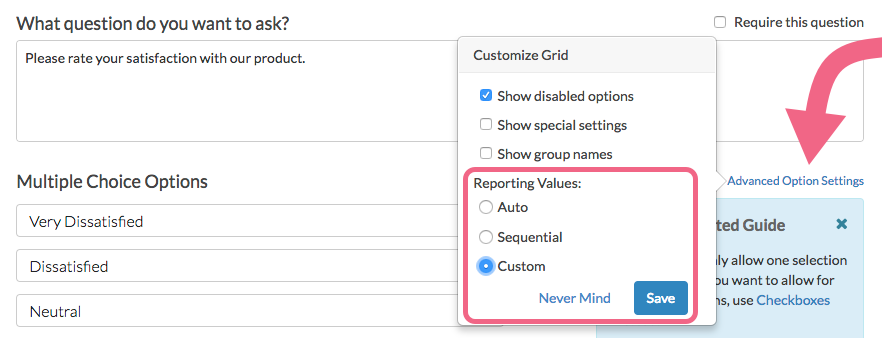
- Define your desired Reporting Values and Save Question.
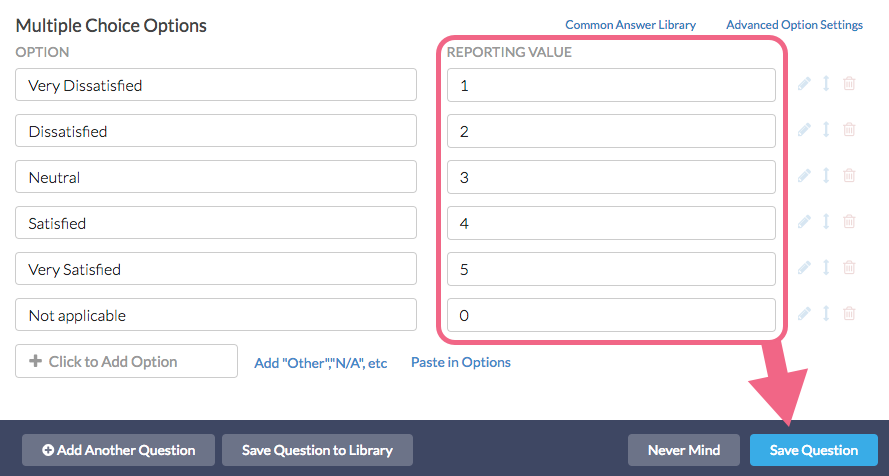
Customize Reporting Values in Bulk
If you didn't customize Reporting Values while building your questions, it can be tedious to go back and edit Reporting Values question by question. Fortunately, you can edit your Reporting Values in one place to prep your data for reports and exports. Click Results > Edit Reporting Values & Aliases to access the Reporting Values editor.
Reporting
Depending on the report type, the report will display either the answer options or reporting values of your questions by default.
Standard Reports and Crosstabs will display the original option title by default. To change to Reporting Values globally for the entire report go to Report Options > Answer Options and select Reporting Values under Answer Option Names.

To change to Reporting Values in the Standard Report on a question-by-question basis access Layout & Options to the right of the element you wish to change within the report. Locate the Answer Options section and make the change under Answer Option Names.
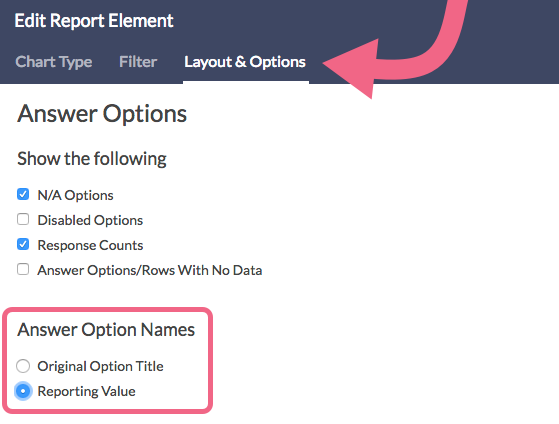
Legacy Summary Reports will display Answer options by default for all questions. To display Reporting Values, edit the individual question element and uncheck the Show answer title when displaying report.
Comparison Reports display Reporting Values by default. To display Answer Options instead, customize your report and under Options check the Use option titles instead of reporting values box.
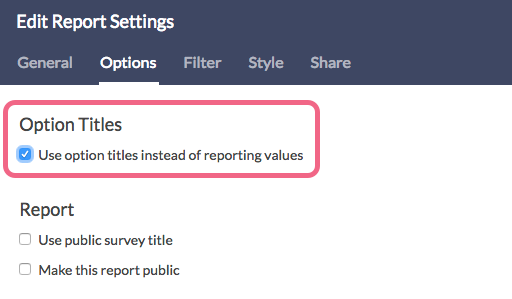
Exporting
When exporting data from SurveyGizmo via the CSV/Excel option, the export will always contain the reporting values rather than answer options. If you have customized your reporting values, you will see these values in the Export.
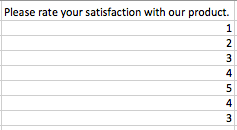
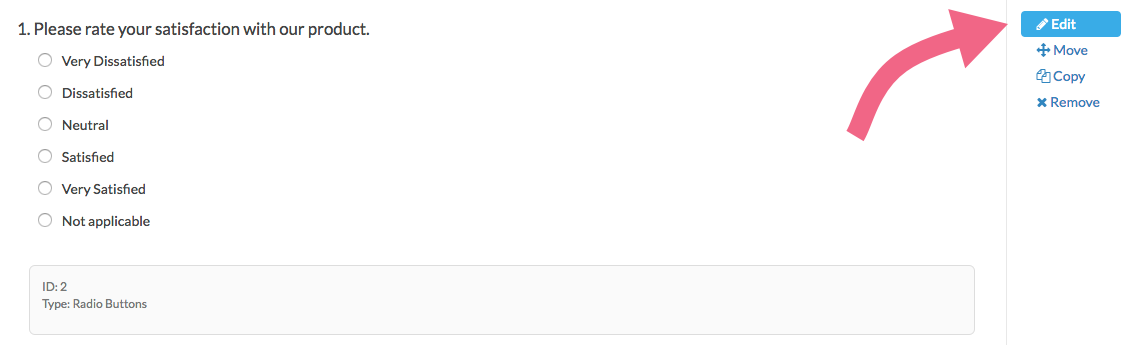
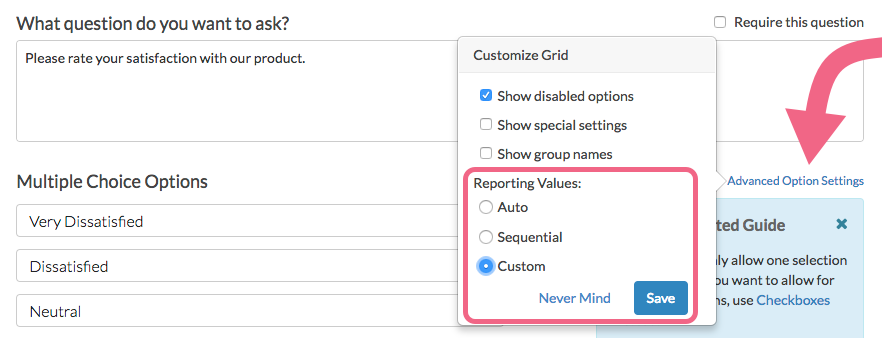
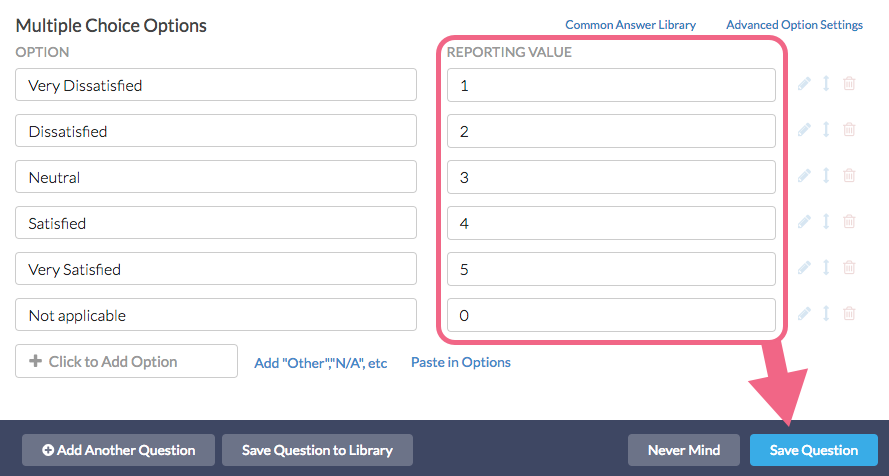
Admin
— Dave Domagalski on 01/02/2018
@Darren.leib: Great question!
I'm afraid that the CSV/Excel export allows for exporting of reporting values only.
The Survey Legend tool might be useful as a means for communicating the mappings:
https://help.surveygizmo.com/help/survey-legend
Ultimately, sharing a Standard Report may be a better option for sharing the data with answer titles.
I'm sorry for the trouble!
David
Documentation Specialist
SurveyGizmo Customer Experience
— Darren.leib on 12/27/2017
Is there a way to export the raw data to CSV/Excel with the answer titles displayed instead of the Reporting Values? I use custom reporting values but in some cases when I am sharing data with a client or colleague, I want to give them answer titles so they don't need to know the value mappings.
Admin
— Bri Hillmer on 11/18/2016
@Business: I'm not sure why what you describe is not working. On the surface, it sounds like it should. Your alternative solution would work but is certainly not as elegant. I would recommend reaching out to our support team to see if they can sort out why your first solution is not working!
Bri
Documentation Coordinator
SurveyGizmo Customer Experience Team
— Eric on 11/17/2016
I'm trying to figure out the most elegant way to assign a random evaluator (in our case, a Salesforce user identified by their user ID) to an incoming survey. We'll have between 5 and 15 evaluators. I tried adding a randomly generated number hidden value (range 1-15) to one page, and then a radio button picklist to a later page with options 1-15 and a reporting value of a different user ID for each option, and setting the default answer to the hidden value from the previous page, then mapping the question to Salesforce, but it doesn't seem to be working. Is there something I can do differently to get this basic setup working? I know another option is setting up 15 questions with "display" logic for each random number.
Admin
— Bri Hillmer on 06/15/2016
@Katrin_rus-girl: We do not have a way to import reporting values at this time I am sorry to say. I'll pass this idea along to our development team as a possible future improvement!
Bri
Documentation Coordinator/Survey Sorceress
SurveyGizmo Customer Support
— Админ on 06/15/2016
How to load reporting values if i have more then 1k varibales? It is si slowly to do by hand.