Some businesses use the Net Promoter Score (NPS) question with a scale ranging from 0-10. Other businesses prefer to use a Net Promoter Score with a five-point scale.
With a little magic, and a hidden question, you can collect your data using a five point scale, and let SurveyGizmo automatically calculate the NPS in your reports.
In this example survey, the respondent will see one question, a Likert Scale question, and you will report on a second question, the hidden Net Promoter Score question.
The following SurveyGizmo features are used in this walkthrough:
- Likert Scale Question
- Reporting Values
- Net Promoter Score Question
- Default Value
- CSS Class to hide question
Check it out and see the process in action in an example survey!
Here is one example of a project overview for a workflow survey.
- Add a Likert Scale question.
- Set custom reporting values similar to values used in traditional NPS.
- Add a Net Promoter Question.
- Automatically set the default value for the Net Promoter Score Question.
- Hide the Net Promoter Score Question.
- Add a Page Timer action to automatically submit the page.
Here we go!
Step 1: Add a Likert Scale question.
Start by building out your baseline survey, or, the survey questions you wish to have the survey respondents answer first. In the example above, I created a simple NPS survey with a five-point likert scale question, an essay question, and a customized Contact Form question.

Step 2: Set custom reporting values similiar to values used in traditional NPS.
The Likert Scale above has a different set of answer options and custom reporting values. The respondent will see answer options 1, 2, 3, 4, and 5. The answers to this question will be used to prepopulate a hidden Net Promoter Score question on the next page. To add custom reporting values select Advanced Option Settings and choose Custom.
Then assign values to the options that correspond to the traditional NPS answer options. In a traditonal NPS promoters are those respondents who score a 9 or 10. In our five-point Likert Scale example, only those respondents who score a 5 are promoters. The answer option 5 therefore has a reporting value of 10.
In a traditonal NPS passive or neutral respondents are those who score a 7 or 8. In our five-point Likert Scale example, only those respondents who score a 4 are neutral. The answer option 4 therefore has a reporting value of 8.
Finally, detractors are those respondents who score between a 0 and 6. In our five-point Likert Scale example, those respondents who score a 1, 2, and 3 are detractors, and we assigned values of 2, 4, and 6, respectively. If you assign the same reporting value to respondents who score a 1, 2, and 3, you will not be able to distinguish the respondents actual selection later if needed.
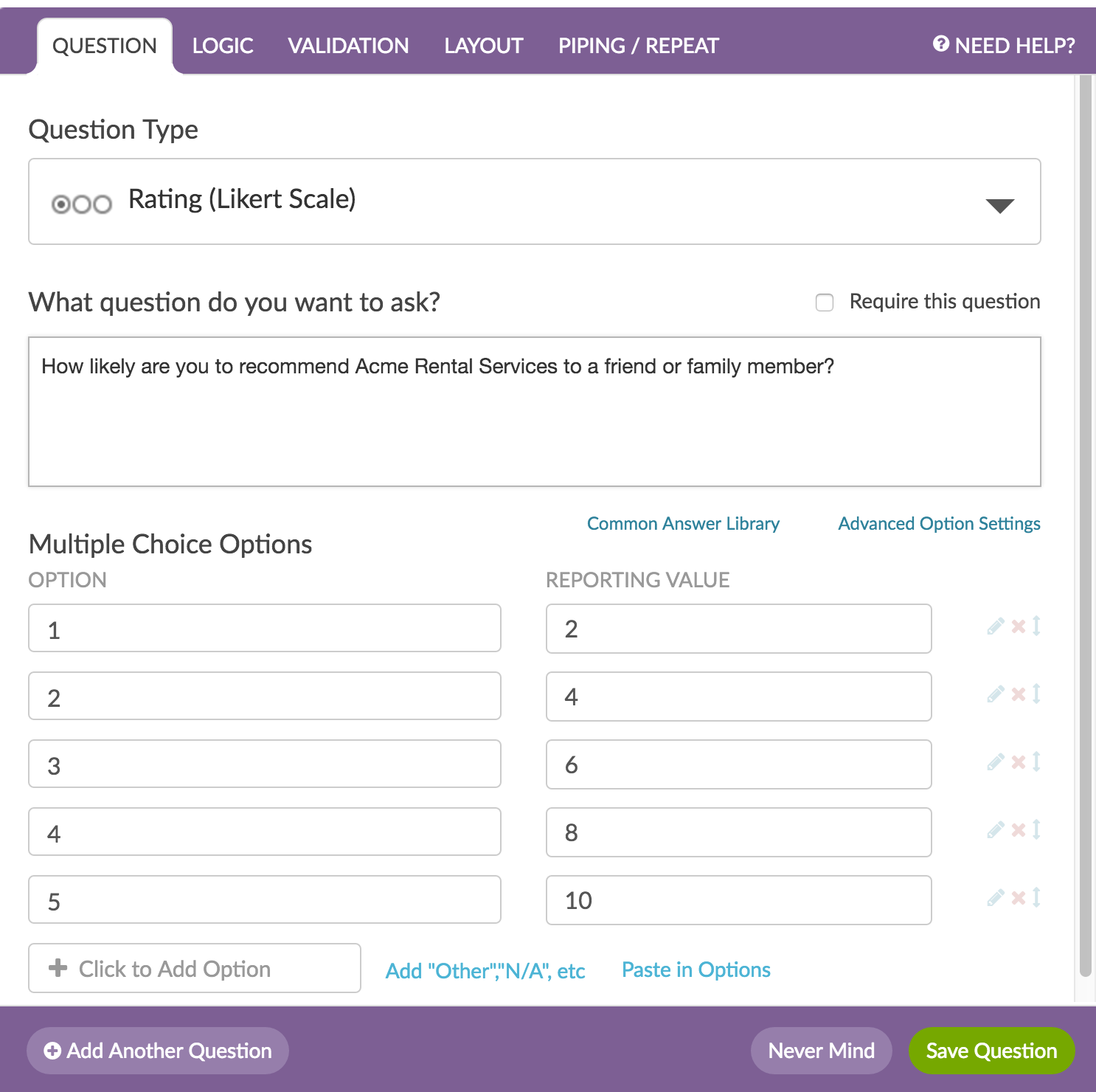
Step 3: Add a Net Promoter Score Question.
This question needs to be added to a later survey page. It can be the next page in the survey, or several survey pages later.
Step 4: Automatically set the default value for the Net Promoter Score question.
From the Layout section of the panel, scroll down and find the Default Answer section. Below this field there is a merge code helper. From the merge code drop down menu select the Likert Scale question you set up above and insert the merge code.
Your result should look simiar to this.
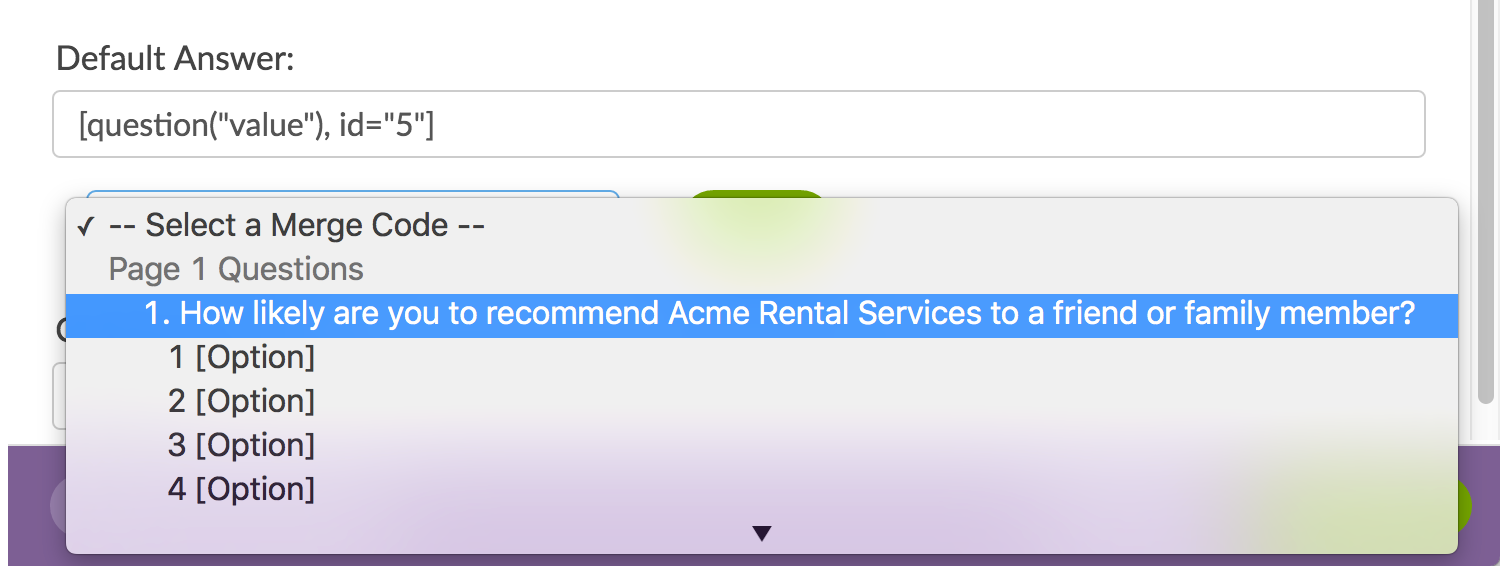
Step 5: Hide the Net Promoter Score question.
Also on the Layout section is the field CSS Class Name. Enter sg-hide into this field. This will automatically hide the NPS question and the respondent will not see the question, but it will still collect data through the Default Answer field, and you will be able to report on this question.
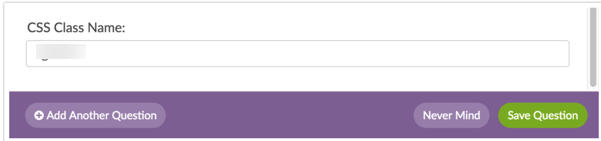
Step 6. Add a Page Timer action to automatically submit the page.
If your hidden NPS question is on a survey page with other questions and/or text instructions, you can skip this step and test.
But...
If you have a very short survey and the NPS question needs to be on a new survey page before the Thank You page, you will want to automatically submit the page for the respondent and complete their response.
Add a new Action, select Page Timer. Use these options:
- Timer is only for the time spent on this page.
- Automatically preceed to the next page after timer is up.
- Set a Time Limit equal to 00:00:01.
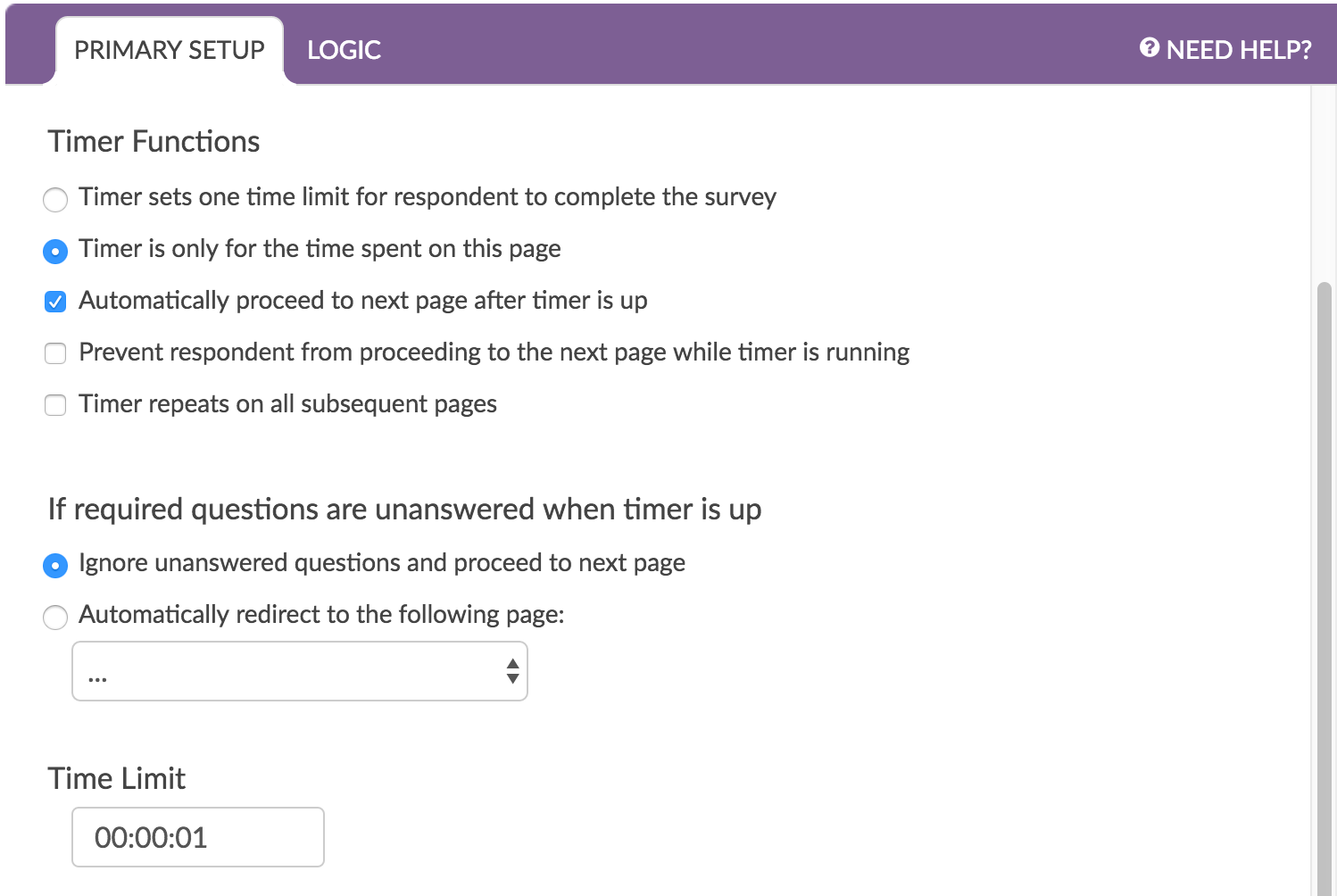
Save the Page Timer action. Test the survey, collecting either test responses or a response using the default link on the share tab.
Enjoy!
Net Promoter, Net Promoter System, Net Promoter Score, NPS and the NPS-related emoticons are registered trademarks of Bain & Company, Inc., Fred Reichheld and Satmetrix Systems, Inc.
— Stephen on 01/08/2018
Thanks for the help!
Admin
— Dave Domagalski on 01/08/2018
@Stephen: Great question!
The ID does not need to match the example (=5). Question IDs are based on the order in which questions are created and as such I would expect your ID to be different than the example.
I hope this helps clarify!
David
Documentation Specialist
SurveyGizmo Customer Experience
— Stephen on 01/07/2018
I just created a survey like this. On step 4 my default answer shows: [question("value"), id="4"]. Does this matter or should the id =5 like in the example?