Do you have valuable open text data from textbox, essay, or other-specify textbox responses that you're struggling to gain insights from? There are a number of good reasons for collecting open text data in your surveys. If asked in moderation, open text questions can provide you with a wealth of valuable information.
The trouble is, how do you act on it?
Open Text Analysis is a very useful tool for quantifying and transforming open text responses into actionable data. Using Open Text Analysis, you can read through responses to each open text question in your survey and bucket them into categories. This allows you to report on textboxes, essays, and other textboxes as a pie chart or bar chart!
When Would I Use Open Text Analysis?
While well-designed surveys should make careful use of the open text questions, there are still several good cases for collecting open text data. Using Open Text Analysis you will be able to act on this data and repay your respondents for their time spent providing you with this valuable information! Here are some good cases for analyzing open text data:
Example 1: Categorizing customer feedback for action
When asking customers to rate an aspect of your business, a rating alone won't give you the information you need to act and improve your customers' experience. A follow-up essay asking respondents to explain their rating can provide you with valuable and actionable information.
In SurveyGizmo's two-question Customer Happiness Survey (which many of you have been gracious enough to respond to), we ask the below Net Promoter Score question with a follow up essay "What is the one thing that we could do to improve your experience with SurveyGizmo?" We use open text analysis to categorize the feedback you give us to inform our continuing endeavors to improve!
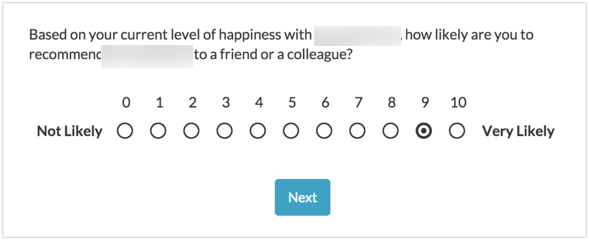
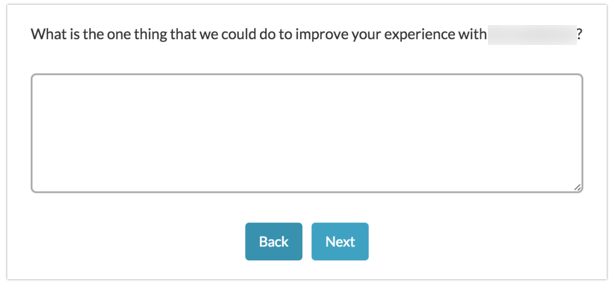
Example 2: Categorizing "Other, specify" responses
Well-designed surveys should ensure that there is an appropriate response for each survey taker for all required questions. To ensure that surveys have a comprehensive set of options this often requires an other-specify open text field for respondents to which the list of provided options does not apply.
In the example below, customers are asked what additional features would make them more satisfied with a product. Clearly the survey designer has tried to think of all possible desired features from bells and whistles to doodads. However, to make sure that she doesn't miss out on an opportunity to gather valuable feedback from customers, she's added an "Other, specify" textbox. Using open text analysis she can categorize these responses. In doing so, she can summarize and report on them and even update her survey (if it is ongoing) with commonly requested features she didn't originally think to add to the list!
Compatible Question Types
All open text fields from your surveys are available for bucketing in the Open Text Analysis tool. We have also added the File Upload question as a field available for categorization in the open text analysis tool!
- Textbox
- Essay
- Textbox List
- Questions with other textboxes
- Textbox Grid
- File Upload
- Textbox and Essay questions in Custom Groups, Contact Forms, and Custom Tables
- Question Comments
Responses must be Complete for their open text responses to appear in the analysis tool. Piped questions will NOT work with Open Text Analysis.
Navigate Open Text Analysis
To access Open Text Analysis, open the survey you want to analyze. Go to Results > Analyze Open Text Answers.
Analysis Dashboard
- You will first see a list of all the open text questions in your survey, and next to them the option to Analyze Responses. Click that link to begin the analysis for that question.
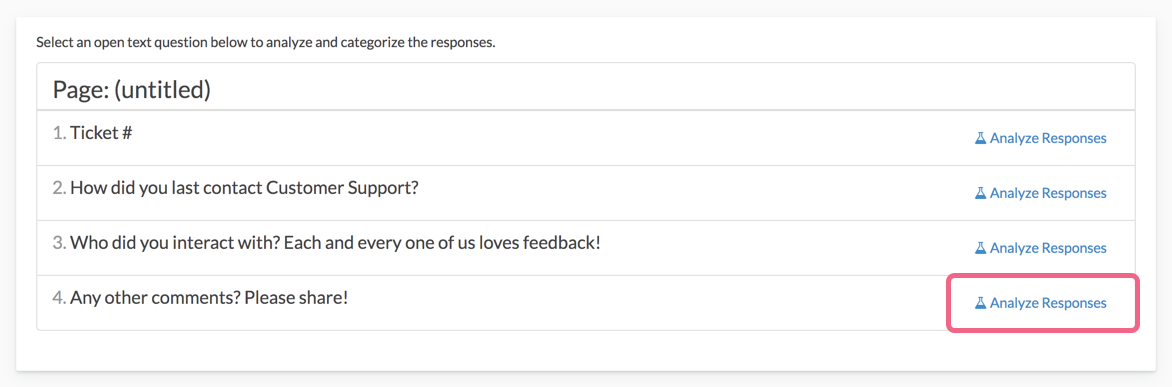
- You will be asked to give the analysis a name (it pulls the question text by default) and choose between a Multiple Select and Single Select analysis.
- Multiple Select will allow you to give an open text response multiple categories.
- Single Select allows a single category per open text response.
- Click Save and Analyze once you have made your selections. If you have not yet collected any response data, you likely will not want to start creating your analysis buckets. It is best to wait until you have response data as this will inform what buckets you need to create.
- Once you have collected a few responses it's time to create the text 'buckets' that you will be sorting your responses into. We recommend reading through a handful of responses first to determine the first handful of buckets that you need. When you're ready, go ahead and click Manage Text Buckets to get started.
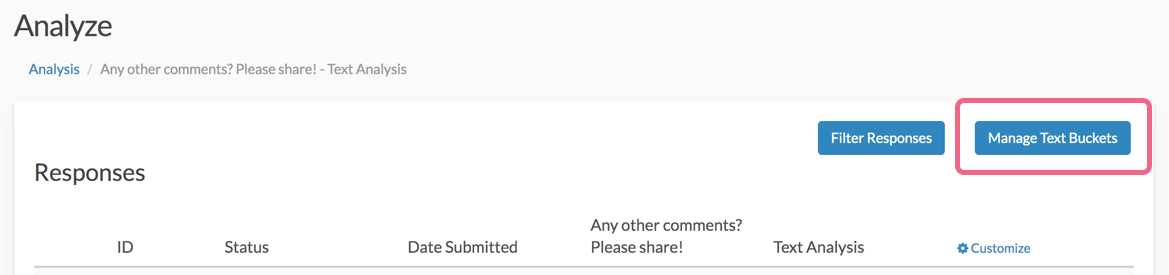
In our example, we created 8 buckets for the responses to our feedback survey so that we can track both positive and actionable comments on four important parts of our business (Features, Support, User Interface and Price). Many of our comments could fall into more than one of these categories, so the Multiple Select option will work best for this type of data.
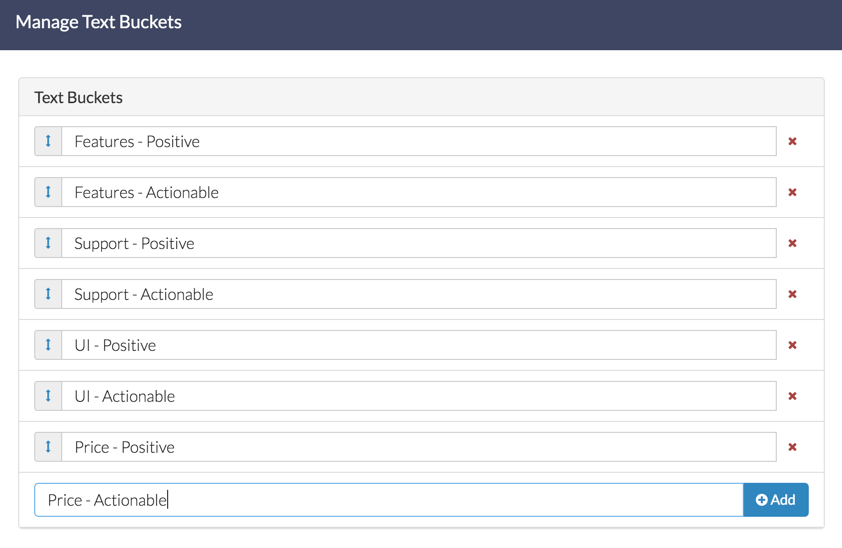
Bucket Responses
- To begin analyzing your open text responses, select the applicable bucket(s) for a response from the list along the right.
- (Optional) Click Manage Text Buckets to add a new bucket. Sometimes in the middle of analyzing responses, you will realize you're missing an important category. You can add the category and then re-analyze the responses with the additional bucket in mind.
- Once you have completed a page, make sure to click Save Analysis & Next Page to move along and bucket more responses! Continue on until you've analyzed all your responses.
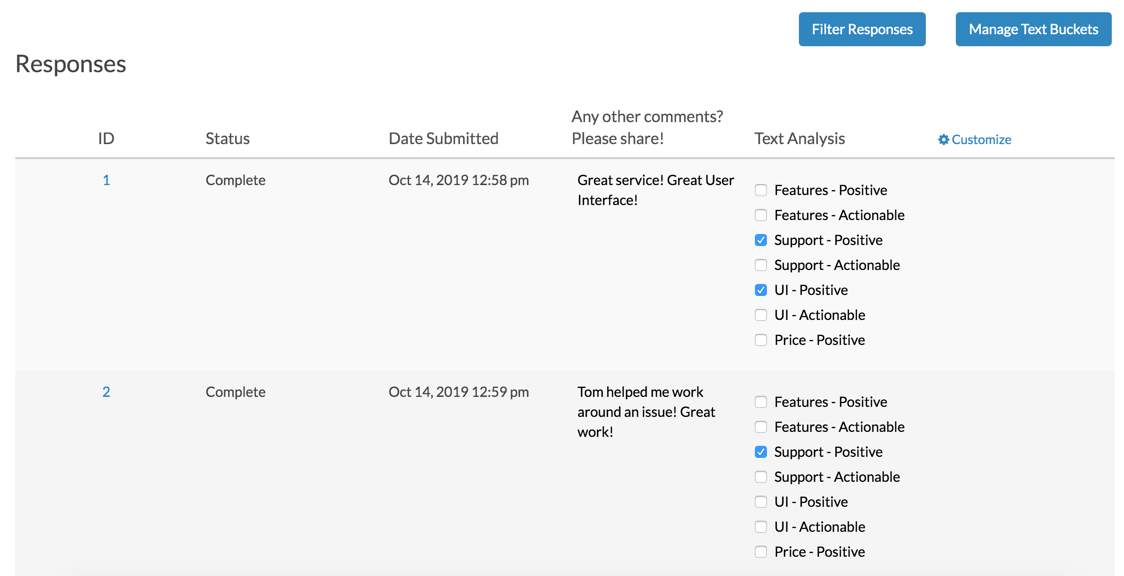
Filter Responses for Analysis
- If you wish to analyze only certain responses, say those with a dissatisfied score, you can click the option to Filter Responses.
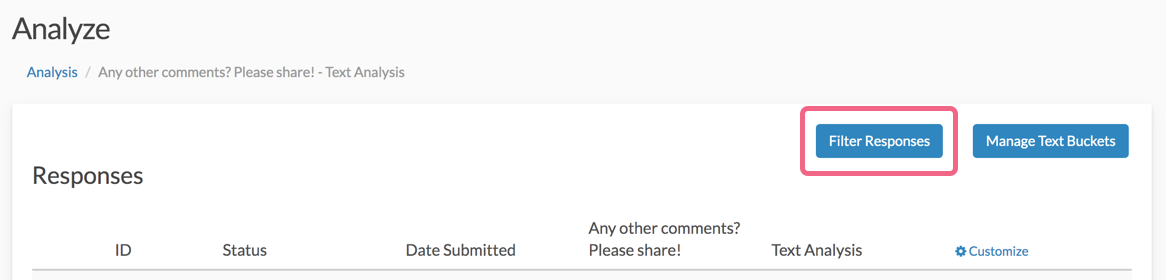 This will provide you with a logic builder to filter on how other questions in the survey were answered or to filter based on the date of the response.
This will provide you with a logic builder to filter on how other questions in the survey were answered or to filter based on the date of the response. - Use the logic builder to create your filter condition and click Done when you are finished.
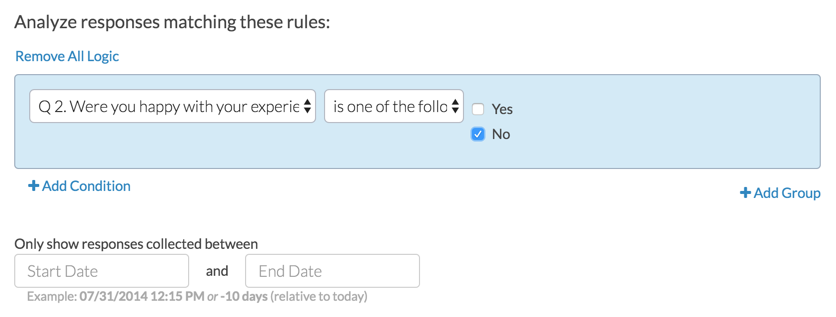
Progress
You can view your the progress for each of your open text questions from the Open Text Analysis Dashboard.
Detailed progress is also available inside each Open Text Response Analysis.
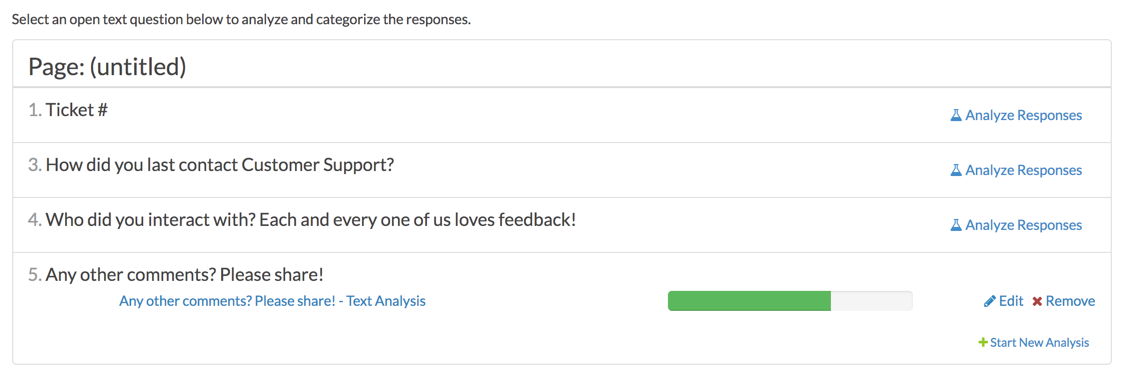
A response is considered analyzed when the Save button is used on that page of responses. Often, the analysis of open text responses is an iterative process. On your first pass through the responses, you may just be getting a sense of the information provided by your respondents. For responses that are straightforward, you can create buckets and analyze those responses. Other responses might not have a clear category at first.
To skip over a response that you would like to return to later, do not select any buckets. This will skip you over the response without marking it as analyzed, allowing you to return it later.
You can also customize your progress view while in an Open Text Response Analysis. Click the gear icon and select Only show unanalyzed responses to display and navigate through only responses that have not been analyzed.
Reporting and Exporting
Open Text Analysis is not compatible with the Combine Results feature.
So you have bucketed all of your open text responses. Now what?
One of the benefits of analyzing your open text responses is the additional reporting functionality you gain! Looking at a list of open text responses can be cumbersome, particularly if you have a lot of responses. Once you've analyzed an open text question, you can run vertical or horizontal bar charts to get a summary review of your open text analysis categories.
Open Text Analyzes in Reports
Open Text Analyzes are automatically added to new Standard Reports and Summary Reports. Simply create a new Standard Report, and your analyzed responses will be shown as a chart within the report (your text buckets will be converted to options within the chart).
Filter on Open Text Analysis Fields
In addition, you can use Open Text Analysis fields in filters. Using Filters, you can review and share your open text response data by category. For example, we filter and share our reports of open text response data regarding pricing and plans with our Marketing team. Open text response data regarding support and tutorials are then shared with our Support team. Responses regarding features and the user interface are shared with our Development team.
Export Open Text Analysis Fields
Open text analysis fields are available to be exported via the CSV/Excel Export.
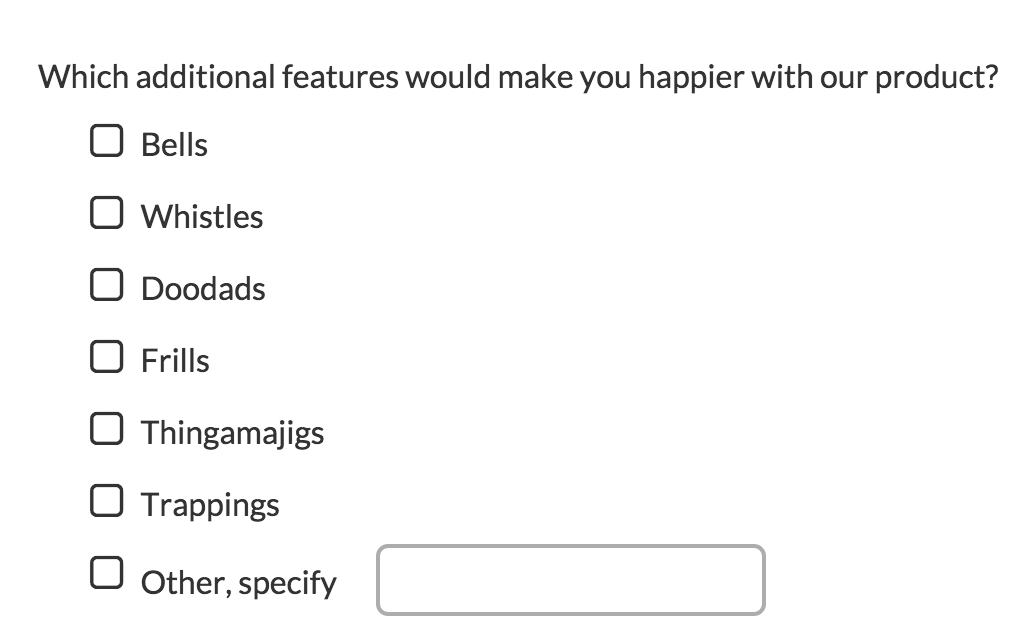
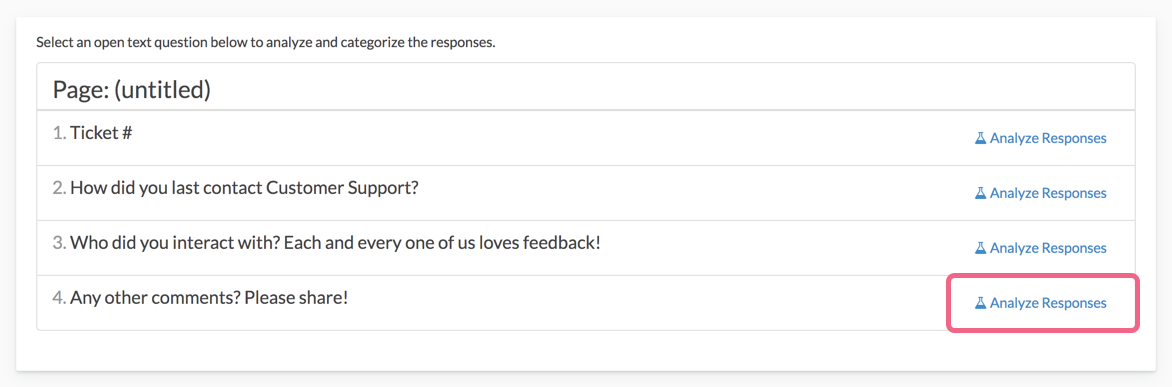
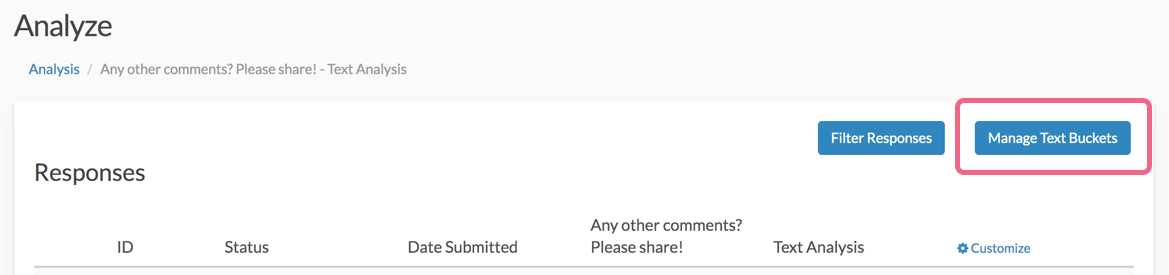
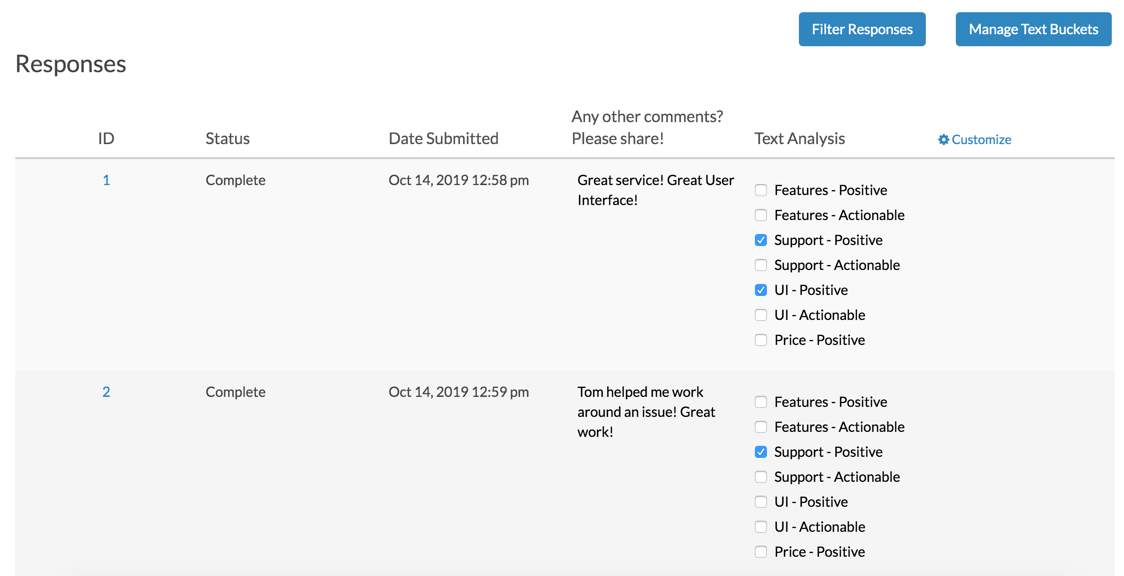
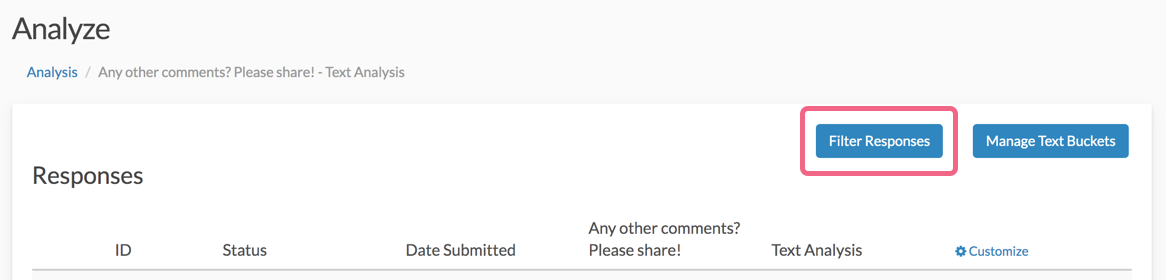 This will provide you with a logic builder to filter on how other questions in the survey were answered or to filter based on the date of the response.
This will provide you with a logic builder to filter on how other questions in the survey were answered or to filter based on the date of the response.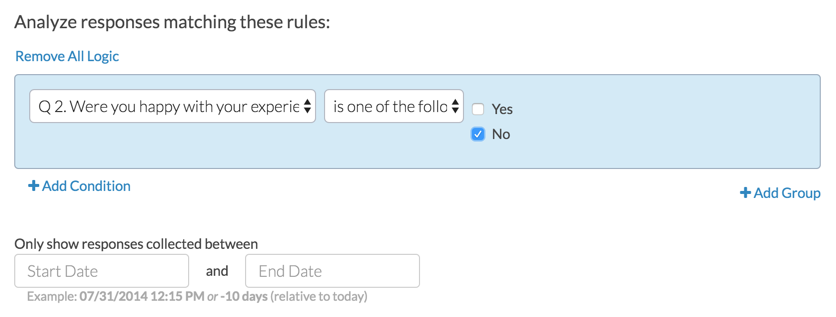
Admin
— Andrew Sturtz on 01/14/2020
@Laura: Thank you sending on this question!
Unfortunately, we do not have a way to switch from Multiple Select to Single Select automatically. You will have to recreate these utilizing the Multiple Select option.
I hope this helps!
Andrew
SurveyGizmo Customer Support Team
— Laura on 01/14/2020
Is there a way to change the text analysis option from single to multiple, after setting up the buckets? I realized after I set them up that I need them to be multiple and I really don't want to have to start over!
Admin
— Dave Domagalski on 09/04/2019
@Jinjin: Thank you for your question!
I'm afraid that the Open Text Analysis tool does not have this stop word function.
I'm sorry for the trouble!
David
Technical Writer
SurveyGizmo Learning & Development
— Research on 09/03/2019
Hi there!
Does the Text Analysis have the stop word function, which allows me to exclude words that I don't want to see in the analysis?
Thank you!
Admin
— Dave Domagalski on 06/12/2019
@Royal: Thank you for your question!
If I understand correctly, there is not an option to clone text bucket answers across survey. That is to say that buckets cannot be transferred between two existing surveys.
Any Open Text Analysis and associated buckets are copied when you create a new survey via copy:
https://help.surveygizmo.com/help/copy-a-survey
Keep in mind that when you copy a survey, responses are not copied. As such, you will not be able to bucket responses in the new survey until you start collecting responses.
I hope this helps clarify!
David
Technical Writer
SurveyGizmo Customer Experience
— Royal on 06/12/2019
Hi - can you clone text bucket answers across surveys??
Admin
— Dave Domagalski on 04/02/2019
@Nate: Thank you for your question!
In my testing, I have not come across a limit thus far with around 300 characters.
I'm not sure if you foresee buckets with more characters than that, but buckets with that many characters may make the analysis process a bit unwieldy.
I hope this helps!
David
Technical Writer
SurveyGizmo Customer Experience
— Nate on 04/01/2019
Hi there!
Curious, what is the max character limit for Text Buckets? I don't have access to the interface otherwise I'd investigate myself, but my company is considering upgrading so that we can use the Open Text Analysis feature, and this information was requested of me.
Thanks,
Nate
Admin
— Dave Domagalski on 01/08/2019
@Nick: Thank you for your question!
I'm afraid that at this time there is not a way to sort the open-ended responses within a report to allow the most recent response to be at the top.
Currently, these responses are sorted by Response ID, with the earliest response showing at the top of the list.
I'm sorry for the trouble and hope this helps clarify.
David
Technical Writer
SurveyGizmo Customer Experience
— CRE on 01/07/2019
Is there a way to sort how the open-ended text responses in a report so that the most recent shows up first, and then readers can scroll through to see older responses? As it shows up for me now I think the earliest responses show up first and the reader has to scroll to see later responses. Thank you!
Admin
— Dave Domagalski on 11/05/2018
@Elijah: Thank you for your questions!
The Open Text Analysis tool does not currently have a feature to merge text buckets. I'm afraid that combining data into a more broad definition would require reanalyzing the responses.
If you delete a bucket, any entries previously categorized under that bucket would now be available to be re-categorized under another bucket (or buckets).
I'm sorry for the trouble and hope this helps clarify.
David
Documentation Specialist
SurveyGizmo Customer Experience
— Elijah on 11/05/2018
Is there a feature to merge text buckets? We've come to a point where a few of the buckets we made are too specialized and wanted to combine that data into a more broad definition, but we don't want to have to go back and reanalyze all of those responses. It is also my understanding that if you delete a bucket all of that data will be dumped back into the queue to be analyzed, is that correct?
Admin
— Dave Domagalski on 11/02/2018
@Cody: Thank you for your question!
I'm afraid that the Open Text Analysis feature is not accessible via the Collaborator license.
A Market Researcher license and above will have access to this feature, as noted in the 'Available on these Plans & Licenses' section in the article's right-hand panel.
I hope this helps for future reference!
David
Documentation Specialist
SurveyGizmo Customer Experience
— Cody on 11/02/2018
Can a user with a collaborator licence utilize this feature? Or at least be able to categorize Open Text Responses using text buckets that have already been pre-defined?
Admin
— Dave Domagalski on 02/20/2018
@Norma: Thank you for your question!
I'm afraid that open-text responses cannot be categorized by your text buckets.
Having said that, your report can be filtered to only include responses that belong to a specific bucket or buckets:
https://help.surveygizmo.com/help/filter-report-data
Either the "By Question Answers" or the "Create Advanced Filter" options will allow you to base a filter on a bucket.
I realize that this is not exactly what you are after but I hope it helps!
David
Documentation Specialist
SurveyGizmo Customer Experience
— Norma on 02/20/2018
in reports, can you show your open-text responses categorized by your text buckets?
Admin
— Dave Domagalski on 01/09/2018
@Norma: Great question!
Yes, you can absolutely begin your analysis while still collecting data. In fact, we use the open text analysis tool in-house on one of our ongoing surveys which actively collects new responses.
I hope this helps clarify!
David
Documentation Specialist
SurveyGizmo Customer Experience
— Norma on 01/09/2018
Are you able to begin open text analysis while still collecting data?
Admin
— Dave Domagalski on 12/05/2016
@Liz: Thank you for your comment!
A Standard Report will not be automatically generated at the completion of text analysis (I'm sorry for the confusion). Rather, you will need to create a new Standard Report, which will automatically include all of your text analysis (one chart for each analyzed question).
I hope this helps clarify!
David
Documentation Specialist/Survey Explorer
SurveyGizmo Customer Experience
— Liz on 12/02/2016
I've completed an open text analysis (the green bar is complete) but even though your tutorial says the analysis will be added to the new standard report, it's not showing up. How can I get the report to run? Thanks.