Use Comments to add an open-text comment field questions in your survey. This is great for gathering additional details about why your respondents answer a question in a particular way. The data will be associated with that question AND it will be available for analysis using our open text analysis tool!
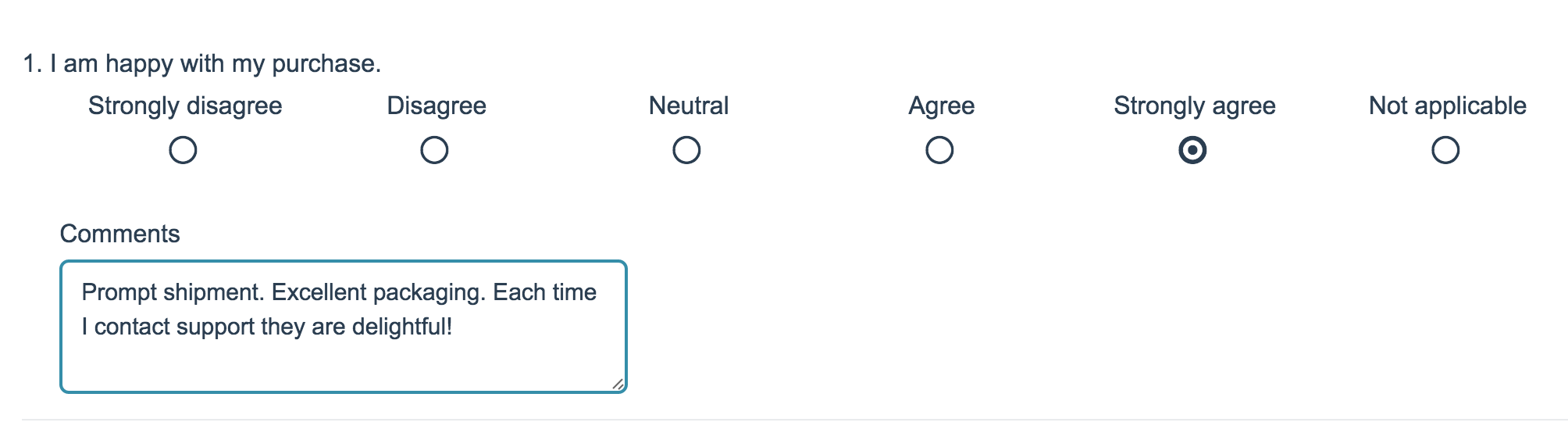
Compatibility
- All question types except for the Custom Group question are compatible with Comments!
- Data from Comment fields can be sent to Salesforce Marketing Cloud, Salesforce, via Webhook, and to Google Sheets!
- Comments work with Offline Surveys!
- Comments are not compatible with either add-as-needed questions or page piping.
- Comments are not available for display on the Individual Response Grid.
Add a Comment
- To add a comment field, edit your question and go to the Layout tab.
- Under Comments select the option to Allow comments for this question and click Save Question.
Require your Comment
Required settings for comments are separate from the overall question they are attached to. If you'd like to set up your comment field as required select the option to Require comments for this question.
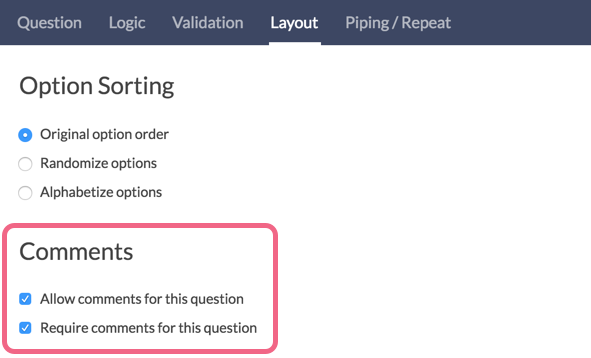
Layout & Text
Change and/or Translate the Comments Title Text
- To change or translate the title of your comment field, go to Tools > Text & Translations.
- Select your language (if you haven't translated into another language, click English) and then scroll to the question()s that have a comment attached.
- Change the text in the Comment Title field listed under the question. You can customize this text question by question.
Adjust the Comments Textfield Width
- To do so, go to Style > Layout.
- Under Widths/Sizing change the Comment Box Width to the width you desire (in pixels)! This will change the width of all Comment textfields in your survey.
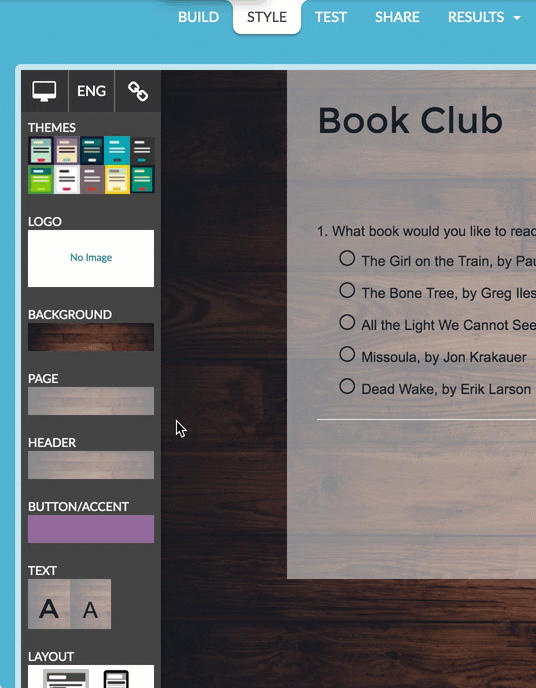
If you wish to change the size of a single Comment textfield you will need to add a CSS Class in order to apply some CSS to that question only.
- Start by editing the question with the Comment field you wish to affect.
- Go to the Layout tab and scroll to the CSS Class Name field and enter the following class name: comment-width.
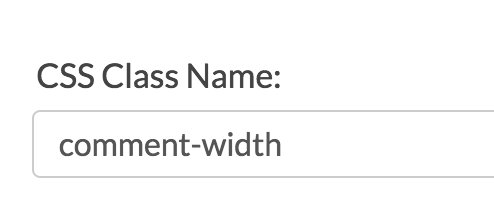
- Next, go to Style > HTML/CSS Editor > Custom CSS and paste the below CSS. Adjust the pixels for width and height as you desire.
.comment-width .sg-input-comment { width: 600px; height: 200px; }
Comments in Reports & Exports
Comments show up as part of the overall question via Results > Individual Responses.
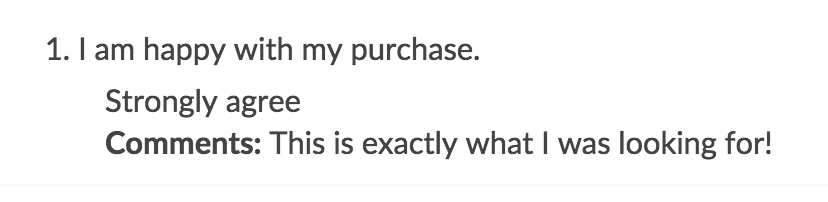
Standard Report
Comments will be automatically included in your Standard Report as a separate element that follows the question it was appended to.
Legacy Summary Reports
Comments will need to be added upon creation of a Legacy Summary Report.
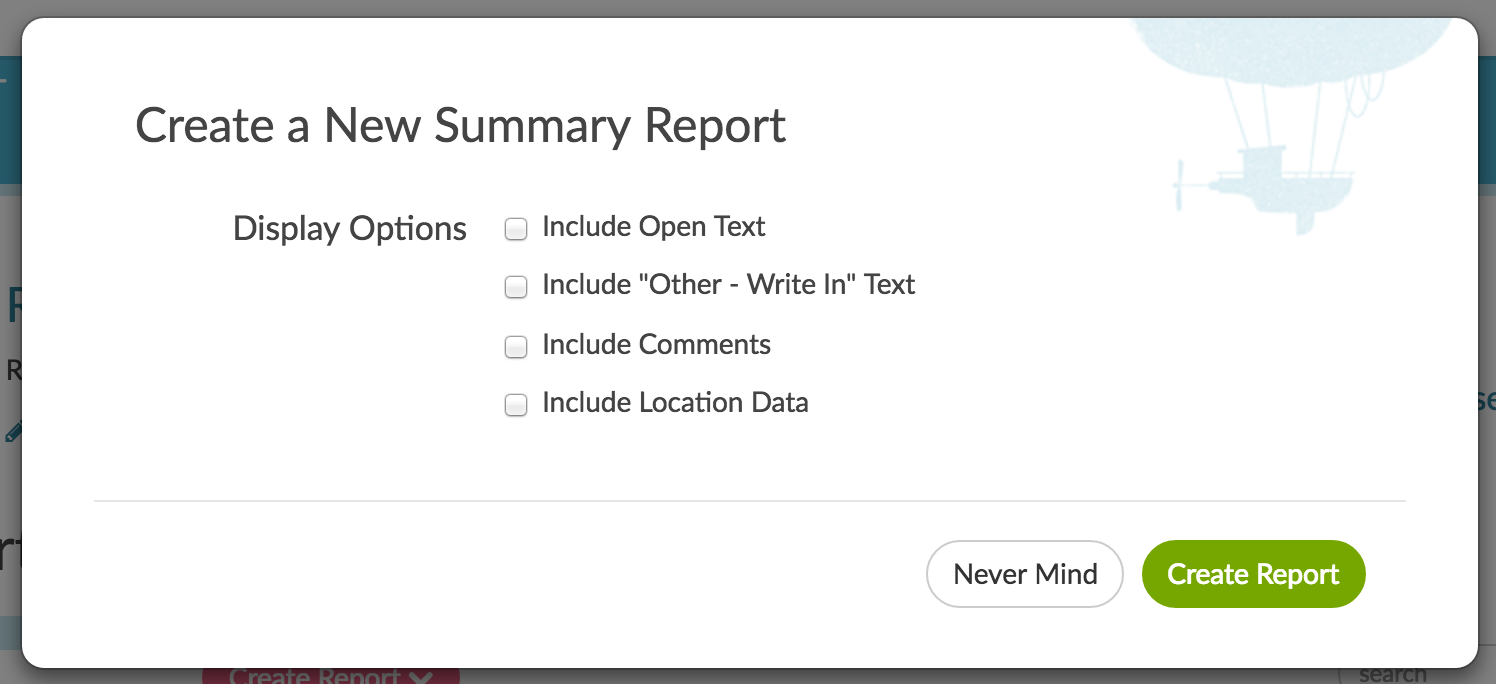
CSV/Excel Exports
The CSV/Excel exports will display comments fields in the column just after your question.
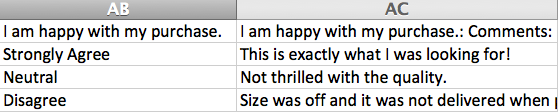
Open Text Analysis
Questions with Comments attached, even those that are not open-text, will display in the Open Text Analysis tool for analysis.
FAQ
What is the difference between an essay question and comments?
The benefit to using comments is that the comments will be associated with this particular question. If you use an essay question instead, the data will be treated as a separate question.
Can logic be used to conditionally display Comments?
Comments cannot be conditionally displayed. Instead you can add an Essay question and set up question logic to determine when it displays. This is covered in our Collect Follow-Up Comments When Rating is Negative article.
Are Comments available via the API?
They are! Please check out Survey Response Object Documentation for more information.
Are Comments available in SPSS exports?
Comments are not available for export to SPSS. As an alternative, if you plan to export to SPSS, we recommend using a follow-up essay question instead.
Is there a word/character limit for Comments?
Comments do not have a word/character limit. If you need to have a word or character limit we recommend adding a Essay question instead.
Can I change the title of my Comments fields?
Yes, you can use the Text & Translations interface to update the titles of your Comments fields.
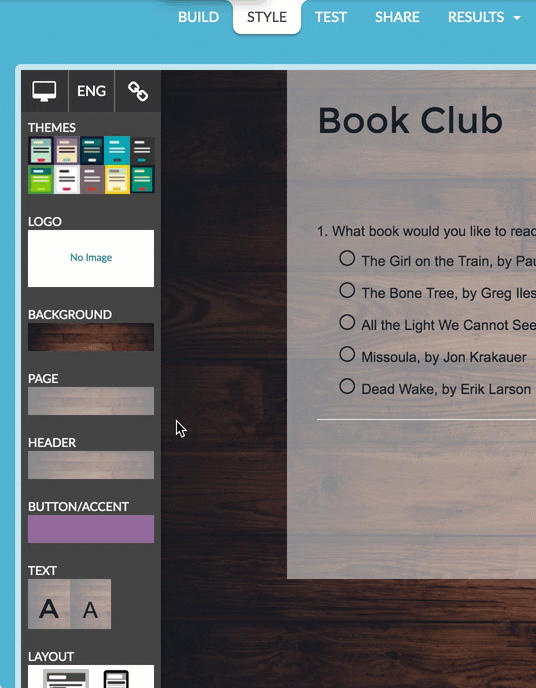
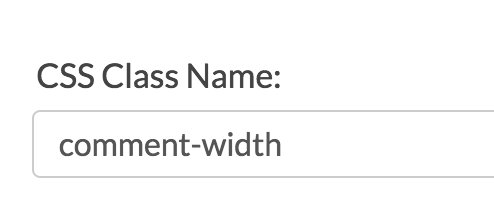
— Mike.cordeiro on 07/06/2020
@Artem: Thank you so much for reaching out to our help page!
Regrettably, there is not a bulk way to change the comments to another question all at once with one change. One does have the ability to make changes to Comment title text via translations, but this requires manually changing each comment title field. Follow the link below for more information on texts and translations:
https://help.surveygizmo.com/help/translations
I hope this helps!
Mike
Technical Writer
SurveyGizmo Learning and Development
— Artem on 07/01/2020
Hello! Is it possible to somehow change the "Comment" to another text in all questions at once? Now I have to edit each individually - this is not very convenient in my case.
It would be nice if, when choosing the "Comment" checkbox, the text changes to another, which I need.
Admin
— Dave Domagalski on 08/23/2019
@John: Thank you for the kind words!
I'm happy to hear that this feature has served you well.
David
Technical Writer
SurveyGizmo Learning & Development
— John on 08/23/2019
I love this feature, especially that it is fairly easy to change the wording of the comment language.
Admin
— Dave Domagalski on 10/11/2018
@Holly: Thank you for exploring SurveyGizmo documentation content!
Survey respondents cannot see other respondents' comments (or other question answers) while taking the survey.
I hope this helps clarify!
David
Documentation Specialist
SurveyGizmo Customer Experience
— Holly on 10/11/2018
Can survey respondents see the comments of others?
Admin
— Dave Domagalski on 08/29/2016
@Daniel: Thank you for your questions!
You can indeed change the title of your comments boxes. Take a look at the following article for instructions:
https://help.surveygizmo.com/help/comments-text
Additionally, if you want to include a link that reads "Make Additional Comment", the best option would be to have an answer option labeled as 'make additional comment' that triggers a follow-up question via Question Logic:
https://help.surveygizmo.com/help/setup-question-logic
I hope this helps!
David
Documentation Specialist/Survey Explorer
SurveyGizmo Customer Experience
— Daniel on 08/29/2016
I have quite a few questions with comments but I don't want the user to think they need to add a comment to every single question. Is there a way to change the title of this type of comment to something other than "Comment"? I'd prefer it to say "Comment (Optional)". Alternatively, is there a way to make this type of comment into a link that reads "Make Additional Comment" and then immediately opens the text box if the user clicks on it. I'm hoping to make it less intrusive on mobile devices.
Admin
— Bri Hillmer on 07/11/2016
@Eseiver: Comments are not available for display in the individual response grid I'm sorry to say.
Bri
Documentation Coordinator/Survey Sorceress
SurveyGizmo Customer Support
— Eseiver on 07/11/2016
Is there a way to have comments display on the "individual responses" response grid?
Admin
— Dave Domagalski on 07/08/2016
@EShakti.com: Thank you for exploring SurveyGizmo Documentation!
It looks like you are wanting to add an "other, please specify" textbox. The following document should help:
https://help.surveygizmo.com/help/article/link/add-an-other-textbox
David Domagalski
Survey Explorer & Advanced Support Technician
SurveyGizmo | http://surveygizmo.com
— EShakti.com on 07/08/2016
Hi There,
Pls tell me, how to add a comment box with a question in the 4th option.
for eg: What is your age?
a)12
b)14
c)16
d) Comment box.
Admin
— Bri Hillmer on 11/06/2015
@Chris: You sure can! Here is our tutorial on changing the comments text:
http://help.surveygizmo.com/help/article/link/comments-text
Bri
Documentation Coordinator/Survey Sorceress
SurveyGizmo Customer Support
— Chris on 11/06/2015
Is there any way to change the title of the comment box? For example, instead of saying simply "Comments", "Comments and suggested improvements".
Admin
— Bri Hillmer on 08/12/2015
@Shirley: Logic is not available for comment. If you wish to only show a comment for certain answers you can set up a separate Essay question which will give you the ability to specify what conditions you wish for it to show on the Logic tab!
I hope this helps!
Bri
Documentation Coordinator/Survey Sorceress
SurveyGizmo Customer Support
— Shirley on 08/12/2015
Can I make the comment conditional? For example, a comment only required for a questions answered with unsatisfactory.
Admin
— Bri Hillmer on 07/13/2015
@Hilary: Thanks for yet another great question! I've added some instructions for how to target the size of a single comment textfield above in the Layout & Text question.
I hope this helps!
Bri
Documentation Coordinator/Survey Sorceress
SurveyGizmo Customer Support
Admin
— Bri Hillmer on 07/13/2015
@Raja: Thanks for taking a look at our documentation! You can change the text of error messages if you wish:
http://help.surveygizmo.com/help/article/link/change-required-messages
This would change the text for the message for the entire survey however. If you wish to change the text of a single message this would require some JavaScript. If you have someone on your team that is fluent with custom scripting or JavaScript they might be able to build this for you. Here is our scripting documentation if you want to try your hand at this:
http://script.surveygizmo.com/help
Another idea would be to check out one of the websites below. These websites have developers available that can build these features for you.
www.odesk.com
www.rentacoder.com
www.guru.com
I hope this helps!
Bri
Documentation Coordinator/Survey Sorceress
SurveyGizmo Customer Support
— Raja on 07/13/2015
we have the option of requesting for comment based upon rating of a question. However if no comment is provided, system prompts with a comment "this question is required". While the system prompt should be "Response required for this question"
— Hilary on 07/12/2015
Hi--
Can I change Comment box size from one question to another? Or does changing the Comment box size change it for the whole survey? I'd like to have a small comment box for some questions, and a longer one for others.