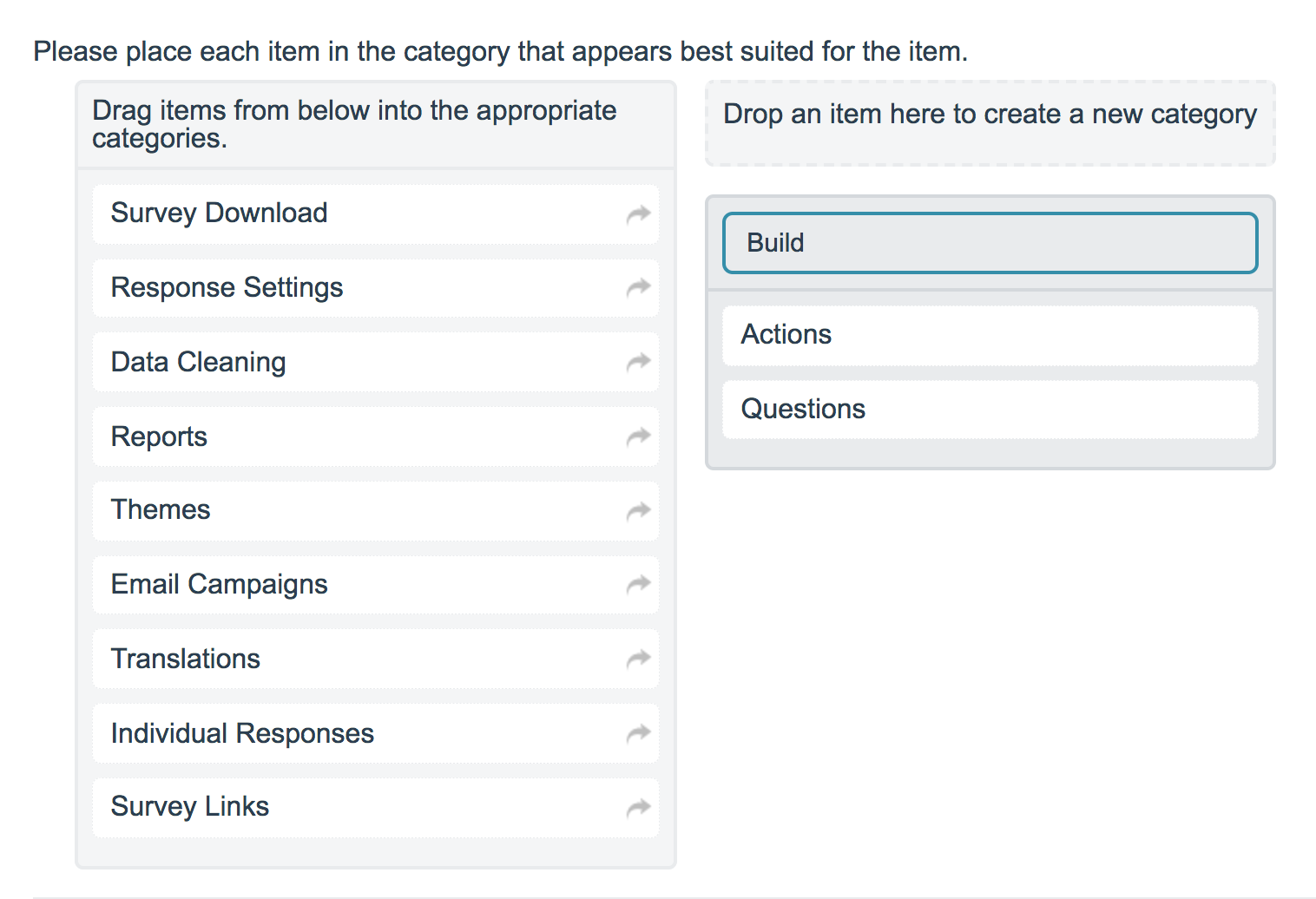
- Check it out in an example survey!
- Add a survey with this question to your account!
The Grouping (Card Sort) question type is interactive and allows respondents to categorize options by clicking and dragging Items into Groups of their choosing.
SurveyGizmo offers three versions of the Grouping (Card Sort) question:
- Grouping (Open Card Sort) - Respondents create their own groups in order to categorize items you provide in this version of the question. This tutorial covers this version of the question.
- Grouping (Closed Card Sort) - Respondents categorize items that you have specified into groups (categories that you have created).
- Quick Sort - Respondents categorize items that you have specified into predetermined groups. After being placed into a group, items are no longer available to be rearranged.
When To Use It
Use the Grouping (Open Card Sort) question when asking your respondents to place options into categories that they provide.
Compatibility
- This question is not compatible with Internet Explorer 8 and below.
- This question is not screen reader accessible.
Setup
- Click the Question link on the page where you would like to add the Grouping (Open Card Sort) question.
- Select Grouping (Open Card Sort) from the Question Type dropdown and enter your overall question text.
- Enter your Item names. These are the options that your respondents will be dragging/placing into groups (categories) that they create while answering this question. There will be 2 default item fields. You can delete these or customize them to get started.
Items can be text or images. Visit the Use Images as Answer Options article to learn how to add images.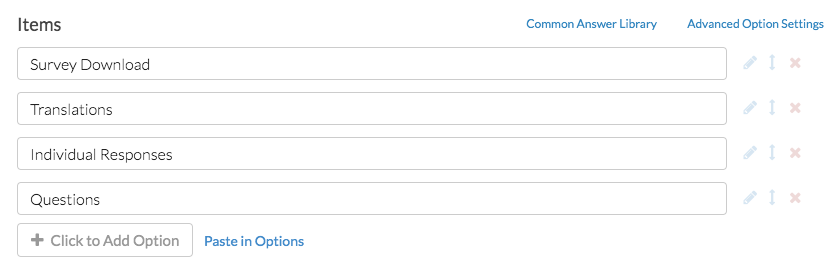
Layout Options
On the Layout tab, you can adjust how your Items are initially presented to your survey respondents.
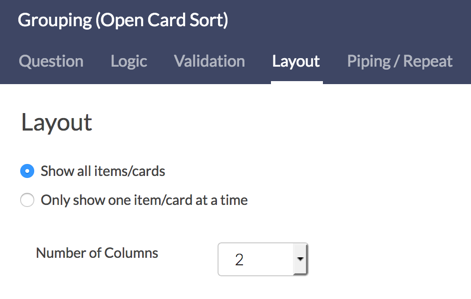
By default, all available Items are displayed to the survey respondent. If you prefer to show only one item at a time to your respondents, select Only show one item/card at a time. This will result in the following configuration:
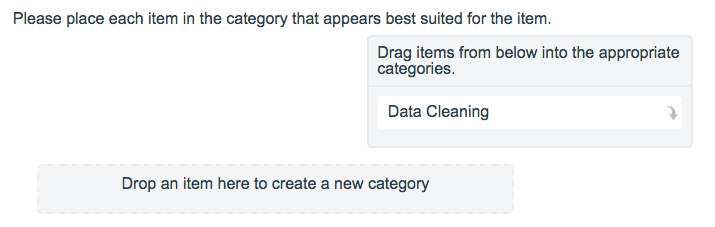
Number of Columns
You may choose to adjust how many groups are displayed per row. Adjust the Number of Columns option to select the number that best suits your display needs.
Customize Question Instructions
SurveyGizmo provides the following default instructions for the Grouping (Card Sort) question: "Drag items from the list below into the appropriate categories."
- If you prefer to provide your own custom instructions, the default text can be edited. Go to Tools > Text & Translations. Select the language where you want to make this text change and select the Messages section.
- Locate the item labeled Card Sort Instructions and edit the item to provide your own custom instructions. You can also update other standard messaging for the Grouping (Open Card Sort) question type (highlighted in the image above).
Learn more about updating standard survey messaging here.
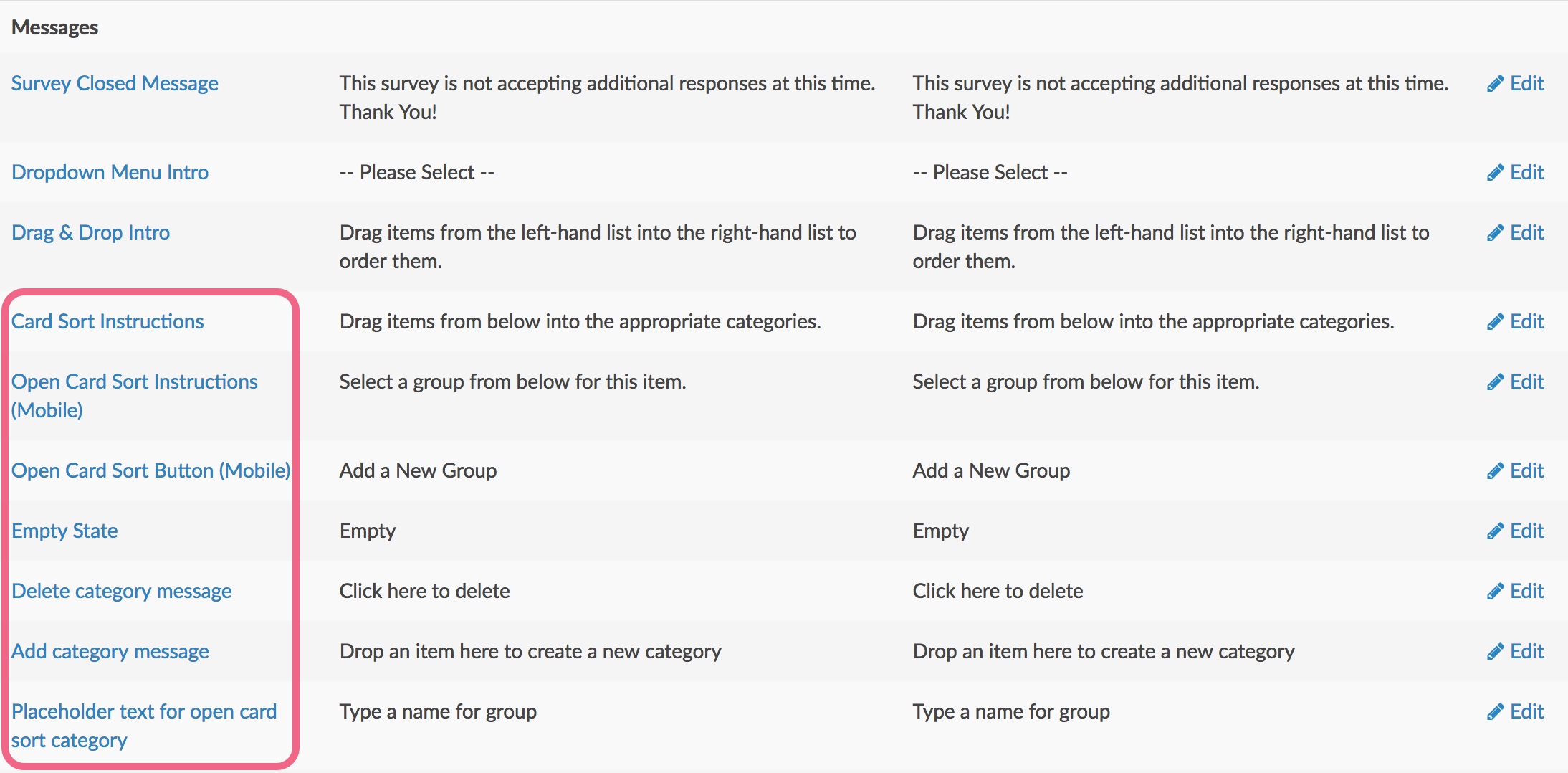
Survey Taking
On a desktop the Open Card Sort question works like so.
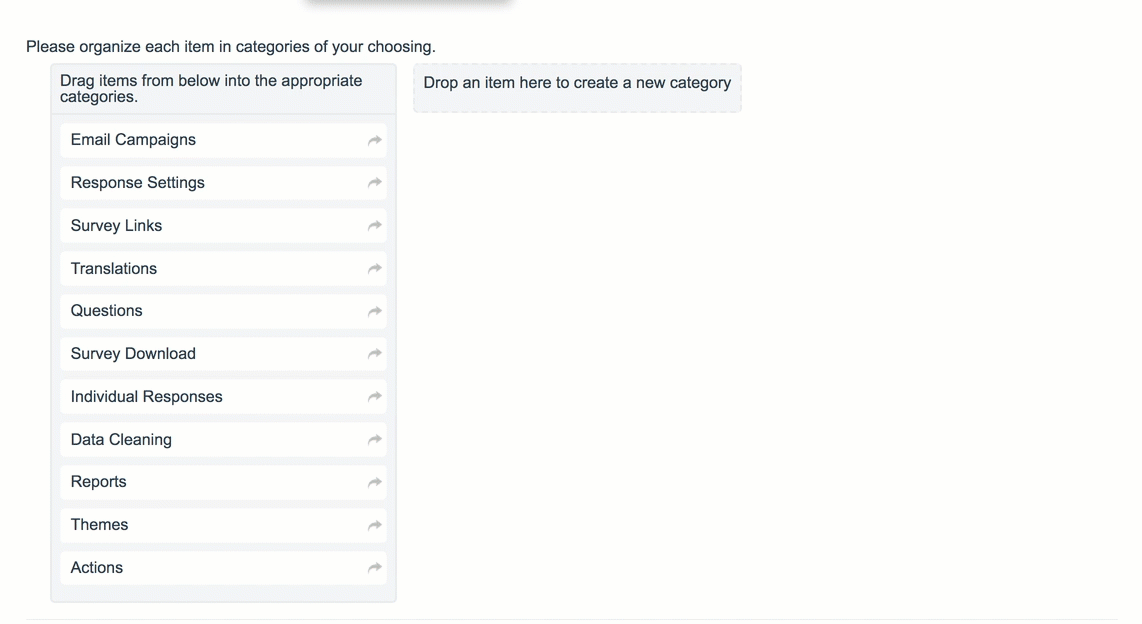
When optimized for mobile devices the display of the Open Card Sort question is quite different as mobile screens are much smaller and dragging and dropping is more difficult. As you can see each item is displayed one at a time. The respondent will key the group they wish to create and it will then show up as the an answer option that is automatically selected.
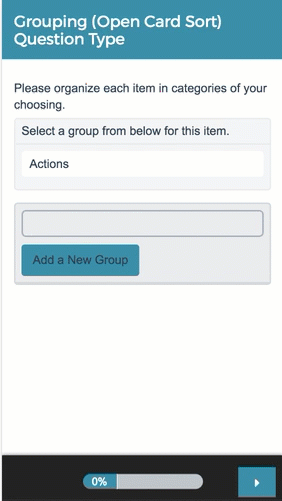
Reporting
Grouping (Open Card Sort) questions report as a Grid with a count and frequency for each Item and Group combination. The Groups created by your survey respondents are the row headers and the Items you provided for respondents to sort are the columns.
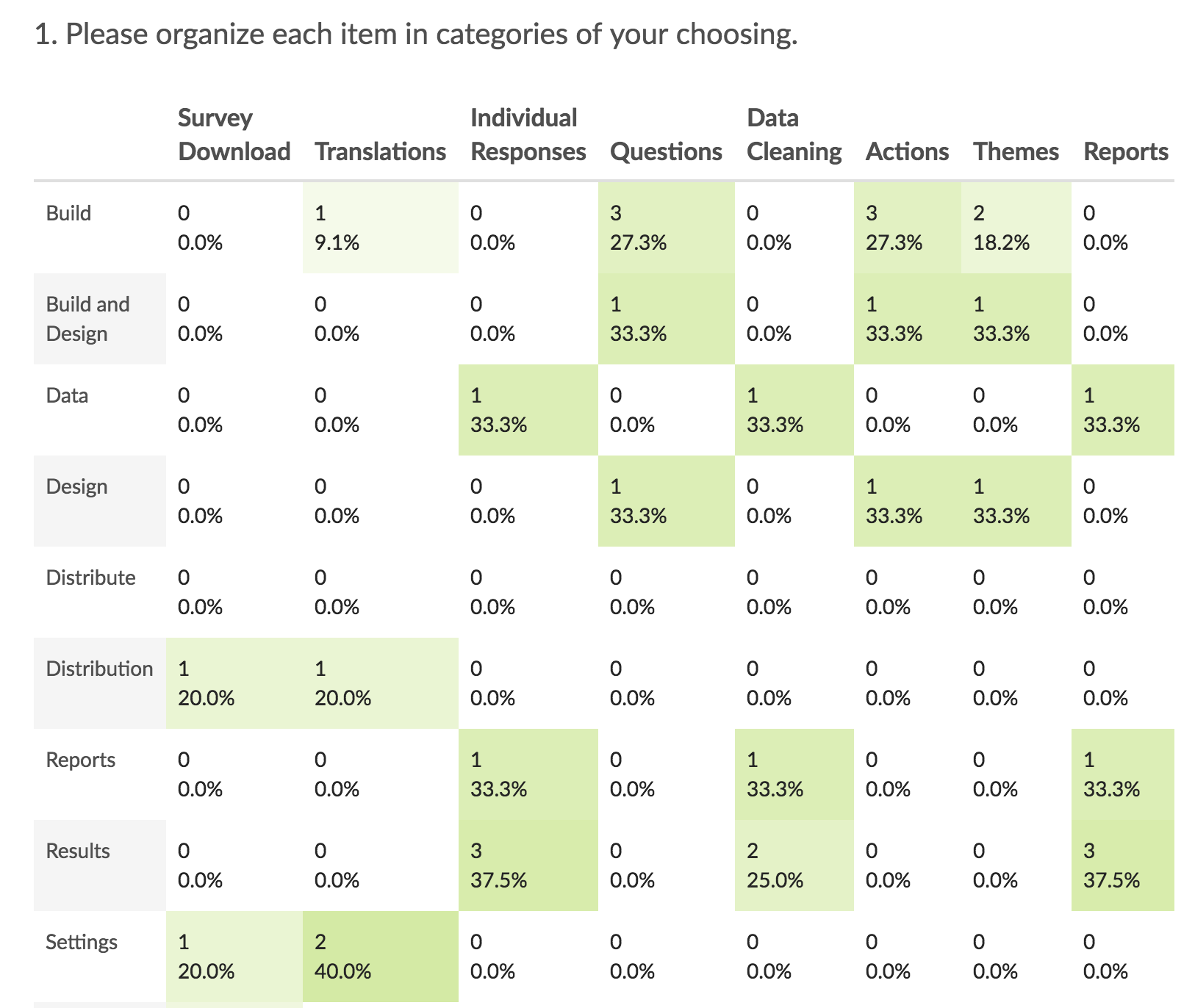
See additional compatible chart types
Within the Standard Report there are various chart types available for visualizing your data. The below grid shows which of the chart types Grouping (Open Card Sort) questions are compatible with.
See what other report types are compatible
The below grid shows whether the Grouping (Open Card Sort) question is compatible with each of our report types. If you plan to do some specific analysis within SurveyGizmo, this report compatibility chart should help you choose the right question types.
| Report Type | Compatible |
|---|---|
| Standard | |
| Legacy Summary | |
| TURF | |
| Profile | |
| Crosstab | |
| Comparison | (not available as source question) |
Exporting
The CSV/Excel export will display a column for each item, displaying the group name created for that item by the resopndent.
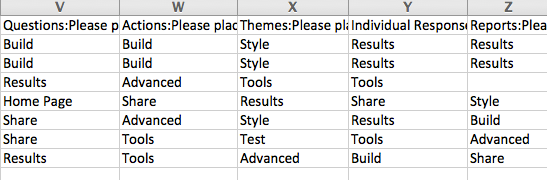
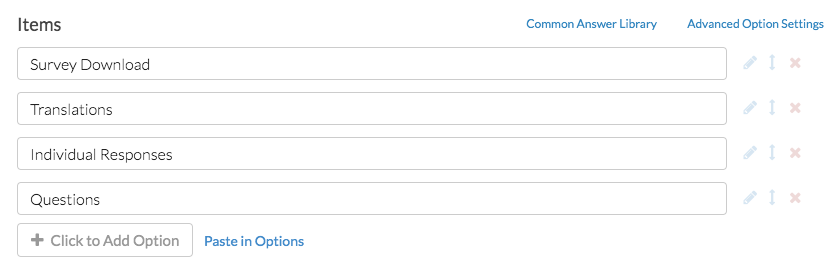



Admin
— Dave Domagalski on 09/09/2019
@Kramp: Thank you for your question!
I'm afraid that a merge code is not available to accomplish exactly what you are looking for with the Open Card Sort. This is due to respondents creating Groups dynamically as they answer the questions.
The Closed Card Sort and Quick Sort question types do allow to output this information via the question merge code:
https://help.surveygizmo.com/help/merge-codes#question-merge-codes
I hope this helps!
David
Technical Writer
SurveyGizmo Learning & Development
— Kramp on 09/09/2019
Is it possible to have a Merge Code for this question? For example, merge the specific response given for a group? Please help!