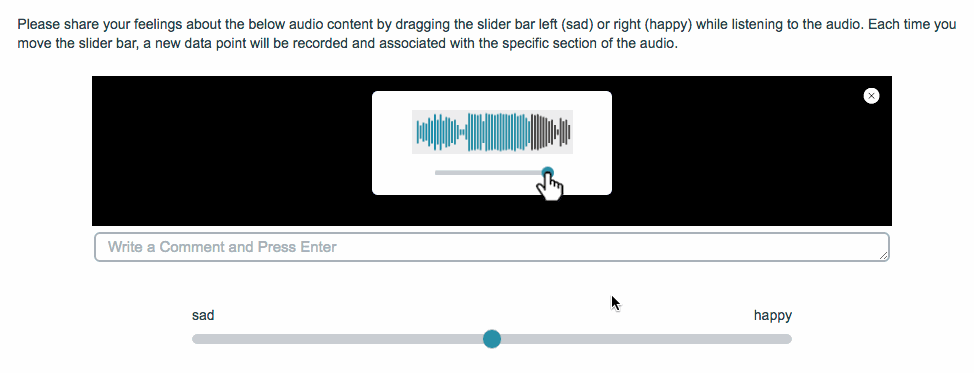
- Check it out in an example survey!
The Audio Sentiment Question Type allows your survey respondents to provide continuous feedback while listening to audio, by dragging a slider along a range.
If you would like to gather continuous feedback for video media instead, use the Video Sentiment Question Type.
When To Use It
Use the Audio Sentiment question to gather continuous feedback on audio media.
Respondents can react to the audio at any point while it is playing, by moving a slider. Each interaction with the slider is recorded and is time stamped for reports. You can also allow respondents to comment.
Setup
- Click the Question link on the survey page where you would like to add the Audio Sentiment question.
- Select Audio Sentiment from the Question Type drop-down and enter your overall question text.
- Paste the link to your audio into the Audio URL field.
If you need to host the audio file externally, you will need to make sure to enable Cross-Origin Resource Sharing (CORS) headers on the request. You can learn more about this specification at enable-cors.org. As an alternate option, you can upload your audio file to the SurveyGzimo file library and use the provided URL.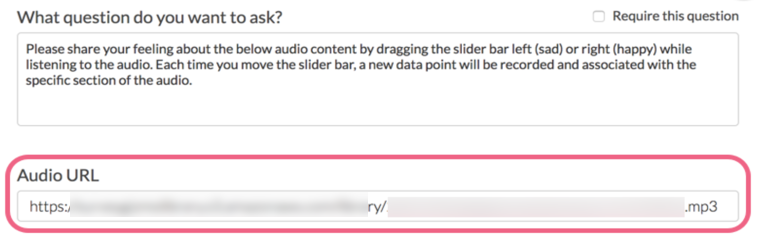
- Provide at least one Report Label. This will ideally describe the category that you are measuring along each slider. If for example, you are wanting to measure respondents' reactions on a scale ranging from sad to happy, your report label might be 'emotion'.
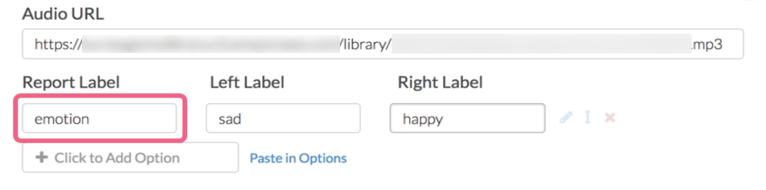 Think of the Report Label as a category name for each unique slider bar. Multiple attributes will result in multiple slider bars. The report label is not visible to your survey respondents while taking the survey, but is available to you when reporting on the collected data.
Think of the Report Label as a category name for each unique slider bar. Multiple attributes will result in multiple slider bars. The report label is not visible to your survey respondents while taking the survey, but is available to you when reporting on the collected data. - Provide Left and Right Labels for each of your report labels - these are labels that your respondents will see on either side of the slider bar while listening to the audio.
Best Practice Tip: Multiple Attributes
While you are able to add multiple report labels (sliders) to your Audio Sentiment question, consider that asking respondents to listen to audio and react to it along multiple sliders at the same time may be a bit overwhelming to some.Allow Comments
You have the option to allow your respondents to provide written comments while listening to your audio content. To enable this capability, edit the question and select Allow comments on audio sentiment under the Layout tab.
Your respondents will see a comment box below the audio player while listening to the audio.
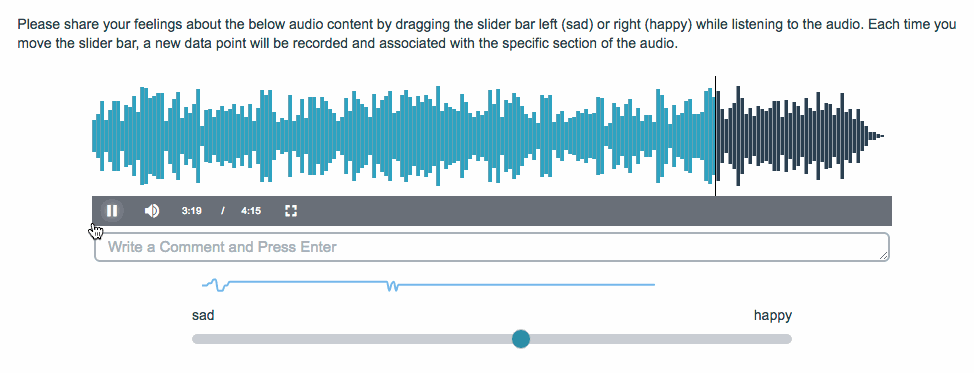
In order to submit a comment, your respondents can input text into the comment field and press the 'Enter' key. For reporting purposes, each comment will be time-stamped based on the point in the audio when the comment was submitted.
Note: The audio will pause automatically when a respondent clicks into the comment field.
Survey Taking
On a desktop and most laptops, the Audio Sentiment question initially appears as follows. An introductory gif plays automatically to familiarize respondents with the question interaction. Once the respondent is ready to view the video, they can click anywhere on the screen to close the gif.
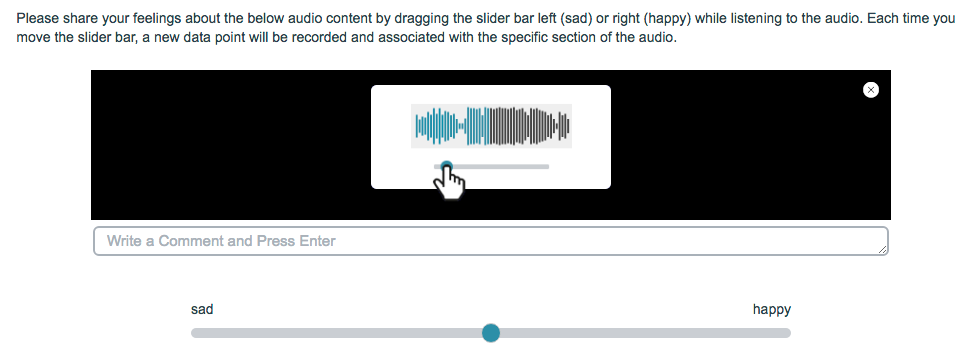
Once the gif has been closed, the respondents will see the audio player along with a slider bar for each of your attributes and the comment field (if enabled) below the audio player.
While listening and reacting to the audio, respondents will see a real-time sentiment (reaction) line chart below the audio player.
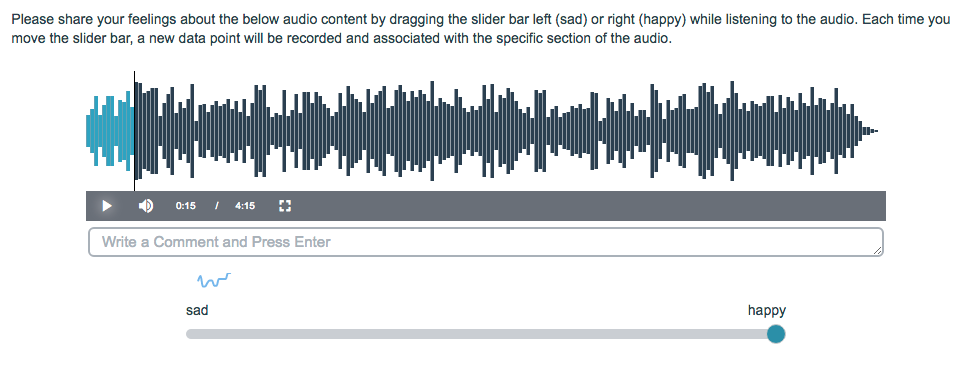
Mobile Compatibility
The Audio Sentiment question is not compatible with iOS devices. Respondents using Apple devices will be notified via the following on-screen message: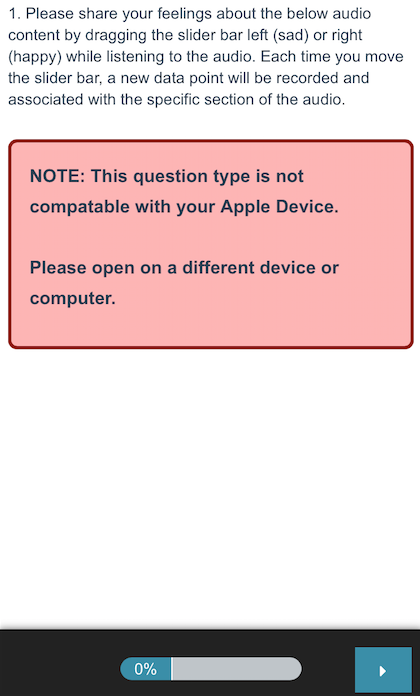
When optimized for mobile devices, the Audio Sentiment question looks quite similar to the desktop version. The right and left labels on the slider portion of the question are displayed above the slider itself to allow more space for this text. You will want to ensure that your text is short enough to display well on a mobile device.
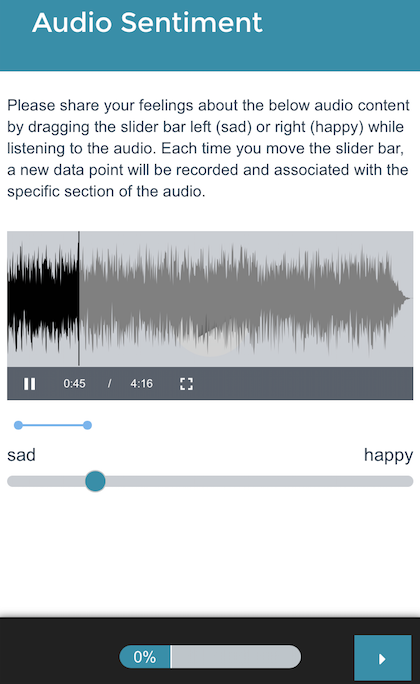
By default, survey questions show one at a time on mobile devices to prevent the need for scrolling on smaller screens. You can turn off this one-at-a-time interaction if you wish.
Reporting
In the Standard Report, the Audio Sentiment question reports as a Spline Chart (one chart for each report label) in conjunction with the audio player. The Spline Chart represents the average sentiment across all respondents (y-axis) for each second of the audio (x-axis). The y-axis values will range from -10 (left label) to 10 (right label).
The Time Dominant data reflects the amount of time (as a percentage) that the slider was shifted to one label or the other.
Note: The Time Dominant data shows the percentage for the left and right values only (the center value is not included). As such the percentage values shown will likely not total 100%.
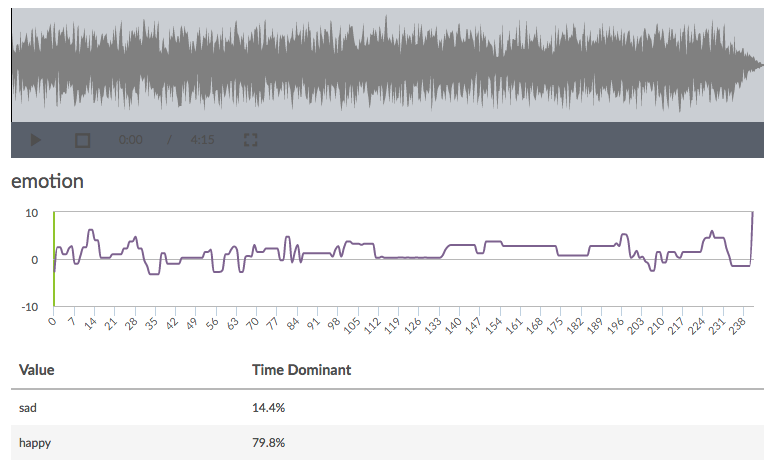
Click directly on any section of the Spline Chart to see the corresponding location in the audio. You can play the audio within the report and will see the audio track across the chart via a vertical green line.
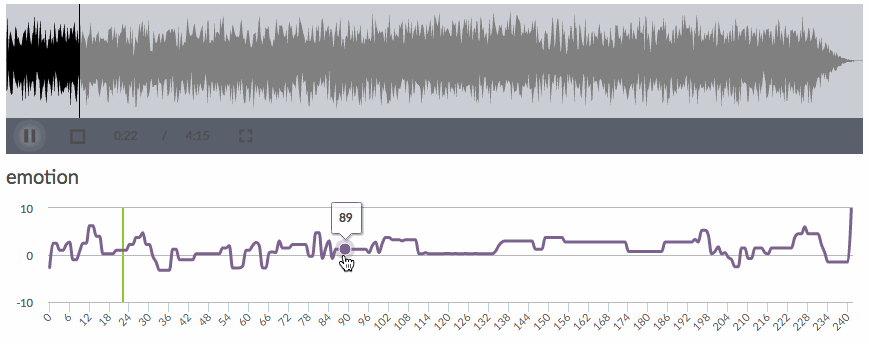
If you have enabled comments for your Audio Sentiment question, any comments provided by your respondents will be available as part of the report element. Each comment will be time-stamped based on the point in the audio when the comment was submitted. Click Show Responses to view the specific comments.
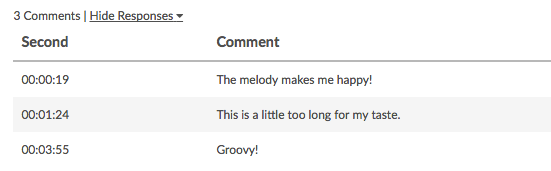
See additional compatible chart types
Within the Standard Report there are various chart types available for visualizing your data. The below grid shows which of the chart types Audio Sentiment questions are compatible with.
See what other report types are compatible
The below grid shows which of the report types Audio Sentiment questions are compatible with. If you plan to do some specific analysis within SurveyGizmo this report compatibility chart should help you choose the right question types!
| Report Type | Compatible |
|---|---|
| Standard | |
| Legacy Summary | |
| TURF | |
| Profile | |
| Crosstab | |
| Comparison |
Exporting
In the CSV/Excel export, the data is displayed as a single column for each report label.

The "duration" value refers to the length of the audio (in seconds). Each data point thereafter is presented in pairs such as "2":10 where "2" refers to the audio location (in seconds) and 10 refers to the slider value ranging from -10 (left label) to 10 (right label).
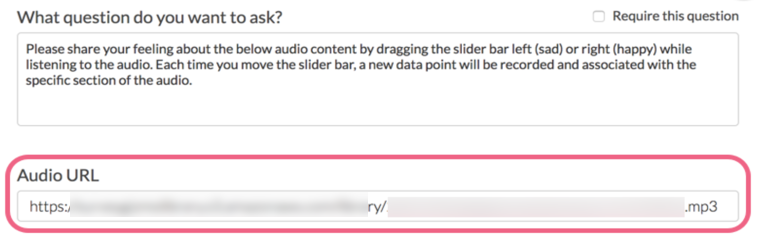
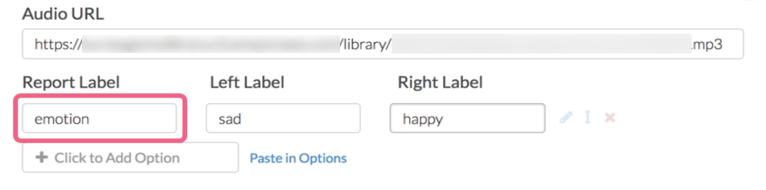 Think of the Report Label as a category name for each unique slider bar. Multiple attributes will result in multiple slider bars. The report label is not visible to your survey respondents while taking the survey, but is available to you when reporting on the collected data.
Think of the Report Label as a category name for each unique slider bar. Multiple attributes will result in multiple slider bars. The report label is not visible to your survey respondents while taking the survey, but is available to you when reporting on the collected data.

