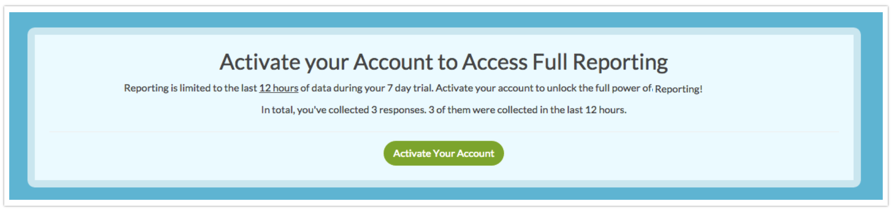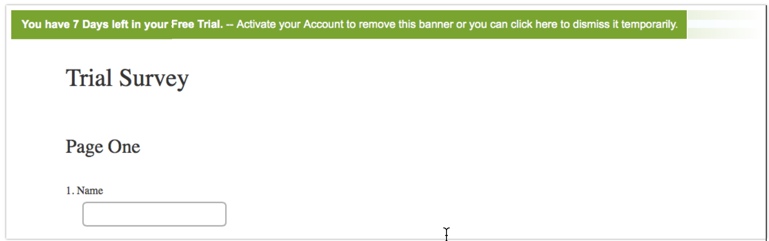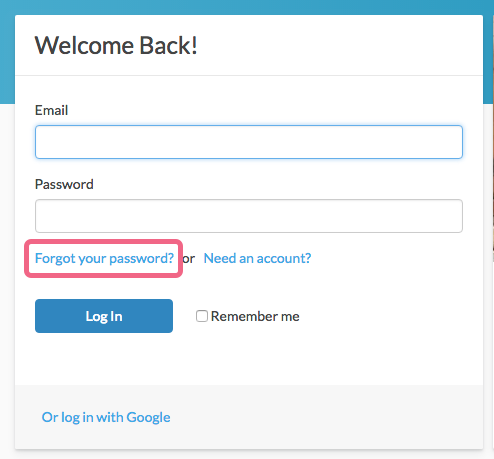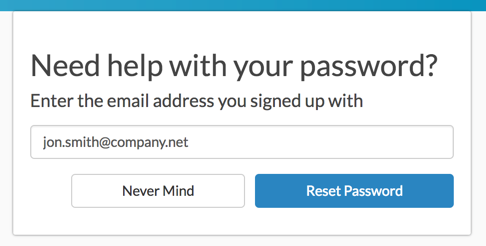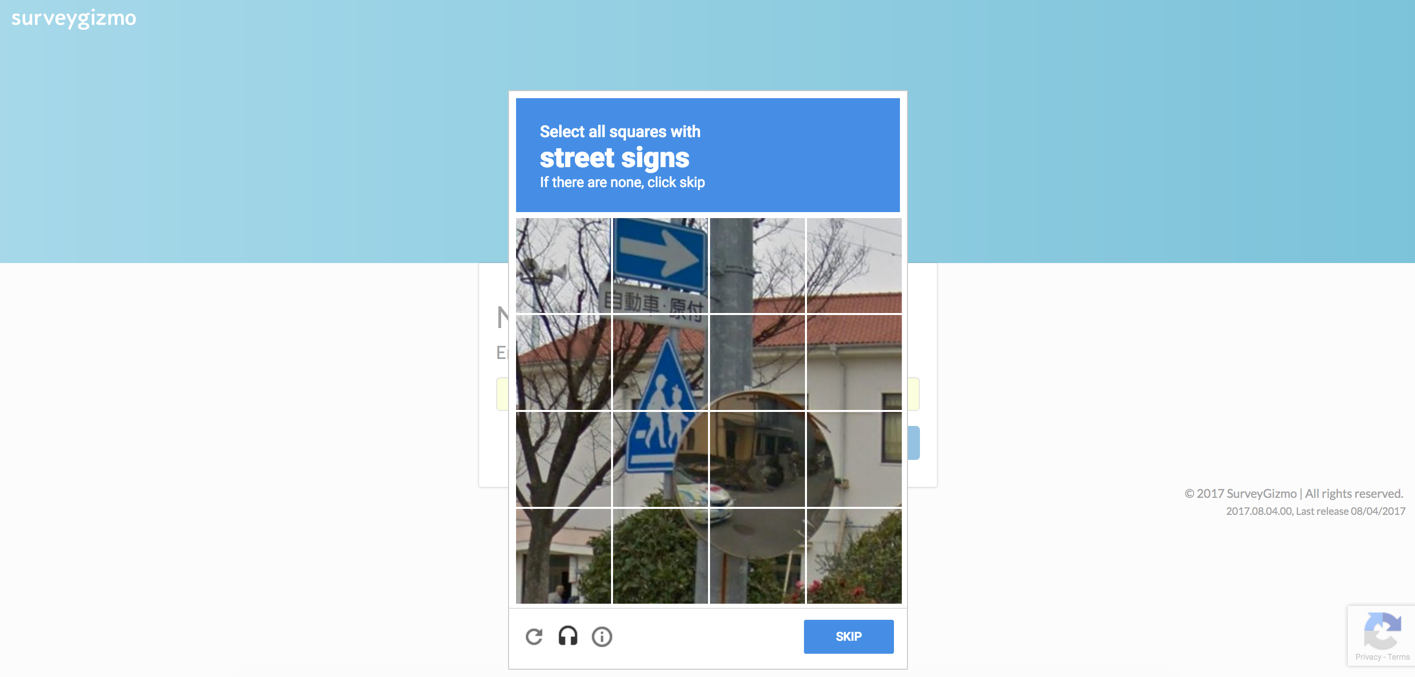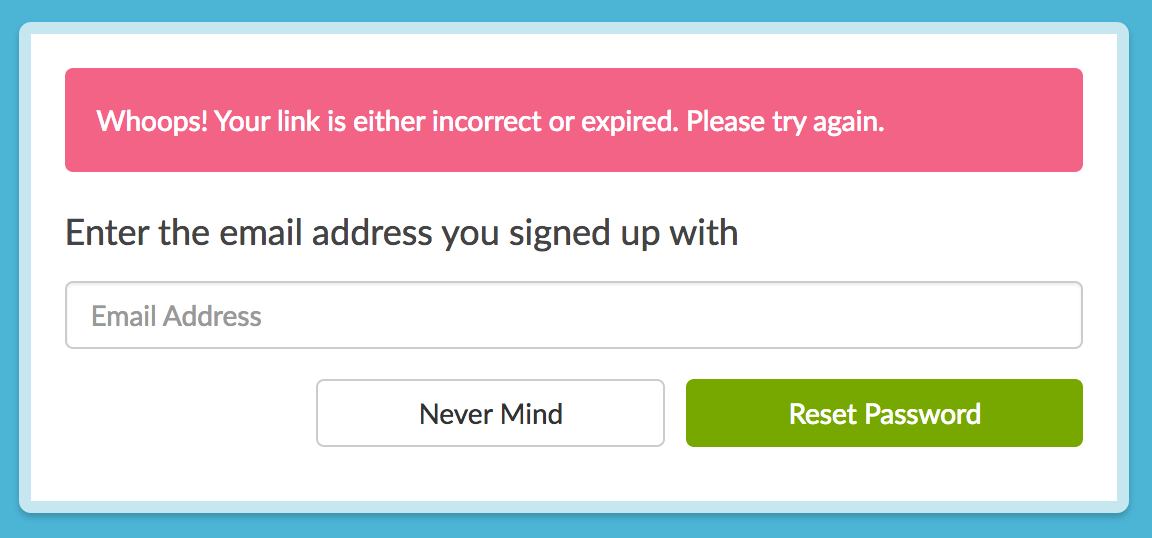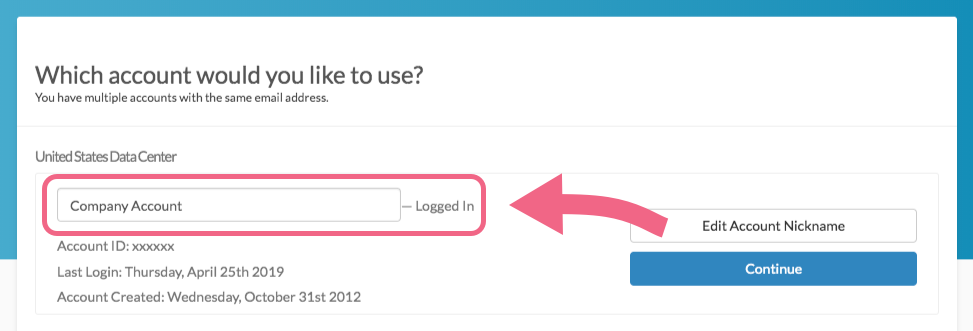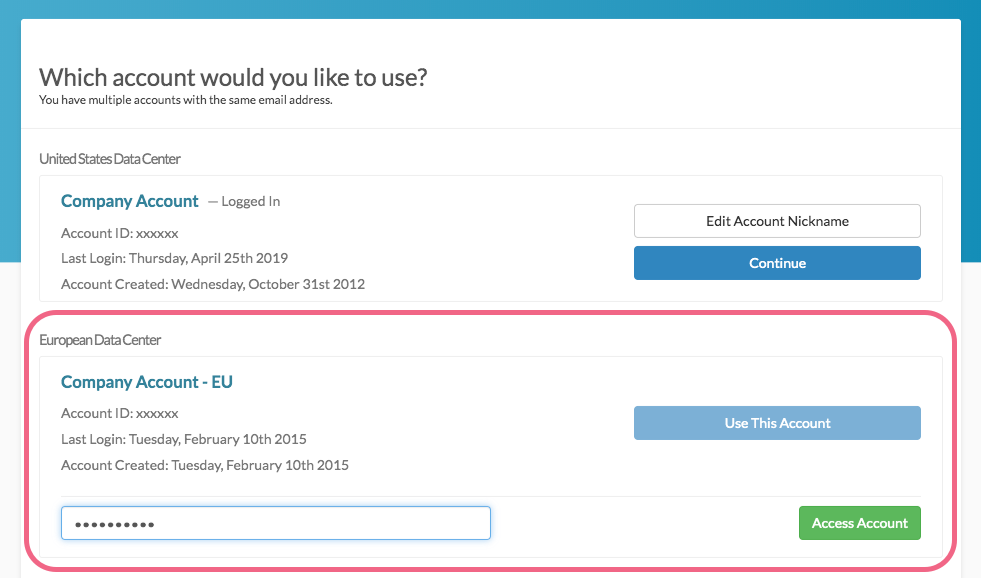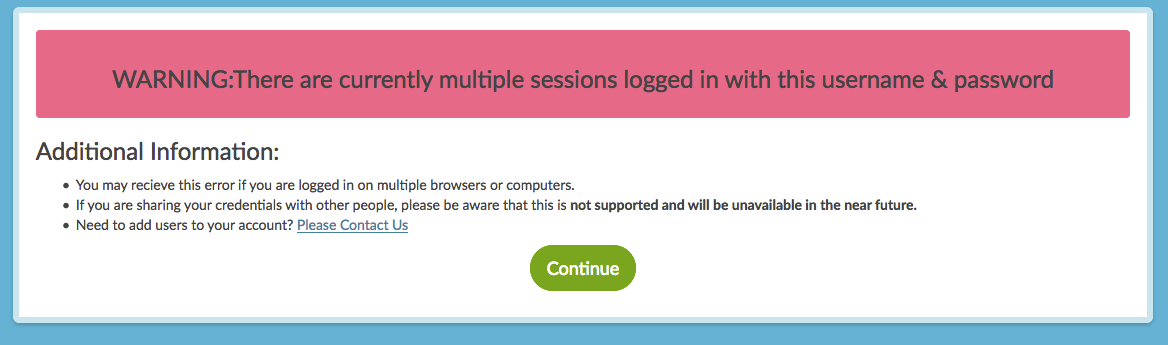Get answers to all your account and login questions and issues in this list of FAQs.
What features are available in a free trial account? Are there limitations?
Haven't quite made up your mind on whether you want to pay for survey software? Give SurveyGizmo a test drive with a 7 Day Trial.*
SurveyGizmo Trial Accounts are different than a SurveyGizmo Free Account. The trial allows for test-driving the features of one of the paid plans for 7 days. The Free account on the other hand, is an active account with some limitations. If you intend on using SurveyGizmo for free for an extended period of time, you can sign up for a Free account here.
To sign up for a free trial, go to our pricing page and click the Start Free Trial button associated with the plan you want to try out. You can also explore our Enterprise Packages by clicking the Contact Us button in the Enterprise column.
When signing up for a trial, you will be asked to provide some basic contact information. Here you will also need to provide your Email Address and Password, both of which you will use to log in to SurveyGizmo going forward.
Email Verification
As of September 25th, 2018, when you sign up for a SurveyGizmo trial account, you will need to verify your email address before you can begin to collect response data.
Until you verify your email, several features in your Trial account will be disabled:
- Share tab
- Results tab (including Individual Responses, Reports, and Exports)
- Invite Others to Test feature
- SurveyGizmo Rest API
Once the verification is complete you will gain access to these features.
Visit the Email Verification documentation for additional information and instructions.
Limitations
The following items are not available or are limited during the trial period. If you wish to use these features without limitation, you will need to activate your account.
- Email Campaigns - Only 5 contacts can be added and sent to. If more than 5 contacts are uploaded, only the first 5 will be added.
- Send Email Auto-responders
- Offline Mode - upload responses in batches of no more than 60 responses at a time.
- API - 60 calls per minute are permitted on trial accounts.
- Responses, Reports, and Exports - During the Trial Period, you will be able to report on the most recent 12 hours of data. You will need to activate your account to unlock the full capabilities of SurveyGizmo Reporting
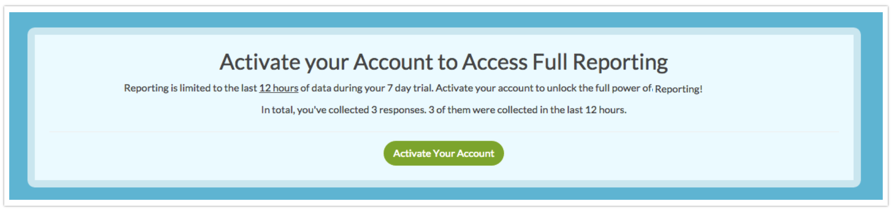
- During the trial period, any surveys that you have created will display a green banner indicating the trial status of the account.
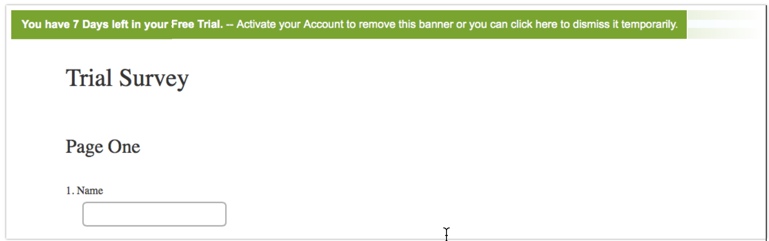
Can I switch my Free Trial to a different license to check out additional features?
Throughout the 7 days of your trial you will have the option to explore one of the other plans in the top navigation bar to the left of the Active Account button. Select a different plan by clicking the down arrow next to your existing trial plan. Then select a new plan to try and click Change Your Plan.
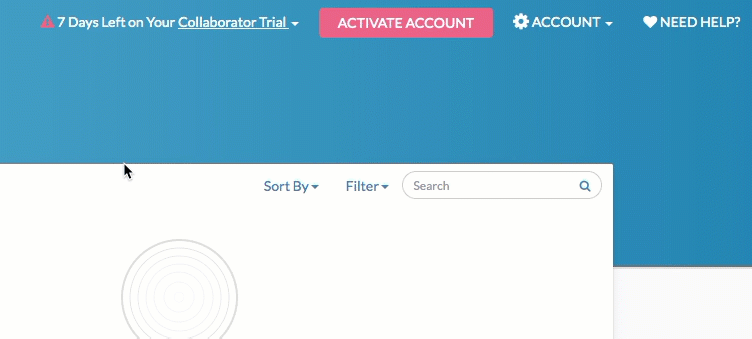
You may also run into a feature that isn't in your trial. This will be indicated by a lock icon. You can switch to try a new plan in any of these locations as well.
To do so, click on the lock icon. Next, click the Change Trial to x plan to Try it Out button. Your plan will be updated and you can try out the feature!
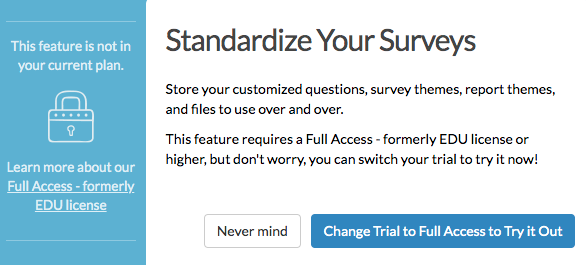
How do I activate my free trial?
To activate your SurveyGizmo account, you will need to submit payment.
SurveyGizmo accounts are available on a monthly or annual basis. During your trial period, you can click on the Activate Account button at any time to select your desired plan level and submit payment.
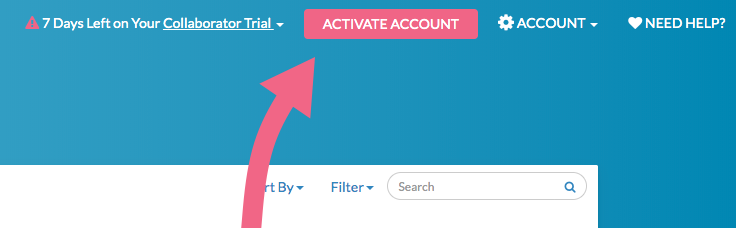
The following SurveyGizmo plans can be paid for in the application with a credit card (we also accept check and transfers as payment for annual accounts):
- Collaborator Plan
- Professional Plan
- Full Access Plan
Compare the above plans by visiting our pricing page.
Note: If you started a trial of a SurveyGizmo plan and would like to explore SurveyGizmo's Enterprise Packages, click Activate and the click the Contact Us button associated with the Enterprise Packages column.
You will be asked to fill out a short form and a SurveyGizmo representative will reach out to you to discuss!
What happens when my free trial expires?
When a SurveyGizmo trial expires, your surveys and any collected data are stored. These will be available when you activate your paid SurveyGizmo account.
How do I signup for a Free Plan?
Go to our pricing page. You will see all of SurveyGizmo's paid plan options. Scroll below the paid plan options and click the Create Account button associated with the Free Account.
What features are available on a Free Plan? Are there limitations?
We designed a free survey tool that is more similar to other entry level products – but still more generous than the competition. This tutorial will cover the high-level limitations of the SurveyGizmo Free Plan.
- Up to 3 surveys (active or closed) at a time
- The ability to collect up to 100 responses per survey
- Limited question types
- Reporting limited to Standard Reports (Excludes Individual Responses)
- Exporting limited to CSV/Excel Exports
Having trouble logging in?
Are you having trouble logging in? There are a couple of scenarios that might cause log in trouble.
You forgot your password
If you have forgotten your SurveyGizmo login password, you can reset your password via the login screen at:
https://app.surveygizmo.com/login/v1
- Click the Forgot your password? link found just above the Log In button.
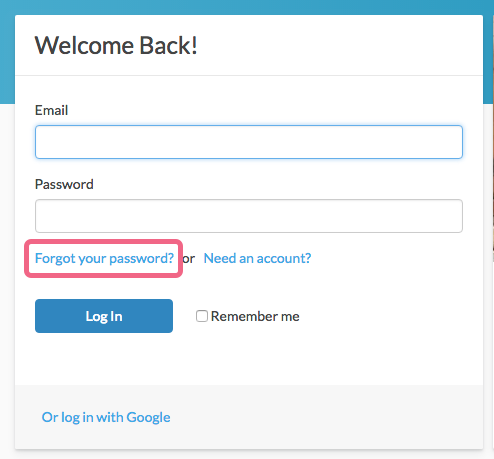
- Enter the email address associated to your SurveyGizmo user account. If you need to go back to the login screen, click Never Mind. Otherwise, click Reset Password to proceed.
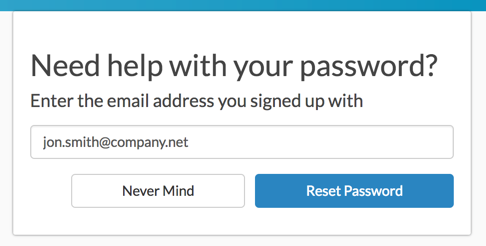
- For security purposes, you will need to complete a reCAPTCHA form to proceed. Follow the on-screen prompts and click Verify to finish. Once complete, an email with reset instructions will be sent.
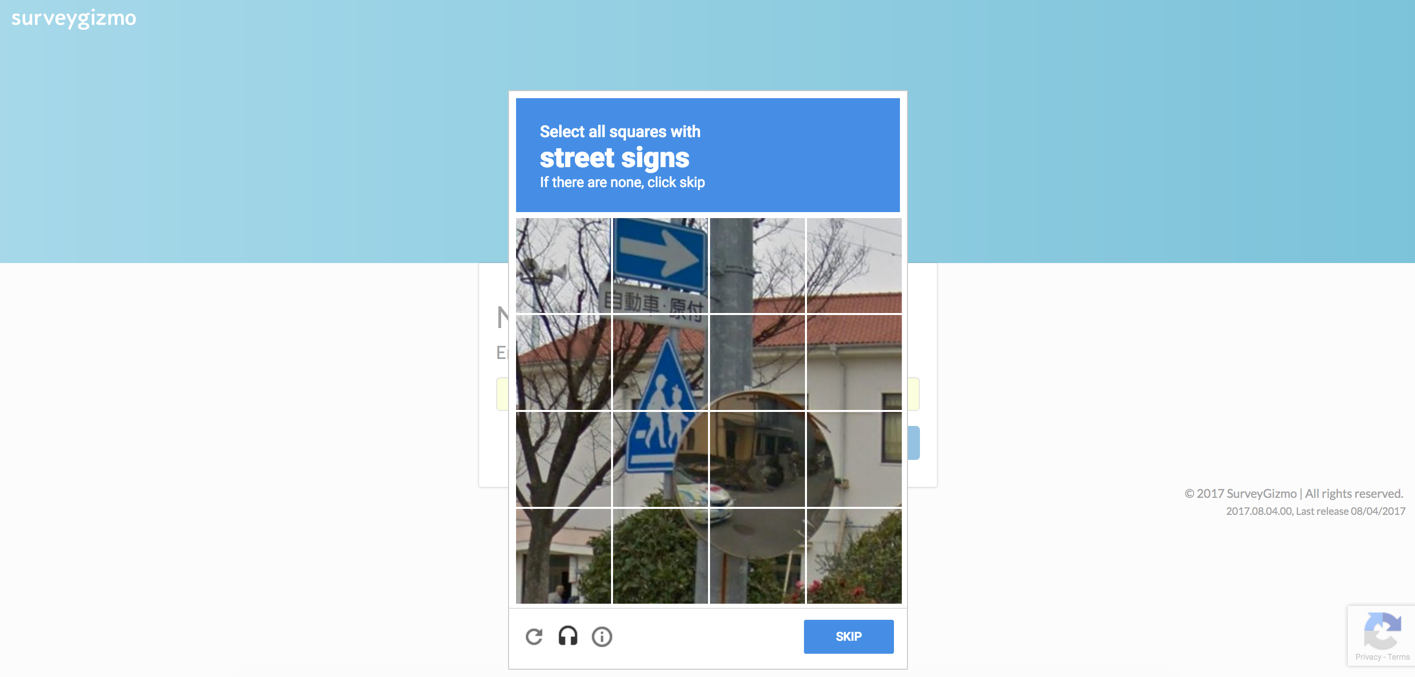
- Click on the password reset link within the email to create a new password. The link is valid until Midnight (EST). Once you click it, you will be taken to a page where you can set up a new password.
You can attempt to reset your password a maximum of three times, at which point you will be locked out of the system for 20 minutes before you can attempt again.
You're a new user added to an existing account
When you are added as a user on an existing account you will receive an invite email with a link to login.
- If you click this link straightaway, you will be taken to a reset password screen where you will set up your permanent password; after which, you will be logged in.
- If, however, you wait more than 24 hours to click the link, it will have expired. You will see a message that states Your link is either incorrect or expired. Please try again.
- To proceed, enter your email address and click Reset Password. Check your email and click the link to reset your password and log in!
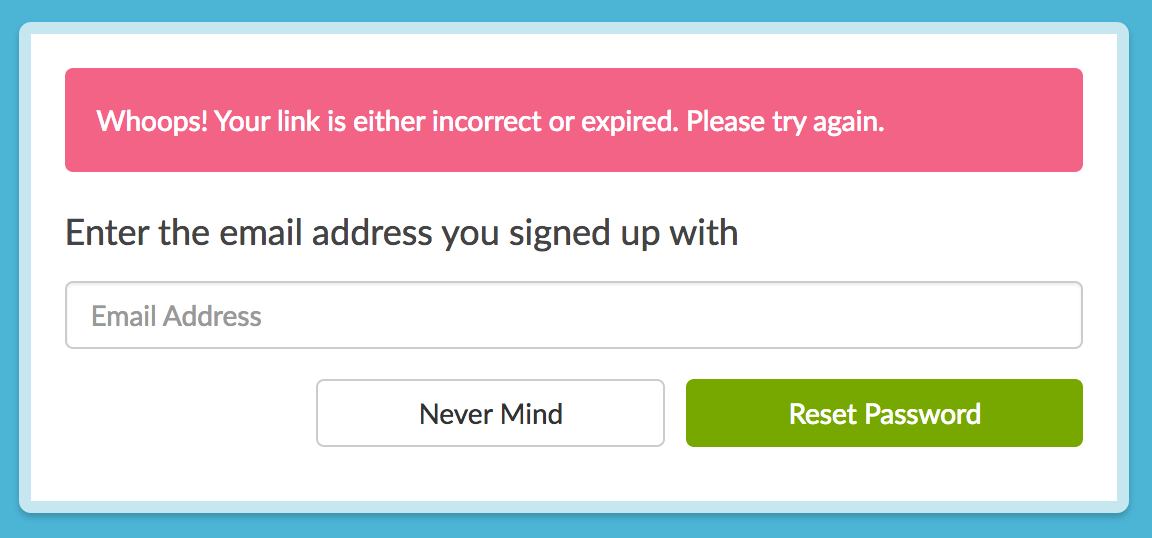
- To proceed, enter your email address and click Reset Password. Check your email and click the link to reset your password and log in!
You have multiple accounts with the same email address
- Perhaps you signed up for a trial awhile ago and are now a user on your company's account.
- Perhaps you are a consultant and have users with the same email address on multiple clients' accounts.
- Or, maybe you have accounts in different data centers (US, EU, CA) with the same email address.
The same email and password combination on multiple accounts can cause trouble. This happens more than you might think!
If you are using the same email on multiple accounts, our system will ask you which account (including which data center) you wish to log in to.
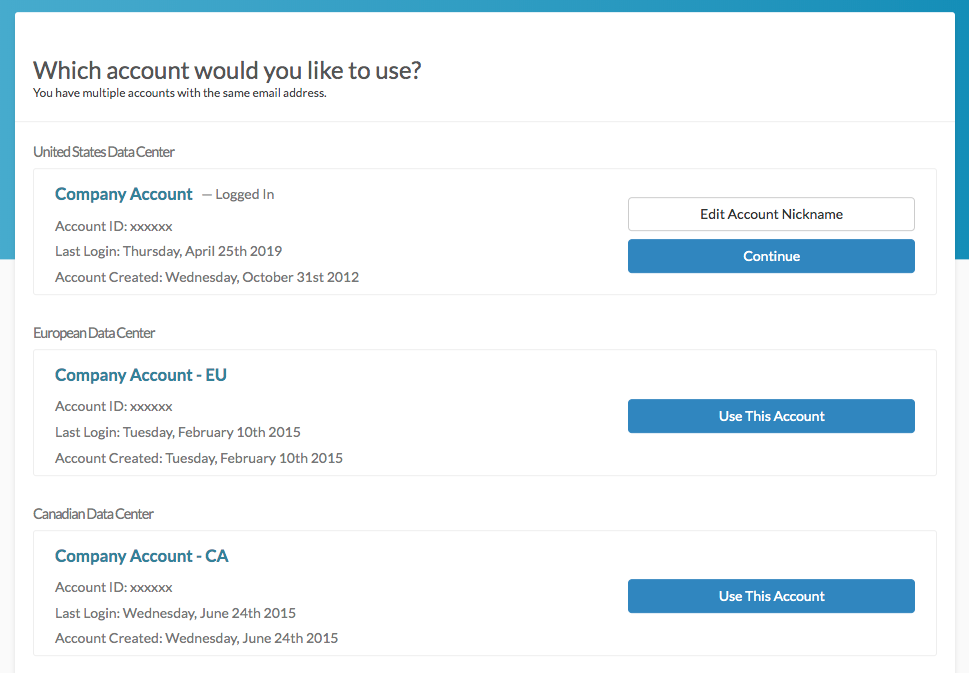
- You will initially be logged in to one account. Click the Continue button to proceed with this account. You also have the option of updating the Account Nickname at this point. If you want to change the nickname, click the Edit Account Nickname button and customize the nickname in the provided field.
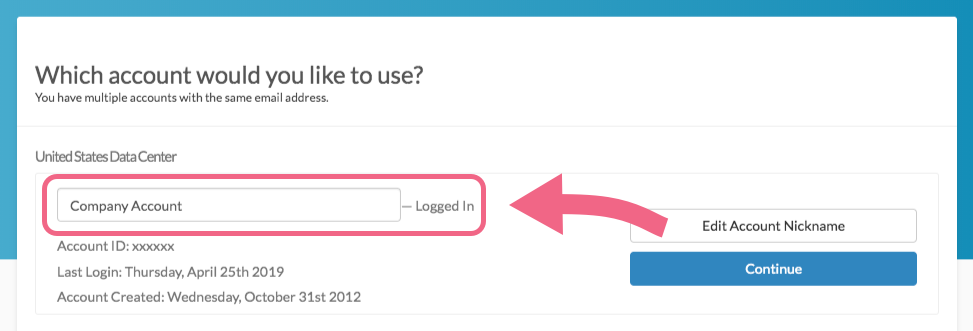
- If you prefer to log in via one of the other available accounts, click the Use This Account button associated with that account. Input the password associated with that account and click Access Account to proceed.
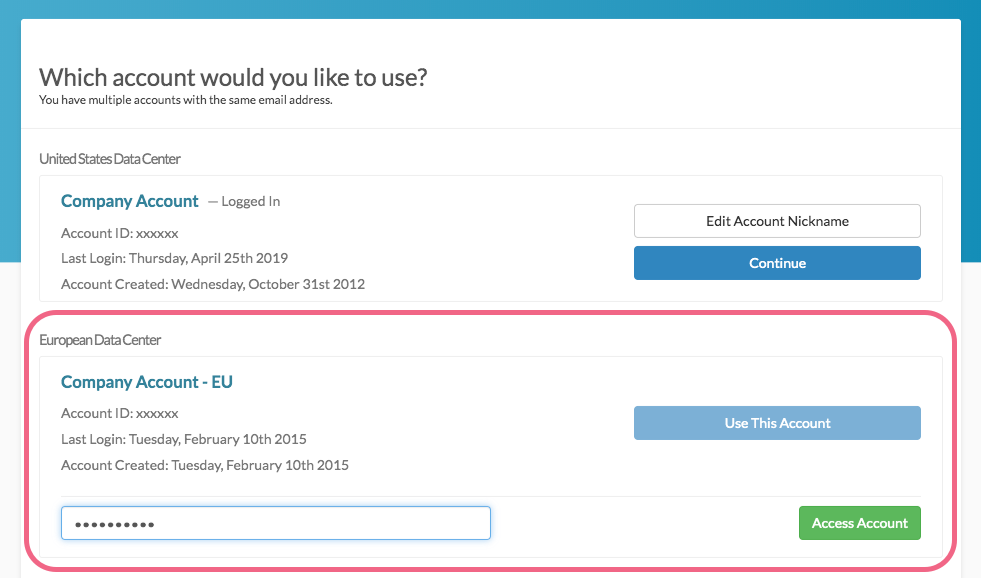
If you have multiple accounts with the same email address and request a password reset, you will receive one email for each data center where you have these accounts. For example, if you have accounts in the US and EU data centers that both use the email jane.smith@company.net, you will receive two password reset emails (one for US and one for EU).
Each email will have a separate reset password link for each account with that email address in a given data center. Click on the password reset link associated with the specific account which you wish to update.
Your user has been disabled
In multiple user accounts your SurveyGizmo account administrator controls who has active logins. If you are an infrequent user or were away on leave, it might be the case that your administrator disabled your user so that someone else can take advantage of your user seat.
If you are having trouble logging in, you may want to contact your SurveyGizmo Account Administrator and make sure that your login is still good. If you're not sure who that is, feel free to contact our Support Team!
Password Reset Considerations
- You can attempt to reset your password a maximum of three times, at which point you will be locked out of the system for 20 minutes before you can attempt again.
- The password reset link that is emailed to you is valid until Midnight (EST) on the same day that the email was received.
Why am I not receiving my password reset emails?
Are you or others in your organization having trouble receiving your password reset emails? You may need to whitelist Mandrill, the email service provider we use to send these emails.
Mandrill's IP ranges that are continuously updated as they add more servers for sending. Whitelisting by IP is generally not recommended since Mandrill's shared IPs may change without notice. However, if whitelisting by IP is the only option, you'll need to have your IT department check for the most up-to-date IP information in the TXT record for spf.mandrillapp.com. This information can be obtained using the following command:
dig TXT spf.mandrillapp.com
This record will be updated whenever new IPs are added to Mandrill's sending IP range. It is recommended that you periodically check to ensure that you have the current range used by Mandrill.
Why am I receiving a "There are currently multiple sessions logged in with this username and password" error message when I log in?
Are you seeing the below message about multiple sessions? Wondering why you are receiving this?
This generally happens when you share login credentials with other individuals in your organization; though it can happen if you are logged in on a different browser or computer. If you are sharing credentials, this is unsupported and will be prevented going forward.
Why can't I share login credentials?
While, in the past, we've looked the other way when users shared credentials; this can cause pretty serious problems in your surveys including overwrites of edits. Further, this is a violation of our terms and conditions; our plans are now licensed-based which means each user should have a license and thus their own login credentials.
How do I find my SurveyGizmo Account ID (CID)?
When interacting with SurveyGizmo staff, you may be asked to provide your Account ID number (often referred to as your CID). This number is available to Account Administrator users via Account > Summary > Account Overview.
The Account ID will be available as the second line item within the Account Overview page.
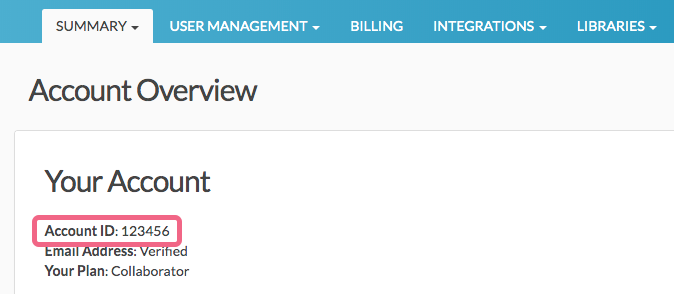
How do I change my login email address?
To change your login email address go to Account > Summary > My Preferences.
If you are an Account Administrator looking to change a user's login email address go to Account > User Management > Users. Find the user whose email address you wish to change and click to edit. Change the email address and click Save User. You can also change the Name and reset the user's password from here.
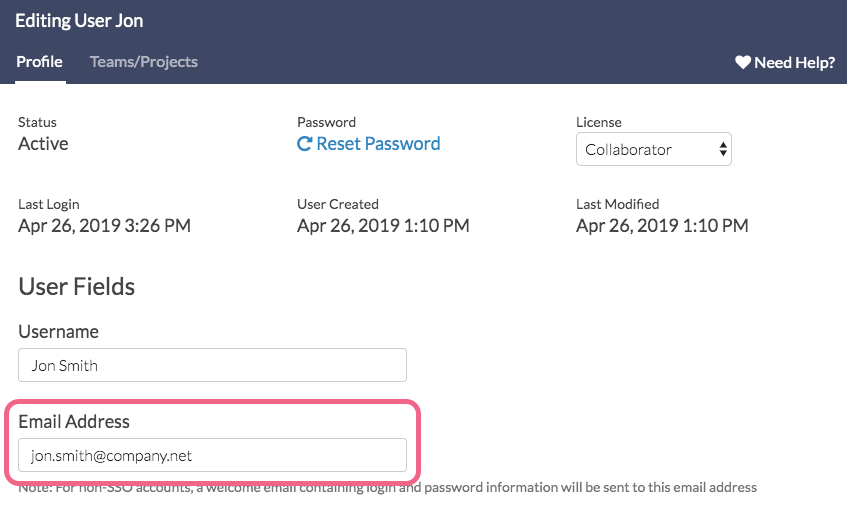
How do I change the SurveyGizmo Account Administrator to new email?
After personnel changes within your organization, you may need to change the Account Administrator to a new email.
If the current account administrator is still at the organization the easiest way to achieve this would be to have them log in and change their email address. Here is our tutorial on Changing a Login Email Address.
If the account administrator left the organization altogether, the easiest way to achieve this would be to have your IT department forward that individual's email address to you or someone else in the organization. Then, you can simply use the Forgot your password link on the login screen to receive a temporary password. Once you access the account you can then change the login email address. Here is our tutorial on Changing a Login Email Address.
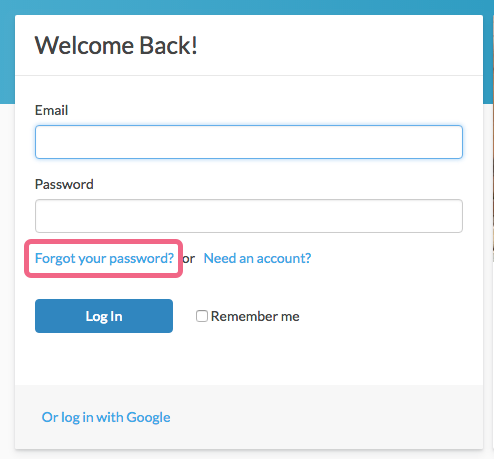
Finally, if none of these work for you, we're happy to help! Just fill out this Admin Change Request Form.
Here's what you'll need to complete this form.
- The account ID and organization
- A copy of your request on company letterhead.
- Contact information for the current admin and the new admin
How do I reset my password?
If you need to change your SurveyGizmo password, click Account > My Preferences. Then click the Reset Password button. A password reset link will be sent to the email address you see in this window.
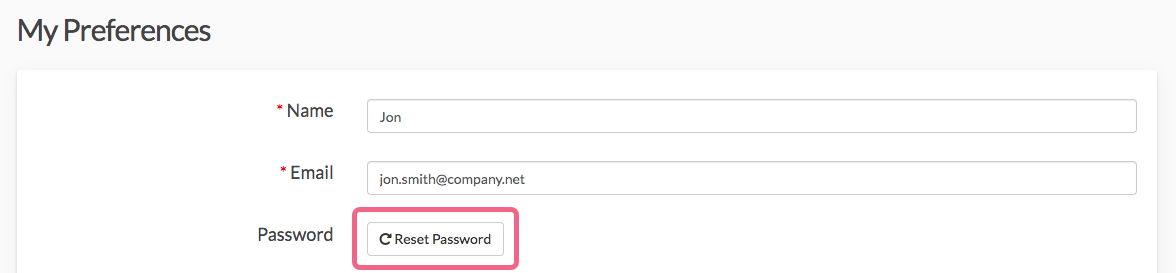
The link is valid for 24 hours. Once you click it, you will be taken to a page where you can set up a new password!
If you are having difficulties resetting your password, your Account Administrator might have put some advanced password security settings in place & forgotten to detail what the restrictions were. In those cases, reach out to the admin on your account for more information.
If all else fails, please contact our Support team and we'll get your password sorted out!
Why can't I see my survey on my home page?
Sorting out why a given user in a multi-user account is not seeing a survey on their home page can be a tricky problem to solve. Fortunately, this is problem is usually the result of one of two things:
1. The user is not assigned to the team that owns the survey.
To check if the team is the culprit go to the Advanced > General tab of the survey scroll to the Team Ownership field. Make note of the team that owns the survey and go to Account > User Management > Users and click on the user in question. Under Teams check to see whether that user is assigned to the team that owns the survey. To fix this either add the user to the team that owns the survey or change team ownership of the survey.
2. The user has limited project access set up on the Permissions tab.
If the above is not the problem, meaning you confirmed that the user in question is assigned to the team that owns the survey, check the user's permissions. Go to Account > User Management > Users and click on the user. On the Permissions tab check to see if there are ANY surveys listed under under Limit Access to the Following Projects ONLY. If there are projects listed here this means that the user has access to ONLY these projects regardless of the team/s they are assigned to. To fix this, simply click the red x icon for reach project to remove the restriction.
Why am I getting a "That email address is already in use" error?
Both when signing up for a new SurveyGizmo account and when adding users to an existing account you may run into the below error message telling you "that email address is already in use..."
SurveyGizmo does not allow a given email address to be assigned to more than one user record in the SurveyGizmo system.

Fortunately, there is often a way around this! You can append a plus sign (+) and any combination of words or numbers after your email address.
For example, if your email address is jon.smith@company.net you could set up your email address on a second SurveyGizmo account as jon.smith+2@company.net. Both email addresses will deliver any associated messages to jon.smith@company.net.
If this error is the result of an unused, trial/free account, you can delete the account. If you're unsure of the password use the Forgot your password? option in order to log in and delete the account.
Contact our support team if none of these solutions is an option for you!
Adding Users
If you encounter the "That email address is already in use..." error while attempting to add a user to your account, this means that the email address is already associated with a SurveyGizmo user.
Depending on the user's need/preference they will need to either update the email address that they are using for the other account, or provide you with another email to use for the account to which you are adding them. Contact our support team if none of these solutions is an option for you!
How do I log out of SurveyGizmo?
Are you finished working in SurveyGizmo for the day and searching for the Log Out button? The Log Out button is available at the bottom of the Account dropdown menu that is located in the top-right corner of the SurveyGizmo application.
How do I move a survey to another account?
Using the Survey Transfer Tool, Account Administrators can transfer a copy of their surveys, as well as, their corresponding responses and reports, from one account to another (including accounts in different data centers – US, EU, and Canada).
How do I transfer my surveys to the EU or Canadian server?
In case you missed it; we now have both an EU and a Canadian data center! Surveys can be moved/transferred between data centers using SurveyGizmo's Survey Transfer Tool. This tool is available for Account Administrators.
Does SurveyGizmo offer Multi-factor Authentication?
Multi-factor Authentication (MFA) is available for SurveyGizmo accounts as an add on. MFA can be enabled account-wide by the account administrator or can be enabled by each user who wishes to use it. Visit the Multi-factor Authentication tutorial for set up instructions.