We know that often the data our customers collect is highly sensitive and requires the utmost security. While for others, super-stringent security is not only unnecessary but also a nuisance. To accommodate our range of users, our password security settings allow administrative users to determine the precise level of security necessary to protect your SurveyGizmo account.
Available Settings
Before we talk about settings available, let's get on the same page with some definitions:
- Password Expiration: This is an account level setting, selected by a SurveyGizmo account administrator, that will automatically expire passwords after a certain time interval
- Password Reset: A password reset is a manual action taken by either the account administrator or the user to change the user's password
Password Security Setting Options
Password Expiration
- Expiration Interval: Set a time interval for password expiration (e.g. 3 days to 12 months)
Password Reuse Limitations
- Password Reuse Rules: Disallow password reuse either by password history or interval of time elapsed (e.g. every X passwords or every X months/years)
Password Complexity Rules
Basic:
- Minimum/Maximum Length: Specify a minimum and/or maximum password length
- Require at least one upper and one lowercase letter: Choosing this option requires all users' passwords to contain at least one uppercase and one lowercase letter
- Require at least one number: Choosing this option requires all users' passwords to contain at least one number
- Require at least one special character: Choosing this option requires all users' passwords to contain at least one special character
Complex:
- Set up a complex rule (using Regex): You can specify your own password pattern using Regex - Regular Expressions
Additional Protection
- Password cannot contain SurveyGizmo user information (e.g. username, email address, user id)
Setup
- Go to Account > Summary > Security and Compliance.
- Expiration Interval - Choose an expiration interval from the menu (optional)
- Password Complexity Rules - Basic
- Choose a min or max length (if you wish)
- Choose from 3 basic settings (you know, if you want)
- Require at least one upper and one lowercase letter
- Require at least one number
- Require at least one special character
- Finally, indicate whether you want to restrict the use of SurveyGizmo user information

- Password Complexity Description - This is what displays to your users when creating a new password so they know what the password requirements are. You are responsible for this content, so make sure the rules are properly conveyed.
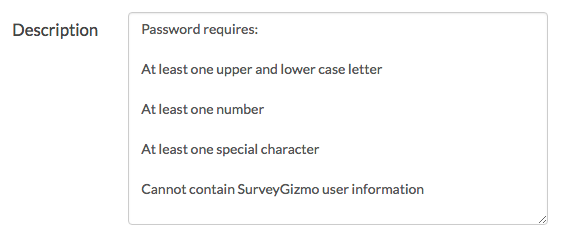
- Password Complexity Rules - Complex
Using Regex overrides all Basic Password Complexity Settings (min/max length, require upper and lowercase letters, numbers and special characters)- Specify a Regex (Regular Expression) Rule
- Indicate whether you want to restrict the use of SurveyGizmo user information
- Remember to provide a Password Complexity Description otherwise, your users will not know what the password requirements are!
How will new settings be applied to existing user passwords?
Should you choose to customize your users' password security settings, their existing passwords will be grandfathered until they are reset either by the account administrator or the user.
If you'd like for the settings to take effect right away, you have two options:
1. You'll need to manually reset all passwords (to do so go to your Account > User Management > Users. Select a user to edit and click Reset Password.
2. You can select the 3-day Expiration Interval to force a reset for all users in 3 days (if you're OK with waiting that long).
What will it look like for users?
The Password Complexity Description will display to the user when creating or resetting a new password:


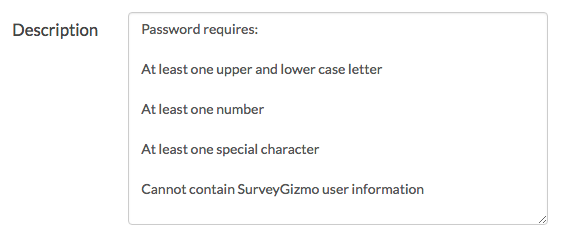
Admin
— Dave Domagalski on 07/08/2019
@Mai: Thank you for your question!
The options for deactivating/deleting your account will be different based on account type.
The below article should be a good place to start:
https://help.surveygizmo.com/help/cancel-account
I hope this helps!
David
Technical Writer
SurveyGizmo Customer Experience
— Mai on 07/07/2019
how do i deactivate my account