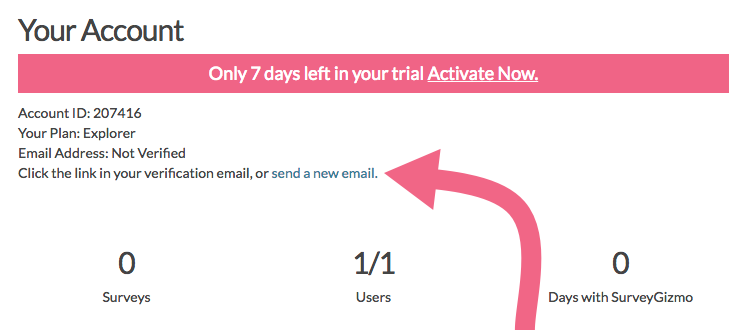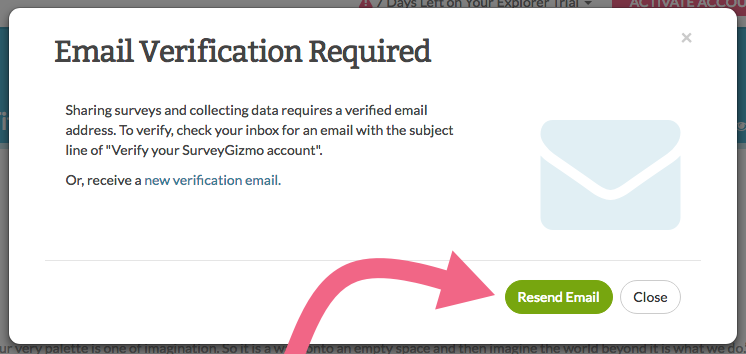As of September 25th, 2018, when you sign up for a SurveyGizmo trial account, you will need to verify your email address before you can begin to collect response data.
Until you verify your email, several features in your Trial account will be disabled:
- Share tab
- Results tab (including Individual Responses, Reports, and Exports)
- Invite Others to Test feature
- SurveyGizmo Rest API
Once the verification is complete you will gain access to the above-mentioned features.
Visit the Trial Account features and limitations article to learn more about your trial account.
How do I verify my email address?
Shortly after you sign up for a free trial, you will receive an email from SurveyGizmo which will contain a verification link. The subject of the email will be Verify your SurveyGizmo account.
- Click the Verify my account button in the body of the email to verify your email address.
- You will be redirected to SurveyGizmo and will have access to the previously disabled features.
Can I generate another verification email?
If you lose track of, or accidentally delete the initial verification email, you can generate a new email from a few locations within your SurveyGizmo account.
Account Overview
- Log in to SurveyGizmo.
- Navigate to Account > Summary > Account Overview. The Account Overview page will display information about your SurveyGizmo account.
- Within the Your Account section, locate the Email Address: Not Verified text. Directly below, you will see a link to send a new email.
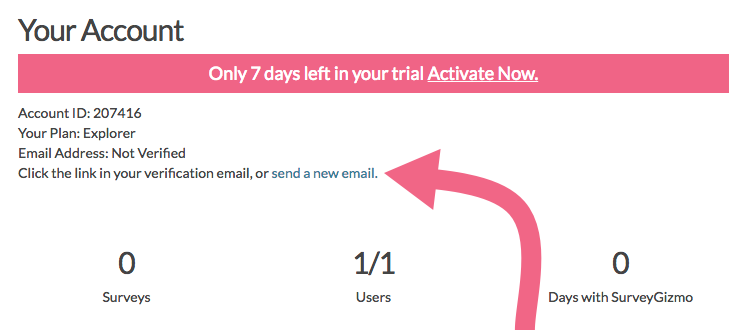
- Click the link to re-fire the account verification email. Once the email arrives in your inbox, click the Verify my account button in the body of the email to verify your email address.
Within a Survey
If you are working in a survey, you can also generate a new verification email there.
- Within the survey, click on the Share tab or the Results tab. If your email has not been verified, you will see an Email Verification Required pop-up.
- Click the Resend Email button to re-fire the verification email.
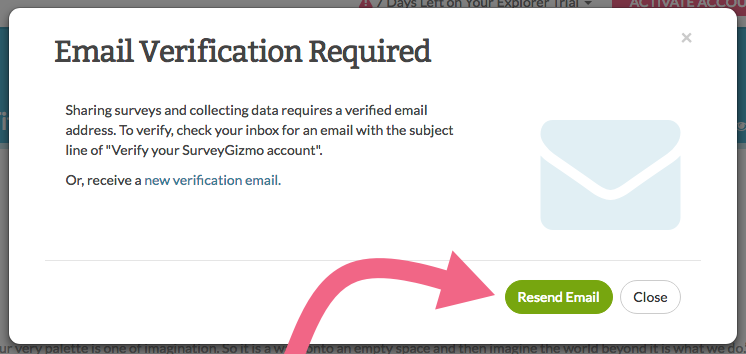
- You can also trigger this pop-up via the Test tab by clicking on the Invite Others to Test button.
- Once the email arrives in your inbox, click the Verify my account button in the body of the email to verify your email address.
FAQs
I can't find the verification email in my inbox, can you send me a new one?
You can generate a new verification email from within your SurveyGizmo account. Review the steps in the Can I generate another verification email section above.
I want to change the email I signed up with, how can I do this?
Log in to SurveyGizmo and access Account > Summary > Account Overview. Scroll the the Contact Information and click Edit. Update the email and click the Save . The email can only be changed 3 times before it must be verified. If you have gone over this limit, contact our support team for assistance.
Why do I need to verify my email address?
Email Verification is one of the steps that helps SurveyGizmo ensure that trial accounts are not created with the intention to distribute spam or perform other malicious activity.
What happens if I don't verify my email address and proceed to upgrade to a paid account?
You will be able to upgrade to a paid account, however, you will not have access to distribute (share) your survey until you verify.
I'm on a SurveyGizmo Account Managed account, do I need to verify?
Yes, you will still need to verify your email address. Once your account trial is configured, you will receive an email with the subject of Verify your SurveyGizmo account. Click the Verify my account button in the body of the email.