SurveyGizmo logic features allow you to customize your survey for each respondent. This will save your respondents from survey fatigue and improve your data quality. Logic can be applied to questions, options, pages, and actions. In this tutorial we will cover your page logic options.
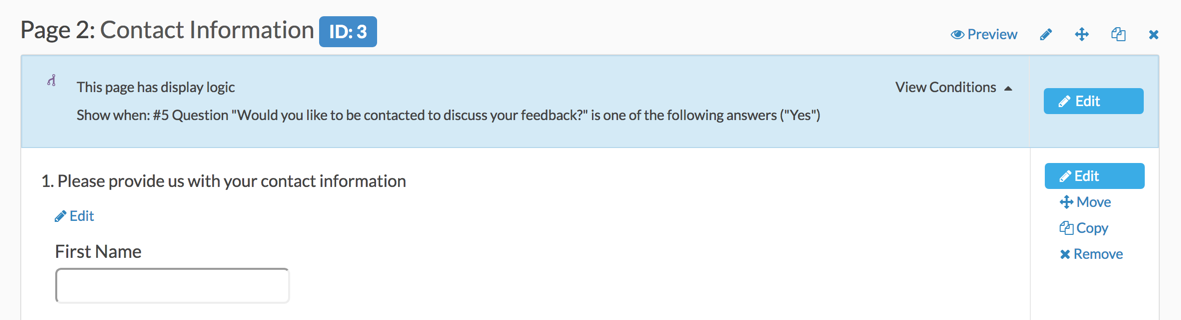
Best Practice Tip: Which Logic Option Should I Use?
This tutorial covers Page Logic, which is often confused for Skip Disqualify Logic. Wondering which logic option you should use?
- Use Page Logic to conditionally show groups of questions based on a previous answer. Page Logic allows you to efficiently set up logic for groups of questions. Instead of going through the steps for setting up logic on question after question, you can move all questions with the same logic rules to a single page and set up the logic on the page.
- Use Skip/Disqualify Logic for a scenario like the following: If a respondent answers one question a certain way and you don't want them to see anything else on the survey after that. Skip/Disqualify Logic is best kept to a minimum. It can get pretty confusing to get right if there are too many jumps happening in your survey.
Setting Up Page Logic
After creating at least one compatible question as the trigger and then a follow-up page as the target that will be shown upon the respondent clicking on a specific answer in the 'trigger' question, you are ready to set up your logic rules.
- Edit the page you'd like to conditionally display.
- Go to the Logic tab and set up your logic conditions using the logic builder under Logic Rule.

- First, select a question from a previous page that will be used in the IF part of the rule. In the case of a grid question, you will choose a specific row of the grid to use.
- Select the operator that will be used to evaluate the question. After you select your question, the system will apply the recommended operator for the question type you selected. For example, if the question you selected has preset answers, such as a radio button question, SurveyGizmo will switch to the operator is one of the following answers along with a list of the possible answers from your selected question:
- Finally enter the value or values that are required to complete the rule.
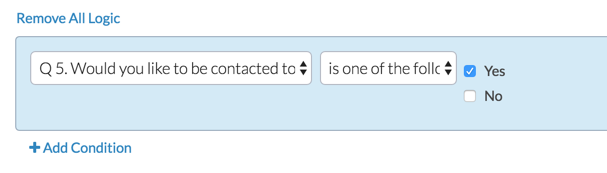 The above pictured rule can be read as, "If Question #5, 'Would you like to be contacted to discuss your feedback?' is Yes, then show the page."
The above pictured rule can be read as, "If Question #5, 'Would you like to be contacted to discuss your feedback?' is Yes, then show the page."
- Click Save Page to finish. Now is a good time to test that your logic is set up correctly.
This page will now be hidden by default and will only show when the conditions you set up are met!
Add this survey to your account to see this page logic in action!
How Does Page Logic Work?
When setting up survey logic it is important to understand that you are setting up the conditions for which the question/page will show. And, by setting up rules for when you want to show a question or page, you are implicitly hiding the question/page for all other conditions. This is the key to understanding logic in SurveyGizmo!
When thinking about logic, always ask yourself:
"What are the conditions for which I want this question/page to show?"
By setting up the show condition "Would you like to be contacted...?" is one of the following answers "Yes" we can rest assured that our contact page will be hidden by default and will only show when the answer to the question "Would you like to be contacted...?" is "Yes."
Once you understand that logic rules are always show rules, your next step is understanding that there is a default flow to surveys.
A survey with no logic added will show all pages and questions in order, as depicted below.
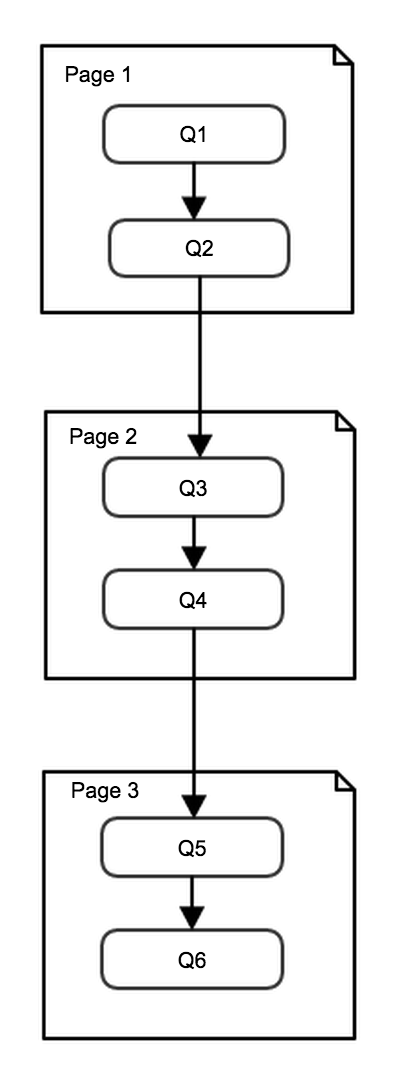
Page Logic is used to further restrict the conditions for which pages are shown. Think of Page Logic as a decision point between two pages. In the flowchart below these decisions are depicted as diamonds that the flow passes through. For example, the colored diamond shapes below are the logic conditions or decision points between two pages. Usually, there is a split in the flow after a decision point where one path goes one place and another place goes to another.
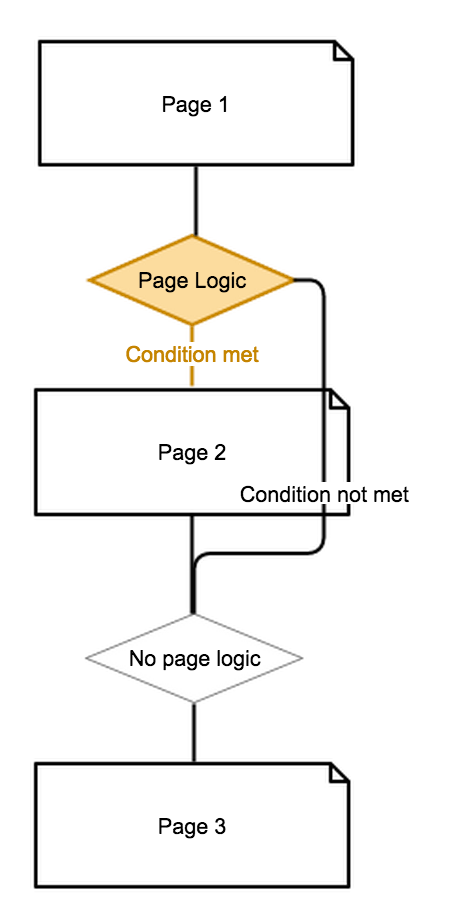
Available Questions
The following question types can be used to trigger the display of a subsequent page or in the set up of page logic.
- Text questions (including Textbox, Number, Email, Percent and Date)
- Essay / Long Answer
- Radio Buttons
- Checkboxes
- Dropdown Menu
- Slider (single)
- Image Choice (single and multiple)
- List of Dropdowns Rows
- Rating (Likert Scale)
- Net Promoter Score® (NPS)
- Custom Groups - Any of the above question types included as subquestions in a custom group can be used to set up page show/when logic.
- Contact Forms - Any of the above question types included as subquestions in a custom group can be used to set up page show/when logic.
- Grid Questions - Rows of grid questions can be used to set up page show when logic. This will only work for grid questions with a single column.
Net Promoter, Net Promoter System, Net Promoter Score, NPS and the NPS-related emoticons are registered trademarks of Bain & Company, Inc., Fred Reichheld and Satmetrix Systems, Inc.

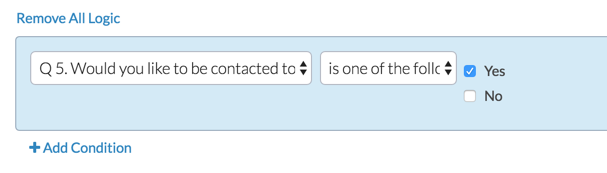 The above pictured rule can be read as, "If Question #5, 'Would you like to be contacted to discuss your feedback?' is Yes, then show the page."
The above pictured rule can be read as, "If Question #5, 'Would you like to be contacted to discuss your feedback?' is Yes, then show the page."
Admin
— Dave Domagalski on 05/16/2018
@Wayne: Thank you for your question!
I'm afraid that using logic to return a respondent to answer the same question multiple times, will only save their most recent answer.
For your situation, you would need duplicate pages for the expected number of experiences.
Having said that, there is another option that I would recommend exploring. This is an 'add as needed' feature that allows respondents to repeat a set of questions as needed to enter additional information.
This article should be a good starting point:
https://help.surveygizmo.com/help/add-as-needed
I hope this helps!
David
Documentation Specialist
SurveyGizmo Customer Experience
— Wayne on 05/16/2018
so, if I want to reuse questions to obtain information on someone's involvement in multiple similar experiences, can it be done. Using logic over-writes the answers from the first experience, in my work. is there a way to save all the times someone might loop through? Or do I have to duplicate pages for the expected number of experiences?
Admin
— Bri Hillmer on 08/03/2015
@Dnarvaiz: Regards to your second question; indeed! It sounds like you are looking for answer option logic explained here:
http://help.surveygizmo.com/help/article/link/answer-option-logic
Cheers!
Bri
Documentation Coordinator/Survey Sorceress
SurveyGizmo Customer Support
Admin
— Bri Hillmer on 08/03/2015
@Dnarvaiz: Thank you for taking a look at our documentation! We do indeed have this feature! Check out how to set this up:
http://help.surveygizmo.com/help/article/link/randomly-flip-scales
I should note however, that while that which way the scale is displayed will not be available in reporting.
I hope this helps!
Bri
Documentation Coordinator/Survey Sorceress
SurveyGizmo Customer Support
— Rfree on 08/03/2015
Second question,
Is it possible to only display a particular response to a question based on the responses to a previous question? For instance if I ask respondents whether or not they have heard of Ben, Tom, and Jerry, and I want to ask a question later that only offers punches for the characters that they have heard of. So if this respondent says that they have only heard of Ben and Jerry, they only get response options for those two in the later question.
— Rfree on 08/03/2015
I have two questions that I'll post separately so you can respond individually. First, is it possible to set up an ordinal rotation for a set of responses to a question? For instance if I have options of excellent/good/fair/poor and I want that to randomly come up as excellent/good/fair/poor, or poor/fair/good/excellent.
Admin
— Bri Hillmer on 07/07/2015
@Egor: Welcome to SurveyGizmo! Thanks for check out our documentation! We generally discourage negative logic as it is pretty confusing and difficult to get right. For questions on the same page we do not allow a checkbox question in the logic setup in combination with the selection of the "not one of the following" logic operator as it is very complicated to evaluate with the technology that we have available on the same page.
Check out our tutorial on Negative Logic if you would like to learn more:
https://help.surveygizmo.com/help/article/link/using-negative-logic-conditions
Bri
Documentation Coordinator/Survey Sorceress
SurveyGizmo Customer Support
— Egor on 07/07/2015
Hello, I've just entered a 7-day free trial and I want to add logic to a question. The condition should be "not one of the following options" and then I would have chosen one of the checkbox options. However, surveygizmo does not make this option available. What is the problem with my account/condition I am trying to set?
Admin
— Bri Hillmer on 03/08/2015
@Kate: Thank you for taking a look at our documentation; I'm sorry you did not find the answer you were looking for! Here is our documentation on skip logic that allows you to set up rules for where respondents are sent after the next button is clicked:
https://surveygizmov4.helpgizmo.com/help/article/link/set-up-skip-logic
I hope this helps!
Bri
Documentation Coordinator/Survey Sorceress
SurveyGizmo Customer Support
— Kate Andrews on 03/08/2015
how do I skip on clicking of of "next" button