Logic is one of the trickiest SurveyGizmo features to master. We created this tutorial (with flowcharts!) to help you better understand how logic works and give you some tips for building efficient logic.
Tip 1. When using logic in SurveyGizmo, adopt the "show" perspective.
When setting up survey logic it is important to understand that you are setting up the conditions for which the question/page will show. And, by setting up rules for when you want to show a question or page, you are implicitly hiding the question/page for all other conditions. This is the key to understanding logic in SurveyGizmo!
Survey builders often get themselves into trouble when they think about the logic they need from the "hide" perspective. Instead, be sure to always adopt the "show" perspective. When thinking about logic, always ask yourself:
"What are the conditions for which I want this question/page to show?"
For example, let's say the first question in your survey asks whether the respondent has pets and the second question on the page only applies to respondents who have pets.
By setting up the show condition "Do you have pets?" is one of the following answers "Yes" we can rest assured that this question will be hidden by default and will only show when the answer to the first question "Do you have pets?" is "Yes."

Tip 2. Take advantage of default survey flow.
Once you understand that logic rules are always show rules, your next step is understanding that there is a default flow to surveys.
A survey with no logic added will show all pages and questions in order, as depicted below.
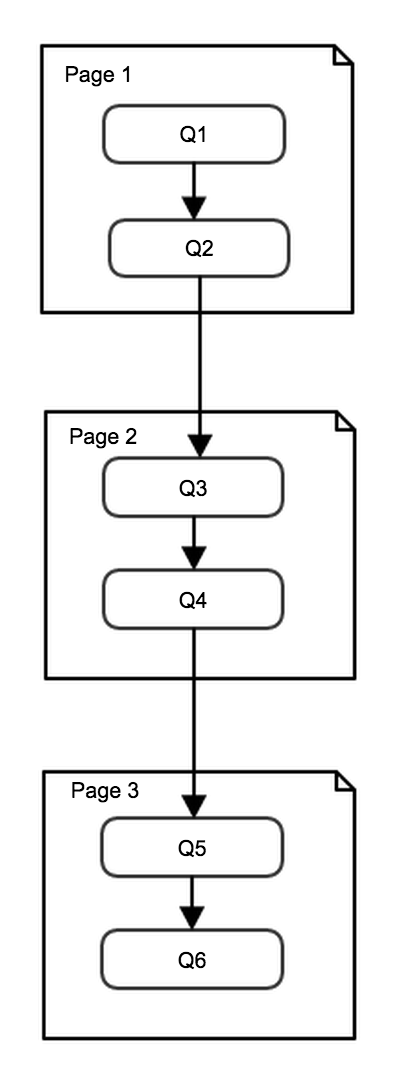
Tip 3. Understand How Our Logic Options Work
Question Logic and Page Logic are used to further restrict the conditions for which questions and pages are shown. Think of Question Logic and Page Logic as a decision point between two questions or pages. In the flowcharts below these decisions are depicted as diamonds that the flow passes through. For example, the colored diamond shapes below are the logic conditions or decision points between two questions or pages. Usually, there is a split in the flow after a decision point where one path goes one place and another place goes to another.
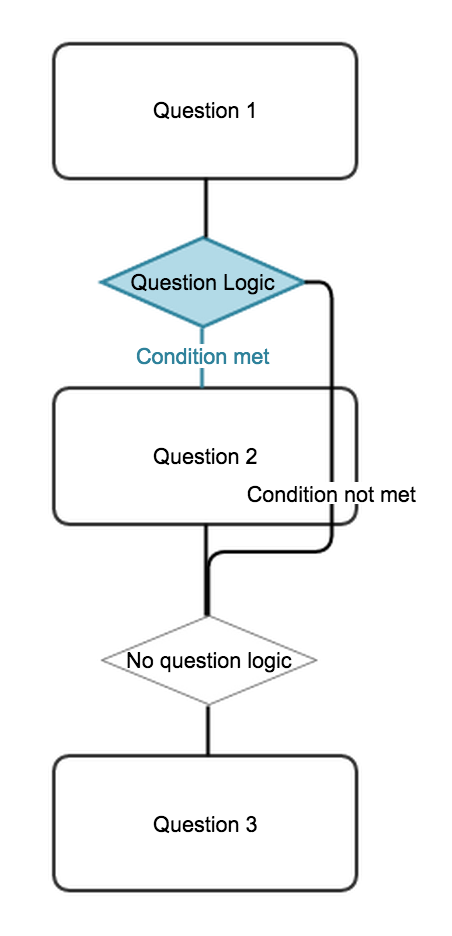
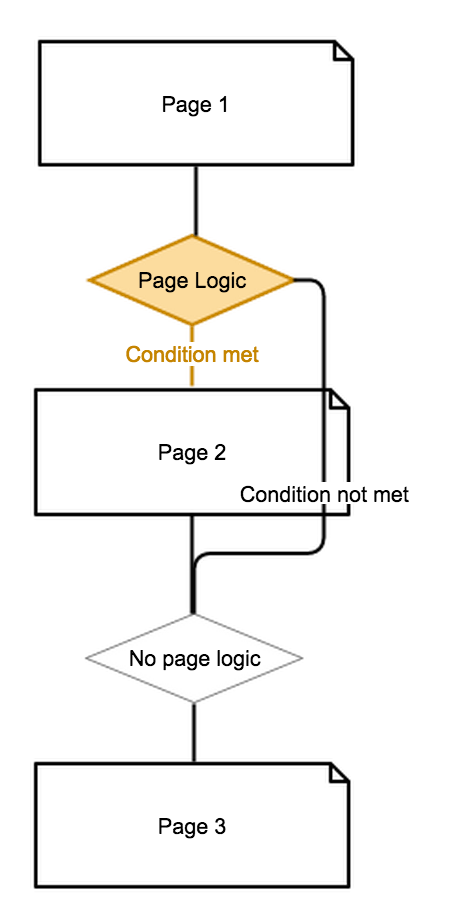
Skip Logic, which is synonymous with Disqualify Logic, is an entirely different beast. Skip Logic interrupts the default survey flow and directs the respondent to another location.
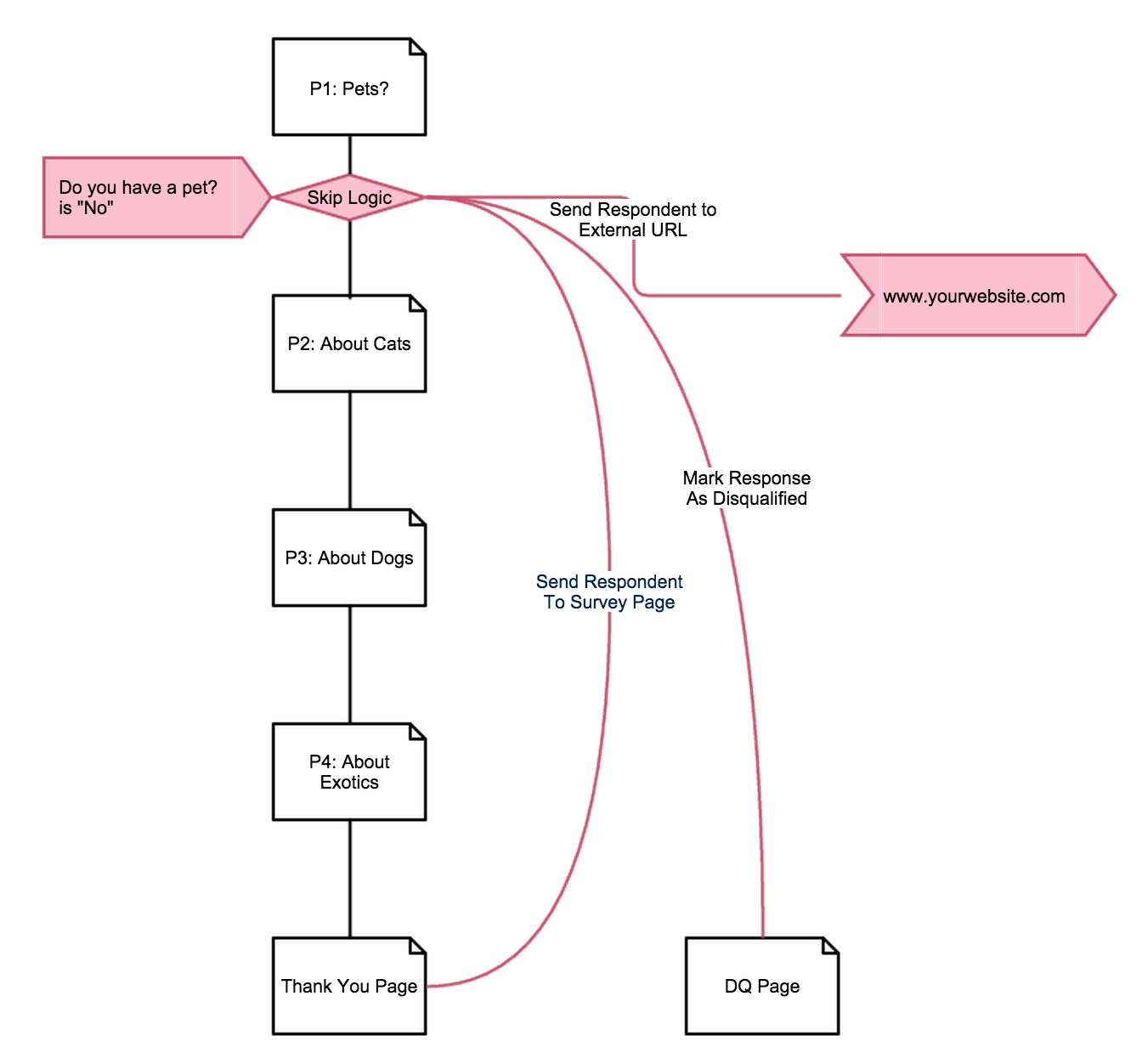
There are 4 options available for what you would like to have happen if your logic condition is met.
- Send respondent to a survey page - When the logic condition is met, this option will take the respondent to the survey page you specify.
- Send respondent to an external URL - This option will immediately direct a survey respondent to an external URL of your choice.
- Mark response as complete - When used alone this option works much like our override response status feature. When the logic condition is met, the response status will be marked as complete. If used alone this is all that will happen. The default survey flow will not be interrupted. Typically, this option is combined with a jump to another survey page or an external URL.
- Mark response as disqualified - When the logic condition is met, this option will send the survey respondent to a page with your customized disqualify message. The page will not have a Back button, which prevents them from going back and changing their answers. This option is often combined with a jump to an external URL.
Some of these options are compatible with each other. See the below table to learn more about which Skip Logic actions can be used in combination.

Tip 4. Use Question or Page Logic over Skip/Disqualify Logic wherever possible.
As we mention in several best practice tips throughout our documentation, we recommend, whenever possible, using Question or Page Logic over Skip Logic. Skip/Disqualify Logic is best kept at a minimum. Skip Logic interrupts the default survey flow so ; it can get pretty confusing to get logic set up the way you want when there are too many skips happening in your survey. Page Logic and Question Logic are more precise and take advantage of the default survey flow.
Is there any reason I should be using Skip Logic?
If you are setting up Question Logic and Page Logic correctly, you often won't even need Skip Logic. The best use case for Skip/Disqualify Logic is when you are disqualifying a respondent and/or redirecting panel respondents.
Tip 5. Be very careful with negative logic.
Using negative logic conditions, such as is not exactly equal to, is not one of the following or is not answered, can be very useful when building logic or filters. Negative logic conditions can save you time since, in many cases, negative conditions can accomplish the same result as positive conditions but with fewer steps. However, because you are creating "show" rules it can be pretty tricky to think about how to set this up properly. Check out our Understanding Negative Logic Conditions Tutorial to learn more!
Understanding Logic Flow: A Graphical Representation
So what does efficient use of logic look like? Check out this example survey. Take the survey a number of times responding in different ways. Once you've got a feel for the survey come back and check out the below flowchart. As you can see, we set up all the necessary logic in this survey using just 6 logic conditions: 1 Skip/DQ Logic condition, 1 Question Logic condition, and 4 Page Logic conditions!

Download this example survey to your account to see how to logic is set up.
Download a PDF of this Logic Flow: LogicFlow.pdf