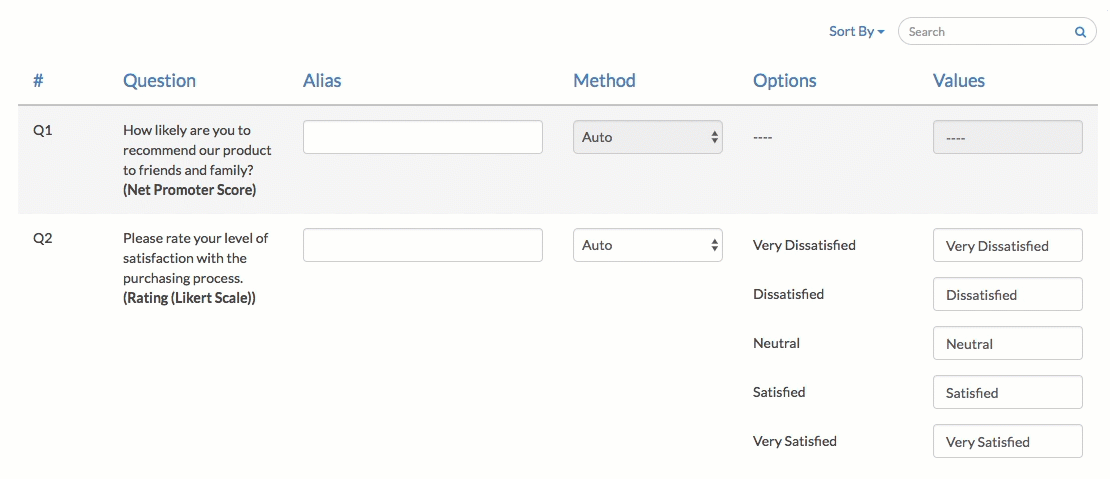The question title that your respondents see while taking your survey can often be quite lengthy. You may not want to present the original question text when sharing your survey reports or exports.
SurveyGizmo's Question Aliases allow you to replace your question titles with short names, giving you more control over your data output in reports and exports.
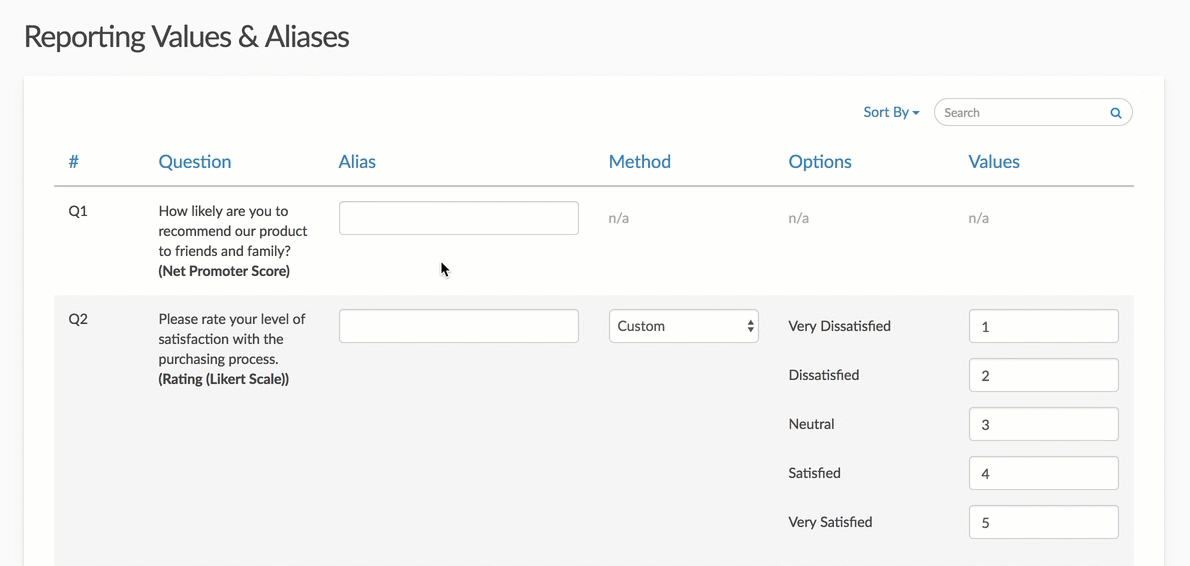
Question Aliases are often customized when building survey questions. If you didn't customize Question Aliases while building your questions, it can be tedious to go back and edit Question Aliases question by question. Fortunately, you can edit your Question Aliases in one place to prep your data for reports and exports.
Access Question Aliases Editor
To access the Question Aliases editor, go to Results > Edit Reporting Values & Aliases. Learn more about editing Reporting Values in our Edit Reporting Values Tutorial.
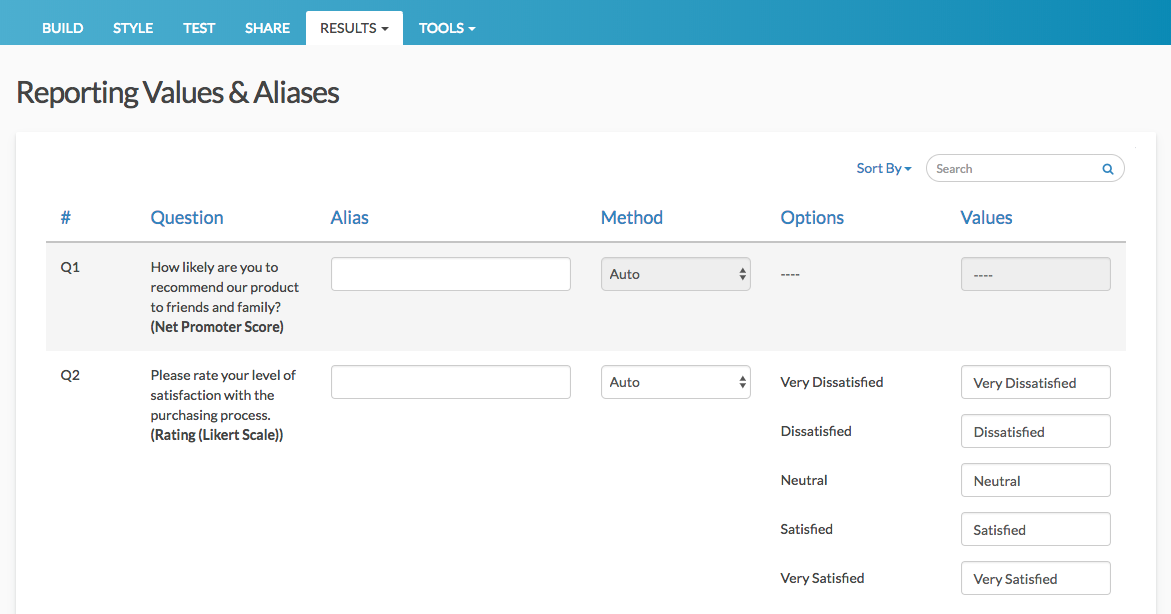
Here, you will see all of your survey questions sorted according to question number (#) by default. The following columns are included:
- # (Question Number) - The number of the question (as seen on the Build tab). This column will be blank for any questions where numbering has been skipped/excluded.
- Question - The question title along with the question type in parentheses.
- Alias - The question Alias or short name. Note that this value can also be edited in bulk.
- Method - There are three Reporting Value methods:
- Auto (default) - will use the text in the answer option that displays to your respondents as the Reporting Value
- Sequential - will use numeric values, starting with 1, as the Reporting Value
- Custom - lets you make the Reporting Value whatever you like
- Options - The question answer options as entered on the Build tab. This is what your survey respondents see.
- Values - The current Reporting Values of the question.
Note: The Reporting Values & Aliases editor shows 20 questions per page. You can navigate to additional pages via the toolbar located at the bottom of the list.
Add/Edit Question Aliases
Question Aliases can be added for each survey question, as well as, grid rows and sub-questions of Custom Groups and Contact Forms.
- To edit a question's Alias, click into a field within the Alias column.
- Input the desired Alias/short name value. The value will be auto-saved as soon as you navigate away from the field.
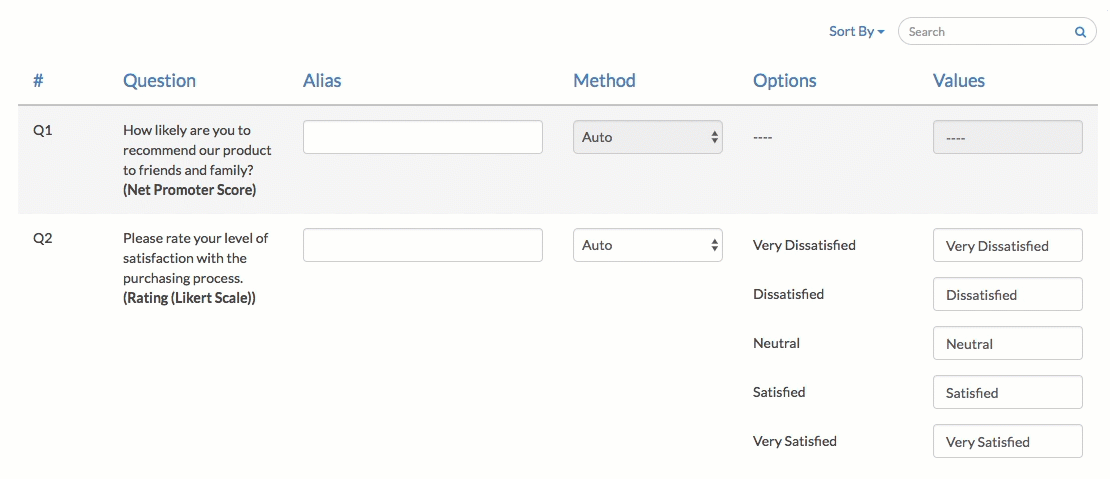
- Use the tab key on your keyboard (or click into the next field) to proceed to the next editable field.
- Rinse and repeat!
Grid Questions & Parent Questions
In addition to being able to add a Question Alias for the overall grid question, you will also be able to do so for the grid rows/sub-questions.
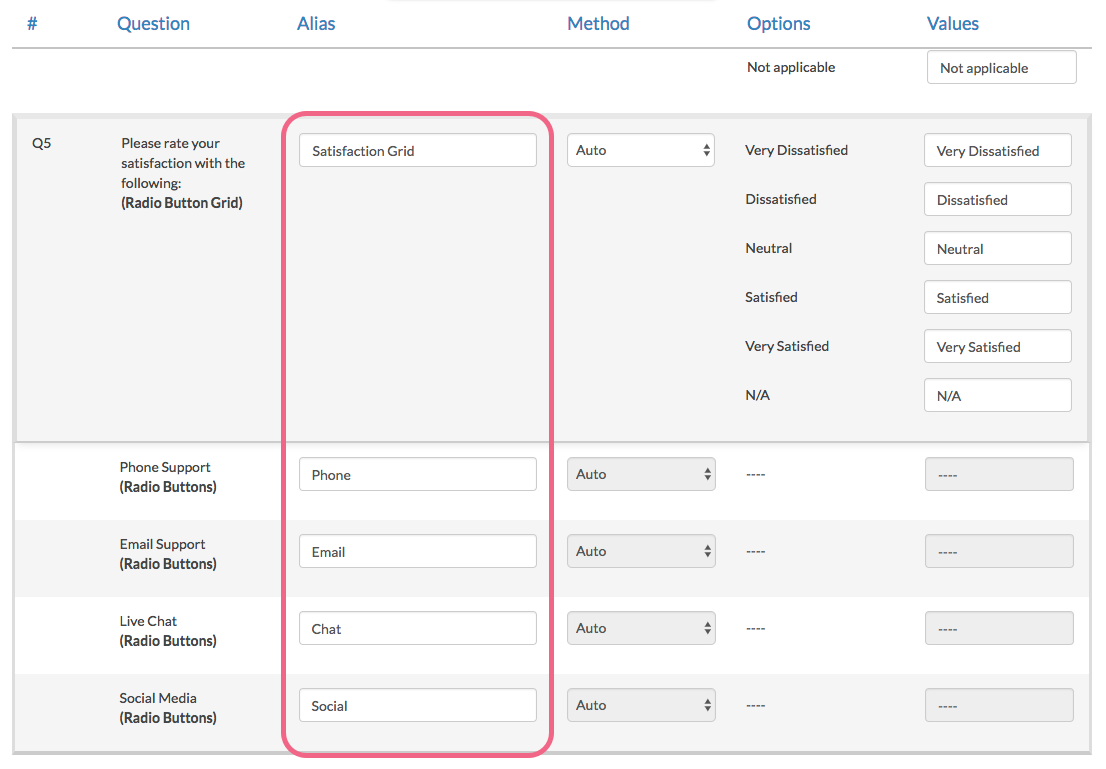
Search Reporting Values & Aliases Page
The Search bar found on the Reporting Values & Aliases allows you to easily find the questions and options. The following are available as search criteria:
- Question Number - search for Q+# to return the exact question, for example, Q1.
- SKU/ID - search for a question using its Question ID number. Use only the number in the search field.
- Question Type - search for a specific type of question to return all questions of that type. For example, searching for "Radio Buttons" will return all individual radio button questions in your survey.
- Question Title - search for a question by its title. Use the entire title or a portion. This search matches on keywords.
- Question Alias - search for a question by its Question Alias. This search matches on keywords.
- Answer Option - search for answer options contained within a question or questions. This search matches on keywords.
- Reporting Value - search for Reporting Values within a question or questions. This search matches on keywords.
Sort Reporting Values & Aliases Columns
All columns on the Reporting Values & Aliases page can be sorted. Click on the column header or use the Sort By menu to change the sorting from the default.
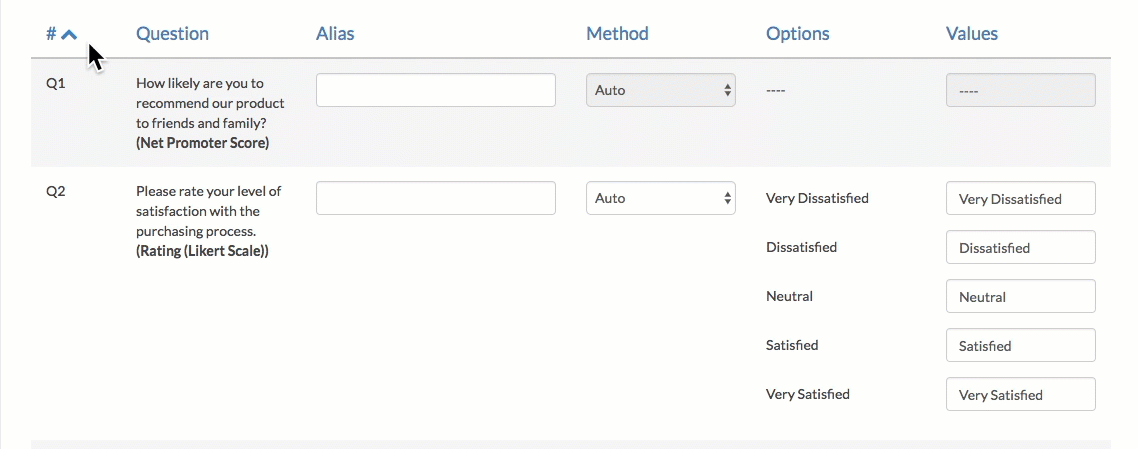
The following sorting options are available:
- # - the page is sorted according to question number by default (ascending from 1). Click on the # to sort in descending order.
- Question - sort by question title alphabetically, based on the first letter in the title (a → z or z → a).
- Alias - sort by question alias alphabetically, based on the first letter in the title (a → z or z → a).
- Method - sort by reporting value method (Auto, Custom, Sequential) alphabetically (Auto → Custom → Sequential or Sequential → Custom → Auto).
- Option - sort by the number of answer options in a question (least to greatest or greatest to least).
Question Aliases in Reports & Exports
Reports
If you've added question aliases to your questions, they will be available in Standard Reports to use in place of question titles.
Exports
If you've added question aliases to your questions, the CSV/Excel Export of your raw data will automatically use your aliases in place of question titles as the column headers of your spreadsheet.
Additional Uses
Did you know that you can use Question Aliases in merge codes and Custom Scripting? Visit our help articles to learn more!
Compatibility
The majority of SurveyGizmo questions support adding a Question Alias/shortname to the overall question. The below questions are not compatible:
Certain questions, notably grids, allow for adding Question Aliases to the overall question as well as the individual grid rows. The following questions allow for this configuration:
It's import to note that certain questions that allow for rows do not allow for adding Question Aliases to the individual rows: