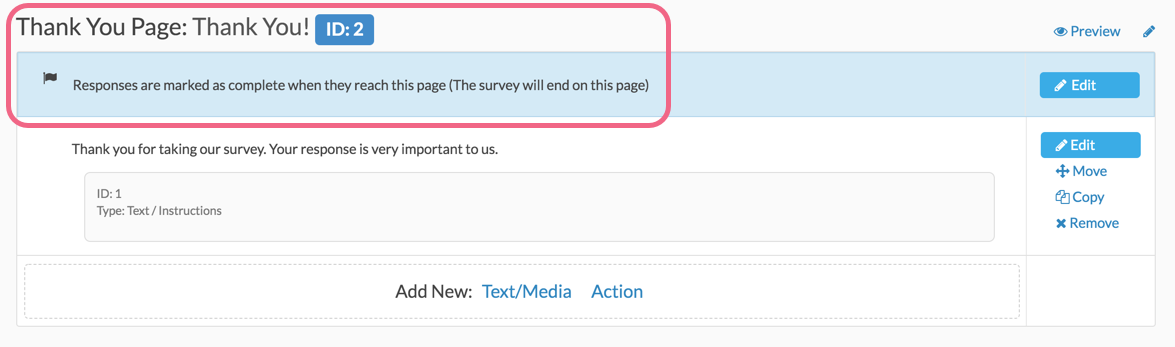New SurveyGizmo surveys will always start with two pages, an initial page, called Page 1, and a Thank You Page.
You will notice that the Thank You Page has fewer options for adding new elements to the page. Most notably, you cannot add questions to the Thank You Page of the survey.
If you take a quick preview of the Thank You Page in your new survey, you will see that the Thank You Page has neither a Next nor a Back button. Data is collected in SurveyGizmo surveys when the Next button at the bottom of the page is clicked. Because Thank You Pages are terminal pages, used by the SurveyGizmo system to mark the response as complete, they are unable to collect data; hence, no questions or actions that collect data can be added to Thank You Pages.
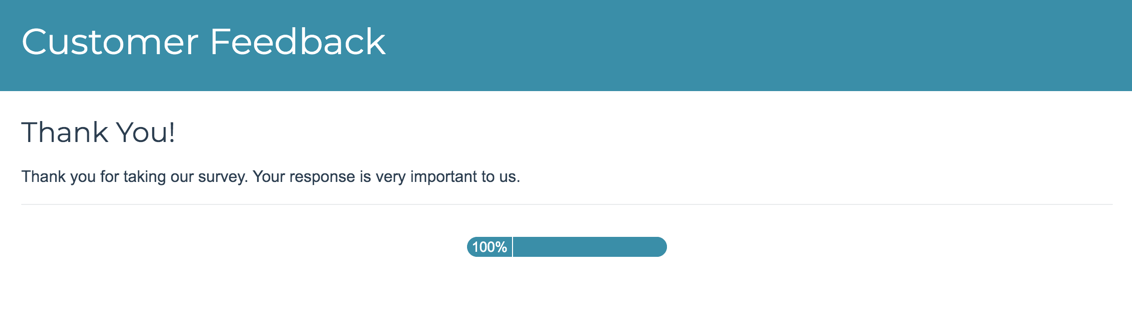
Customize Your Thank You Page
Thank You Pages come with a default Text / Instructional element. If you wish you can edit this element. You can also add other elements to the Thank You Page.
Compatible Survey Elements for Thank You Pages
Any survey element that does not collect or store data can be added to the Thank You Page. Below is the list of elements that can be added to a Thank You Page.
| Element | Description | Visible To Respondents |
|---|---|---|
| Text / Instructions | Display text or instructions to your survey respondents | |
| Audio/Video Player | Upload an audio or video file to your SurveyGizmo file library for respondents to watch or listen to. | |
| Images | Upload an image to your SurveyGizmo file library to display to your survey respondents. | |
| Results Chart | Display summarized results to respondents. | |
| Quiz Score | Score respondent's answers and display a message about how they did. | |
| Send Email | Send an email at the completion of each survey response to your survey to respondents, colleagues, yourself, etc. | |
| Review Response Action | Allow respondents to review their response to the survey. | |
| Review Response Action | Allow respondents to review their response to the survey. | |
| Custom Script | Extend the functionality of SurveyGizmo using our library of scripting functions. | |
| Payment Action | Allow respondents to submit payments via our Stripe integration. | |
| JavaScript | Extend the functionality of SurveyGizmo using Javascript. | |
| URL Redirect | Send respondents to your website upon completing your survey. | |
| Google Spreadsheet | Send data collected in your SurveyGizmo surveys to a spreadsheet in your Google Drive account. | |
| Webhook | Send data to an external database. | |
| Salesforce Marketing Cloud Push | Salesforce Marketing Cloud Push | |
| Salesforce | Send data to Salesforce | |
| Social Media Action | Allow respondents to share your survey on social media for more responses. |
Add Additional Terminal Pages
Each SurveyGizmo survey should have at least one Thank You Page (you will notice there is not option to delete the Thank You Page). As you build logic into your survey, you can use Skip Logic to jump respondents to the Thank You Page, when questions and pages do not apply to them.
There is also the option to add additional terminal pages. You can mark any page in your survey as a terminal page by clicking the pencil icon for the page to edit and changing the Terminal Page option to Yes on the Logic tab. Creating new Thank You Pages is usually an alternative to using skip/disqualify logic. Respondents can be selectively sent to intermediate Thank You Pages in your survey as a method for terminating them early and simultaneously marking their response as complete. This allows for super flexible surveys!
On the Build tab, terminal pages will be labeled as a Thank You Page and will have a blue header that reads Responses are marked as complete when they reach this page.