Account Administrators as well as users' provisioned a custom role by the Administrator are able to permanently delete data.
Permanently deleting individual responses is a multi-step process. Before proceeding, it is important to note the differences between Trash and Permanent Deletion.
Trash
Responses can be viewed via Results > Individual Responses.
When a response is initially "deleted", it is placed in the Trash (similar to a computer's trash bin). At this point, the response is not permanently deleted and can be restored:
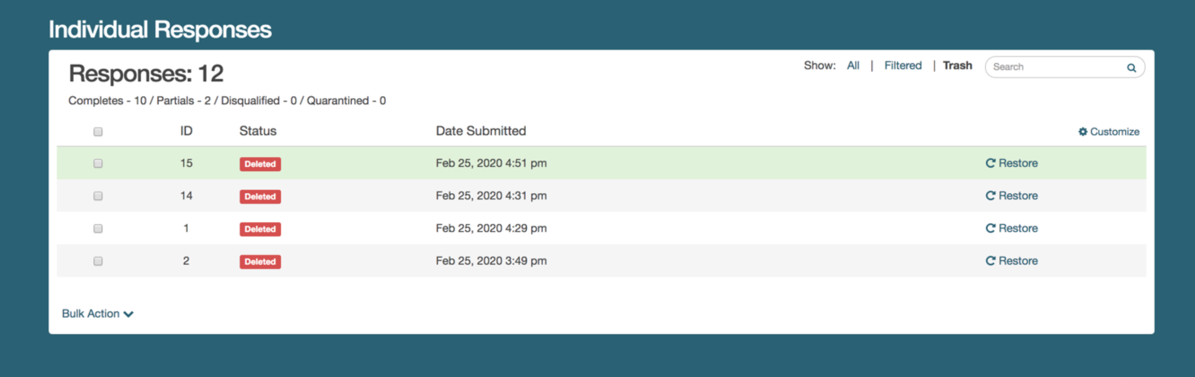
Permanent Deletion
Once a response has been moved to the trash, it is placed in the Trash view. From the Trash, the response can then be permanently deleted. Once permanently deleted, a response cannot be recovered - this process is irreversible.
Move Responses to Trash
When you delete a response from the Individual Responses tab, the response is placed in the Trash. You then have the option to Permanently Delete the response from the Trash view.
Once permanently deleted, responses cannot be recovered.
Move Responses One-by-One to Trash
When viewing individual responses, responses can be moved one-by-one by selecting the trash bin icon on the far right in the response list to move responses to the trash view. Each response will be moved into the Trash where they can later be permanently deleted.
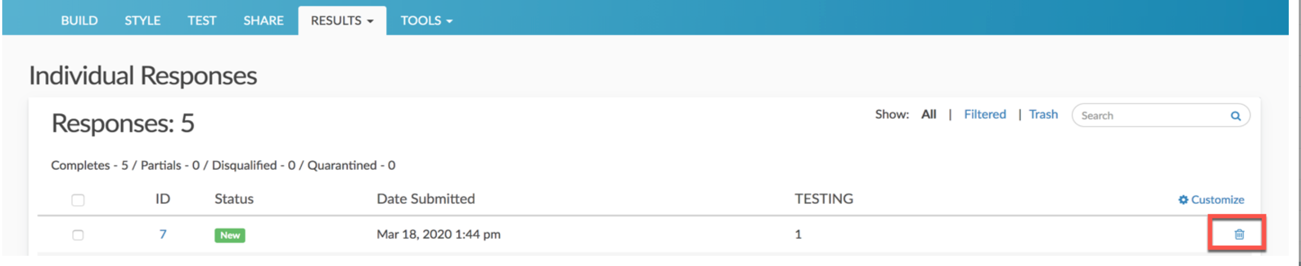
This will not permanently delete your responses. Deleted responses are moved to the Trash view where they can be permanently deleted at a later time.
Move Multiple Responses to Trash
When viewing individual responses, one can move multiple responses to the trash in bulk.
- Select multiple responses using the checkboxes to the left of each response to move them to the trash . A bulk action menu will appear at the top of the response list.
Click the Delete button to move the selected responses. This will not permanently delete your responses. Responses are moved to a Trash view where they can be permanently deleted at a later time.
Move all Responses to Trash
- Via Results > Individual Responses, scroll to the bottom of the response list and click the Bulk Action link on the left side
- Next, click Delete All Responses. This will not permanently delete responses. Trashed responses are moved to a Trash view where they can be permanently deleted.
Restore Responses in the Trash
Deleted responses can be restored by clicking the Trash above the list of responses to the left of the search bar. This will display all responses that have previously been trashed. This does not apply to responses that have since been permanently deleted.
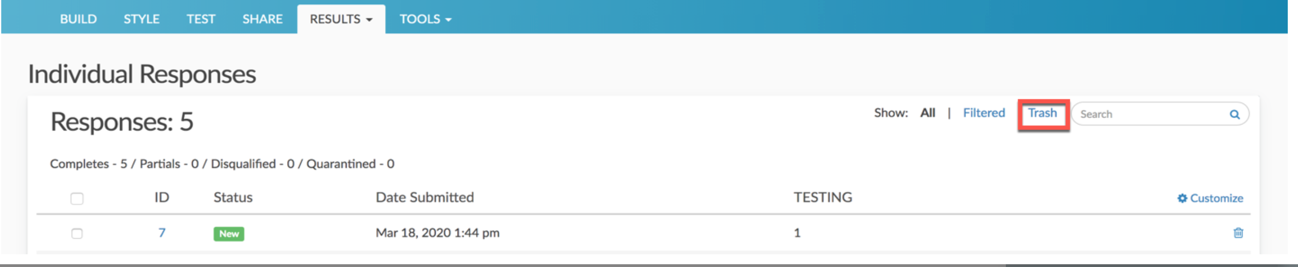
There are several options for restoring responses that are in the trash. This will make responses readily available for reporting again.
Restore Responses One by One
Restore responses one-by-one by clicking the Restore link associated with a response.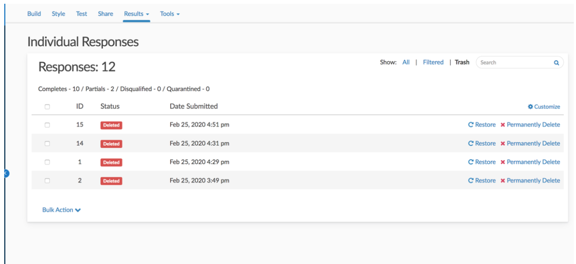
Restore Multiple Responses
- Select multiple responses to restore using the checkboxes to the left of each response. A menu appears at the top of the response list.
- Click the Restore button to restore the selected responses.
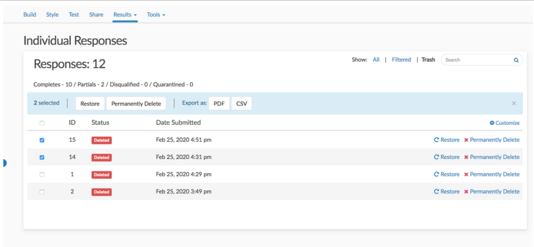
Restore All Trashed Responses
If one needs to restore all responses currently in the trash, one can do so in bulk. In Trash, scroll to the bottom of the response list and click the Bulk Action link. Next, click Restore All Trashed Responses.
Permanently Delete Responses
Any responses that are currently "deleted" reside in the Trash under Results > Individual Responses. Responses in the Trash view can be restored and as such are not permanently deleted. If permanently deletion is necessary for responses, it is available on this page by selecting Trash:
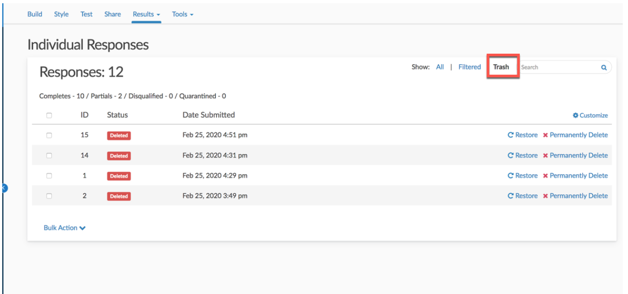
As with other actions on the Individual Responses tab, there are several options for permanently deleting responses. Before permanently deleting responses, there are a few important things to be aware of.
Deleting responses permanently will:
- Delete the supplied responses
- Delete files associated with these responses
- Delete all other data associated with these responses
Important! There is NO recovery method. Once permanently deleted, SurveyGizmo Support will NOT be able to help you restore these responses or associated data.
We recommend that you contact the survey creator or owner of the survey before doing this.
In order to confirm the permanent deletion, provide the password used to log into SurveyGizmo
Permanently Delete Responses One by One
While on the Trash view, one can permanently delete responses one by one.
- In order to permanently delete responses one by one, click the Permanently Delete link associated with the response. users will see a confirmation screen appear.
- Carefully review the content of the confirmation screen.
- When ready, supply the password to confirm you understand this action is irreversible.
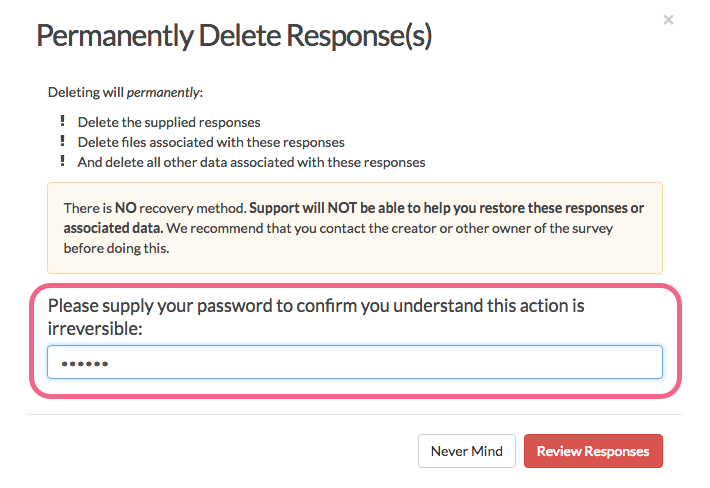
- Click the Review Responses button to proceed. On the next page, users' have a chance to review the responses that have been selected for permanent deletion.
- Check the box associated with each response that is intended for permanent deletion, and click Delete Response(s). This is the point of no return. Once permanently deleted, responses cannot be recovered.
Permanently Delete Multiple Responses
While on the Trash view, users can permanently delete multiple responses at a time.
- In order to permanently delete multiple responses at a time, select the responses by clicking the associated checkboxes to the left. A menu appears at the top of the list.
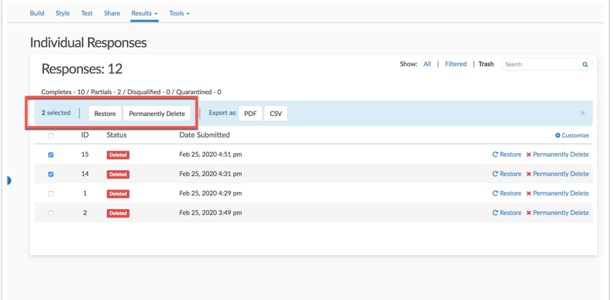
- Click the Permanently Delete button to proceed to the next step. A confirmation page displays.
- Carefully review the content of the confirmation screen.
- When ready, supply your password to confirm you understand this action is irreversible.
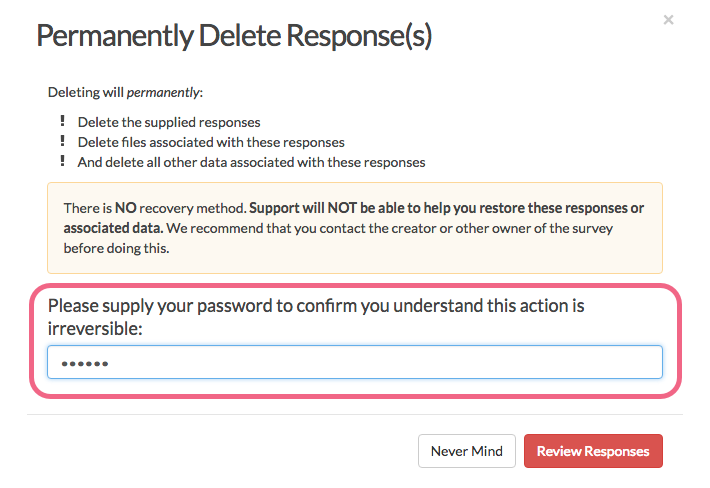
- Click the Review Responses button to proceed. On the next page users have a chance to review the responses that are selected for permanent deletion.
- Check the box associated with each response that one wants to permanently delete, and click Delete Response(s). This is the point of no return. Once permanently deleted, responses cannot be recovered.
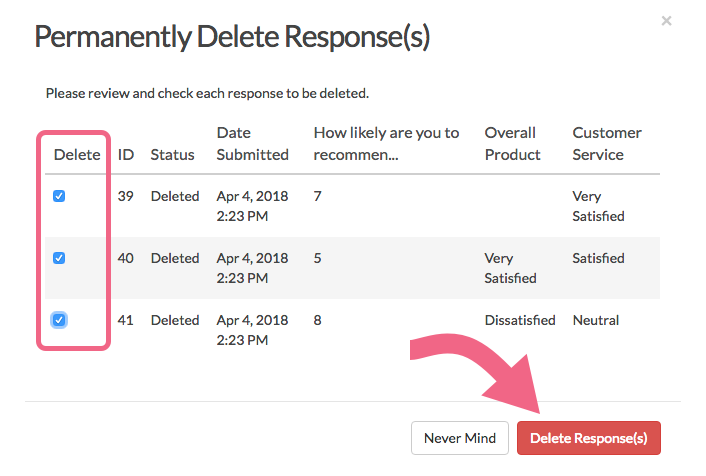
Considerations
There are several features in SurveyGizmo that allow you to view/incorporate data from multiple surveys. When moving data to the trash (or permanently deleting), consider that the data might be used in one of the following features:
We recommend removing any surveys that are referenced in any of the above. If a survey is not removed, a notification will show in each of the above features indicating that one or more of the data sources has been moved to the trash, or permanently deleted.
FAQs
I don't see the option to Permanently Delete.
This likely means that you are not an Account Administrator. Only Account Administrators can permanently delete data.
I permanently deleted a response accidentally, can it be restored?
Once a response is permanently deleted, there is NO recovery method. The SurveyGizmo Support team will NOT be able to help you restore these responses or associated data.
If I permanently delete all responses, does the response ID count reset?
The response ID count (#) does not reset when all responses have been deleted. If you had 100 responses and permanently deleted them all, the next collected responses would be assigned an ID # of 101.
What information is deleted when a response is permanently deleted?
The following information is removed when an individual response is permanently deleted:
- The supplied responses (answers to survey questions & data collected on the survey)
- Files associated with these responses
- All other data associated with these responses
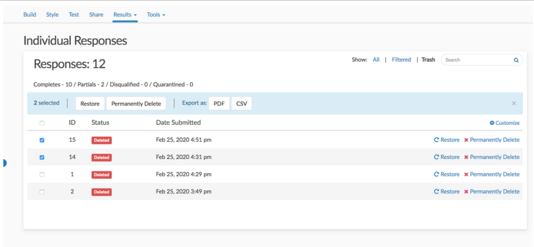
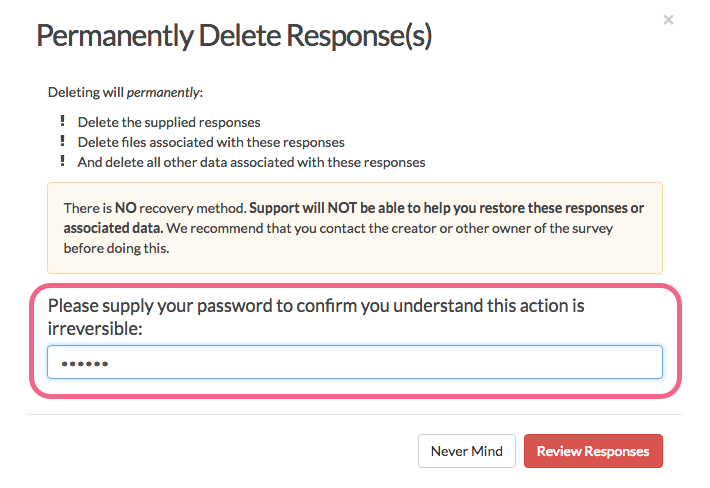
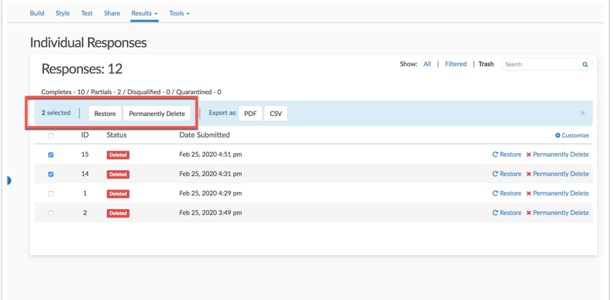
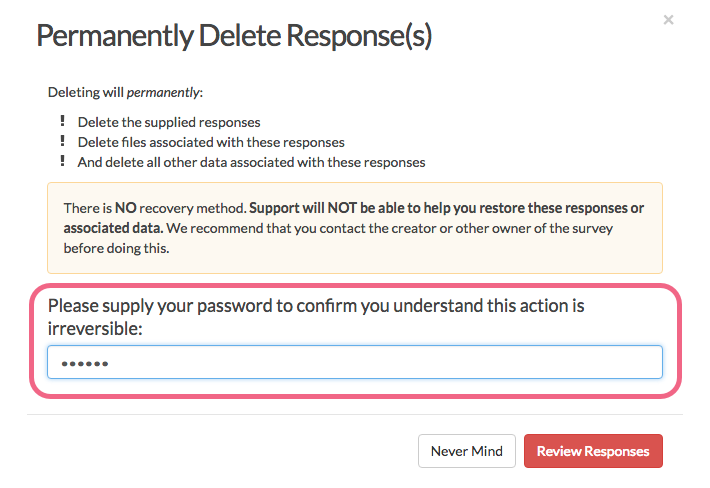
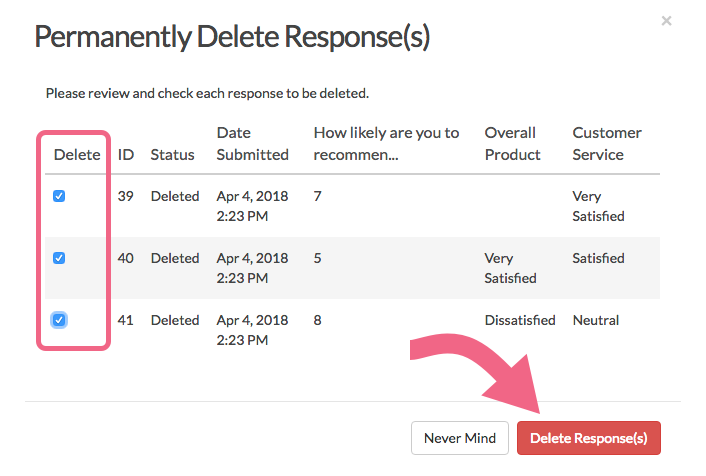
Admin
— Bri Hillmer on 09/24/2018
@Kate: We have a feature that allows you to set up a DRP. You can learn more in our article on this feature:
https://help.surveygizmo.com/help/data-retention-policy
I hope this helps!
Bri Hillmer
Documentation Coordinator
SurveyGizmo Customer Experience Team
— Kate on 09/24/2018
Hi, I am DPO for our company and we have an integration to our own database, which means the responses are stored there when the project is complete. How can we bulk delete permanently all responses when we close the survey (re our GDPR data retention policy)?
Admin
— Dave Domagalski on 05/08/2018
@Robyn: Crisis averted!
I'm happy to hear that you found this option and got what you were looking for!
David
Documentation Specialist
SurveyGizmo Customer Experience
— Robyn on 05/08/2018
THANK YOU!!!!! I thought I had deleted all my data...thank you for the backup ability to "restore deleted data". THANK YOU!!!!!