The translation of your survey can be completed field by field inside SurveyGizmo using our Text & Translations tool, or via an export of all the fields requiring translation into a spreadsheet. The export allows you to input your translations and then import the file when you're ready. To speed up the process, you can even import standard messaging from a previously translated survey!
SurveyGizmo does not provide automatic survey translations. Translations must be input by the SurveyGizmo user.
Best Practice Tip: Steps for Creating a Multilingual Survey
Before you get started building translated versions of your survey, please review our best practice steps for best results when creating a multilingual survey. You will notice that creating the actual language translations is Step 6 in this process.
Check out our Getting Started with Survey Translations Tutorial to learn more about the logic behind these recommended steps!
- Create a Survey.
- Decide on your Default Language and change it if you wish. Check out our Change Default Survey Language Tutorial to learn how!
- Build out your survey questions in your default language on the Build tab.
- Test your default language survey and get approval from your colleagues and stakeholders as far as the questions included in the survey.
- Decide how you will share your translated survey. (This comes before actually creating your translated versions as the translations needed may be affected by your share method). Check out our Share Options for Translated Surveys Tutorial to learn about your options!
- Create translated versions of your survey. Check out our Translate Your Survey Tutorial for more info! Note that adding a translation does not affect the functionality of a survey's logic or actions, unless items are triggered specifically for a given survey language.
Make sure to translate all fields! Any fields that are not translated will fall back to the default survey language. - Set up your share method. Check out our Share Options for Translated Surveys Tutorial for steps!
- Test, test, test! Be sure to test all translation versions of your survey to ensure that there are no blank answer options. You will also want to test various browser language settings. Changing browser language settings varies per browser. Access your browser's help menu to learn how to change this.
- Share your translated survey!
Creating Language Translations of Your Survey
- Go to Tools > Text & Translations and click Add Translation once you land on the Text & Translations page.
- Choose the language you want to create a translation for from the dropdown menu. If you choose a right-to-left language, the system will automatically format your text as needed.
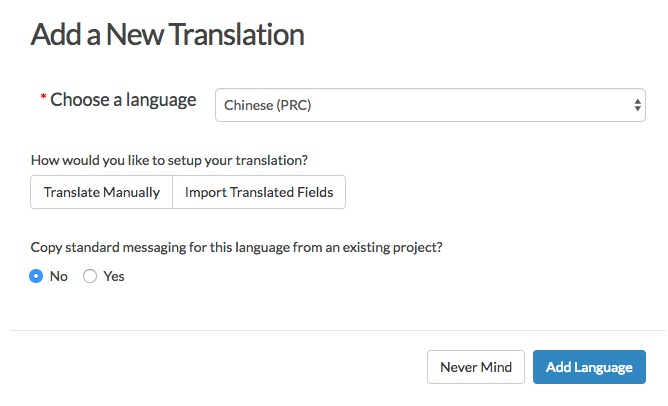
- (OPTIONAL) If you have already translated standard messaging in a different survey, you can select the option to 'Copy standard messaging for this language from an existing project' and a search box will appear. Type in the name or ID of the survey with the translated elements and click Add Language. Now all your standard messaging will have copied over, saving you tedious data entry time!
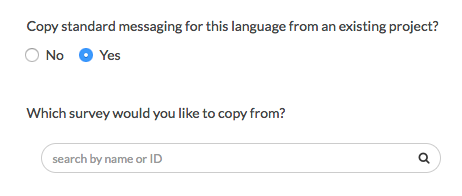
- Now it's time to translate! Each tab contains different sections of survey text to translate:
- General: Page and Question Titles, Page and Question Descriptions and Answer Options.
- Messages*: Button text, Theme Messages, Error Messages, Disqualify Messages, and Screen Reader Messages
- Toolbar: Save & Continue, Language Bar, and Low Vision Mode
- Reports: Chart labels and definitions.
*Fields on the Messages tab are limited to 1500 characters.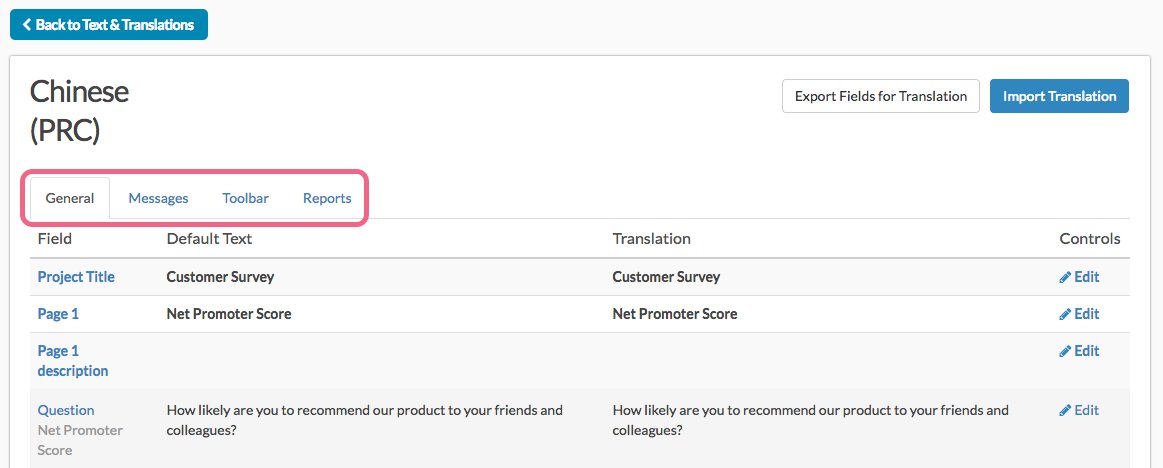
Important! If in any field, you do not specify a translation for a given language, the survey will display the text from the default language to your respondents!
- Click Edit next to the question to input your translation. Once you are done with the question, click Save. Don't forget to also translate page names (if you are displaying them)!
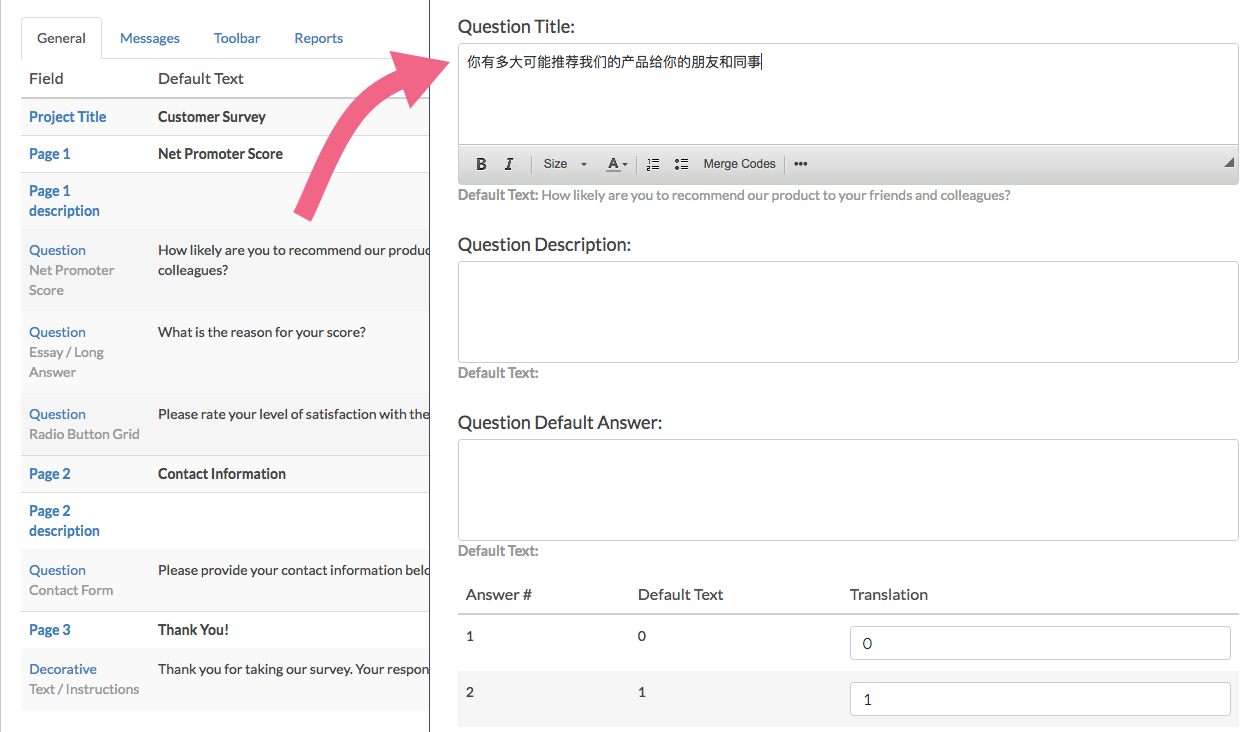
Important! If in any field, you do not specify a translation for a given language, the survey will display the text from the default language to your respondents!
Some of the text available for translation will feature value merge codes, like this:
You must answer at least :min rows of the table. You have only answered :value row(s).Any text with a colon preceding it needs to be left as is when translating (:min :max :value :question_title); this text pulls in numeric or text values entered by the respondent or that are present in the survey text.
You will need to translate the text around these merge codes so that the messages continue to work as intended!
Formatted Text in Survey Translations
Throughout the survey builder, you have the ability to format text using an HTML editor. You can, for example, increase the font size, add a bulleted list or inserted link breaks. If you have used this to format your text in default language version of your survey, you will likely want to preserve this formatting in the translated versions of the survey.
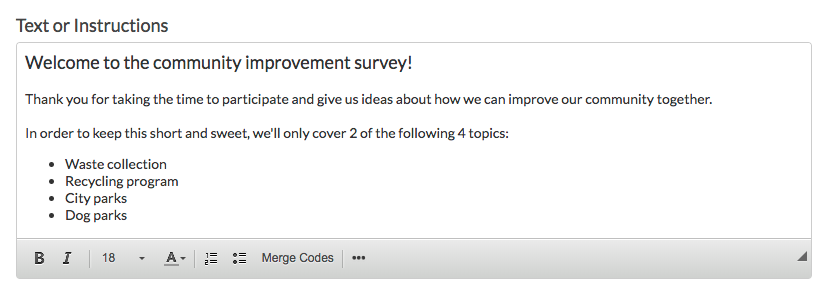
This can be achieved using the Text & Translations tool within SurveyGizmo as well as with the export/import translation tool.
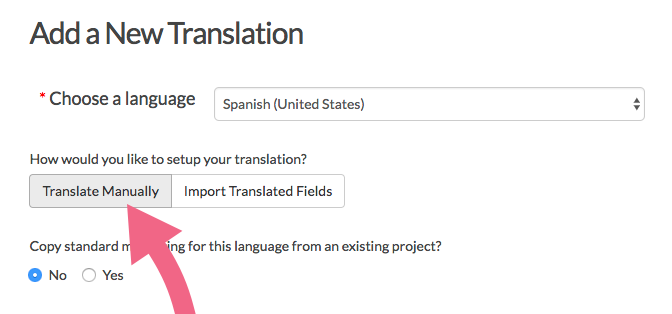
Once you have selected this option you will have the editor toolbar available to format the text of your translations as well.
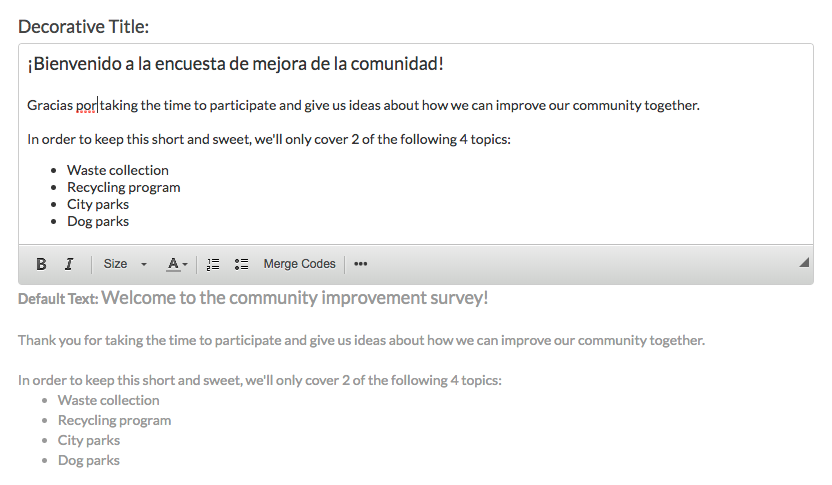
Merge Codes in Translations
In multi-language surveys if you plan to use merge codes to dynamically pull previous answers, you will need to make sure to use the title merge code in order to pull the correct language.
The below merge codes will pull the appropriate language (meaning the survey translation, when available, that matches the respondent's browser language setting) in multi-language surveys:
- [question("title"), id="3"]
- [question("piped title")]
- [page("piped title")]
The below merge codes will pull the default language in multi-language surveys (these are not recommended for use with multi-language surveys):
- [question("value"), id="3"]
- [question("piped value")]
- [page("piped value")]
Testing Your Survey Translations
- To test your survey using a translated language, go to the Test tab and click New Test Response.
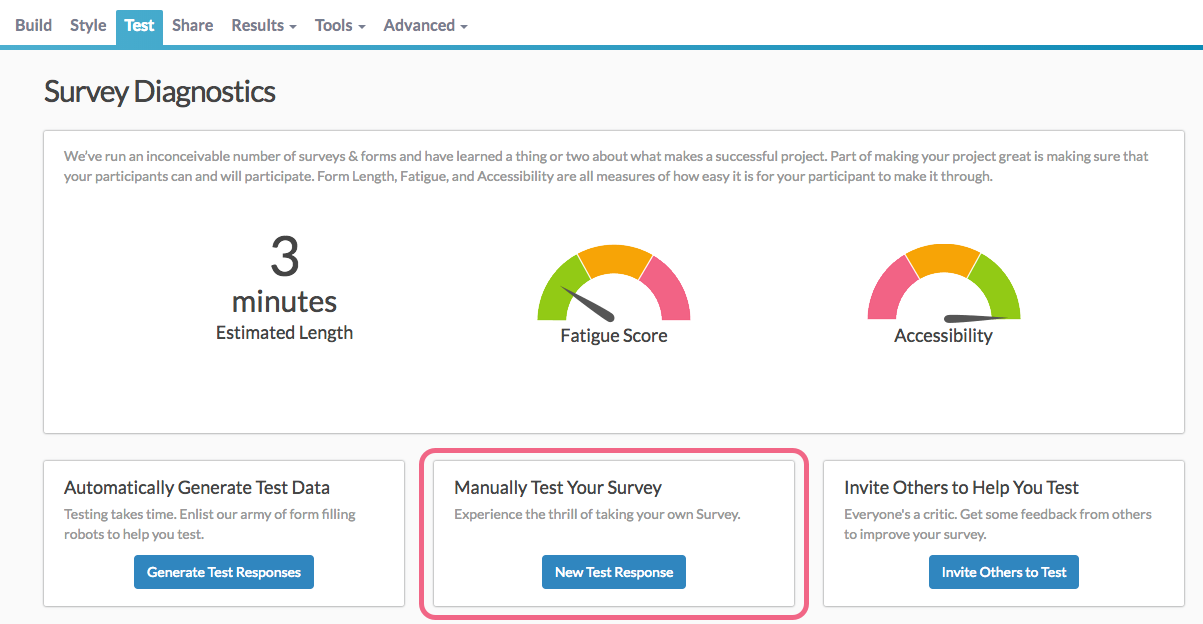
- In the upper left of the window that pops up, click the language drop-down menu and choose your translated language. Be sure to test all translation versions of your survey to ensure that there are no blank answer options.
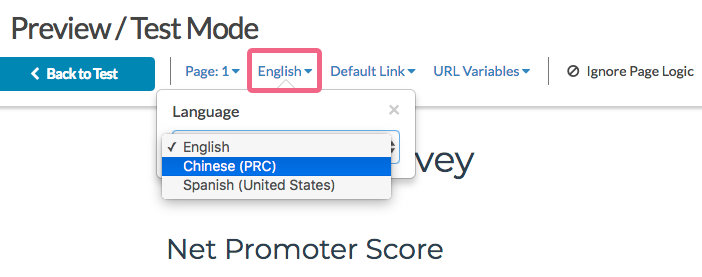
You will also want to test outside of the SurveyGizmo application in order to test various language browser settings. Changing browser language settings varies per browser. Access your browser's help menu to learn how to change this.
Sharing Your Translated Survey
All web links, by default, automatically detect the language of the respondent's browser and if a translated version matching that language is detected, it will display the translated survey in that language.
The Language Bar Survey Toolbar is our recommended method for sharing surveys as it works with other popular SurveyGizmo features like the Email Campaigns and Save & Continue.
The Language Bar lets respondents choose which translated version of the survey they want to see. This tool is very handy when you have multiple languages and you want to ensure that everyone has the option to take your survey in their preferred language.
To learn about other options visit our Share Options for Translated Surveys Tutorial.
Available Languages
Abkhazian
Afar
Afrikaans
Akan
Albanian
Amharic
Arabic
Aragonese
Armenian
Assamese
Avaric
Avestan
Aymara
Azerbaijani
Bambara
Bashkir
Basque
Belarusian
Bengali
Bihari
Bislama
Bosnian
Breton
Bulgarian
Burmese
Catalan
Chamorro
Chechen
Chichewa
Chinese (Hong Kong)
Chinese (PRC)
Chinese (Singapore)
Chinese (Taiwan)
Chinese (simplified)
Church Slavic
Chuvash
Cornish
Corsican
Cree
Croatian
Czech
Danish
Divehi
Dutch
Dzongkha
English
English (Australia)
English (Canada)
English (South Africa)
English (UK)
Esperanto
Estonian
Ewe
Faroese
Fijian
Finnish
French
French (Belgium)
French (France)
French (Luxembourg)
French (Monaco)
French (Switzerland)
French-Canadian
Fulah
Galician
Ganda
Georgian
German
German (Austria)
German (Switzerland)
Greek
Guarani
Gujarati
Haitian
Hausa
Hebrew
Herero
Hindi
Hiri Motu
Hungarian
Icelandic
Ido
Igbo
Indonesian
Interlingua
Interlingue
Inuktitut
Inupiaq
Irish
Italian
Italian (Switzerland)
Japanese
Javanese
Kalaallisut
Kannada
Kanuri
Kashmiri
Kazakh
Khmer
Kikuyu
Kinyarwanda
Kirghiz
Kirundi
Komi
Kongo
Korean
Kurdish
Kwanyama
Lao
Latin
Latvian
Limburgish
Lingala
Lithuanian
Luba-Katanga
Luxembourgish
Macedonian
Malagasy
Malay
Malayalam
Maltese
Manx
Maori
Marathi
Marshallese
Mongolian
Nauru
Navajo
Ndonga
Nepali
North Ndebele
Northern Sami
Norwegian
Norwegian Bokmal
Norwegian Nynorsk
Occitan
Ojibwa
Oriya
Oromo
Ossetian
Pali
Panjabi
Pashto
Persian
Polish
Portuguese
Portuguese (Brazil)
Quechua
Raeto-Romance
Romanian
Russian
Samoan
Sango
Sanskrit
Sardinian
Scottish Gaelic
Serbian
Shona
Sichuan Yi
Sindhi
Sinhala
Slovak
Slovenian
Somali
South Ndebele
Southern Sotho
Spanish
Spanish (Mexico)
Spanish (United States)
Sundanese
Swahili
Swati
Swedish
Tagalog
Tahitian
Tajik
Tamil
Tatar
Telugu
Thai
Tibetan
Tigrinya
Tonga
Tsonga
Tswana
Turkish
Turkmen
Twi
Uighur
Ukrainian
Urdu
Uzbek
Venda
Vietnamese
Volapuk
Walloon
Welsh
Western Frisian
Wolof
Xhosa
Yiddish
Yoruba
Zhuang
Zulu
Language Dialects
Inside of our Text & Translations tool, you have the ability to add multiple languages to your survey. When respondents visit a survey that is using the Auto language setting, their browser will pass a 2 or 4 digit language code to indicate the user's preferred language.
- Two Letter Codes are your basic languages such as English (en), or French (fr).
- Four Letter Codes are your dialects such as French - Canadian (fr-ca), or English - US (en-us).
Within SurveyGizmo's Translation tool, you have the ability to select dialects of certain languages. Before using these dialects, there are a few things you should know.
Do Languages Dialects work on all browsers?
In individual links set to that language, yes. When links are set to auto-detect, not necessarily. Different browsers support different dialects and will code them differently depending on the browser type. Some browsers may define a language different from the standard language code that's used for it.
For Example, Chinese Traditional will transmit a different language code to your survey depending on the browser of the respondent.
Some browsers such as Firefox and IE consider Chinese Traditional to be Chinese Hong Kong (zh-hk). However, other browsers such as Chrome consider Chinese Traditional to be Chinese Taiwan (zh-tw).
This means that if you are trying to translate your survey into Chinese (Hong Kong), you may need to also fill out the language Chinese (Taiwan) so that Chrome users taking your survey will still be able to see the language you intended.
Language Dialect Codes/Browser Compatibility
When auto-detecting a language on a browser, SurveyGizmo will display a particular language based on the language code that is being passed to it.
Languages in Reports
The Standard Report will display in your account's default language, however you can change it to display in one of the languages you provided via Text & Translations.
- To do so, click Report Options in the upper-right corner of the report.
- Scroll to the Language section and click to expand it. In the Report Language dropdown menu select another language then click Save.
- The static values for the report must be translated in order for the report to display entirely in another language. You may need to return to Tools > Text & Translations to provide translations for the report text. Once you are in the Text & Translations tool, select the language you are attempting to display your report in.
- On the Reports tab of the language you can provide translations for all of the static values that display within the report.
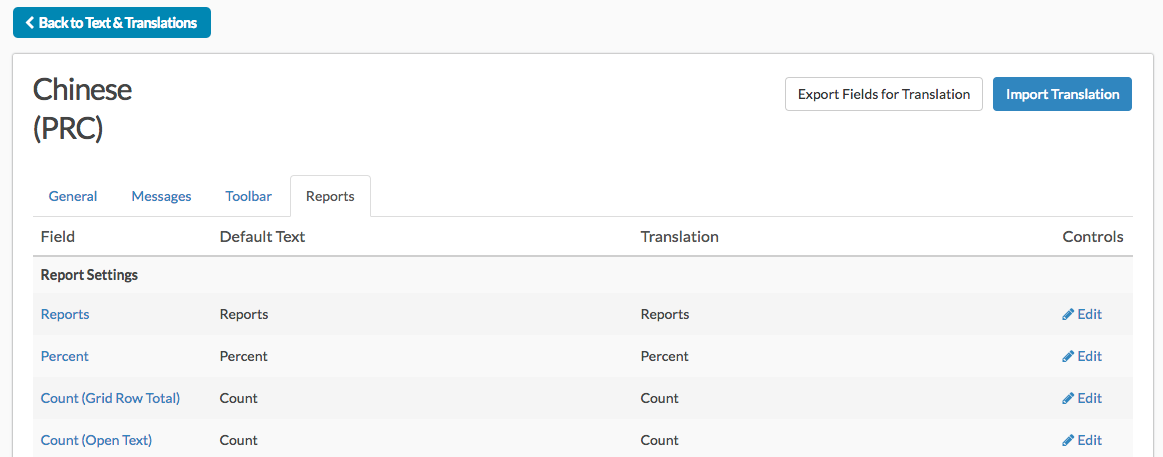
Filter and Segment Reports on Language
In order to have the languages available for filtering or segmenting in reports you wll need to store this as part of the response. In order to store this information add a Hidden Value action to your survey and copy and paste the following merge code in the Populate with the following field:
[survey("language")]
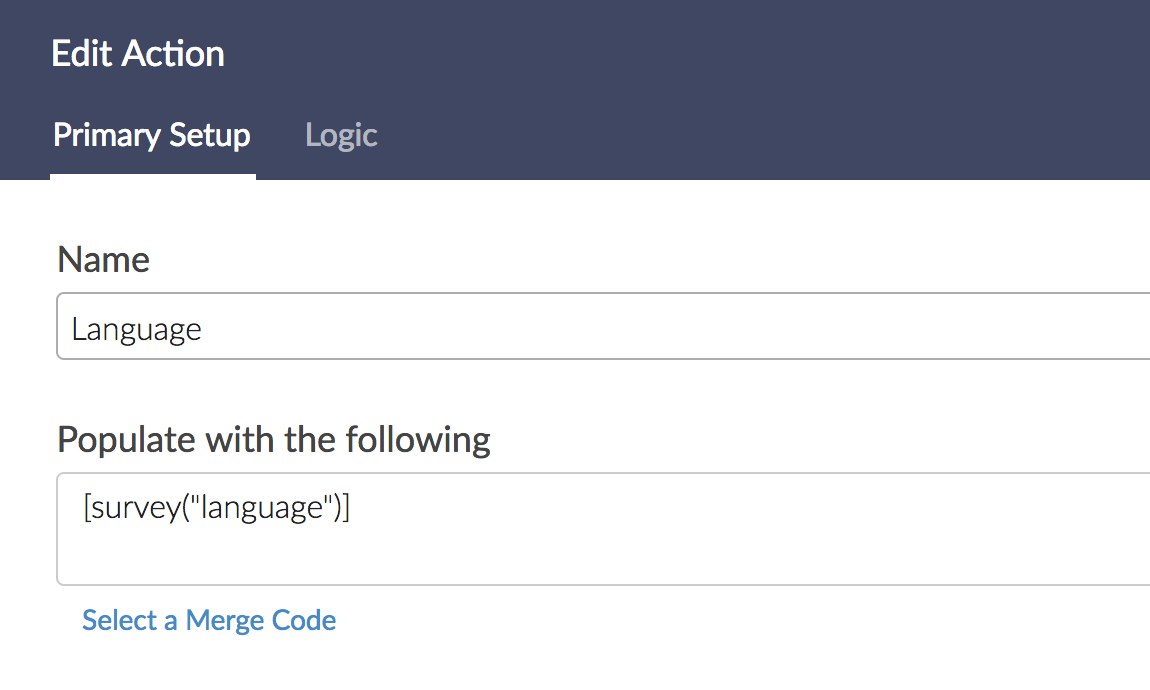
Troubleshooting
Are you seeing blank question titles and/or answer options when testing your translated survey?
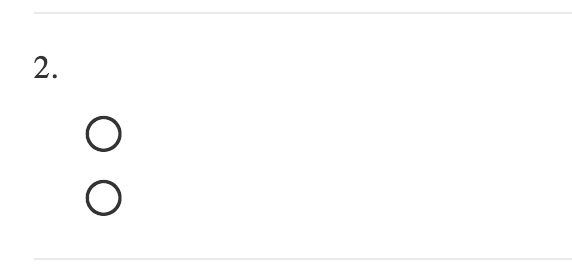
This is almost always happens when SurveyGizmo displays a language version of the survey that you have not fully translated.
The scenario in which this most often arrises when the default language of the survey has been changed. You may not have noticed when doing so that the original default language, usually, English, still exists in your list of language versions under Tools > Text & Translations.
To fix this up you will need to return to the Text & Translations tool and revisit the former default language translation to provide corresponding question titles and answer options; otherwise you could end up with blank question titles and answer options when this version of the survey displays. You can also choose to delete this translation if you wish. Check out our Change Default Language Tutorial for more info!
If this does not resolve the trouble, check each translation you are providing to ensure it is fully translated.
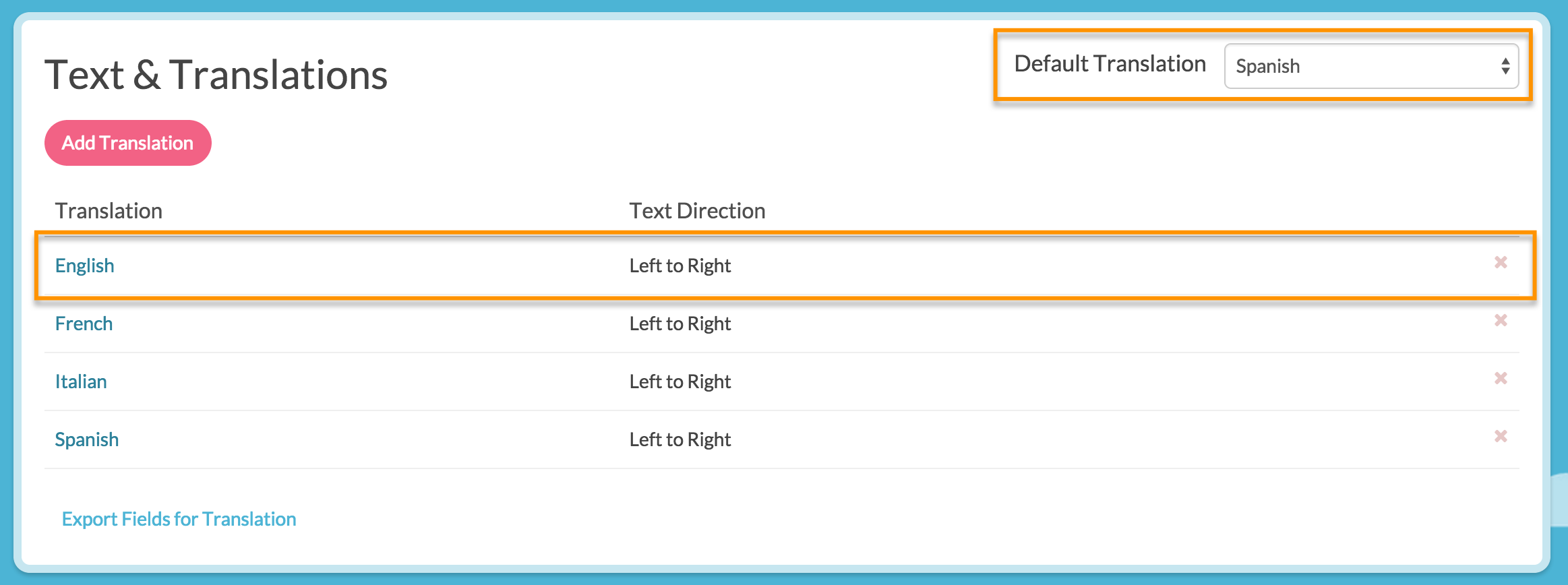
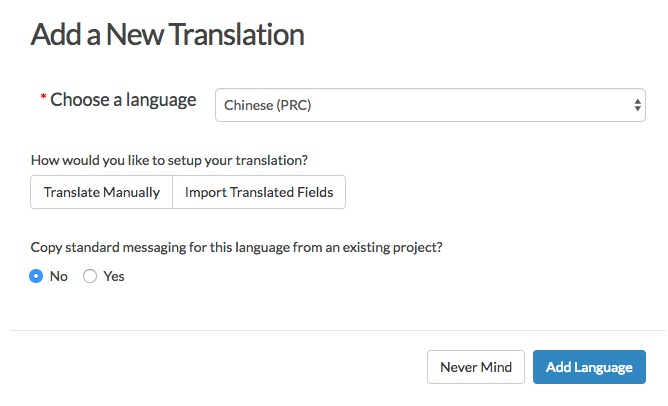
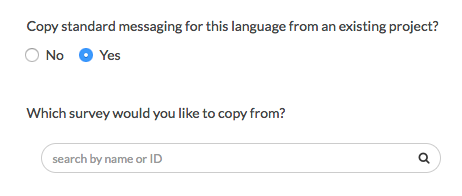
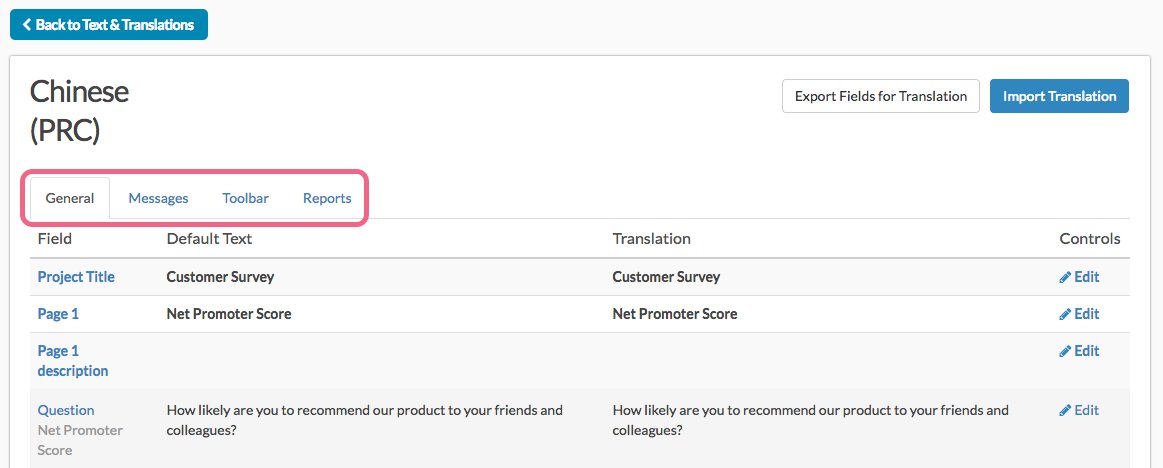
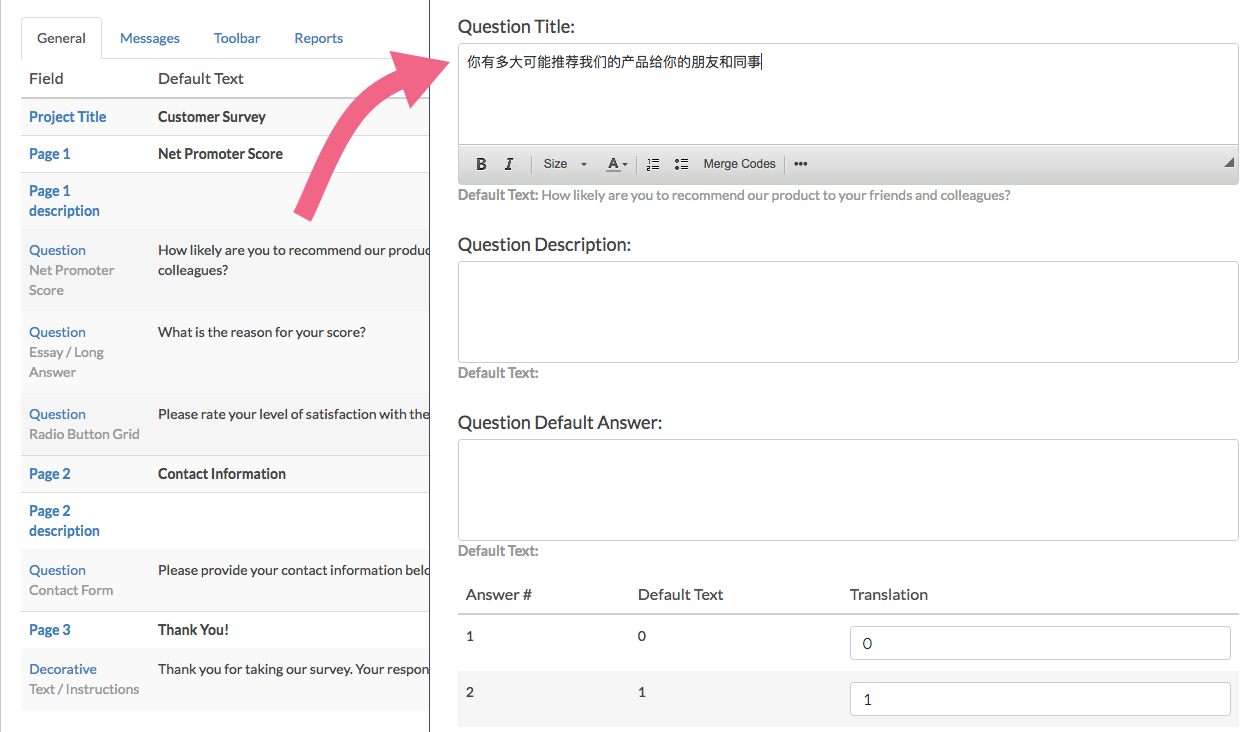
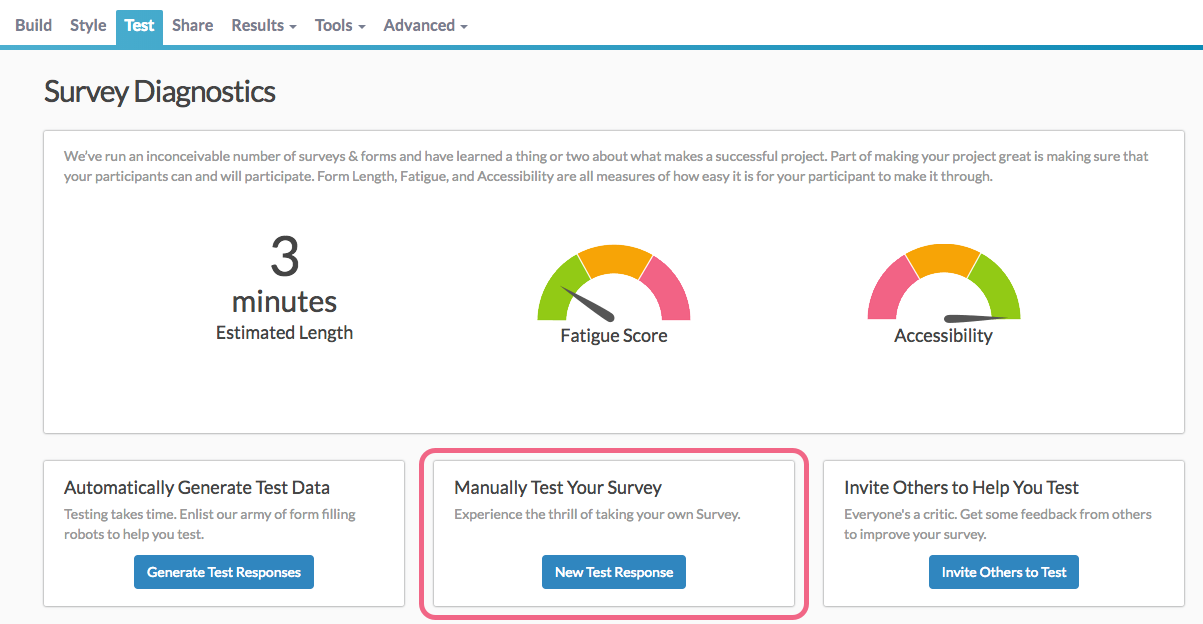
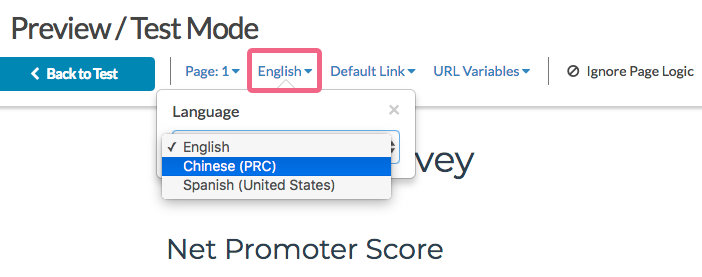
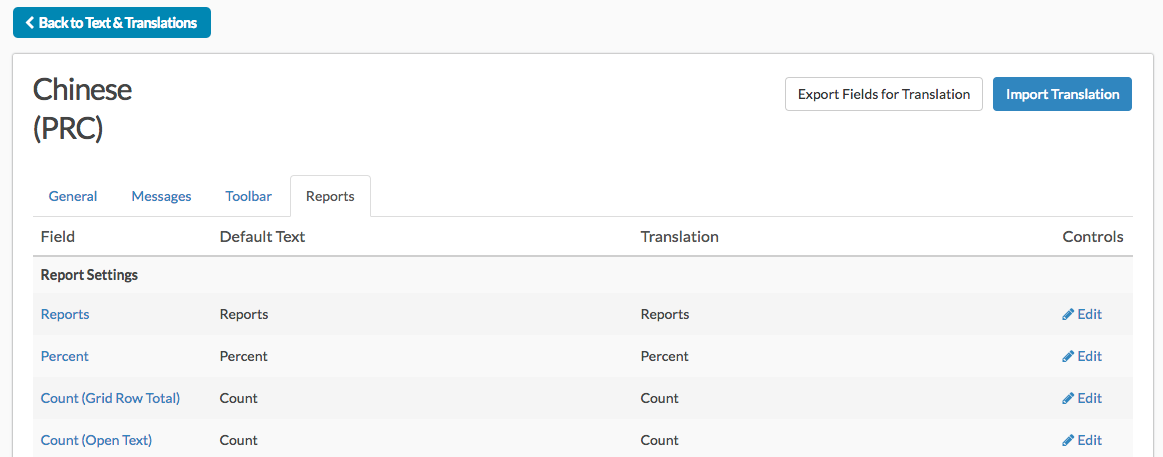
Admin
— Dave Domagalski on 10/02/2018
@Robertosm: Great question!
Yes, you can create/include your translations while your survey is still running.
My recommendation would be to input the necessary translations via Text & Translations prior to enabling the Language Bar:
https://help.surveygizmo.com/help/language-bar
If you have concerns about best practices or would like some specific recommendations based on your survey, don't hesitate to reach out to our Support team:
https://help.surveygizmo.com/help/surveygizmo-support-hours
I hope this helps!
David
Documentation Specialist
SurveyGizmo Customer Experience
— Robertosm on 10/02/2018
I have a survey running but I am not getting enough answers from non-English speaking countries. I am considering including Spanish, Portuguese and French translations.
Can I include these translations while I keep the survey running? Would this affect the results?
Admin
— Dave Domagalski on 07/31/2018
@Barry: Thank you for your question!
I'm afraid that the auto-suggested answers are not currently available via translations.
The best workaround I can offer at this time would be to include the translated items in the default list (while editing the question on the Build tab).
I'm sorry for the trouble!
David
Documentation Specialist
SurveyGizmo Customer Experience
— Barry on 07/31/2018
Can I translate auto suggest text?
Admin
— Dave Domagalski on 11/01/2016
@Bashar: Thank you for your question! To allow your respondents to select their survey language, you will want to activate the survey language bar. Take a look at our tutorial here:
https://help.surveygizmo.com/help/language-bar
I hope this helps!
David
Documentation Specialist/Survey Explorer
SurveyGizmo Customer Experience
Admin
— Dave Domagalski on 11/01/2016
@Jens: Thank you for exploring SurveyGizmo Documentation!
While the specific feature that @Menno inquired about is not available, SurveyGizmo does allow you to re-use translations for standard messaging that you have previously provided for other surveys in your account. More information about this feature is available here:
https://help.surveygizmo.com/help/article/link/reuse-translations
I hope this helps!
David
Documentation Specialist/Survey Explorer
SurveyGizmo Customer Experience
— Bashar.j1972 on 10/31/2016
hello,
would the participant have an option to select the language they prefer to complete the survey with? how can this be achieved?
— Tom.dee on 10/28/2016
@Bri
@Menno had a great suggestion for people to upload their translations into a common library. This suggestion was made over a year ago now, has this feature been added yet?
Admin
— Bri Hillmer on 09/07/2016
@Takeshi: We have a feature that allows you to reuse the translations for standard messaging.
https://help.surveygizmo.com/help/reuse-translations
There is not a way to achieve this via the API.
Bri
Documentation Coordinator/Survey Sorceress
SurveyGizmo Customer Experience Team
— Takeshi on 09/06/2016
I have the translation that I made for a survey,
Can I reuse/specify to use existing project using API?
Admin
— Bri Hillmer on 12/08/2015
@Menno: Thanks for this feedback! I'll be sure to make note of this for discussion of future improvements with our development team!
Bri
Documentation Coordinator/Survey Sorceress
SurveyGizmo Customer Support
— Menno on 12/08/2015
I completely agree with Robin. Standard messages should be available for the main languages. Or at least people should be able to share these translations (between users) in a common library or so. Now every user is translating the sames things.. thanks for considering an option. Menno
Admin
— Bri Hillmer on 10/01/2015
Robin: Thanks for your feedback! I'm not sure I'm tracking you 100% but I think that you are saying that you don't want to have to pay to translate the standard survey messaging each time. We do have a feature that allows you to reuse these translations once you've uploaded or added them to a survey.
https://help.surveygizmo.com/help/article/link/reuse-translations
Let me know if I am off the mark!
Bri
Documentation Coordinator / Survey Sorceress
SurveyGizmo Support
— Robin on 10/01/2015
What is a real miss for us is that none of the programming language is translated into common languages such as Spanish, French, etc. We all pay to translate this yet there is not an option to have SG just include it. Makes this part of their product a bust in my opinion. Takeaway is that you need to translate your transitional messages (for example: You missed question xx, please complete).