The Default Language for SurveyGizmo surveys is set to English, but you can change this at the survey or account level if you wish.
What Does the Default Language Do?
In order to understand default language, you must understand how SurveyGizmo decides what language version of the survey to display when a respondent accesses your survey.
By default, the language of all survey share links is set to Auto.
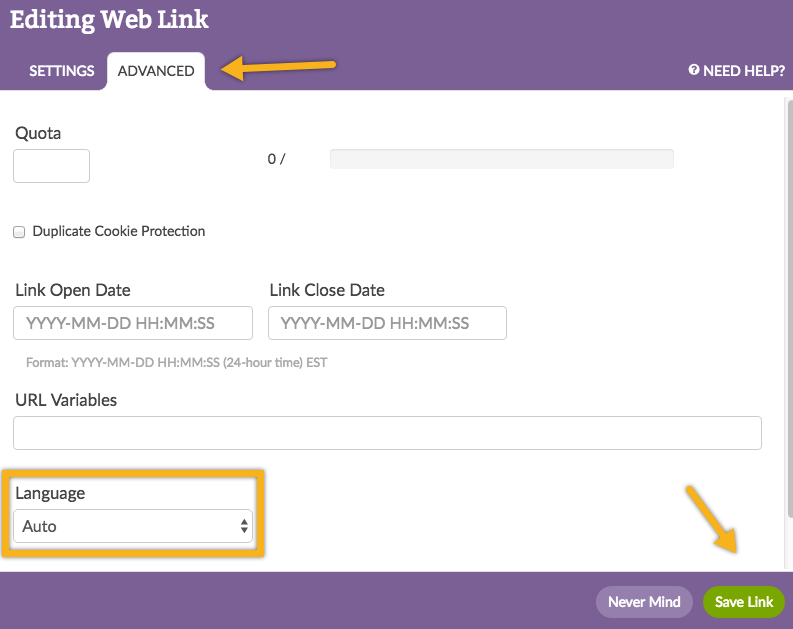
This means that SurveyGizmo will automatically detect the language preference the respondent has set for his or her browser. If a translated version of the survey matching that language is available, it will display the translated survey in that language.
Note: If there is no matching language translation available, SurveyGizmo will display the default survey language. See Changing Your Default Language below for instructions on customizing your default survey language.
Below is a table with more detail about how the default Auto language setting works. If you prefer not to use the Auto setting when sharing your translated survey check out our Share Options for Translated Surveys Tutorial to learn about your customization options.
| Available Survey Translations: An Example | Respondent's Browser Language Preference | Link Language Setting | Language Displayed to Respondent |
|---|---|---|---|
| English (Default) Spanish French Italian | English | Auto | English |
| English (Default) Spanish French Italian | Spanish | Auto | Spanish |
| English (Default) Spanish French Italian | French | Auto | French |
| English (Default) Spanish French Italian | Italian | Auto | Italian |
| English (Default) Spanish French Italian | Dutch | Auto | English (Default) |
Changing Your Default Language
To change the default language at the account level (and all newly created surveys) go to Account > Summary > Account Defaults. Select the language for which you most commonly create surveys in the Default Project Language dropdown.
To change the default language on a survey-by-survey basis, within your survey go to Tools > Text & Translations and first add the language you wish to switch to. Then, on the home page of Text & Translations tool where your translated languages are listed, you can select the language you wish to set as default in the Default Language dropdown. This will override whatever language is set up in your account settings.
Important: Please note that when you work on the Build tab of your survey, any text that you add or edit is applied to your survey's Default Language as specified on your Text & Translations page.
Best Practice Tip
It is important to note when you change your default language, a translation for the former default language still exists (as seen in the image above).
If you change your default survey language after your survey is completely built out this shouldn't cause any trouble. However, if you continue to add questions and answer options after changing your default language, you will need to return to the Text & Translations tool and revisit the former default language translation to provide corresponding question titles and answer options; otherwise you could end up with blank question titles and answer options when this version of the survey displays. You can also choose to delete this translation if you wish.
Available Languages
Abkhazian
Afar
Afrikaans
Akan
Albanian
Amharic
Arabic
Aragonese
Armenian
Assamese
Avaric
Avestan
Aymara
Azerbaijani
Bambara
Bashkir
Basque
Belarusian
Bengali
Bihari
Bislama
Bosnian
Breton
Bulgarian
Burmese
Catalan
Chamorro
Chechen
Chichewa
Chinese (Hong Kong)
Chinese (PRC)
Chinese (Singapore)
Chinese (Taiwan)
Chinese (simplified)
Church Slavic
Chuvash
Cornish
Corsican
Cree
Croatian
Czech
Danish
Divehi
Dutch
Dzongkha
English
English (Australia)
English (Canada)
English (South Africa)
English (UK)
Esperanto
Estonian
Ewe
Faroese
Fijian
Finnish
French
French (Belgium)
French (France)
French (Luxembourg)
French (Monaco)
French (Switzerland)
French-Canadian
Fulah
Galician
Ganda
Georgian
German
German (Austria)
German (Switzerland)
Greek
Guarani
Gujarati
Haitian
Hausa
Hebrew
Herero
Hindi
Hiri Motu
Hungarian
Icelandic
Ido
Igbo
Indonesian
Interlingua
Interlingue
Inuktitut
Inupiaq
Irish
Italian
Italian (Switzerland)
Japanese
Javanese
Kalaallisut
Kannada
Kanuri
Kashmiri
Kazakh
Khmer
Kikuyu
Kinyarwanda
Kirghiz
Kirundi
Komi
Kongo
Korean
Kurdish
Kwanyama
Lao
Latin
Latvian
Limburgish
Lingala
Lithuanian
Luba-Katanga
Luxembourgish
Macedonian
Malagasy
Malay
Malayalam
Maltese
Manx
Maori
Marathi
Marshallese
Mongolian
Nauru
Navajo
Ndonga
Nepali
North Ndebele
Northern Sami
Norwegian
Norwegian Bokmal
Norwegian Nynorsk
Occitan
Ojibwa
Oriya
Oromo
Ossetian
Pali
Panjabi
Pashto
Persian
Polish
Portuguese
Portuguese (Brazil)
Quechua
Raeto-Romance
Romanian
Russian
Samoan
Sango
Sanskrit
Sardinian
Scottish Gaelic
Serbian
Shona
Sichuan Yi
Sindhi
Sinhala
Slovak
Slovenian
Somali
South Ndebele
Southern Sotho
Spanish
Spanish (Mexico)
Spanish (United States)
Sundanese
Swahili
Swati
Swedish
Tagalog
Tahitian
Tajik
Tamil
Tatar
Telugu
Thai
Tibetan
Tigrinya
Tonga
Tsonga
Tswana
Turkish
Turkmen
Twi
Uighur
Ukrainian
Urdu
Uzbek
Venda
Vietnamese
Volapuk
Walloon
Welsh
Western Frisian
Wolof
Xhosa
Yiddish
Yoruba
Zhuang
Zulu
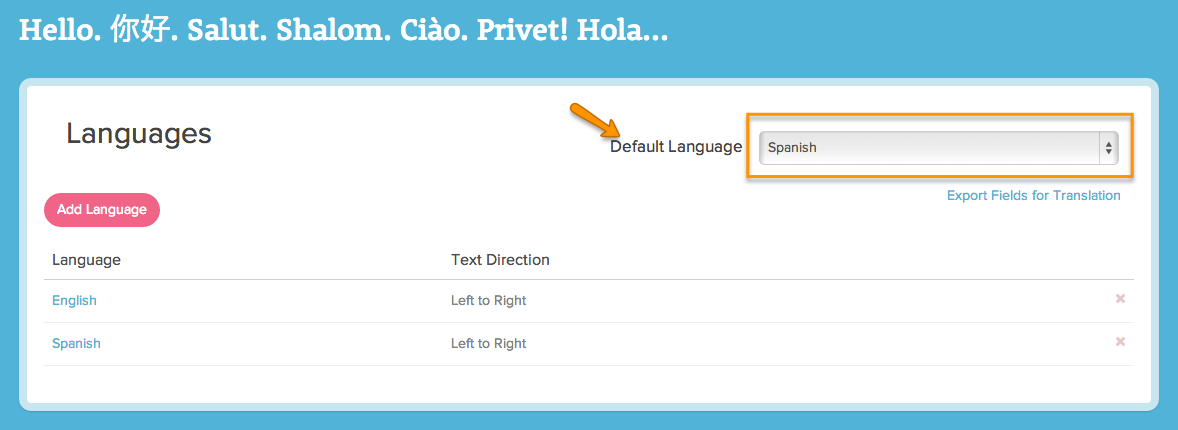
Admin
— Bri Hillmer on 05/30/2018
@Laura: You can actually change the display of the language on the toolbar by "translating" it. If To do so, go to Text & Translations and go to each language translation and on the Toolbar tab each language will be listed. You can "translate" this to whatever text you wish to have display. Make sure you provide this text change for each language translation and you are all set!
Bri Hillmer
Documentation Coordinator
SurveyGizmo Customer Experience Team
— Laura on 05/30/2018
Hi!
I have a question, in my survey I want to offer two languages to my surveyed people. I changed my language by default and I translated everything. The question is, could I change the name of the language on the language toolbar?
I red your help a lot of times but I didn't find how can I do it...
Thank you very much!
Laura