With our translation tool, you can have a true multilingual survey with multiple translated languages! While we wish this was a process that automatically translated your survey to any language, anyone who's ever used an online translation tool knows they can be great for single words but begin to lose the thread when they're tasked with an entire sentence or paragraph of text. With that in mind, we've tried to make this manual process as painless as possible.
This getting started guide to creating survey translations in SurveyGizmo will walk you through what you need to know to get started setting up multilingual surveys. There are several things to consider before you even create a survey so be sure to give this a read!
How Translations Work In SurveyGizmo
Let's start by discussing how translations work in SurveyGizmo. We'll discuss the basic, default settings and options to customize the default settings and behavior.
Understanding Default Language
The first thing to know is that your survey has a default language. This is the version of the survey that you are working with on the Build tab in SurveyGizmo. By default, the default survey language is set to English. You can change your default survey language on a survey or project level. Before you do so though, make sure to read the considerations below!

Once you've built out your survey in whichever default language you chose, you can then begin adding language translations to the survey via the Text & Translations tool. Before you do so though, it is important to understand how SurveyGizmo decides what language to display to your survey respondents.
Understanding What Language Displays When Respondents Access Your Link
The second aspect of a basic multilingual survey that is important to understand is how SurveyGizmo decides what version of the survey to display when a respondent accesses your survey.
By default, the language of all survey share links are set to Auto. This means that SurveyGizmo will automatically detect the language preference that is set by the respondent in his or her browser. If a translated version of the survey matching that language is available, it will display the translated survey in that language. If there is no matching language translation available SurveyGizmo will display the default survey language.
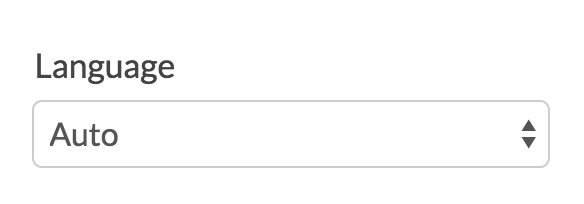
Below is a table with more detail about how the default Auto language setting works. Again, there are several customizations that you can make to control this experience for your respondents which we'll cover below.
| Available Survey Translations: An Example | Respondent's Browser Language Preference | Link Language Setting | Language Displayed to Respondent |
|---|---|---|---|
| English (Default) Spanish French Italian | English | Auto | English |
| English (Default) Spanish French Italian | Spanish | Auto | Spanish |
| English (Default) Spanish French Italian | French | Auto | French |
| English (Default) Spanish French Italian | Italian | Auto | Italian |
| English (Default) Spanish French Italian | Dutch | Auto | English (Default) |
Considerations For Multilingual Survey
Default Survey Language
As we discussed above, your survey's default language is the version of the survey that will display if your survey does not have a language version that matches a given respondent's browser preference. For this reason, you may want to change your survey's default language. Check out our Change Default Survey Language Tutorial to learn more!
Share Method
It is important to consider your planned share method when creating multilingual surveys. Depending on how you plan to share your survey you may need to provide extra translations or build out extra share links. Check out our Share Options for Translated Surveys Tutorial to learn more!
Best Practice Tip: Steps for Creating a Multilingual Survey
For best results, please follow these best practice steps when creating a multilingual survey.
- Create a Survey.
- Decide on your Default Language and change it if you wish. Check out our Change Default Survey Language Tutorial to learn how!
- Build out your survey questions in your default language on the Build tab.
- Test your default language survey and get approval from your colleagues and stakeholders as far as the questions included in the survey.
- Decide how you will share your translated survey. (This comes before actually creating your translated versions as the translations needed may be affected by your share method). Check out our Share Options for Translated Surveys Tutorial to learn about your options!
- Create translated versions of your survey. Check out our Translate Your Survey Tutorial for more info!
- Set up your share method. Check out our Share Options for Translated Surveys Tutorial for steps!
- Test, test, test! Be sure to test all translation versions of your survey to ensure that there are no blank answer options. You'll also want to test various language browser settings. Changing browser language setting varies per browser. Access your browser's help menu to learn how to change this.
- Share your translated survey!
FAQ
Can SurveyGizmo translate my survey for me?
Nope. You'll need to do the translations yourself. Check out our Translate Your Survey Tutorial to learn how!
How many translations can SurveyGizmo handle?
SurveyGizmo has 200 available languages for translation. Check out our list of available languages.
How do I translate messages and buttons and such?
The messages, buttons and other instructional text in your survey is available for translation on the Messages tab of each language version you create. If you'd like to save these standard message translations for future multilingual surveys check out our tutorial on Reusing Translations for Standard Messages.
Please note: Dropdown Menu Grid question type answer options are not currently available for translation.
Available Languages
Abkhazian
Afar
Afrikaans
Akan
Albanian
Amharic
Arabic
Aragonese
Armenian
Assamese
Avaric
Avestan
Aymara
Azerbaijani
Bambara
Bashkir
Basque
Belarusian
Bengali
Bihari
Bislama
Bosnian
Breton
Bulgarian
Burmese
Catalan
Chamorro
Chechen
Chichewa
Chinese (Hong Kong)
Chinese (PRC)
Chinese (Singapore)
Chinese (Taiwan)
Chinese (simplified)
Church Slavic
Chuvash
Cornish
Corsican
Cree
Croatian
Czech
Danish
Divehi
Dutch
Dzongkha
English
English (Australia)
English (Canada)
English (South Africa)
English (UK)
Esperanto
Estonian
Ewe
Faroese
Fijian
Finnish
French
French (Belgium)
French (France)
French (Luxembourg)
French (Monaco)
French (Switzerland)
French-Canadian
Fulah
Galician
Ganda
Georgian
German
German (Austria)
German (Switzerland)
Greek
Guarani
Gujarati
Haitian
Hausa
Hebrew
Herero
Hindi
Hiri Motu
Hungarian
Icelandic
Ido
Igbo
Indonesian
Interlingua
Interlingue
Inuktitut
Inupiaq
Irish
Italian
Italian (Switzerland)
Japanese
Javanese
Kalaallisut
Kannada
Kanuri
Kashmiri
Kazakh
Khmer
Kikuyu
Kinyarwanda
Kirghiz
Kirundi
Komi
Kongo
Korean
Kurdish
Kwanyama
Lao
Latin
Latvian
Limburgish
Lingala
Lithuanian
Luba-Katanga
Luxembourgish
Macedonian
Malagasy
Malay
Malayalam
Maltese
Manx
Maori
Marathi
Marshallese
Mongolian
Nauru
Navajo
Ndonga
Nepali
North Ndebele
Northern Sami
Norwegian
Norwegian Bokmal
Norwegian Nynorsk
Occitan
Ojibwa
Oriya
Oromo
Ossetian
Pali
Panjabi
Pashto
Persian
Polish
Portuguese
Portuguese (Brazil)
Quechua
Raeto-Romance
Romanian
Russian
Samoan
Sango
Sanskrit
Sardinian
Scottish Gaelic
Serbian
Shona
Sichuan Yi
Sindhi
Sinhala
Slovak
Slovenian
Somali
South Ndebele
Southern Sotho
Spanish
Spanish (Mexico)
Spanish (United States)
Sundanese
Swahili
Swati
Swedish
Tagalog
Tahitian
Tajik
Tamil
Tatar
Telugu
Thai
Tibetan
Tigrinya
Tonga
Tsonga
Tswana
Turkish
Turkmen
Twi
Uighur
Ukrainian
Urdu
Uzbek
Venda
Vietnamese
Volapuk
Walloon
Welsh
Western Frisian
Wolof
Xhosa
Yiddish
Yoruba
Zhuang
Zulu
Language Dialects
Inside of our Translations tool, you have the ability to add multiple languages to your survey. When respondents visit a survey that is using the Auto language setting, their browser will pass a 2 or 4 digit language code to indicate the users preferred language.
- Two Letter Codes are your basic languages such as English (en), or French (fr).
- Four Letter Codes are your dialects such as French - Canadian (fr-ca), or English - US (en-us).
Within SurveyGizmo Translation tool, you have the ability to select dialects of certain languages. Before using these dialects through, there are a few things you should know.
Do Languages Dialects work on all browsers?
In individual links set to that language, yes. When links are set to auto-detect, not necessarily. Different browsers support different dialects and will code them differently depending on the browser type. Some browsers may define a language different from the standard language code that's used for it.
For Example, Chinese Traditional will transmit a different language code to your survey depending on the browser of the respondent. Some browsers such as Firefox and IE consider Chinese Traditional to be Chinese Hong Kong (zh-hk). However, other browsers such as Chrome consider Chinese Traditional to be Chinese Taiwan (zh-tw). This means that if you're trying to translate your survey into Chinese (Hong Kong), you may need to also fill out the language Chinese (Taiwan) so that Chrome users taking your survey will still be able to see the language you intended.
Language Dialect Codes/Browser Compatibility
When auto-detecting a language on a browser, SurveyGizmo will display a particular language based off the language code that is being passed to it.
Admin
— Dave Domagalski on 04/04/2018
@Abdurrahman: Thank you for your question!
Yes, the translation interface is available for 360 Review projects via Tools > Text & Translations.
Once you have added your translation, you will need to enable the 'Language Bar' in order for the respondents to be able to select their language:
https://help.surveygizmo.com/help/language-bar
Please don't hesitate to reach out to our Support team with any questions or concerns.
Best regards,
David
Documentation Specialist
SurveyGizmo Customer Experience
— Abdurrahman on 04/04/2018
Hello,
Does this apply to 360 Reviews as well? I tried to look for language and translation options but I couldn't see it applies.