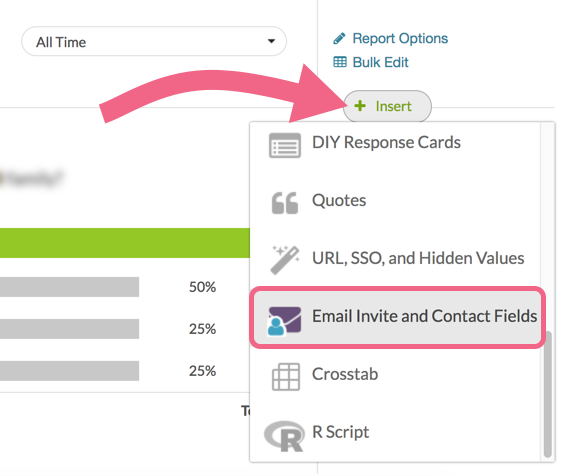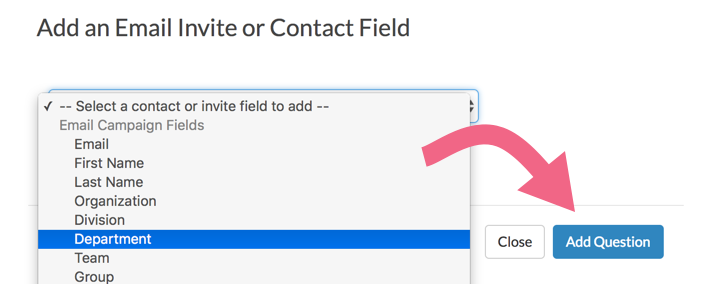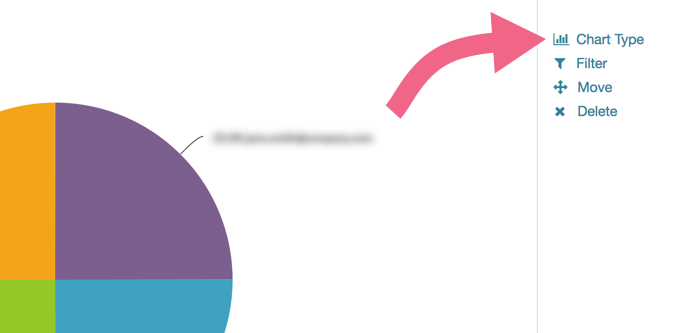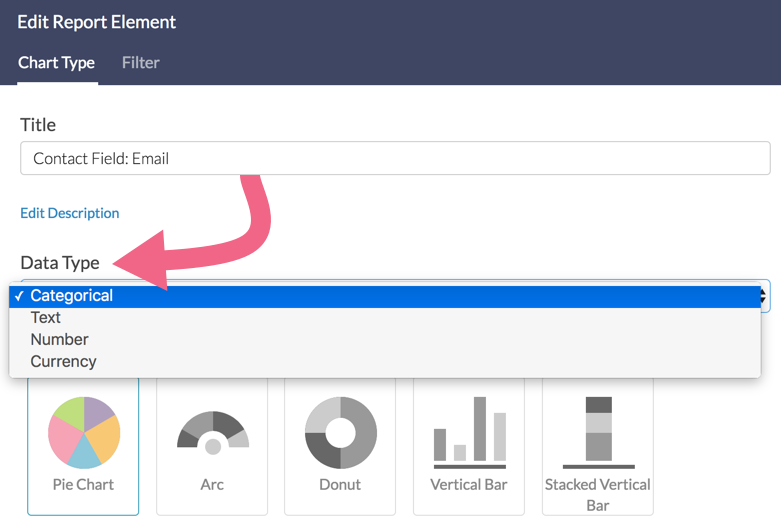Using the Insert Tool within the Standard Report, you have the option to add an element to display data uploaded via Email Campaign Contact Fields and/or Email List Custom Fields. This element allows you to add one field at a time. For example, if you uploaded Department data as part of your contact list, you may want to report on this Department data. The Email Invite and Contact Fields element allows you to do just that.
Keep in mind that you will need to be using an Email Campaign to distribute your survey in order for contact field information to be available in your Standard Report.
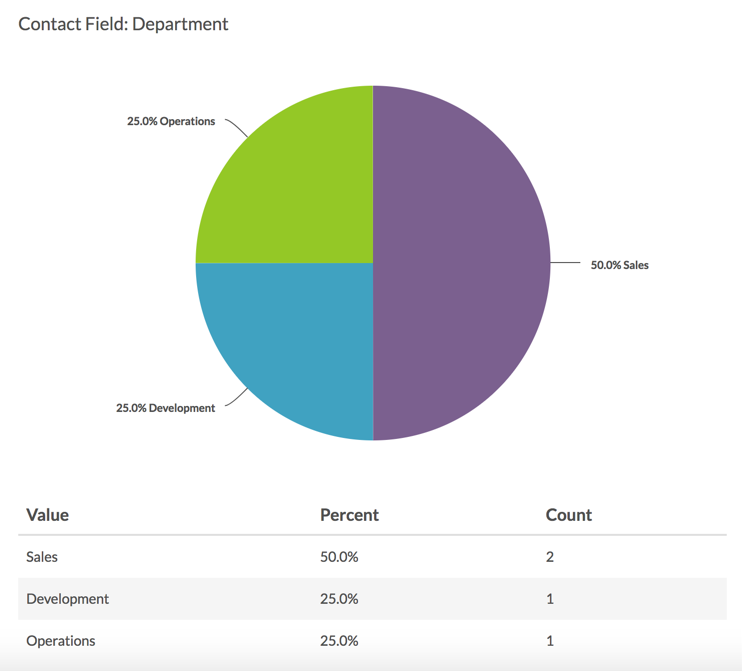
Setup
To add email/contact fields as an element within your Standard Report:
- Click the Insert button in the area where you want to add this element.
- Select Email Invite and Contact Fields from the list of available options.
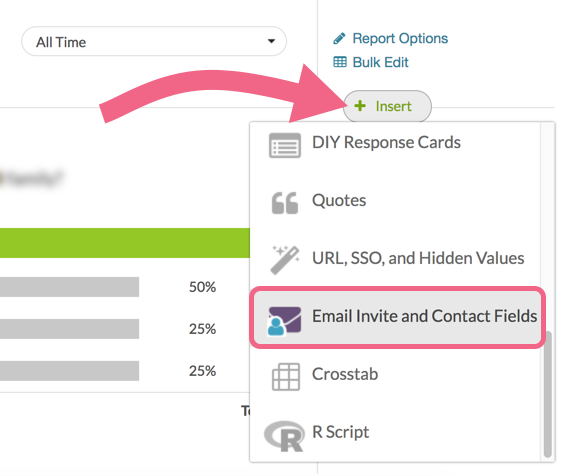
- Choose the specific field that you want to add from the provided dropdown list. Click Add Question after making your selection. Note: You can add one email/contact field per element.
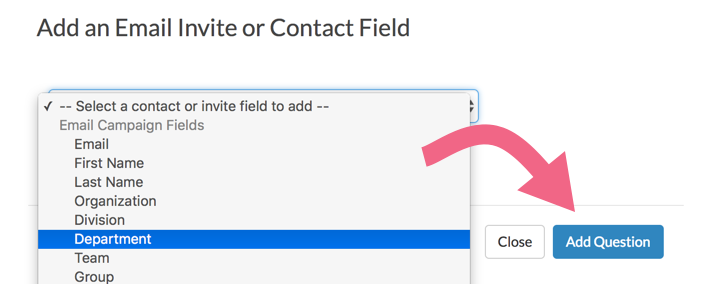
- Once added to the Standard Report, Email Invite and Contact Fields report as a Pie Charts by default. Each unique value associated with the field that you added is given a slice of the pie. Should you want to convert the pie chart to another compatible chart, click the Chart Type option found to the right of the element.
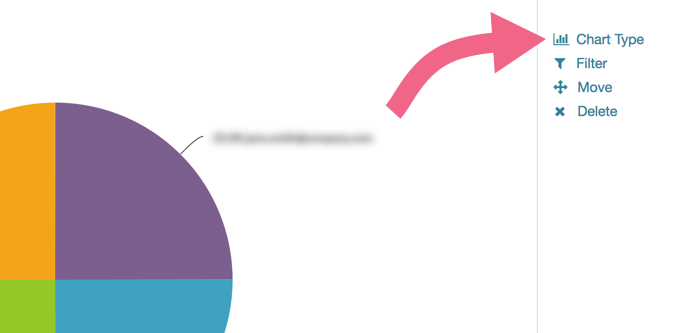
- Next, select the Data Type as this will determine which chart types will be provided.
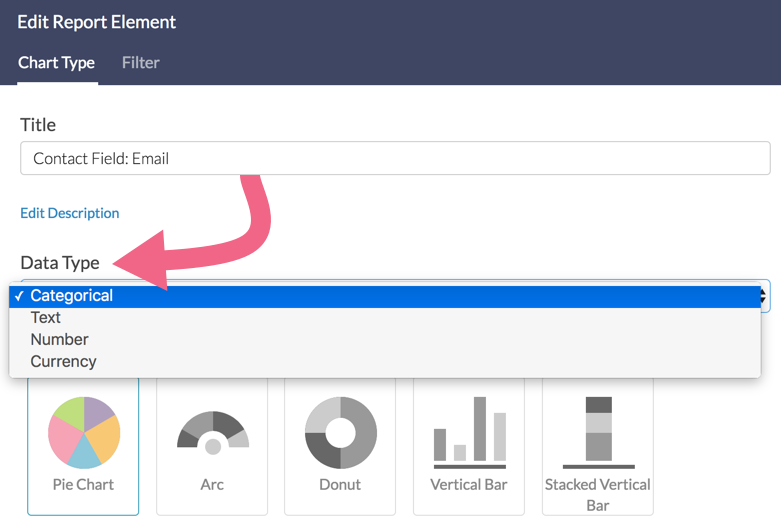
The following data types are available:
- Categorical - This data is treated in the same manner as data collected via a single-select i.e. Radio Button Question
- Text - This data is treated in the same manner as data collected via a Textbox Question
- Number - This data is treated in the same manner as data collected via a Number Question
- Currency - This data is treated in the same manner as data collected via a validated Textbox Question
Depending on the data type that you choose, different chart types will be available. Explore the below list for more information.
Available Chart Types
The following chart types are available for the Email Invite and Contact Fields element (compatible Data Type is indicated in parentheses):
- Pie Chart (Categorical, Number, Currency)
- Arc (Categorical, Number, Currency)
- Donut (Categorical, Number, Currency)
- Vertical Bar (Categorical, Number, Currency)
- Stacked Vertical Bar (Categorical, Number, Currency)
- Horizontal Bar (Categorical, Number, Currency)
- Stacked Horizontal Bar (Categorical, Number, Currency)
- Spiderweb (Categorical, Number, Currency)
- Over-time (Longitudinal) Charts (Categorical, Number, Currency)
- Word Cloud (Text)
- Collapsed Response List (Text)