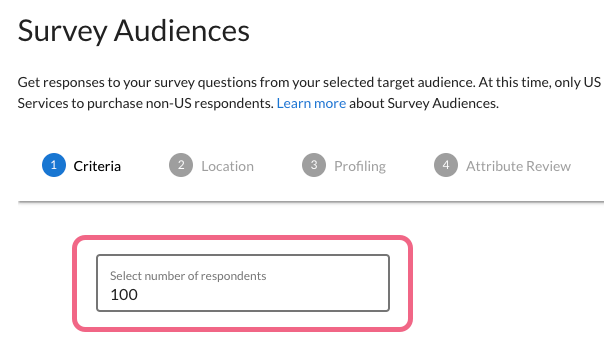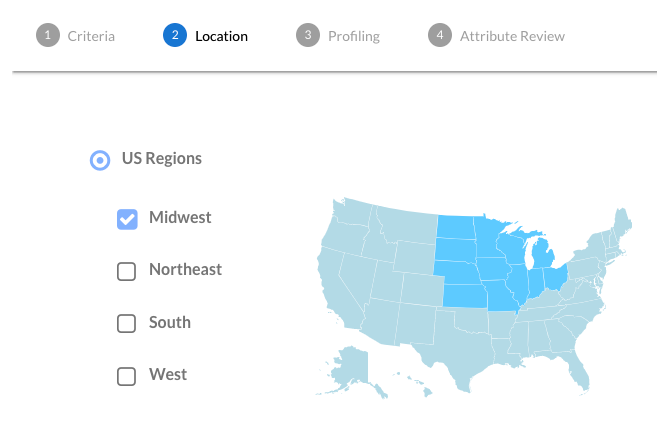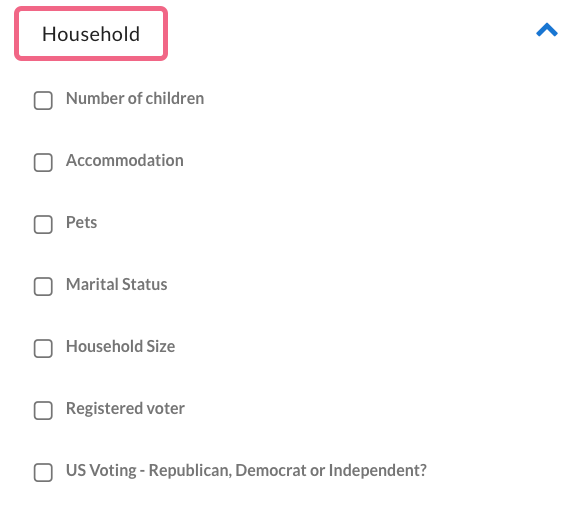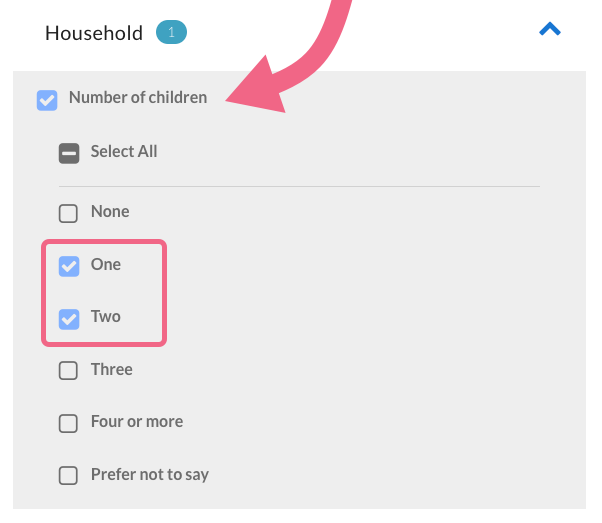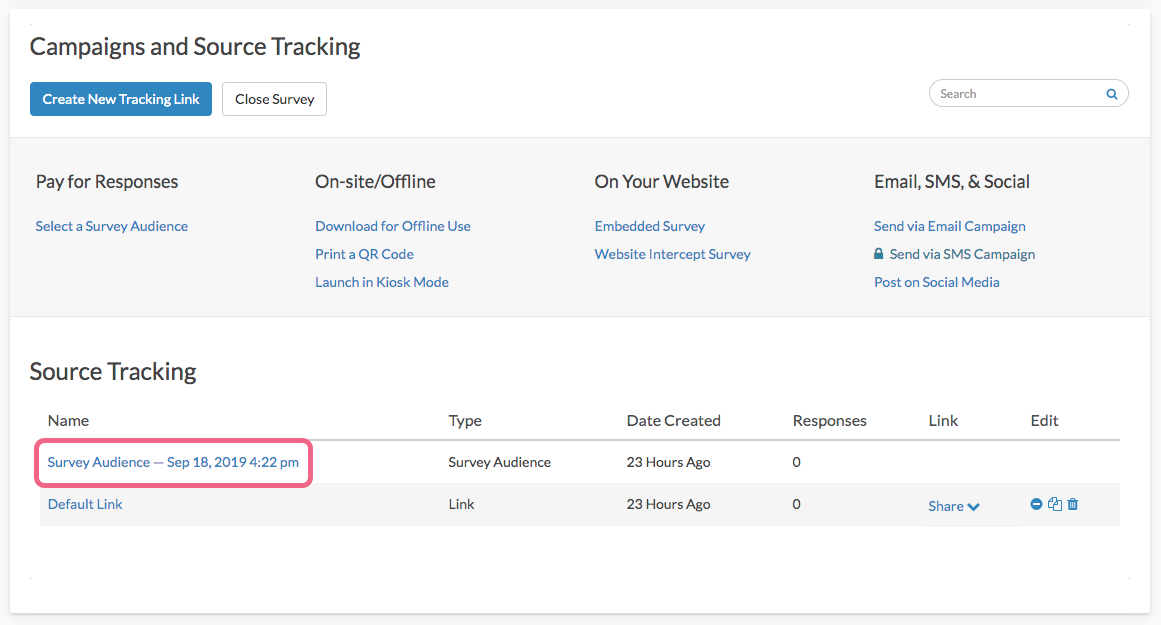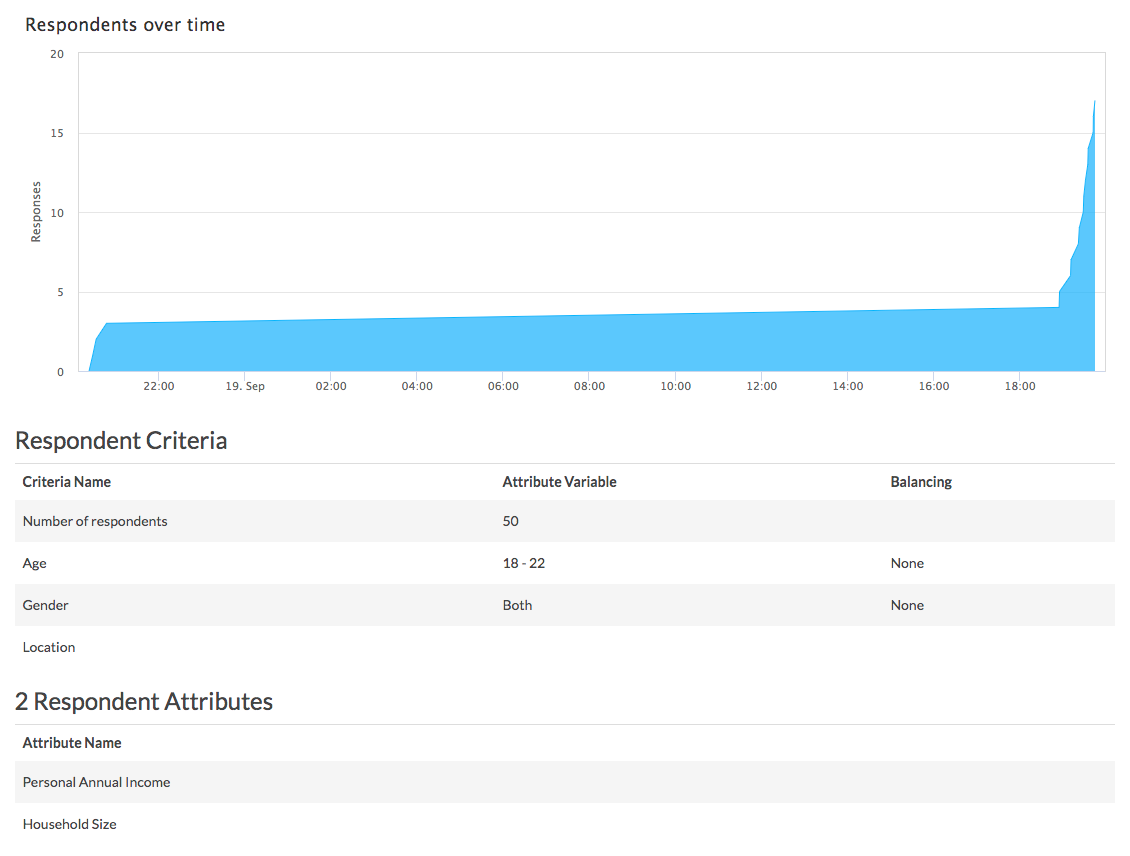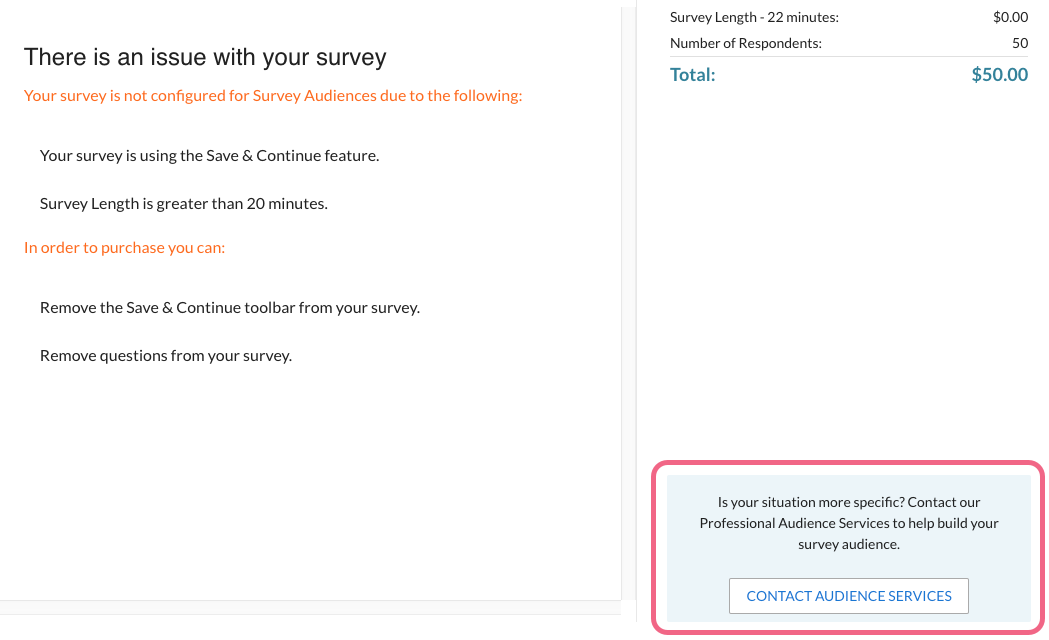In order to purchase a Survey Audience, you must be an Account Administrator.
Do you need to purchase responses to your survey that are targeted to age, gender, region, and other demographic attributes? No problem, SurveyGizmo's Survey Audiences allow you to target people with specific demographics easily via the SurveyGizmo Share tab.
SurveyGizmo partners with a third party to provide access to pre-confirmed, double-opt-in, recruited respondents. Profiles are regularly managed so you can rest assured that your respondents are qualified to take your survey based on the attributes (profiling categories) that you specify. Note that at this time only respondents residing in the United States can be targeted.
Survey Requirements
As part of your survey, you do not need to configure links, quotas, redirects, or capturing of respondent IDs - SurveyGizmo will automate all of these things. However, before you start your Survey Audience order make sure that your survey meets the below requirements:
- Survey length (as estimated on the SurveyGizmo Test tab) must not be greater than 20 minutes.
- Survey is not using Disqualify Logic.
- Survey is not using Save & Continue.
- Survey is not using the URL Redirect Action.
- Survey is not using the Login/Password Action.
- Survey is not using the Payment Action.
- Survey is not using questions that were added from the Question Library.
If your survey is not compatible with Survey Audiences due to one or more of the above reasons, you will see a notification message when you navigate to the Survey Audiences page. The message will outline why your survey is not compatible with Survey Audiences and will outline steps for addressing this.
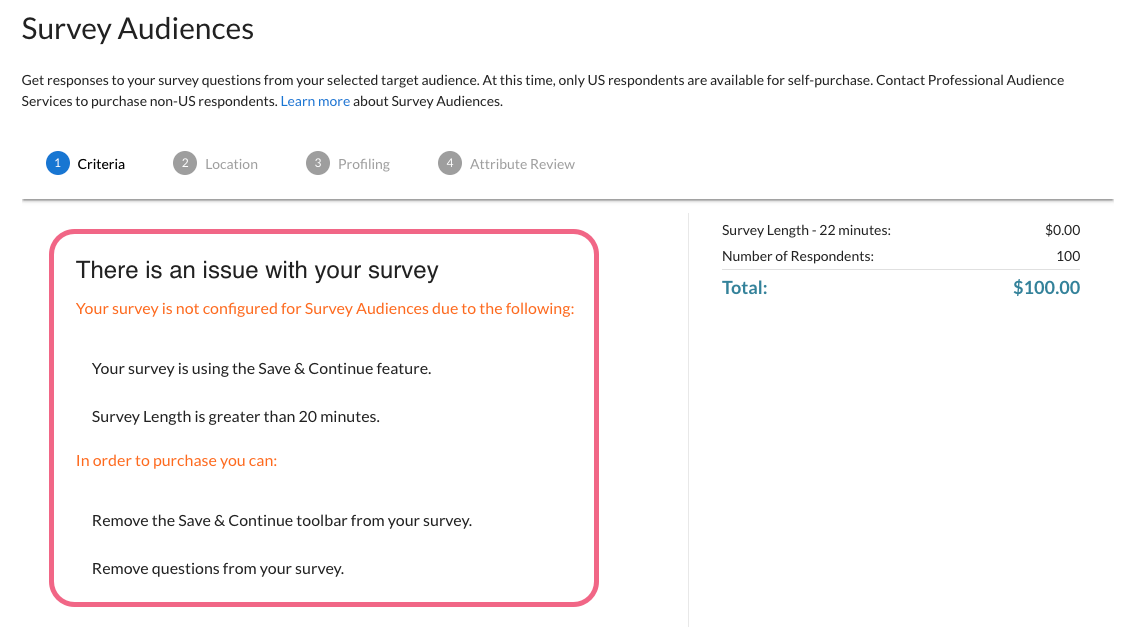
If you are not able to modify your survey to accommodate Survey Audiences, click the Contact Audience Services button to reach out to our Professional Audience Services team for a custom order.
Survey Length and Pricing
SurveyGizmo estimates the length of your survey (in minutes) based on the number of questions and types of questions that you have added. You can find this estimated length on your survey's Test tab.
This survey length is also factored into your Survey Audience price. The longer your survey is, the higher the price per respondent as they will need to take more time to respond to your survey. The pricing is based on the following length ranges:
| Survey Length (minutes) | Price per Respondent* |
|---|---|
| 0-3 | $ |
| 4-6 | $$ |
| 7-10 | $$$ |
| 11-20 | $$$$ |
*Market price
Survey Audience Setup
If your survey meets the above requirements, you can start ordering your Survey Audience. To get started, head to your survey's Share tab and click Select a Survey Audience at the top of the page or the Select a Survey Audience link within the Campaigns and Source Tracking section.

If your survey is not compatible with Survey Audiences, you will see a notification message with steps for addressing this. Otherwise, you can proceed with your audience setup by defining respondent Criteria, Location, and Profiling.
Step 1: Criteria
- First, specify the number of respondents that you need to take your survey. A minimum of 50 respondents are needed to purchase a Survey Audience. If you plan to census-balance your responses based on gender and/or age, a minimum of 100 respondents are needed.
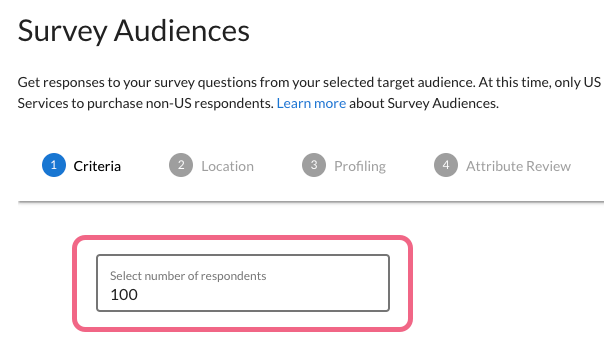
- (Optional) Next, click the Gender* checkbox to select the gender criteria for your Survey Audience:
*Please note that gender selections for self-purchase are limited to males and females. If you are looking for non-binary gender options, our Professional Audience Services team can help.- Gender - Select from Males & Females, Male, or Female respondents (select Males & Females if intending to census-balance).
- Gender Balancing - Choose how you want to distribute your responses across each gender:
- None - Responses will not be balanced across each gender.
- Census Balanced - The gender distribution in your responses will reflect the gender distribution according to US census data (male & female). Balancing is only available for 100+ requested respondents. If you choose both gender and age balancing, they will be interlocked. Read about Gender and Age Balancing.
- (Optional) Last, click the Age checkbox to select the age criteria for your Survey Audience:
- Age - Specify a Minimum Age and a Maximum Age.
- Age Balancing - Choose how you want to distribute your responses across the age brackets:
- None - Responses will not be balanced across the age brackets.
- Census Balanced - The age distribution in your results will reflect the age distribution in US census data across these brackets: 18–29, 30–44, 45–59, and 60+. To use this option, 100+ respondents need to be requested and your overall age range must be 18-65. If you choose both gender and age balancing, they will be interlocked. Read about Gender and Age Balancing.
- Now that you have defined your Survey Audience criteria, click the Next button to move on to selecting the respondent Location.
Note: While the Survey Audience tool validates a respondent's demographics, you will need to create questions asking your respondents to answer about those demographics in order to see this information within your data set.
Step 2: Location
At this time only respondents residing in the United States are available for self-purchase. By default, all regions of the country will be sourced for your Survey Audience. Optionally, choose from the following location options to narrow the scope of respondent location:
- US Regions
- US Divisions
- US Designated Markets (DMA)
- US Metro Areas (MSA)
- US States
Visit the Profiling Reference section to learn more about these location options.
- Click on one of the above categories and select one or more of the subcategories that are shown.
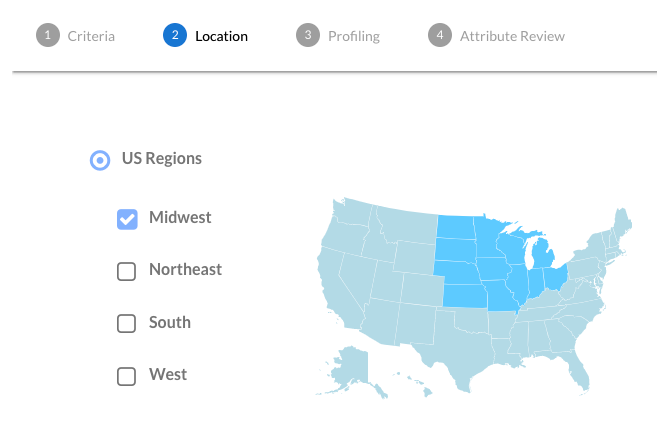
- Once you have selected the location parameters for your Survey Audience, click the Next button at the bottom of the page. At this point we will perform a Feasibility Check to make sure that your audience order can be fulfilled.
Next, you will define the Profiling attributes for your Survey Audience.
Step 3: Profiling
The Profiling section allows you to define additional attributes to make your survey audience more specific. Before you do so, you must first indicate (True/False) whether your survey covers any of the following sensitive topics:
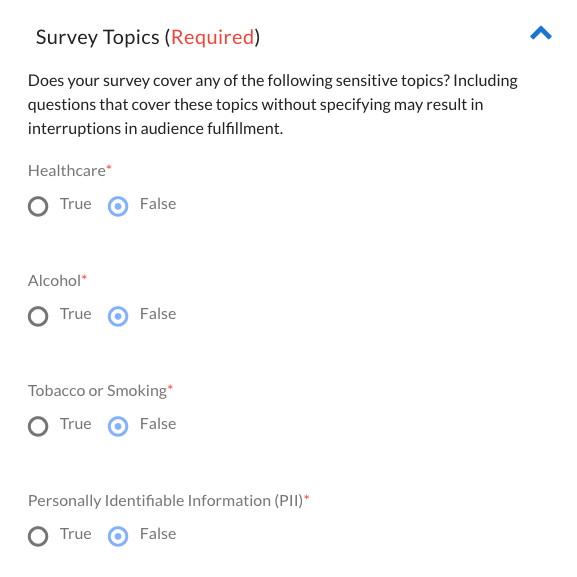
- Healthcare
- Alcohol
- Tobacco or Smoking
- Personally Identifiable Information (PII)
Important! Answering these questions is required. If you include survey questions about any of the above topics and do not indicate this by saying True, this may result in interruptions in your audience fulfillment and additional costs to find new audience members.
It should also be noted that asking questions about sensitive topics can make your order infeasible (not enough audience members meet your criteria), in which case consider placing a custom order with our Professional Audience Services team.
(Optional) Next, you have access to a number of profiling categories (each with multiple respondent attributes that you can choose from):
- Household
- Mobile
- Finance
- Automotive
- Media
- Hobbies & Interests
See the Profiling Reference section for a detailed list of the above categories, including attributes and the questions that were used to qualify respondents.
- Select a profiling category to expand the associated respondent attributes.
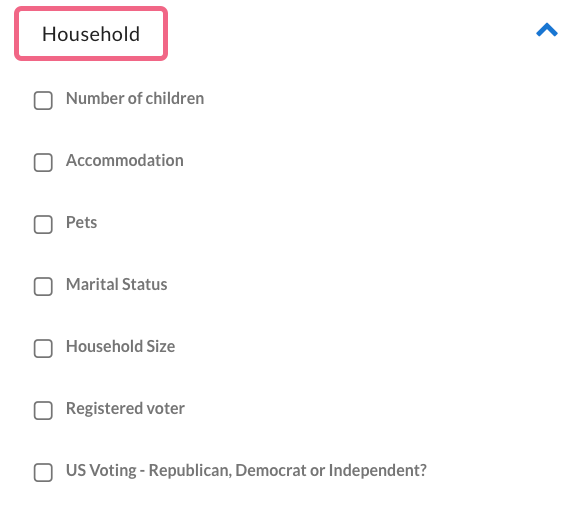
- Select an attribute and specify the parameters for your audience.
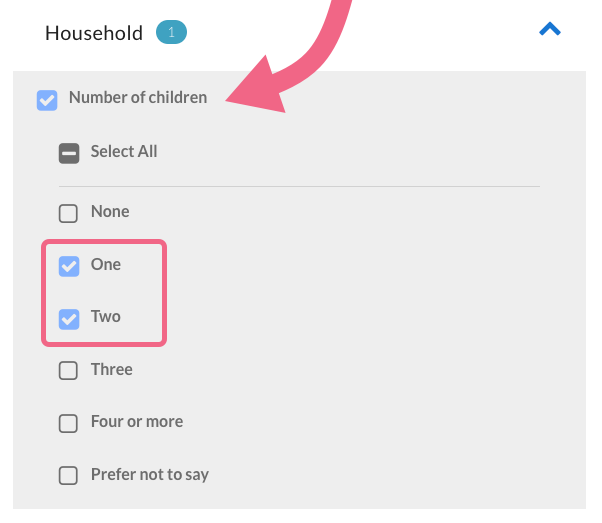
- Select more profiling categories and attributes as needed. When you are finished defining your Survey Audience profiling, click the Next button to review your order.
We will perform another Feasibility Check at this point to make sure that your audience order can be fulfilled based on the profiling selections that you have made.
If you are not finding the profiling attributes that you need to build your audience, click the Contact Audience Services button to reach out to our Professional Audience Services team for a custom order.
Step 4: Attribute Review
The Attribute Review page displays a list of the Respondent Attributes that you have selected on the Profiling page. This is a great way to see (at a high level) the attributes that you have selected and confirm that you didn't omit anything critical to your audience.
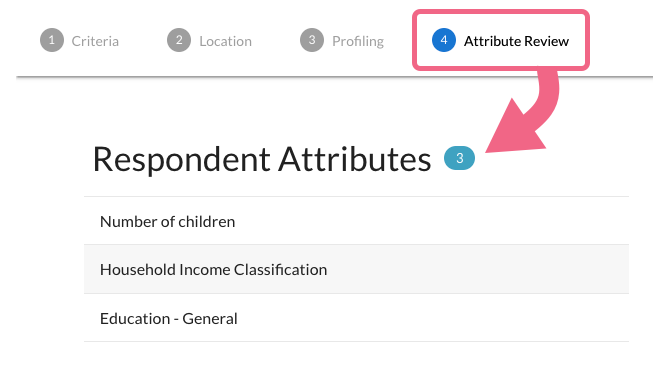 If you need to make any changes, or if you need to review the specific attribute selections, you can do so by navigating back to the Profiling section by clicking on Profiling or using the Back button at the bottom of the page.
If you need to make any changes, or if you need to review the specific attribute selections, you can do so by navigating back to the Profiling section by clicking on Profiling or using the Back button at the bottom of the page.

Purchase
Provided your Survey Audience order is feasible, once you have reviewed your attributes you can purchase your audience. You will see the Survey Audience total based on the length of your survey and the number of requested respondents.
- Click the Purchase button to start the checkout process. You will be taken to SurveyGizmo's Secure Checkout page.
- Review the Survey Audience Terms. Provided that you agree to the terms, check the box to indicate so. Then, click Next to proceed.
- Input your Credit Card Information and Billing Information and click Next to Review your order.
- The Review screen will show your order details, including quantity of respondents and price (including applicable taxes). Keep in mind that when you complete your order:
- Your Survey Audience will go LIVE immediately
- Your survey can no longer be edited
- If you are ready to purchase your Survey Audience, click the Complete Your Order button. Please note that your order is final - refunds will not be given.
After Purchase
After you purchase your Survey Audience, your survey will go LIVE immediately and start gathering responses from the targeted audience members. At this point, you can no longer edit your survey and questions on the Build tab - your survey is read only until your order is fulfilled.
Should you navigate to your Build tab while the order is being fulfilled, you will see the following message:
This survey is read only because there is a Survey Audience in progress.

This read only status will remain in place until your order is fulfilled. Click the View Survey Audience link to track the progress of your audience order.
Track Your Survey Audience Progress
Once you purchase your Survey Audience, your survey is live and will start collecting responses from your audience members. In general, your order will be fulfilled in a matter of hours though depending on your criteria may take a little longer. You can track your survey progress via the Share tab.
- Navigate to the Share tab and scroll to the Source Tracking section.
- You will see your Survey Audience link in the following format:
Survey Audience - Sep 18, 2019 4:22 pm
The date/time stamp refers to when the Survey Audience link was created. - Click on the Survey Audience link to check the progress of your audience. Note that you do not have access to the actual survey link itself as that is reserved for survey audience respondents only.
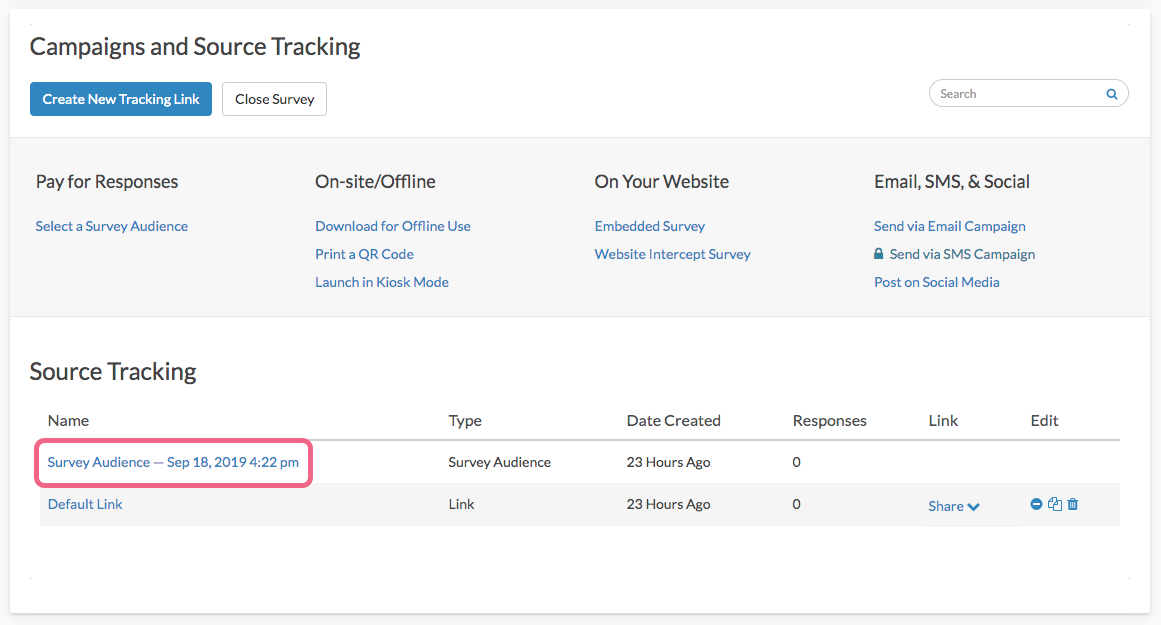
- On the next page, you will see a chart showing how responses are coming in over time. You will also see a summary of your respondent criteria and attributes.
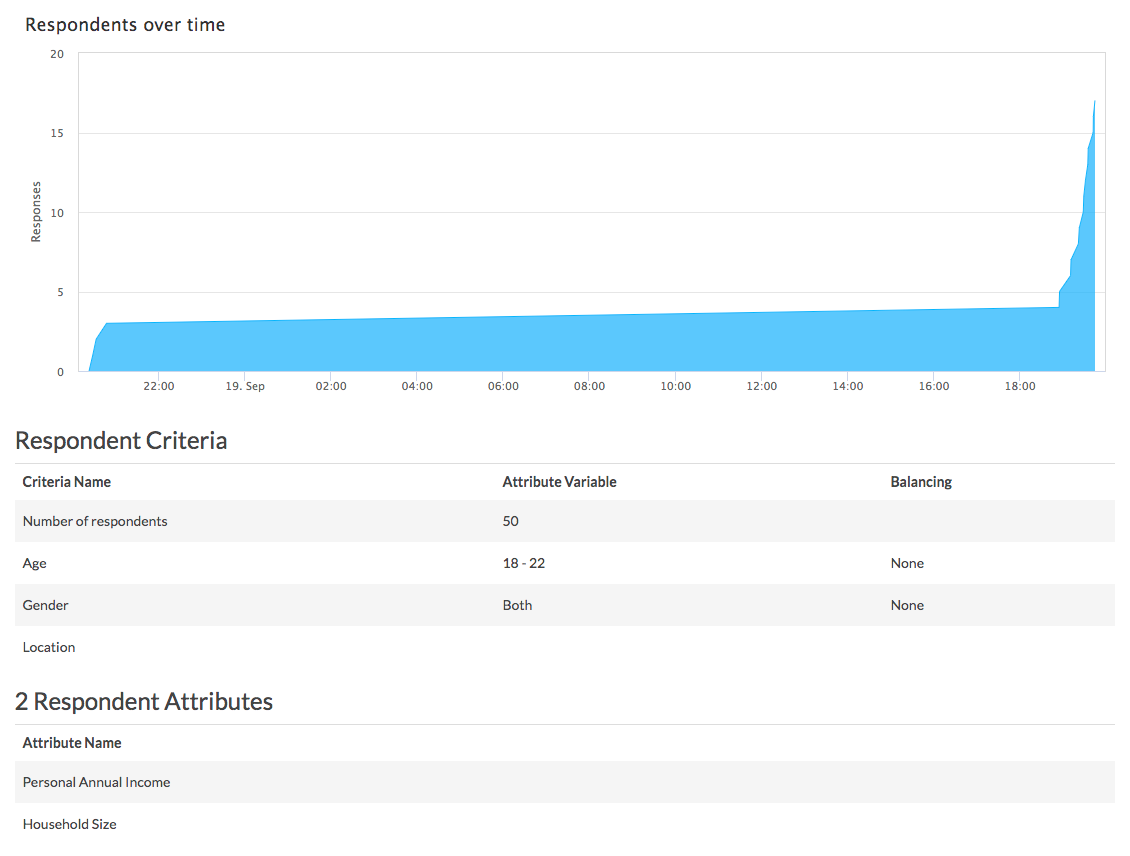
Feasibility Check
As you select your audience criteria, location, and attributes, you will receive real-time feedback on the feasibility/confidence of your Survey Audience order.
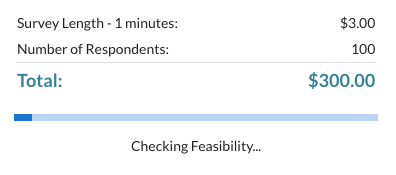
Feasibility refers to whether your Survey Audience can be fulfilled based on the criteria, location, and attributes that you requested. Basically, it answers the question: are there enough respondents that meet your criteria?
Whether or not your audience order is feasible is determined by a combination of:
- Number of respondents requested
- The audience attributes that you have requested
- Whether or not you are asking for personally identifiable information (PII)
- Whether or not you are asking about sensitive topics
- Whether you have requested Gender and/or Age balancing
If your order is infeasible, we will suggest adjustments to the order to make it slightly less specific and thus easier to fulfill. You can improve your Survey Audience feasibility by:
- Lowering your respondent count
- Removing panel attributes
- Removing personally identifiable (PII) questions from your survey, if applicable
- Removing questions that cover sensitive topics from your survey, if applicable
- Turning off age and/or gender balancing, if applicable
If your target audience needs cannot be met with the above adjustments, contact our Professional Audience Services team for a custom order.
Gender and Age Balancing
When you define your Survey Audience Criteria, you have the option to request Census Balancing for both the Gender and Age criteria. This balancing is based on US Census data. If you choose to Census Balance these criteria, this is how respondents will be distributed:
Gender
If you elect to census balance only Gender*, your respondents will be distributed as follows:
| Gender | Distribution (%) |
|---|---|
| Male | 49% |
| Female | 51% |
*A minimum of 100 respondents are needed for Gender Census Balancing.
Age
If you elect to census balance only Age*, your respondents will be distributed as follows:
| Age Group | Distribution (%) |
|---|---|
| 18 - 22 | 11% |
| 23 - 35 | 29% |
| 36 - 55 | 47% |
| 56 - 65 | 13% |
*A minimum of 100 respondents are needed for Age Census Balancing. Additionally, the overall age range criteria must be set to 18 (Minimum Age) - 65 (Maximum Age).
Gender and Age (Interlocked)
When you elect to census balance both Gender and Age*, the criteria will be interlocked and your respondents will be distributed as follows:
| Age Group | Gender | Distribution (%) |
|---|---|---|
| 18 - 22 | Male | 5% |
| Female | 6% | |
| 23 - 35 | Male | 14% |
| Female | 15% | |
| 36 - 55 | Male | 23% |
| Female | 24% | |
| 56 - 65 | Male | 6% |
| Female | 7% |
*A minimum of 100 respondents are needed for Gender and Age Census Balancing. Additionally, the overall age range criteria must be set to 18 (Minimum Age) - 65 (Maximum Age).
Professional Audience Services
You may find that during the course of setting up your Survey Audience, you run into trouble with feasibility. This may mean that the attributes that you specified combined with the number of respondents requested make it unlikely that your order is fulfilled.
Alternately, perhaps your audience needs are more specific than what you can select via Survey Audiences, or perhaps you need respondents from outside the United States.
No matter the reason, you are not out of options. SurveyGizmo's Professional Audience Services are available for more complex/custom orders.
- To contact Professional Audience Services, you can access Professional Audience Services by clicking on the Contact Audience Services button.
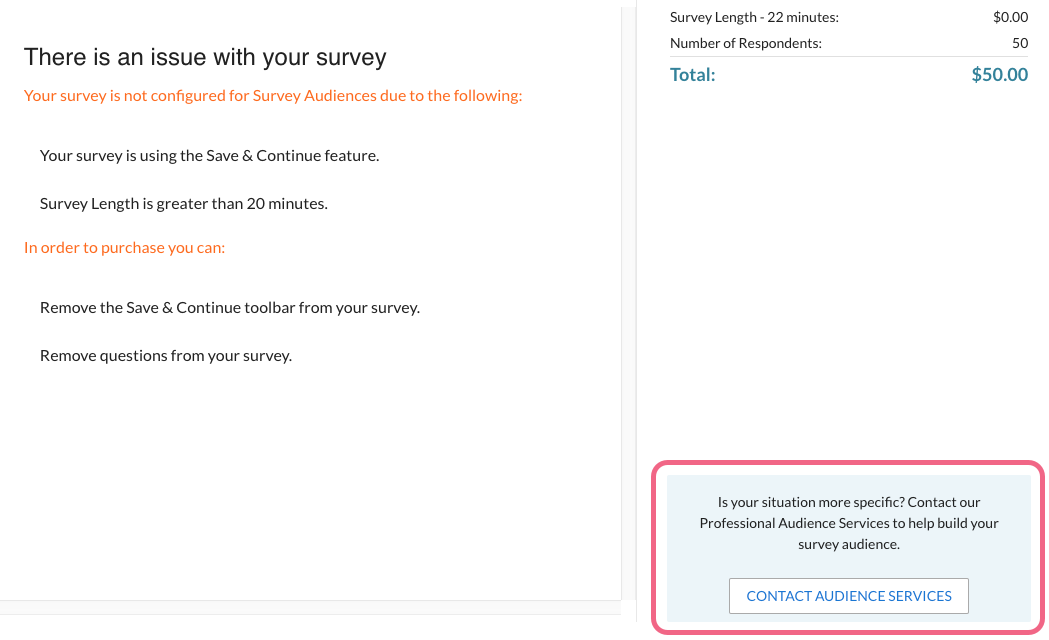
- Provide your audience details via the form and click Get Your Quote. Our Audience Services team will reach out to you with next steps.
Limitations
Survey Quotas are currently not compatible with Survey Audiences.
Profiling Reference
The following Profiling categories are available. Each category has associated attributes that you can target for your Survey Audience. We have also included the question that is asked to qualify respondents for each attribute.
Location
At this time only respondents residing in the United States can be targeted for self-purchase. By default, all regions of the country are selected for your Survey Audience. Choose from the following location options to narrow the scope of respondent location.
- US Regions - The four main geographic regions of the United States as defined by the US Census Bureau:
- Northeast
- Midwest
- South
- West
- US Divisions - The nine geographic divisions of the US defined by the US Census Bureau:
- New England
- Mid-Atlantic
- East North Central
- West North Central
- South Atlantic
- East South Central
- West South Central
- Mountain
- Pacific
- US Designated Markets (DMA) - A designated market area or media market is a region where the population ca receive the same (or similar) television and radio station offerings.
- US Metro Areas (MSA) - Metropolitan Statistical Areas are geographic regions with relatively high population density.
- US States - All US states and territories.
Profiling Attributes
Household
- Number of children - How many children under the age of 18 live in your household?
- Accommodation - What is your accommodation situation?
- Pets - What pets/animals do you keep?
- Marital Status - What is your marital status?
- Household Size - How many people live in the household?
- Registered voter - Are you registered to vote?
- US Voting - Republican, Democrat or Independent - Do you consider yourself a Republican, Democrat or Independent?
Mobile
- Mobile phone features - Which of the following features do you use on your mobile phone?
- Personal - Smartphone brand - If you use a smartphone for personal purposes, what brand is it?
- Personal mobile phone - carrier - Which mobile operator/carrier do you use for personal purposes?
- Personal - Smartphone operating system - If you use a smartphone for personal purposes, what operating system do you use?
- Personal - smartphone - Do you use a smartphone for personal purposes?
Finance
- Personal Income Classification - What is your personal income, before tax?
- Household Income Classification - What is your current household income?
Automotive
- Access to car - Do you have access to a car?
- Type of car/cars - How would you describe the car(s) you own/lease?
- Motorcycle - Do you own a motorcycle?
Media
- Television per week - On average, how many hours of television do you watch per week?
- Types of publications - Which types of publications do you read?
- Media - Social Media - Which social media do you use?
Hobbies & Interests
- Hobbies and interests - What are your hobbies and interests?
Ethnicity
- Ethnicity (US & Canada only) - How would you define yourself as it relates to your ethnicity?
Education
- Education - General - What is your level of education?
Your Survey Audience order will fulfill in less than a day after your purchase. Please allow 24 hours for responses processing to complete. In some cases, it may take longer. In rare cases Survey Audience may stop collecting responses with ~1% left in the total response pool.
FAQ
How long will my survey take to fulfill?
In general, your Survey Audience order will fulfill in less than a day after your purchase. In some cases, it may take longer (depending on your audience requirements).
What can cause my Survey Audience to be paused?
While rare, it is possible for your Survey Audience members to drop off while taking your survey. If this drop off rate exceeds 40%, your survey will be paused.
Respondents can drop off due to a number of reasons, some of which are beyond your control. For example, you may have included a question on a sensitive topic without indicating this on your order, or the respondent simply does not want to take your survey based on the survey topic/content.
My Survey Audience was paused, what happens next?
If greater than 40% of your Survey Audience drops off from your survey, your audience will be paused and you will be notified via email. Our Professional Audience Services team will reach out to you to discuss options for resuming your survey.
Can I order multiple Survey Audiences for one survey?
Yes, you can definitely order multiple audiences. If you do so, we will make sure that there is no respondent overlap between the multiple panels. In other words, if respondent A takes your survey as part of audience 1, they will not be able to take it again as part of audience 2.
I purchased respondents from a Panel Company, how do I configure my survey for this?
If you purchased a panel from a Panel Company, you will need to manually configure your survey for this use case. Visit our Set Up Your Own Panel Integration article to get started.