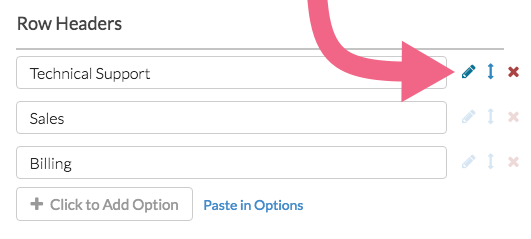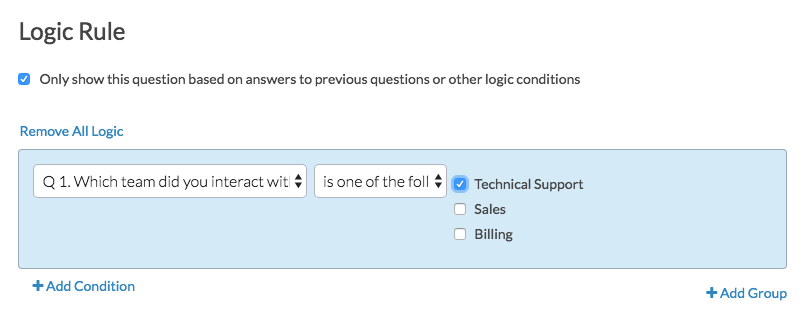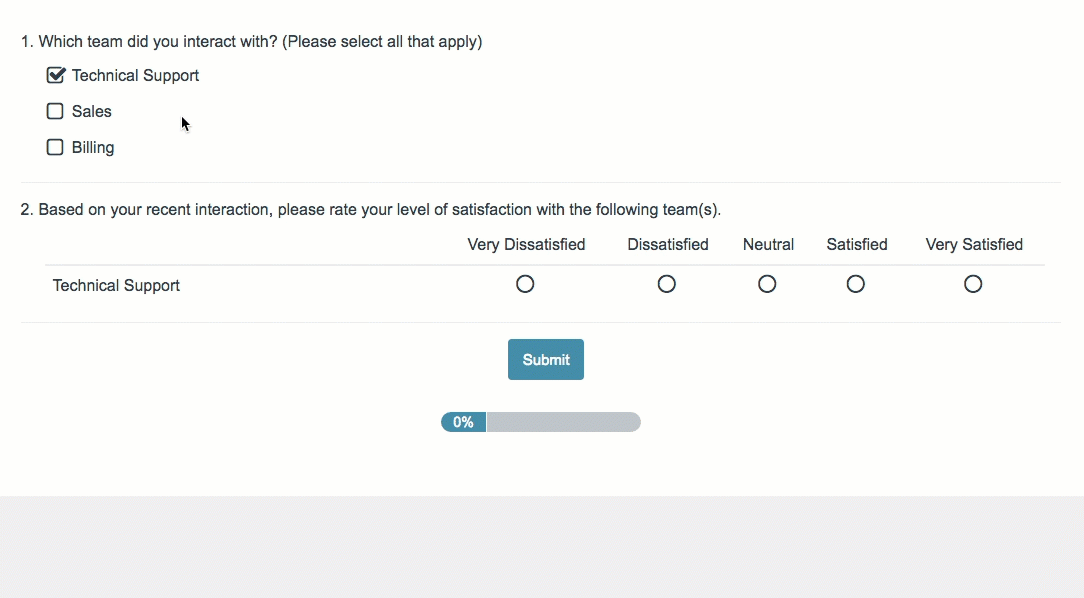
- Check it out in an example survey!
- Add a survey with this question to your account!
SurveyGizmo logic features allow you to customize your survey for each respondent. Doing so will save your respondents from survey fatigue and improve your data quality, since respondents will be more likely to answer only questions that are relevant to them.
Logic can be applied to stand-alone questions, rows within grid questions, answer options, entire survey pages, and actions (Send Email, Quiz Score, etc).
In this tutorial, we will cover how to set up grid row logic.
Compatible Grid Questions
Rows of the following grid questions can be shown/hidden based on answers to previous survey questions (or other conditions):
Setup Instructions
To conditionally display rows of your grid questions follow these steps:
- Set up your grid question columns and rows. Edit the row or rows you wish to conditionally display by clicking the pencil icon.
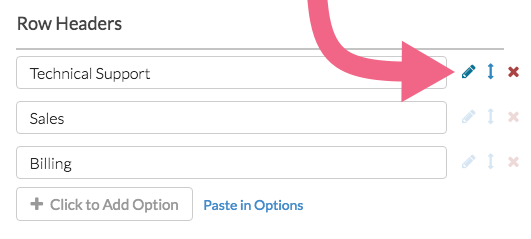
- Go to the Logic tab and click the option under Logic Rule to Only show this question based on answers to previous questions or other logic conditions.
- Using the logic builder, set up the logic condition(s).
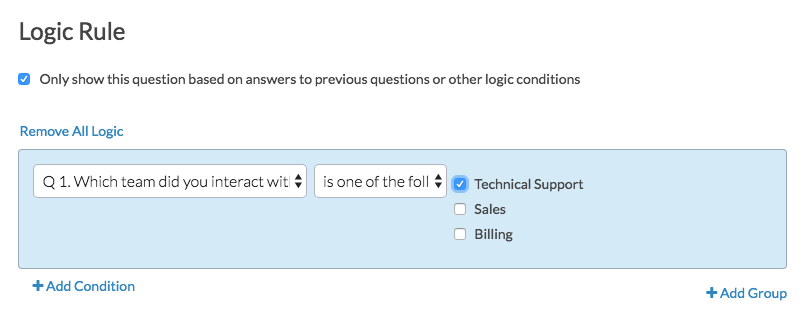
- When your logic conditions are complete click Done and Save Question.
Notes and Limitations
- Logic conditions cannot be applied to grid columns.
- When using negative logic conditions such as is not answered, is not one of the following or is not exactly equal to, the target and trigger questions must be on separate pages in order for those logic conditions to be available. Negative logic can be very tricky; check out our Understanding Negative Logic Tutorial to learn more!
- SurveyGizmo logic is based on the reporting values that are assigned to your answer options. If you have identical reporting values for any two or more answer options and are basing logic on one of those, the logic condition will not be able to differentiate between the answer options.
- Question Logic should not be used in conjunction with the Hide this question by default option.