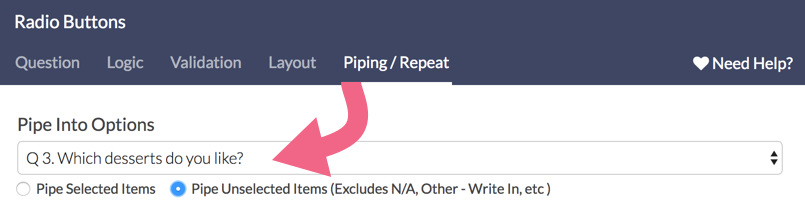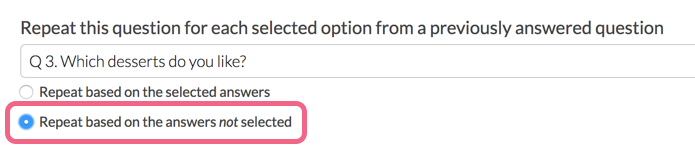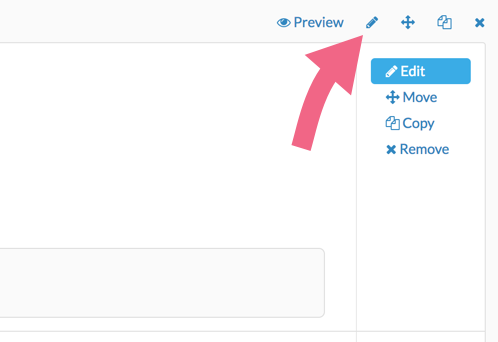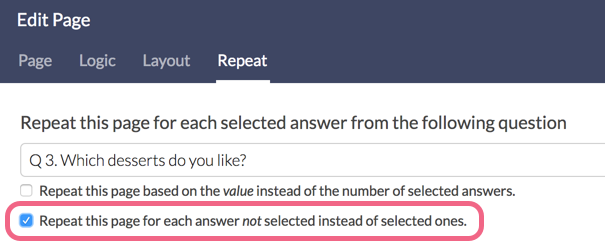SurveyGizmo's Piping feature allows you to repeat previously collected data later in your survey. By default, piping is based on the answers selected in your source question. But what if you want to use the unselected answers later in your survey?
No sweat! This is possible with the click of a button!
Pipe Unselected Answer Options
Using the Pipe Unselected Items setting in option piping you can use the answer(s) that were left unselected from a previous question as the answer options in a question on a later page.
In our example, we first ask the respondent to identify which desserts they like. This is our source question.
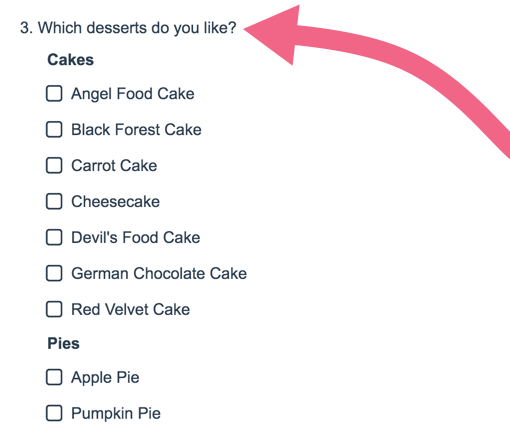
Next, we want to ask a follow-up question (on a later page) based on the items that the respondent did not select. To set this up, we follow these steps.
Setup
Option piping can be setup by editing the target question (the question you wish to pipe the unselected answer options into). Typically when option piping, you will want to set up your target question with no answer options as the answer options will dynamically populate from the source question.
- Edit the target question and navigate to the Piping/Repeat tab.
- Under the Pipe Into Options section, select the source question from a previous page.
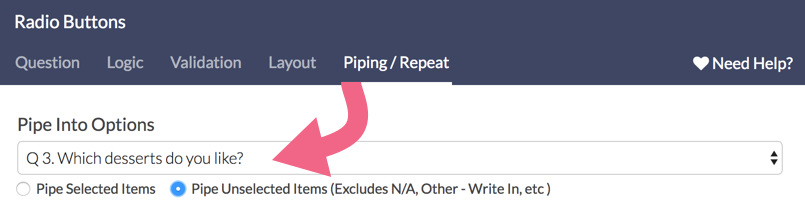
- Select Pipe Unselected Items.

Now our follow-up question will ask the respondent to select their least favorite dessert from a list of the items they did not select in our source question.
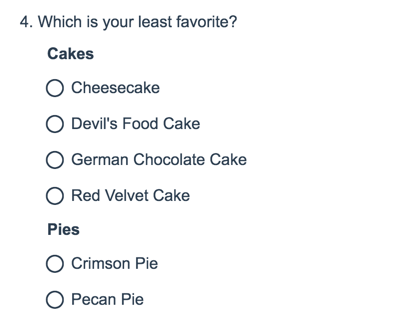
Compatible Questions
The source question can be one of the following question types:
Piping into Columns
If the target question is a table, you can Pipe Into Columns of the table (this is option piping).
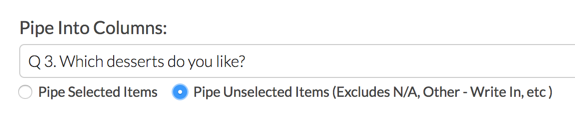
For more information on Option Piping (including Best Practices, FAQs, and Troubleshooting Tips) click here.
Repeat Questions Based on Unselected Items
Using Question Piping/Repeating you can repeat a question on a later page using the answer(s) that were left unselected from a previous question.
In our example, we first ask the respondent to identify which desserts they like. This is our source question.
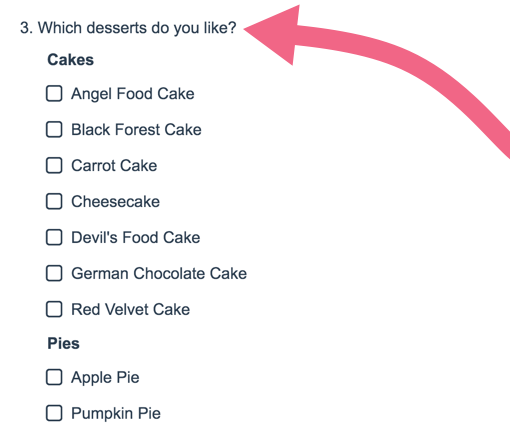
Next, we want to repeat a specific question (on a later page) for each of the unselected items in the source question.
Setup
Question piping can be setup by editing the target question (the question you wish to repeat).
- Edit the source question.
- On the Piping/Repeat tab select the source question from the Repeat this question... dropdown menu.

- Choose the Repeat based on the answers not selected option.
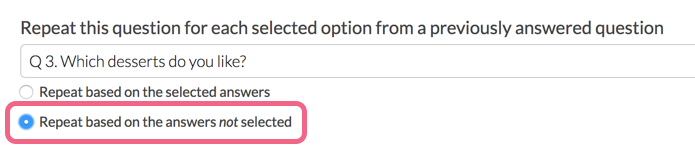
This question will now be asked for each dessert option that is not chosen in the source question.
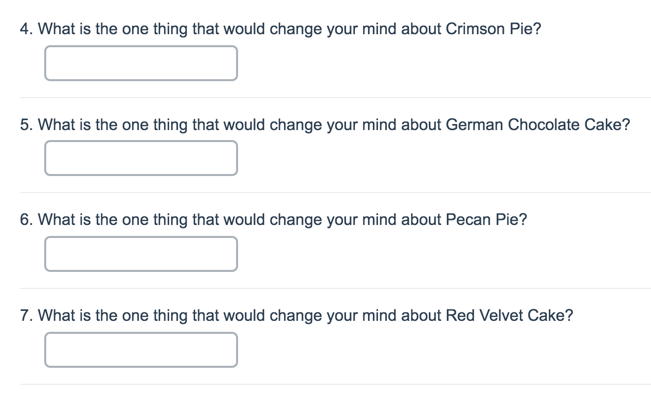
Within your question title, if you wish to display the particular answer of each iteration of the piped question, you can include the merge code [question("piped title")]. The merge code will be dynamically replaced with the answer title of the source question.
If you would prefer to use the reporting value of the answer, the merge code [question("piped value")] should be used instead. These merge codes are available in the Insert merge code dropdown above your question and are also listed on the Piping/Repeat tab of your question for your reference.
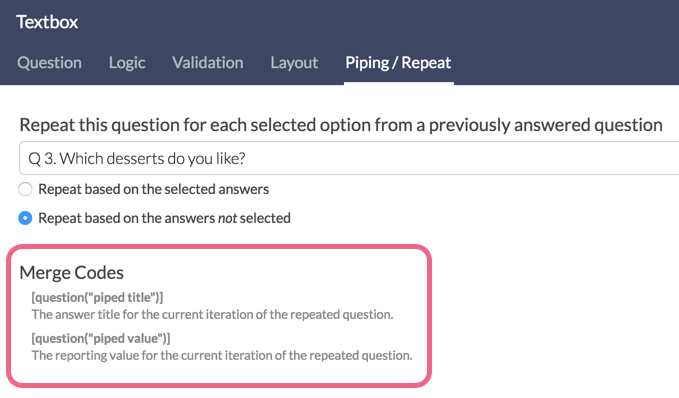
Compatible Questions
Piping into Rows and Columns of a Table
If the target question is a table, you can Pipe Into Rows of the table (this is considered question piping as the rows of the table are a each a question). This is the most common use of piping in a table. You can also Pipe Into Columns of a table (this is option piping).
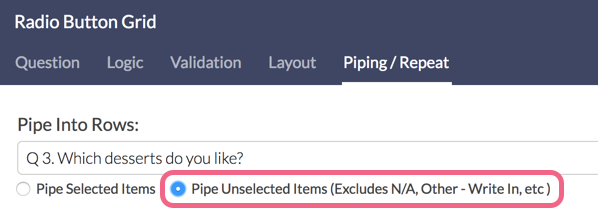
For more information on Question Piping (including Best Practices, FAQs, and Troubleshooting Tips) click here.
Repeat Pages Based on Unselected Items
Using page piping you can repeat a page using the unselected answer(s) from a previous question.
Again, in our example, we first ask the respondent to identify which desserts they like. This is our source question.
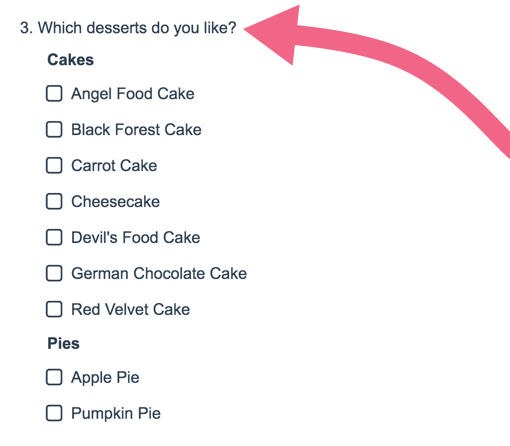
We now have a follow-up page with a series of questions pertaining to each the unselected items in the above source question. We want to ask each series of questions for each unselected item in the source question. Page piping will allow us to do just that.
Setup
Page piping can be set up by editing the target page using the pencil icon.
- Edit the target page by clicking on the pencil icon in the upper right of the page.
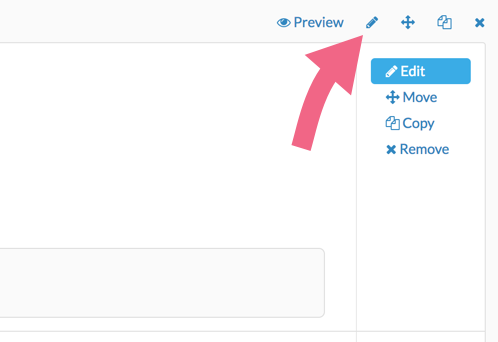
- On the Repeat tab, select the previous question you wish to pipe from and select the Repeat this page for each answer not selected instead of selected ones option.
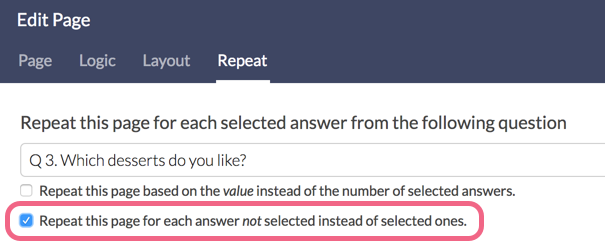
We now have our follow-up page repeating for each unselected item in our source question.
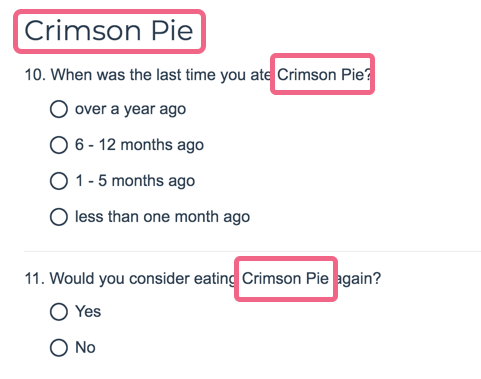
To represent the particular answer in each iteration of the page, you can include the merge code [page("piped title")] in the page (question titles or descriptive text), which will be dynamically replaced with the answer title of the source question.
If you would prefer to use the answer's reporting value, use the reporting value [page("piped value")]. These merge codes are available for your reference on the Repeat tab of your page.
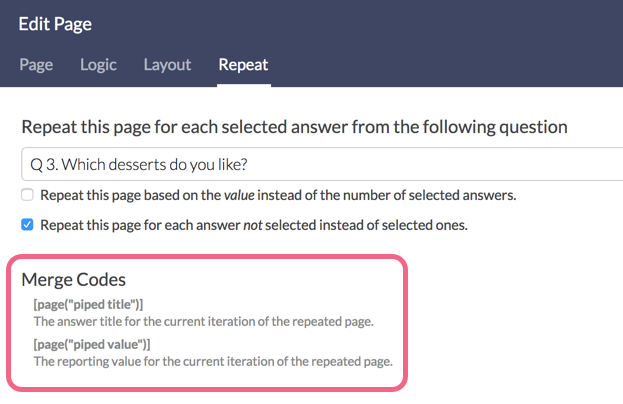
Compatibility
Piping unselected options is not compatible with either answer option logic or answer option limits.
Compatible Questions
The source question can be one of the following question types:
For more information (including Best Practices, FAQs, and Troubleshooting Tips) check out our Page Piping Tutorial.