While on your SurveyGizmo Home Page, you can close your survey by clicking the ellipsis on the right-hand side of your survey and selecting Close Survey. From here you can also customize your close message and click Close Survey when finished.
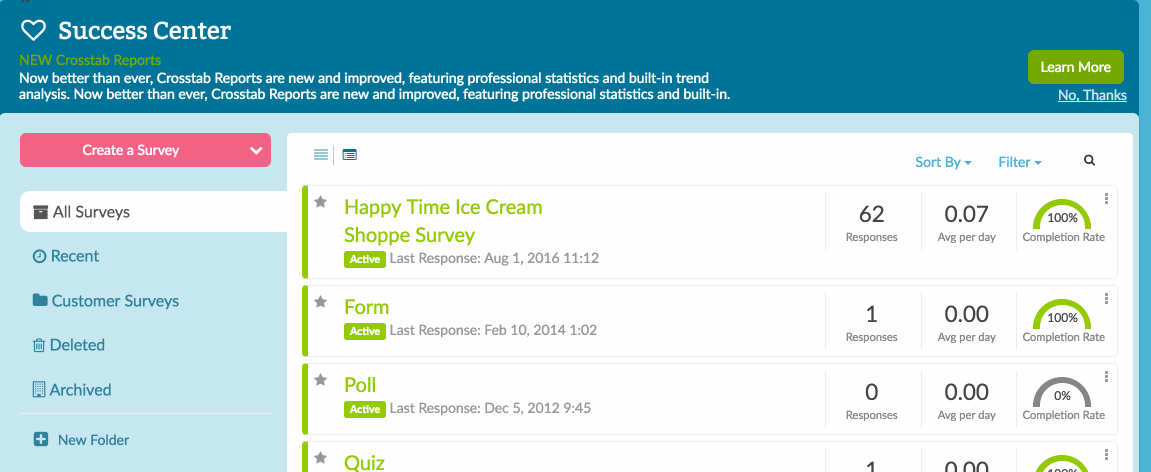
Note: In order to access the ellipsis menu, you will need to view your surveys in List View.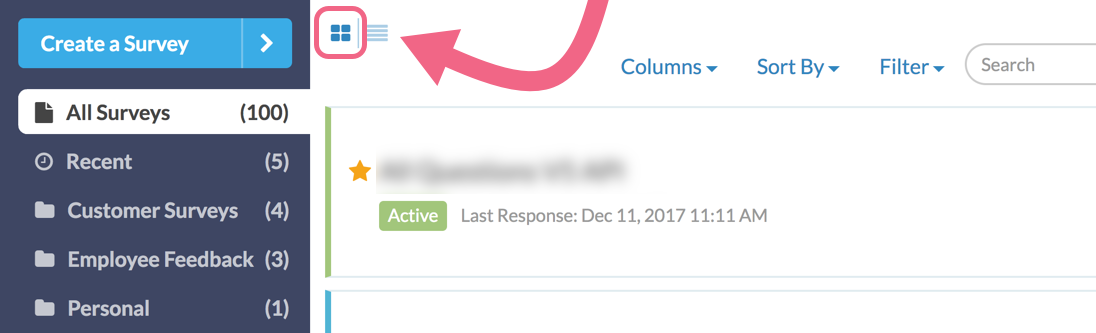
You can also easily close a survey within a survey by accessing Tools > Close Survey.
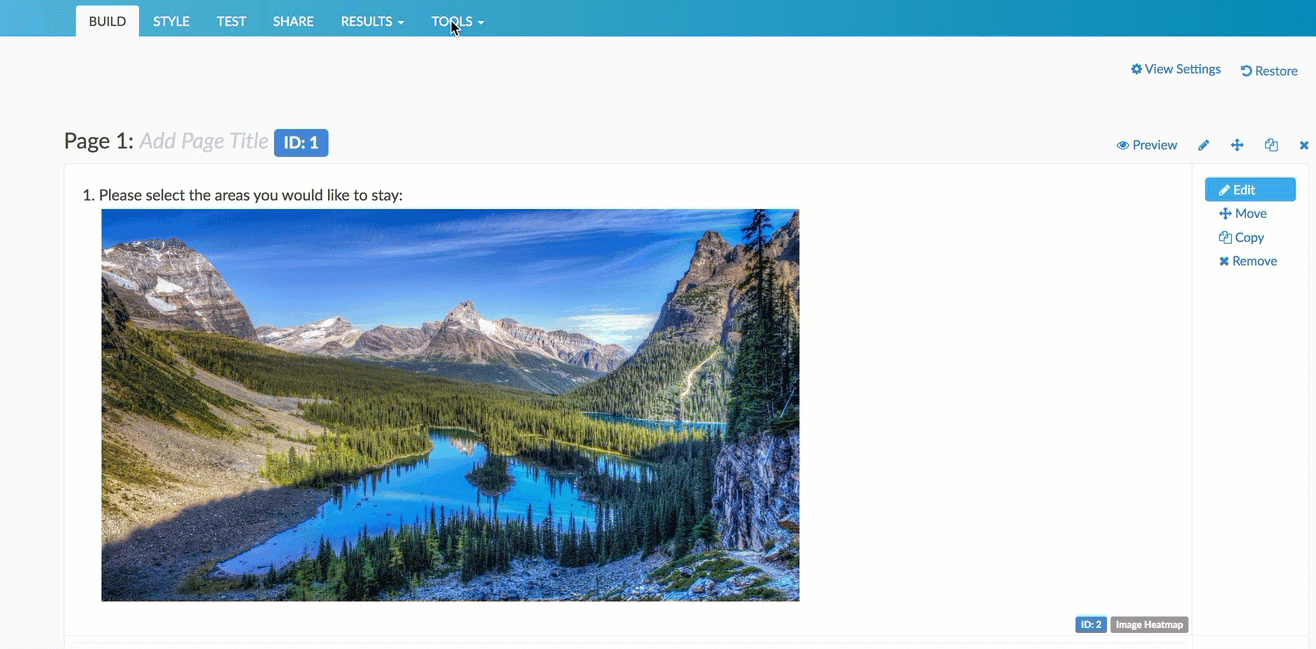
Closing a project will close all survey share links preventing respondents from recording further responses or completing partial responses. All links and campaigns will be closed and will display the close message.
You can re-open a survey at anytime.
Allow Existing Sessions to Continue
This option allows respondents who are in the middle of a response at the time that you close the survey to proceed. It also allows survey respondents who have recorded a partial response to resume their response via either an Email Campaign link or a Save and Continue link after you have closed the survey. Leave this option unchecked if you wish to stop all survey activity at the time that you close the survey.
Schedule a Survey to Close on a Specified Date
Many surveys and projects have hard deadlines as to when the survey closes. Rather than logging into SurveyGizmo at 11:59 on the night before, you can automatically close your survey on a specified date.
- Go to Tools > Survey Settings.
- Scroll down and enter the date and time that you want the survey to close in the Automatically Close Survey field.
- Click Save Settings in your account's time zone. This field uses 24 hour time so 11:59pm should be entered as 23:59.
When a survey is closed, respondents who were in the process of completing their survey will still be allowed to complete their responses so you may have a few responses that trickle in after the closure.
Closing a Share Link
You can also close individual survey share links. Links can be reopened at anytime.
- Go to the Share tab and edit the individual link or email campaign you'd like to close.
- On the Settings tab change the status to Closed. This will close your individual link or campaign, but leave your survey open so that you can continue to collect responses using other links.
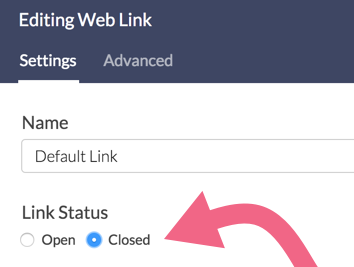
- On the Advanced tab of the link editor you can also schedule a window of dates for which the link will be open to collect responses.
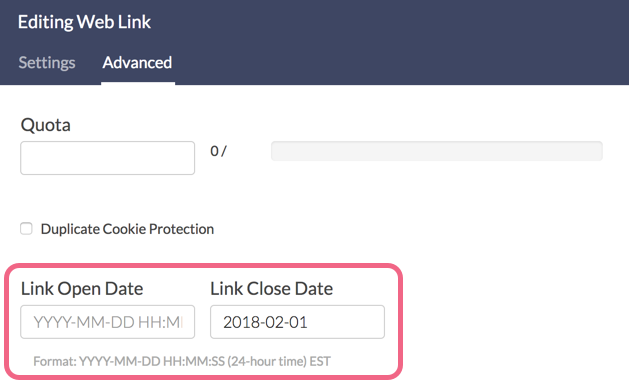
- Customize your link-based close message on the Advanced tab. This message will display when the link is closed and the survey's status remains open.
Re-open a Closed Survey
To re-open a closed survey, go back to the Share tab and click the re-open your survey link!
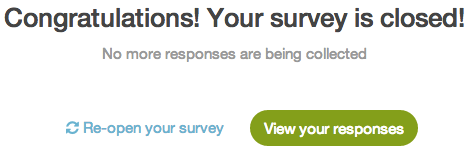
When re-opening a survey that was closed using the Automatically Close Project feature, you'll need to delete or change the date in this field, as well as, re-open the survey on the Share tab.
How Can I Tell When a Survey Was Closed?
Click the Download Survey List link in the bottom-left corner of your home page. In addition to other helpful information this list includes the date and time each close survey was closed.
Please note this option is available for administrative users only.
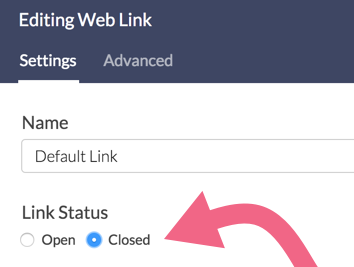
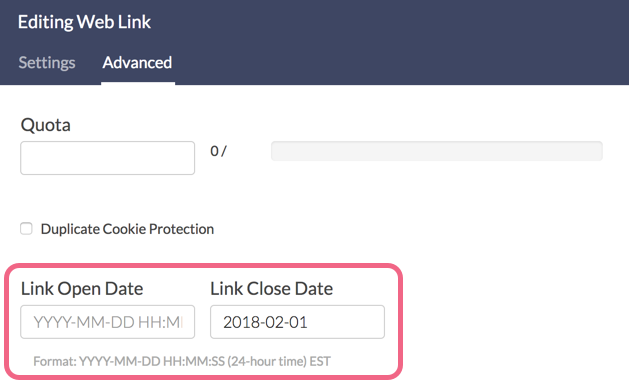
Admin
— Dave Domagalski on 09/10/2018
@Vivek: I'm afraid that there is not currently a place in the system to specify a link close date based on when the link was sent.
The best current workaround would be to create a new Email Campaign for each send (and setting the close date for that campaign to be on a specific date).
Based on your use case, this does not seem like a great solution.
The alternate option would be to have a custom solution designed for your use case. This is something that our Programming Services team could help with:
https://www.surveygizmo.com/programming-services/
I'm sorry for the trouble!
David
Documentation Specialist
SurveyGizmo Customer Experience
— Vivek on 09/08/2018
Hi Dave, Thanks for your prompt response.
What we are looking for is the survey to close 14 days after the recipient receives the survey, not by a certain specified date We have one email campaign, and emails are sent multiple times in a day each day.
If an email with a survey link goes out to recipient A on Mon Sep 3rd, and email goes out to recipient B on Tues Sep 4th, we want recipient A to have until Sep 17th and recipient B until Sep 18th to be able to respond the the survey.
So is there a place in the system to specify something like +14d, or another was to say 14 days from date sent, instead of saying close date is on a particular date?
Admin
— Dave Domagalski on 09/07/2018
@Vivek: Thank you for exploring SurveyGizmo documentation!
What you have described is possible in SurveyGizmo. Within your Email Campaign's Advanced Settings page, you have the option to configure the campaign to 'Close on a Certain Date':
https://help.surveygizmo.com/help/share-survey-via-email#advanced-settings
I hope this helps clarify!
David
Documentation Specialist
SurveyGizmo Customer Experience
— Vivek on 09/07/2018
We send out survey multiple times in a week. We would like our survey recipients to have 2 weeks to respond. If they waited for over 2 weeks, then they should see the closed survey message. Is it possible to do in Survey Gizmo, even if we have to do any custom coding?
Admin
— Dave Domagalski on 08/08/2018
@QA: Thank you for for your question!
When you close a survey automatically:
- there are no changes on the Build tab of the survey
- the link button within SurveyGizmo (on the Share tab) will be replaced with a message to indicate that the survey is closed. There will also be an option to re-open the survey from the Share tab.
In terms of survey participants, if they attempt to access the survey after it has closed, they will see the 'Close Message' which can be customized:
https://help.surveygizmo.com/help/close-message
When the survey is re-opened, you can resume collecting responses.
I hope this helps clarify!
David
Documentation Specialist
SurveyGizmo Customer Experience
— QA on 08/08/2018
Question on how automatically closing a survey will actually effect the content;
- does anything in the build change or is any text removed and replaced with a default message?
- does the link button and shared link go dead and redirect to a default "inactive survey" page?
- does the link button just stop functioning?
Trying to determine how this may affect what survey participants will see and if we need to adjust content when the survey closes; fyi we will be re-opening the survey eventually and want to retain information in the build regarding eligibility and other details.
Thanks in advance!
Admin
— Dave Domagalski on 01/29/2018
@Global: Thank you for your feedback!
I'm very sorry for the trouble that you encountered.
I have since added a note to this article to help readers orient themselves (in order to better follow the instructions).
I will be reviewing other content for similar gaps and will be adjusting accordingly.
Thank you again!
David
Documentation Specialist
SurveyGizmo Customer Experience
— Denise on 01/28/2018
It was helpful, BUT, there is nothing at the outset of the article that indicates the proper view of the surveys to make the "elipse" buttons visible... It tooks me nearly an hour to figure this one out... It would be nice if EACH article clearly states the view that you must be in to follow the screen shots.
Admin
— Dave Domagalski on 01/25/2018
@Zi: I'm afraid that currently there is not an option to bulk close surveys via the homepage and also no filtering capabilities based on project status.
These are both great suggestions and I'm sure other users would benefit from these features. I will make a note of these with our Development team for future consideration.
I'm sorry for the inconvenience.
Thank you for your suggestions!
David
Documentation Specialist
SurveyGizmo Customer Experience
— Zi on 01/25/2018
I have 300 over surveys in my dashboard. Is there any way I can bulk close surveys? Also, is there any way that I can filter open/closed surveys in the dashboard?
Admin
— Bri Hillmer on 11/08/2016
@Brenda.wynne: Yes, the Automatically Close Project field is the correct field! My apologies for the confusion. We used to use the words "project" and "survey" interchangeably but have gotten away from doing so. I'll submit a text change to our development team to change this so it doesn't confuse other users!
Bri
Documentation Coordinator/Survey Sorceress
SurveyGizmo Customer Experience Team
— Brenda.wynne on 11/08/2016
Following these steps to schedule a survey to close in advance, I'm not seeing the field "Automatically Close Survey". Is it the same as "Automatically Close Project"?
Go to Advanced > General.
Scroll down and enter the date and time that you want the survey to close in the Automatically Close Survey field.
Admin
— Bri Hillmer on 07/26/2016
@Jpuy: If you go back to your dashboard by clicking the SurveyGizmo logo in the upper-left corner on that page you'll have a button to Create Survey.
I hope this helps!
Bri
Documentation Coordinator/Survey Sorceress
SurveyGizmo Customer Support
— Jpuy on 07/26/2016
how do I add another survey?
Admin
— Bri Hillmer on 06/15/2016
@Nora: You can! It's a little odd but you can close the survey temporarily and customize the close message. Then re-poen the survey and set the future date you wish for it to close. The customized message you created will be preserved and used when the survey closes automatically.
I hope this helps!
Bri
Documentation Coordinator/Survey Sorceress
SurveyGizmo Customer Support
— Webinars on 06/14/2016
Is there a way to customize the close message when setting a future date for the survey to close? Thanks!
Admin
— Bri Hillmer on 08/19/2015
@Stephen: Thanks for taking a look at our documentation! That's a great question! I had to do some testing to confirm for sure and found that edit links will continue to work once the survey is closed!
Bri
Documentation Coordinator/Survey Sorceress
SurveyGizmo Customer Support
— Stephen on 08/19/2015
Hi. Once a survey is closed, would the Edit Response link from individual responses not work either (I'm looking for a way to filter some users so they can finish responses after the close date). thanks. Stephen
Admin
— Bri Hillmer on 08/12/2015
@Kathy: This should be specified just below the field. It is the timezone that you have selected under Account > Account Settings > General.
Bri
Documentation Coordinator/Survey Sorceress
SurveyGizmo Customer Support
— Kathy on 08/11/2015
Which time zone is the scheduled close date/time? When looking at responses it shows our local time zone, but when we're looking at the Dashboard view it shows Boulder time. I don't want to prematurely schedule the survey to close, so just need to know whether it's our time zone or Boulder's. Thanks!