When you close your survey a message will display to potential respondents who access the link informing them that the survey is closed. The below close message is the default overall survey closed message. There are also link-based close messages. The text of each of these messages can be changed to create a fully customized experience for your respondents.
This survey is not accepting additional responses at this time. Thank You!

Overall Survey Close Message
The above message is the default close message displayed when you close your survey via Tools > Close Survey or via the Share tab.
The easiest way to change the text of this message is to do so when closing the survey.
- Click on Tools > Close Your Survey.
- You will see a confirmation page where you can customize your survey close message and click Close Survey.

If you wish to customize the message before the close of your survey follow the steps below for translating your overall message.
Link-Based Close Message
If you've created multiple tracking links to share your survey, you can create customized close messages for each link. Use these if you would like to close your various survey access links at different times.

- To create a link-based close message, edit the link on your Share tab and go to the Advanced tab.
- Click the link to Set Closed Message. Enter your message and Save Link.
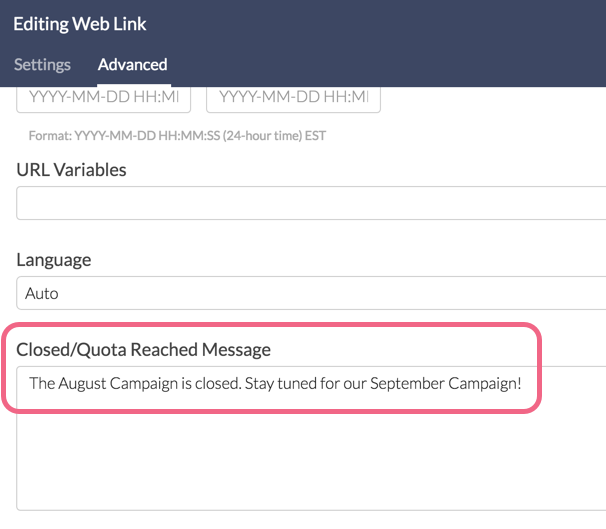
- When you are ready to close the individual tracking link go to the link Settings tab and change the Link Status to Closed. If you are using link-based closed messages it is important to note that they will only display when that individual link is closed and the overall survey status is still open. Once the survey is closed, the overall survey closed message will display instead.
Email Campaign Specific Close Message
If you are using email campaigns to share your survey you can create customized close messages for each campaign.
- To customize your email campaign close message click on your email campaign on the Share tab and go to the campaign Advanced Settings.
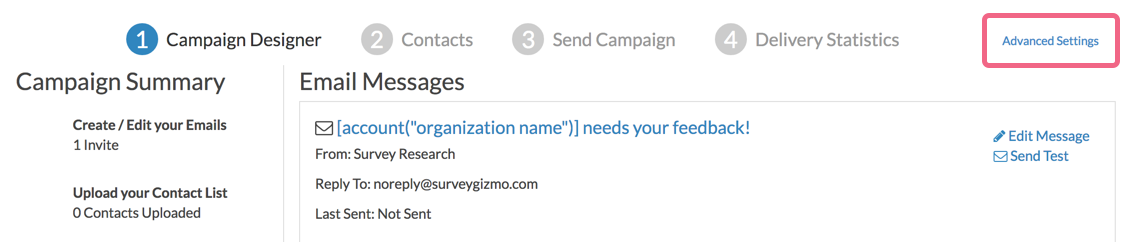
- Scroll to the Link Close Message field and enter your campaign-specific close message text.
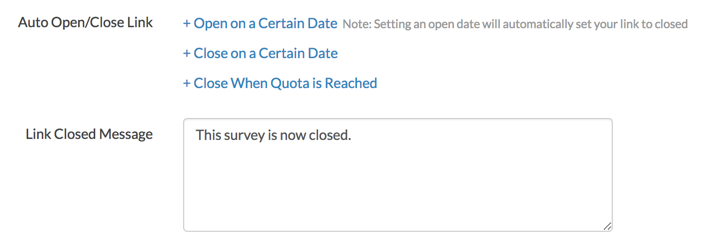
- When you are ready to close the email campaign, return to the Advanced Settings tab and change the Current Link Status to closed. Make sure to Save Campaign Settings.
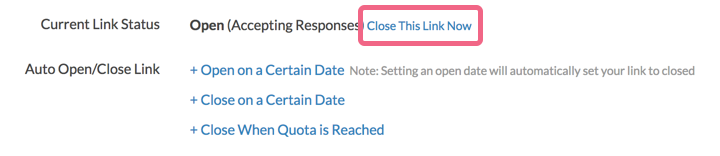 If you are using campaign-specific closed message it is important to note that they will only display when that individual campaign is closed and the overall survey status is still open. Once the survey is closed, the overall survey closed message will display instead.
If you are using campaign-specific closed message it is important to note that they will only display when that individual campaign is closed and the overall survey status is still open. Once the survey is closed, the overall survey closed message will display instead.
Translate Your Overall Survey Closed Message
- To translate your close message for multi-language surveys go to Tools > Text & Translations and click on each language for which you wish to customize the close message.
- On the Messages tab scroll to the Messages section and click Edit on the Survey Closed Message item.
- Input your customized text into the available field and make sure to Save.

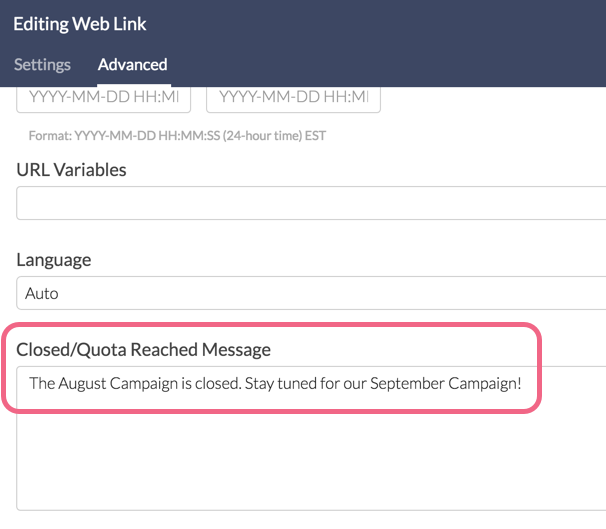
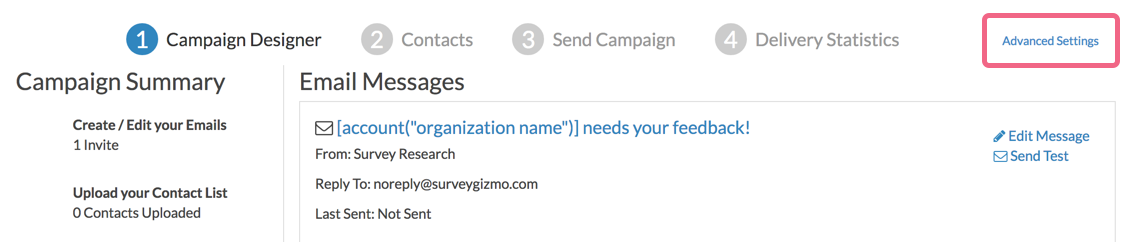
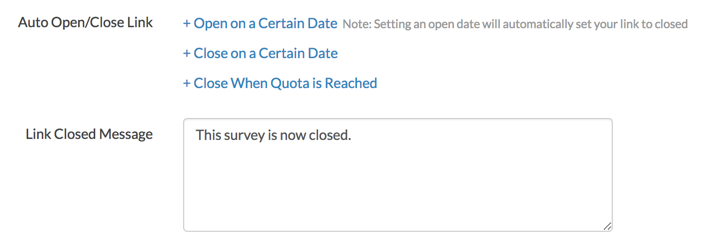
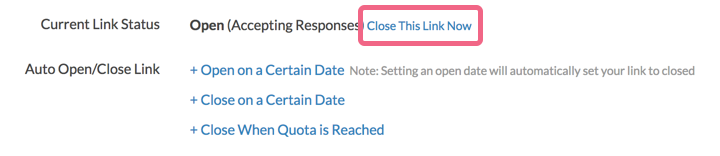 If you are using campaign-specific closed message it is important to note that they will only display when that individual campaign is closed and the overall survey status is still open. Once the survey is closed, the overall survey closed message will display instead.
If you are using campaign-specific closed message it is important to note that they will only display when that individual campaign is closed and the overall survey status is still open. Once the survey is closed, the overall survey closed message will display instead.
Admin
— Dave Domagalski on 12/06/2016
@Kirby: Thank you for exploring our documentation content!
In order to place a link into the survey close message, you will need to utilize HTML code. The following tutorial is a good resource for using HTML to construct a link:
https://help.surveygizmo.com/help/link-to-website#building-a-link-using-html
I hope this helps!
David
Documentation Specialist/Survey Explorer
SurveyGizmo Customer Experience
— Kirby on 12/06/2016
Can I also see that tutorial to add a link to the closing message?
Admin
— Bri Hillmer on 11/28/2016
@Oscar: You can indeed! In order to make it clickable you'll need to use a little HTML. Here is a tutorial that walks you through how to build a link using HTML.
I hope this helps!
Bri
Documentation Coordinator
SurveyGizmo Customer Experience Team
— Oscar on 11/28/2016
Hello, I would like to know if it is possible to add a link in the closing message of the surveys.
Best regards
Admin
— Bri Hillmer on 05/13/2016
@Nora: Great question. There is a way to do this. Basically you can close your survey and customize the close message and then re-open it. The custom close message will be preserved for when it does close. It's a little clunky but it works!
Bri
Documentation Coordinator/Survey Sorceress
SurveyGizmo Customer Support
— Webinars on 05/13/2016
Hi there. Is there a way to edit the closing message in the process of initially building the survey? I set my surveys to automatically close after 90 days, and would like to write the custom message while I'm building the survey so I can set it and forget it (as opposed to going in after 90 days have passed and selecting "close"). Thanks!
Admin
— Bri Hillmer on 03/18/2016
@Whitney: This is a great question. Closed polls will continue to show the results graph automatically; so users will be able to see the winner!
I hope this helps!
Bri
Documentation Coordinator/Survey Sorceress
SurveyGizmo Customer Support
— Whitney on 03/18/2016
We did a one-sentence poll to "choose a winner." In our closed survey message, we also announce the winner. Is there a way to add an image (of winner) and or url to the closed survey/poll message?