Many surveys and projects have hard deadlines as to when the survey closes. Rather than logging into SurveyGizmo at 11:59 on the night before, you can automatically close your survey on a specified date.
- Go to Tools > Survey Settings.
- Scroll down and enter the date and time that you want the survey to close in the Automatically Close Survey field.
- Click Save Settings in your account's time zone. This field uses 24 hour time so 11:59pm should be entered as 23:59.
Closing a project will close all survey share links preventing respondents from recording further responses or completing partial responses. All links and campaigns will be closed and will display the close message. If
Note: Test links will also close when using the Automatically Close Survey feature.
Re-open an Automatically Closed Survey
When re-opening a survey that was closed using the Automatic Close Project feature, you'll need to delete or change the date in this field, as well as, re-open the survey on the Share tab.
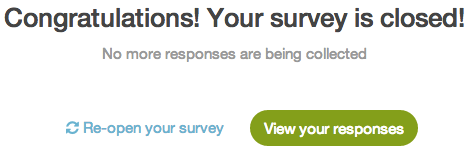
Schedule Link-Based Open and Close Dates
You can also specify a close date, as well as an open date, on your individual share links. This way you can leave your link open for certain audiences while having it closed for others. To do so, go to your Share tab and click the link you wish to customize.

On the Advanced tab specify your open and/or close date and time in 24-hour format. Make sure to specify the date and time in EST.

Admin
— Bri Hillmer on 03/13/2019
@Anne: You can definitely do this! The workflow is a little odd but it works! If you follow the instructions to close the survey you'll have a field to customize the close message. You'll have to actually click close to save this message. You can then immediately re-open the survey and this message will remain stored and will display as your closed message when your survey closes according to your schedule.
Here is the close survey documentation which shows you where to close the survey:
https://help.surveygizmo.com/help/close-a-survey
I hope this helps!
Bri Hillmer
Documentation Coordinator
SurveyGizmo Customer Experience Team
— Kathleen on 03/13/2019
Is there a way to customize the message that will be shown when your survey automatically closes?
Admin
— Dave Domagalski on 09/21/2015
@Miranda: Thank you for exploring SurveyGizmo Documentation!
Per your comment, we would certainly expect your account to be under LA/Pacific Time. It sounds like we need to take a closer look at your specific scenario. I will be following up with you via email shortly!
David
Survey Explorer
SurveyGizmo Customer Support
— Miranda on 09/19/2015
If it says "24 Hour Time America/Los_Angeles" under the "Automatically Close Project“, does that mean my account is under LA time? Why did my survey expire at 9AM LA time instead of 12AM when I set it to YY-MM-DD 12:00:00?
Admin
— Dave Domagalski on 09/01/2015
@Ddychi: Thank you for exploring SurveyGizmo Documentation!
When using the Automatically Close Survey field within the Advanced > General page, the time zone is based on the timezone that you have set for your SurveyGizmo account under Account > Account Settings > General.
— Ddychi on 09/01/2015
Hi! How are time zones handled? Is it always the specified time in the local time zone? Thank you!
Admin
— Bri Hillmer on 06/17/2015
@Mariam: Omigosh! I just found your comment that I left hanging! I am so sorry! Once a survey response is start the status of the survey is set and allows the response through regardless of whether the survey is closed in the midst of the response. If you need to have more control over the number of responses I recommend checking out our quotas. Here is the tutorial with more info:
http://help.surveygizmo.com/help/article/link/survey-quotas
So sorry for the terribly delayed response!
Bri
Documentation Coordinator/Survey Sorceress
SurveyGizmo Customer Support
— Mariam on 05/14/2015
Is there any setting that restrict users from completing the survey as soon as it gets closed?