If you wish to change the text of your required error messages go to Tools > Text & Translations. Click on the language for which you wish to change the text and go to the Messages tab. Scroll to the Page Error. This is the first of all the required error messages. Click Edit to the right to customize your required error messages.
You can also Change the Color of Validation Error Messages.
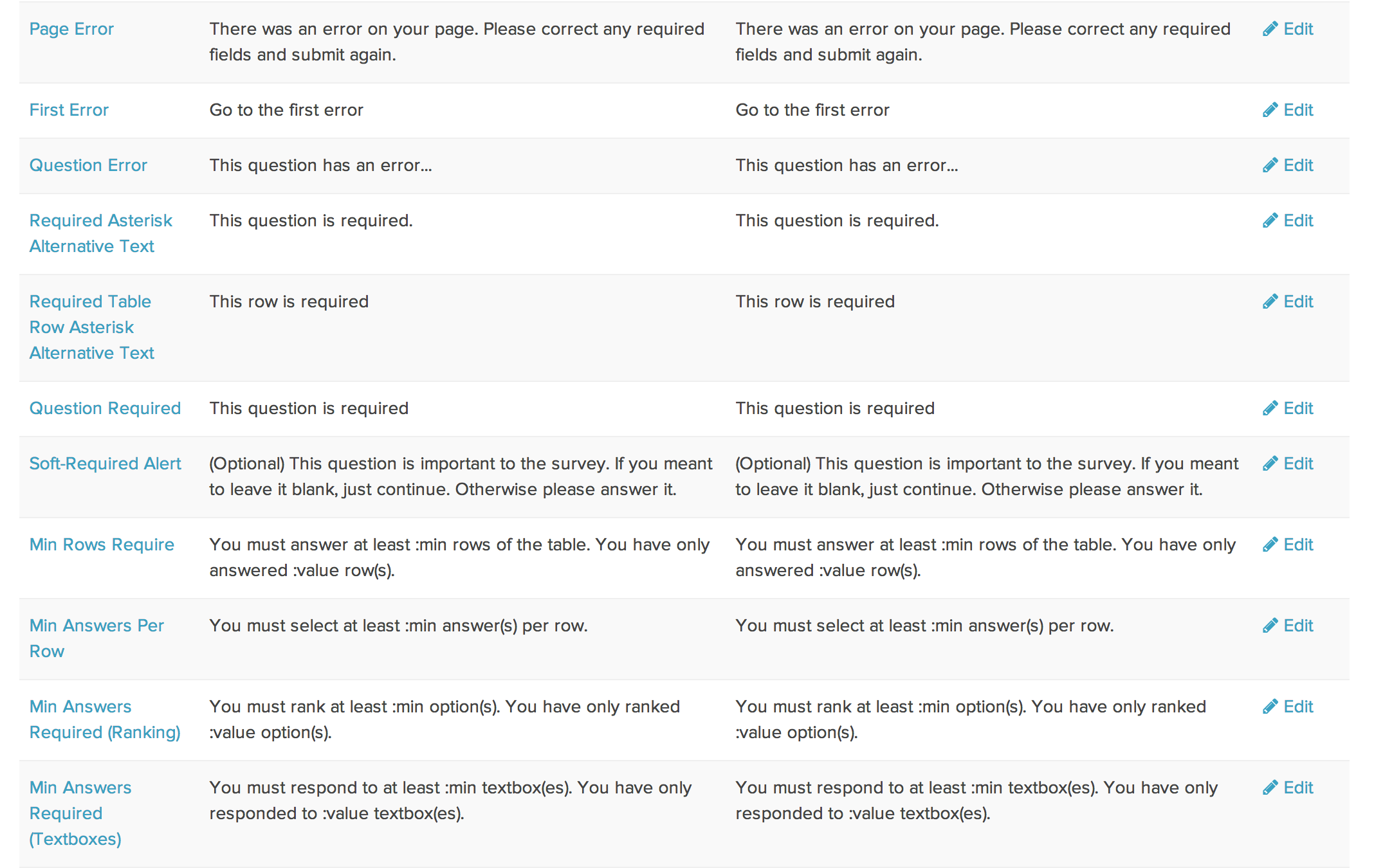
Remove the "Go to First Error" Link on a Single Page
Looking to remove the "Go to first error" link? You can do so with a little JavaScript on the page.
- To do so, click to Add New Action at the bottom of each page and select JavaScript.
- Give your action a description that is meaningful. Copy and paste the below JavaScript code and Save Action.
$(document).ready(function(){
$(".sg-error-message a").hide();
})
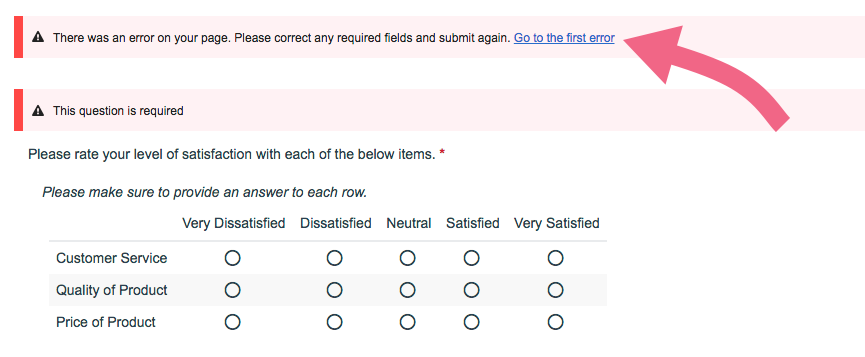
If you are instead looking to remove the entire message that contains the Go to the first error link, use the below script instead:
$(function(){
$(".sg-error-display").hide();
});
Remove the "Go to First Error" Link on Every Page
If you want to remove the Go to the first error link from every page on your survey, you can do so by adding a piece of CSS code on your survey's Style tab.
- Navigate to your survey's Style tab.
- Scroll to the bottom of the page and access the HTML/CSS Editor.
- Within the HTML/CSS Editor, on the Custom CSS tab, paste the below piece of CSS code. Make sure to Save Changes.
a[href^="#sg-gotoerror"] {
display: none;
}
Admin
— Dave Domagalski on 03/16/2018
@Peter: Thank you for your feedback!
While it is unlikely that we would completely remove the 'go to first error' message and link, I do think that providing a preference/setting to remove these messages on a survey level would be beneficial, and would eliminate the need to address this with JavaScript.
I will forward this feedback to our Development team as a potential future enhancement to SurveyGizmo.
Clicking on the 'go to first error' link should take the respondent to the first required question that was left unanswered. If you are seeing issues with this behavior, please don't hesitate to reach out to our Support team!
Thank you again for taking the time to share your feedback with us!
David
Documentation Specialist
SurveyGizmo Customer Experience
— Peter on 03/15/2018
I would ask that you consider removing the Go to first error message and link. It has created nothing but confusion for the respondents and typically does not do anything when clicking on the link anyway. Having to add Javascript to every single page of a survey to remove it is a bit onerous...
Admin
— Bri Hillmer on 08/29/2016
@Coupers: Yes you are correct. You'll need to manually translate the buttons, and error messages and such. Fortunately, you can save this work to use later!
https://help.surveygizmo.com/help/reuse-translations
Bri
Documentation Coordinator/Survey Sorceress
SurveyGizmo Customer Experience Team
— Coupers on 08/28/2016
Just so I am clear, changing the language setting for my account or project to German doesn't mean that the error messages listed above will be shown in German, right? Because I am previewing and they are in English. Do I have to manually translate the whole list to German?
Admin
— Dave Domagalski on 08/04/2016
@Village: Thank you for your question!
You can certainly translate the text of your SurveyGizmo error messages. In order to do so, you will need to create different language versions of your survey via the Text & Translations interface. The following article will be a good resource for this:
https://help.surveygizmo.com/help/create-a-translated-survey
I hope this helps!
David
Documentation Specialist/Survey Explorer
SurveyGizmo Customer Support
— Shopee2 on 08/04/2016
Hi,
We send surveys to different countries where in different languages, is there a way to change the language of the error messages accordingly?
Thanks.
Admin
— Bri Hillmer on 05/12/2015
@Rebecca: Thanks for taking a look at our documentation and leaving a comment. The required messages are survey-specific but they are also question-specific so I'm not sure this would work for what you are trying to achieve unless the message is the same for reach question.
Check out our tutorial on creating hover over tips. We have an example that is just what you describe so, there is a small link that says "Why we ask this question" and then respondents can hover for more details.
http://help.surveygizmo.com/help/article/link/hover-text
I hope this helps!
Bri
Documentation Coordinator/Survey Sorceress
SurveyGizmo Customer Support
— Rebecca on 05/12/2015
Does this change the settings for all surveys, or just that particular survey? We would love to have a way to add why we are asking each question, but that would be survey specific. We could just add it into the text, but it tends to make the surveys much longer. Do you have any suggestions? (I currently added an error message to explain why a particular question was required, since we don't usually force respondents to answer.)