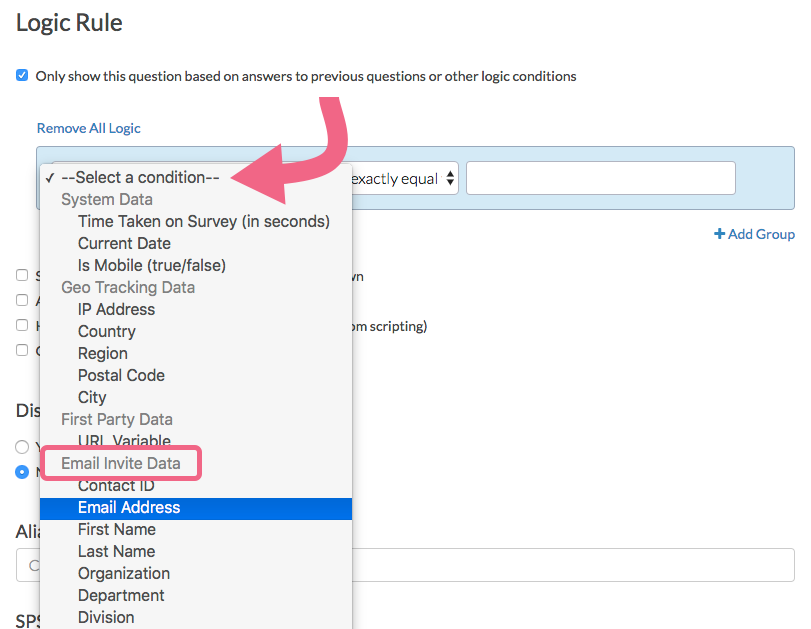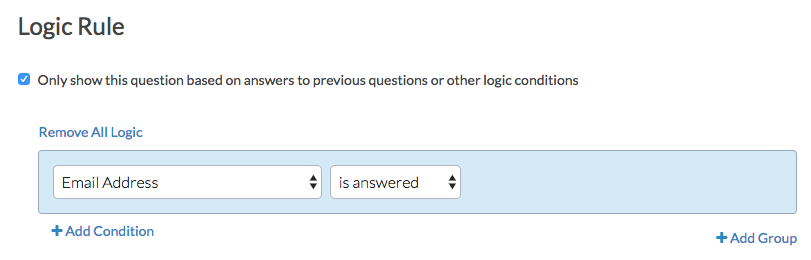If you are using an Email Campaign or SMS Campaign to distribute your survey, the data you upload along with your contacts will be stored and available in the Email/SMS Campaign Contact Fields to set up logic in your surveys. If you have created Custom Fields via SurveyGizmo's Contact Lists, these fields will also be available for logic.
There are all sorts of possibilities for setting up logic using contact data. It is a great opportunity to prevent asking questions that you already know but need to use in logic conditions.
For example, you may have certain questions that you only ask for a certain department in your organization. Since you already know this information, upload it to the Department field in your email campaign and base logic on this field!
Using the custom fields available within Email Campaigns, SMS Campaigns and Contact Lists the possibilities are endless! Start saving your respondents' time by uploading the data you already have!
As a simple example, let's imagine we are sending out a survey to our existing list of customers. We'll also be sharing a link to the survey on our website to collect contact information from new potential customers.
- For our existing customers, we set up a question that verifies each respondent's contact information.
- For new potential customers, this question won't make sense. We can leverage our email/sms campaign contact fields in logic to ensure that this question only displays to respondents for whom we have contact information!
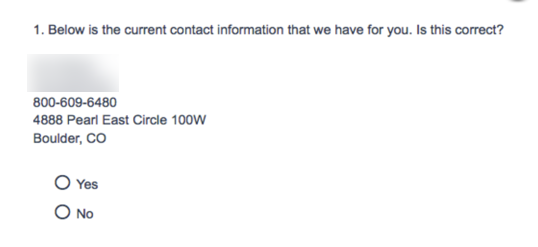
Setup Logic Based on Contact Fields
To set up logic using your contact data follow these steps.
- Edit your question and go to the Logic tab.
- Select the option to Only show this question based on answers to previous questions or other logic conditions.
- Select the contact field you wish to use to set up logic rules from the Email Invite Data section. These fields will include the standard Email/SMS Campaign fields as well as Contact List Custom Fields.
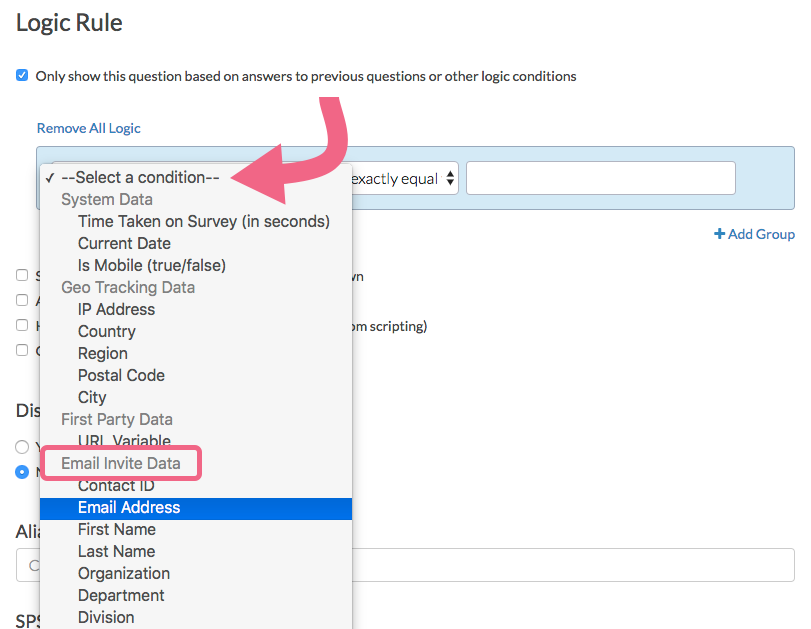
- Next, select the operator and operand to complete the logic conditions. In our example, we chose to display the question only when the email address field "is answered" which means when the field has data.
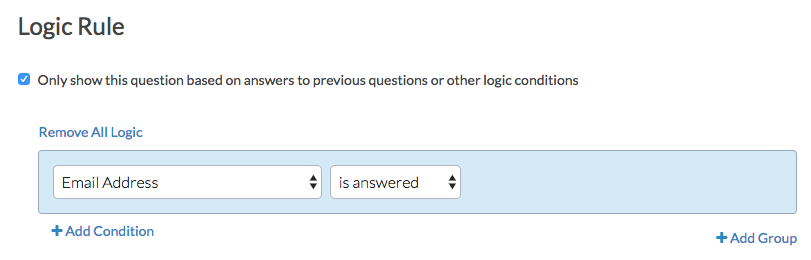
- Don't forget to Save your logic condition.
For a complete list of fields available for storing data with email/sms campaign contacts and their associated fields check out the merge code reference.