Need to make a change to your survey? If you have already collected data it is important to understand how surveys are updated as well as how respondents and your data will be affected.
In the past, after data had been collected for a survey, we prevented making certain edits or changes to prevent data loss or corruption however, users found this to be pretty frustrating so you can now make changes to your heart's content. That said, it is important to understand how these changes are made and how this affects your respondents and your data.
What can I safely edit after data collection?
- Tweak your Survey Look & Feel on the Style tab
- Add a question, page, or answer option
- Make text changes
- Edit Answer Options (See Editing Answer Options section below)
- Add or edit actions (Send Email, Results Chart, etc)
- Adding or editing logic
Are you making changes to a survey that was sent via an Email/SMS Campaign?
If a respondent has already accessed the survey and is using an edit link, save and continue link, or e-mail campaign link to re-enter the survey, they will not see any changes you may have made to the survey. If this is the case, contact support for additional assistance.
What edits are prevented?
If you have collected responses in the Conjoint question you will not be able to make the following edits:
- Choice Type
- Continuous Sum Max
- Adding or Removing Attributes or Levels.
What edits are not recommended?
Editing custom tables that have collected data prior to January 21st 2016 is still not recommended however, if you are collecting data in a custom table after this date we've made things much safer. We still recommend using care when making edits to any questions, particularly those that have collected data.
- Converting questions - Converting to another question type can cause data loss or corruption if you convert to a question that is not compatible.
- Editing or changing Dropdown Menu Grid questions - This is a hard and fast no-no!
- Deleting pages or questions - Deleting elements in your survey will delete all the associated data. If you delete something by mistake simply go to Restore bin on your Build tab to bring something back!
- Changing Reporting Values - Changing Reporting Values for answer options can affect how your data is presented in your Responses, Reports and Exports. If you absolutely need to do this, it is recommended that you wait until all data collection is finished.
- Changing your survey link - Once you've shared your survey link you should not make changes. If you do, then the old link will not work. Instead, you can just create a new link and share that one.
- Reordering pages with logic - If you decide to do this, double check or redo your logic after the changes have been made. You may need to rebuild your logic.
- Moving questions between pages - This can cause trouble in individual responses to not show up properly if you move questions after data has been collected.
- Changing Quotas - Changing your quotas after already collecting data could potentially result in going over quota. If you need to update a Sub-Quota, you can create a new version of the quota (with the new quota #) and then delete the old version.
- Changing the text of the Text Highlighter question - Editing your Text Highlighter text sample after collecting survey responses is highly discouraged as it will result in invalidating your data. If you need to make an edit to the Text Content, we recommended that you copy the question and make edits in the copy. You can then disable the original question.
Editing Answer Options
At times you may need to update the text of an answer option after your survey has already collected response data.
Perhaps you have noticed a typo that was not previously caught or your stakeholders have decided on different wording for a particular survey item.
In general, making text edits on your survey is completely fine. However if editing the text of answer options you will need to follow these steps for best results:
Edit the Question
We will first need to access the question that contains the answer option that you need to update.
Add Custom Reporting Values
If you are not already using Custom Reporting Values, you will need to add these using the Advanced Options tool.
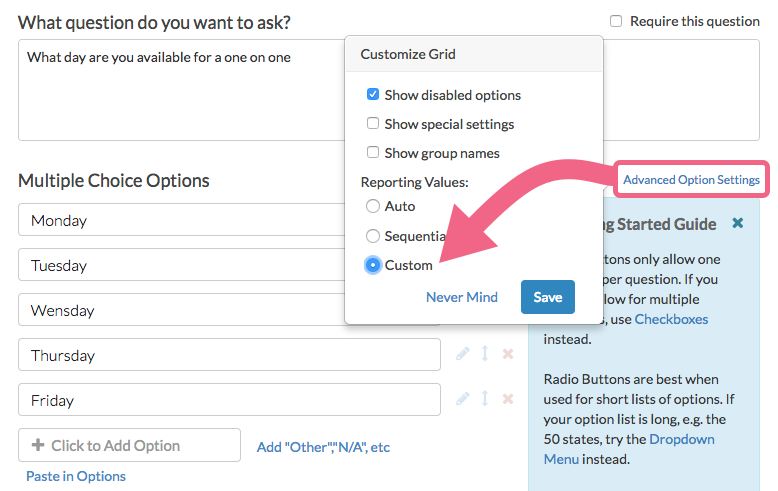
Edit the Answer Option
By default, the Custom Reporting Values will mirror the Answer Options. We can then edit the Answer Option while leaving the Reporting Value intact with the original version of the text. This will ensure that the reporting aspect of your data is unaffected.
If you ultimately need to update the reporting values as well for reporting/exporting purposes, we recommend doing so after the data collection period is finished.
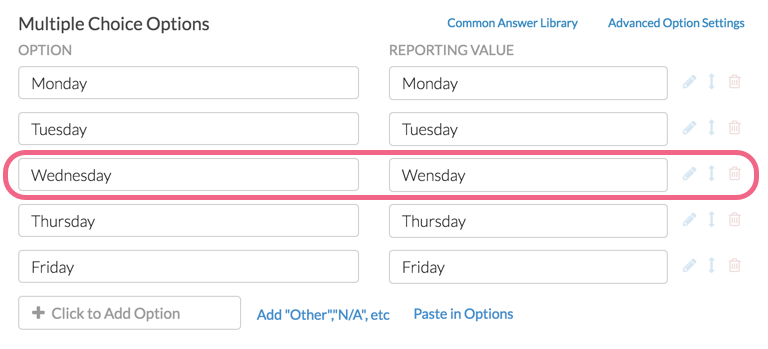
Why can't I see my changes/updates?
While changes you make to your survey can be viewed right away in the application, the time it takes for live, external survey links to reflect changes will take a little longer. This depends primarily on whether or not the link has been accessed before on that computer and browser. If so, it will take about 15-20 minutes for these changes to be disseminated to the live link.
We have a tool to get around this! Go to your Tools menu within your survey and select the option to Clear Link Cache(s).
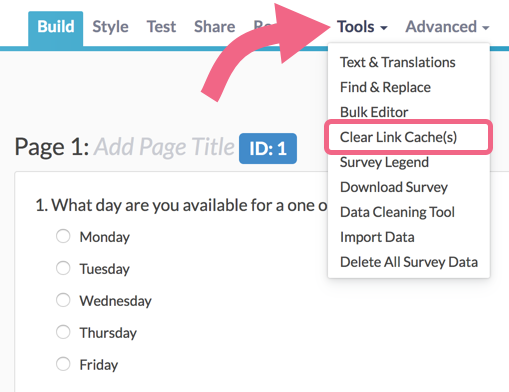
This will clear all of the links associated with your surveys so that any recent updates are reflected!
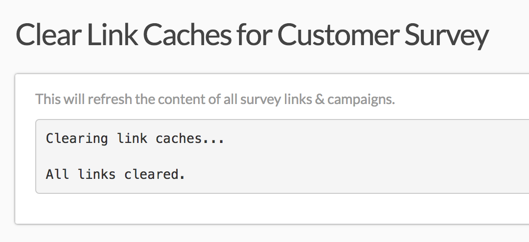
There are a couple of other options to get around this:
- Create a new share link on the Share tab.
- Clear your browser history and cache.
- Open the survey in a different browser.
Offline surveys:
Visit our Offline Documentation for instructions on updating offline surveys.
Embeds:
For embedded surveys we recommend going into your website where you embedded the survey and then resaving that page. This will force the embed to refresh and pull in any new changes.
Email Campaigns, Save & Continue and Edit Links:
If a respondent has already accessed the survey and is using an edit link, save and continue link, or e-mail campaign link to re-enter the survey, they will not see any changes you may have made to the survey. If this is the case, contact support for additional assistance.
Admin
— Bri Hillmer on 05/24/2018
@Gintaras: Changing the position of the Save and Continue bar is a safe edit to make!
Bri Hillmer
Documentation Coordinator
SurveyGizmo Customer Experience Team
— Luka on 05/24/2018
Is it save to change the position of the "save and continue" toolbar on a live survey?
Admin
— Dave Domagalski on 10/30/2017
@OHKA: Great question!
Deleting the old staff member's name will remove any survey data associated with that answer option.
A better alternative is to 'disable' the answer option instead, as described here:
https://help.surveygizmo.com/help/disable-questions-and-options#disable-an-answer-option
For further clarification on when you might go with disabling vs deleting, explore this section:
https://help.surveygizmo.com/help/disable-questions-and-options#when-should-i-delete-remove-a-question-answer-option-versus-disable-it-
I hope this helps clarify!
David
Documentation Specialist
SurveyGizmo Customer Experience
— OHKA on 10/30/2017
In our surveys, we have specific employees who choose their names from a dropdown list so we can keep track of who collected what information. We have a new staffmember coming in to the office as another one leaves. Will deleting the old staff member's name from the list delete her from all past responses if I were to export them to .csv? If so, how should I go about taking her name away from the list and adding the new member?
Admin
— Dave Domagalski on 03/09/2017
@Meetings: Great question!
Any changes that you make to a live survey, will only be seen by those respondents who first access the survey after those changes have been saved.
In your example, the respondents who had already started the survey would see the old confirmation email.
I hope this helps clarify!
David
Documentation Specialist/Survey Explorer
SurveyGizmo Customer Experience
— Meetings on 03/09/2017
If you make changes to the respondent confirmation email after a survey is started, will the respondents who had already started the survey see the new confirmation email or the old one?
Admin
— Bri Hillmer on 01/03/2017
@Info: That's strange. You may need to do something to jog the report to refresh. Maybe change the question number setting and change it back. Alternatively, you can create a new report.
I hope this helps! Let us know if you continue to have trouble.
Bri
Documentation Coordinator
SurveyGizmo Customer Experience Team
— Info on 01/03/2017
Hi. I changed the text in a question on a live survey. When I run the report, the question is not updated (it still displays the old question). It's been like this for a few days. How can I fix this? Thanks!
Admin
— Bri Hillmer on 10/27/2016
@Cieb: You can delete questions in a live survey with no problem!
Bri
Documentation Coordinator/Survey Sorceress
SurveyGizmo Customer Experience Team
— Cieb on 10/27/2016
Hi, I have created a long survey and some questions will be pre-answered, so that people don't need to fill in some information I previously had.
The survey is not public yet. However, now I must erase some of the questions, as they are not useful anymore.
Is it possible to erase an answer on a live survey that has already started to be answered?
Thank you!
Admin
— Bri Hillmer on 10/25/2016
@Evatsakou: You can disable a question or switch it to admin-only in a live survey. This should not cause reporting errors!
Bri
Documentation Coordinator/Survey Sorceress
SurveyGizmo Customer Experience Team
— Spyridoula on 10/25/2016
Hi, is it possible to make a question admin only or disable in a live survey without having reporting errors?
Admin
— Dave Domagalski on 05/23/2016
@Donald: Thank you for your question!
Yes, you can remove contacts from an email campaign to prevent those contacts from receiving Reminder messages if they have not completed your survey.
In general, I would recommend to set the contacts status to "inactive" as this will prevent them from getting further messages. However, you also have the option to 'delete' or 'unsubscribe' the contact. More information on contact status is available here:
https://help.surveygizmo.com/help/article/link/unsub-resub
I hope this helps!
David Domagalski
Survey Explorer
SurveyGizmo Customer Support
— Donald on 05/23/2016
Is it possible to REMOVE some Recipients from a Live Survey, so they will not get Reminders, while others will?
Admin
— Bri Hillmer on 02/22/2016
@Global.salesenablement@infor.com: Adding answer options to a live survey is definitely OK. I should mention though that it can take a while for the survey link to update if you have previously accessed that link on that particular browser. If you wish to force links to update straight away you can use our clear link cache option. Here is a tutorial with more info:
http://help.surveygizmo.com/help/article/link/clear-link-caches
Bri
Documentation Coordinator/Survey Sorceress
SurveyGizmo Customer Support
— Global.salesenablement@infor.com on 02/22/2016
I might be missing the answer here - but what about ADDING new answers. For example, Im creating a call series and want to use the same survey for each call, vs. creating a new survey for each call. So, thinking for the first question, they should be able to pick which course they took and so I want to be able to ADD a new course "answer" each week. It seems I should be able to do this but want to confirm. They'd also need to be able to retake the survey each week since different course.
Thanks in advance!
Admin
— Bri Hillmer on 02/16/2016
@Chris: Once a link has been clicked that version of the survey is cached for awhile. It's like a snapshot in time. Fortunately there is a way to fix it! We have a tool that allows you to clear your link cache, thus pulling new changes:
http://help.surveygizmo.com/help/article/link/clear-link-caches
I hope this helps!
Bri
Documentation Coordinator/Survey Sorceress
SurveyGizmo Customer Support
— Chris on 02/16/2016
I created a survey and then generated the survey links (one time use only) which has already been sent to client. We clicked the links to see if they work (did not hit any button) and then the client reverted back with a some changes which also included the introduction page. Now when we click on the links we had hit earlier, the new changes are not seen in these links. We tried deleting all responses but still the new changes dont appear on these links. Is there any way to refresh the links and make new changes visible on these links.
Admin
— Bri Hillmer on 08/19/2015
@Chris: Thanks for checking out our documentation! Great question! Yes changes after testing are a-OK. Props for testing your survey too!
Bri
Documentation Coordinator/Survey Sorceress
SurveyGizmo Customer Support
— Chris on 08/19/2015
I suppose there is no problem applying changes after having tested a survey? (This is the only data collection that has been done)